Disney Plus is a streaming service from Disney that provides access to original Disney, Marvel and Pixar content (both nostalgic and new). You can connect to the Disney Plus channel through the Roku platform on both streaming devices and TVs running the Roku OS.
How to install Disney Plus on Roku
Installing Disney Plus on Roku is not a complicated process. Here are the steps to follow:
- Turn on your Roku device and make sure it is connected to the Internet.
- Go to the Roku home screen by pressing the Home button on the Roku remote.
- Use the remote to scroll to the left and select “Streaming Channels” on the Roku home screen.
- From the “Streaming Channels” menu, select “Channel Search” to access the search function.
- Type “Disney Plus” into the search bar using the on-screen keyboard and select it from the search results.
- On the Disney Plus page, select “Add Channel” or “Install” (depending on your Roku model). This will download and install the Disney Plus app on your Roku device.
- Once the installation is complete, you will find the Disney Plus app on your Roku home screen. Navigate to it with your remote and select it to launch the app.
- Follow the on-screen instructions to log in to your Disney Plus account or create a new one if you don’t already have one.
- Once logged in, you can start streaming Disney Plus content on your Roku device.
Installing Disney Plus through your browser
You can also install Disney+ through your browser into your Roku account. This is a faster way to install, the app is added to your account and appears among the available channels after you reboot your device. This is a quick and affordable way to manage your channels.
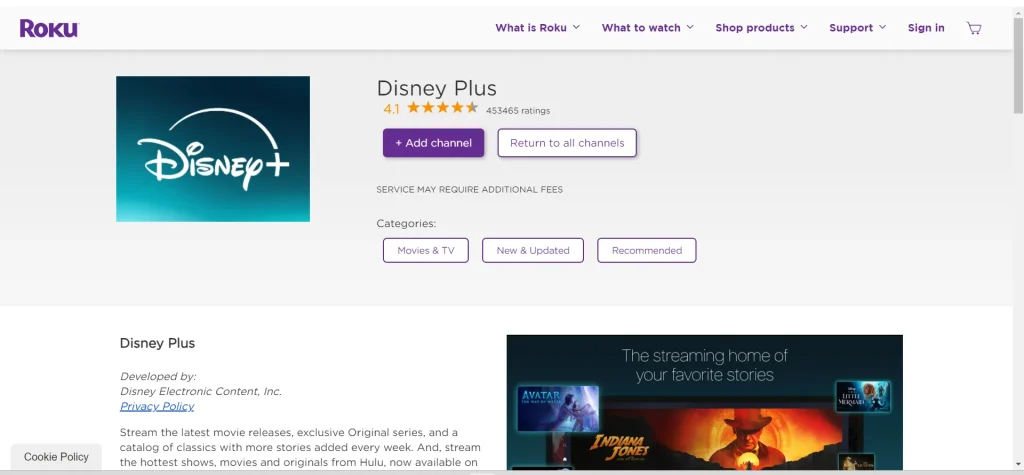
- To do this, go to the Disney plus page on Roku.
- Tap add channel.
- The channel will be added to your account.
- Turn your Roku device or devices off and on.
- Disney Plus will appear in your channels.
Roku devices that are compatible with Disney Plus
There are many such devices, but here’s a basic rule of thumb that works. Roku devices released since 2016 support Disney+, these are fourth-generation Roku devices, of course all later versions of Roku are compatible with Disney+. If your device supports 4K, it definitely supports Disney+.
Either way, if your device supports Disney plus, you will be able to install the app or add the channel, if your device does not support the channel, you will not be able to add it and will get an incompatibility message.



