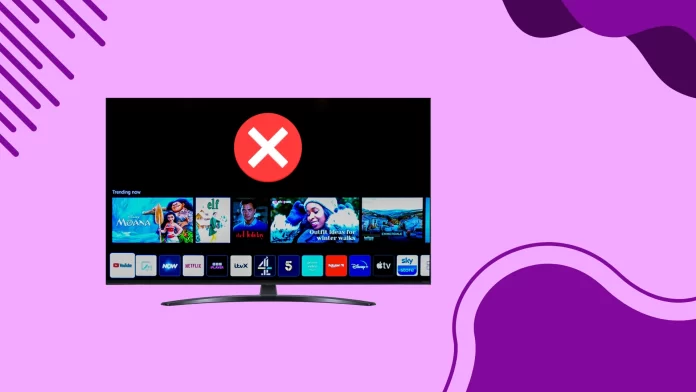When you power your LG TV, the webOS menu is displayed at the bottom of the screen. Nevertheless, if you wish to avoid the menu’s automatic appearance, you can achieve this through Home Settings.
For webOS 6 and newer versions: Navigate to Settings > General > Additional Settings > Home Settings > Home Auto Launch.
For webOS 5: Go to Settings > General > Home Settings > Home Auto Launch.
Disable LG home menu launching at TV startup
Many people on Reddit ask how to remove the bottom menu from showing at start-up. It’s a ribbon of apps or tiles that automatically appear when you turn on your TV and annoyingly linger there for a few seconds, even if you don’t want to use them.
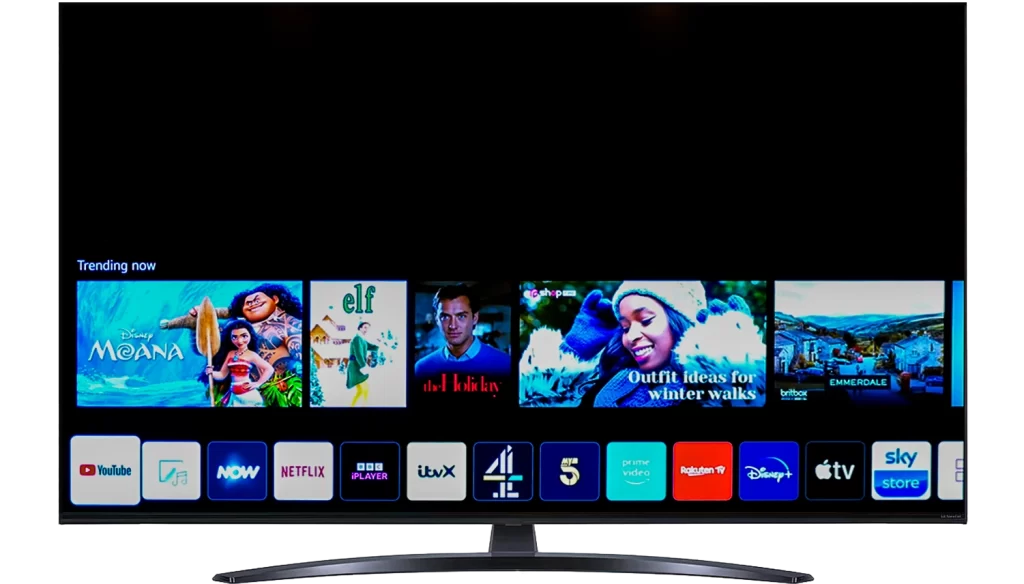
However we can stop LG from launching home menu at TV startup. All you need to do is follow these steps:
- Press the Settings button on your LG remote.

- Navigate to General.
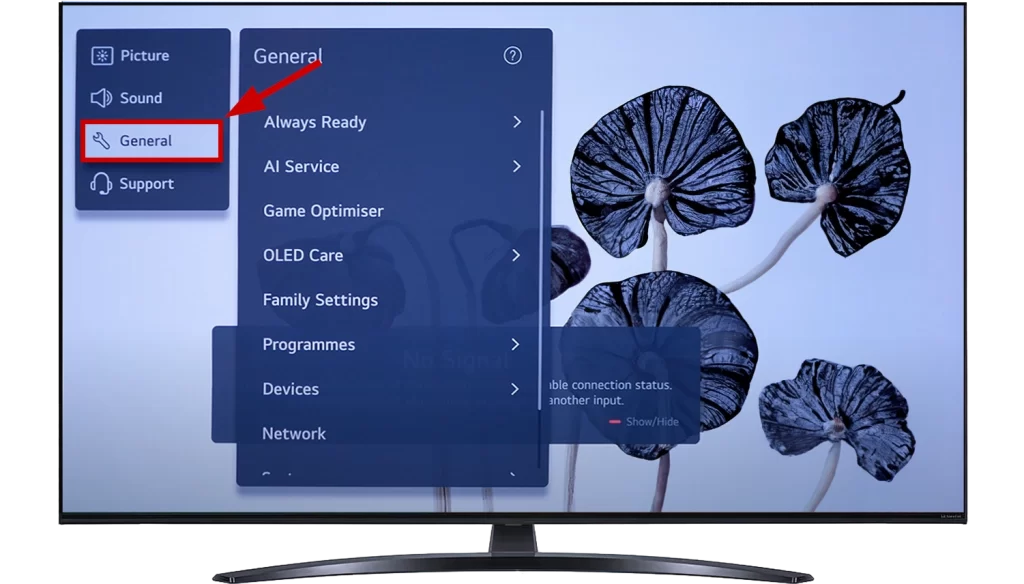
- Go to System.
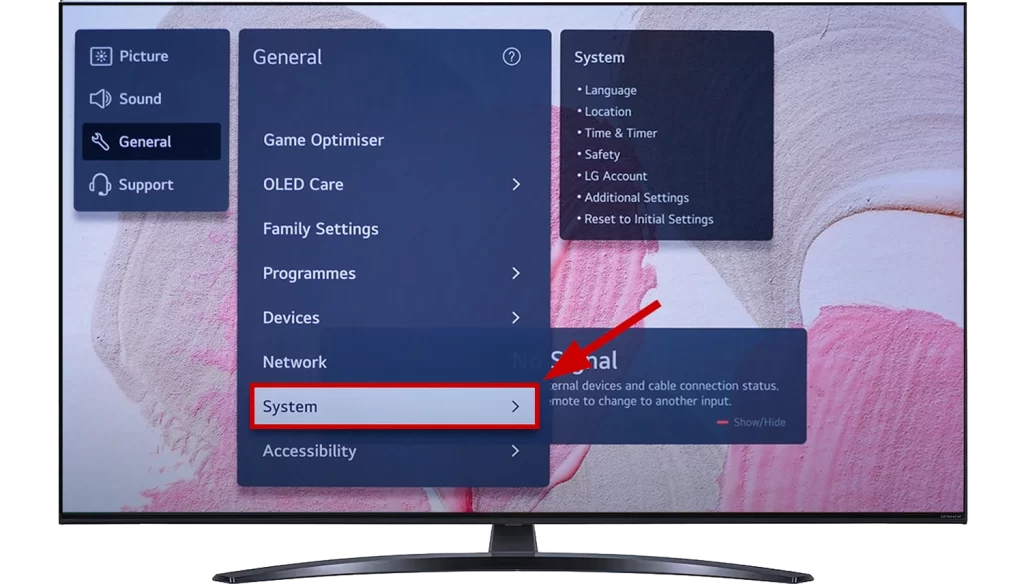
- Select Additional Settings.

- Then, choose Home Settings.
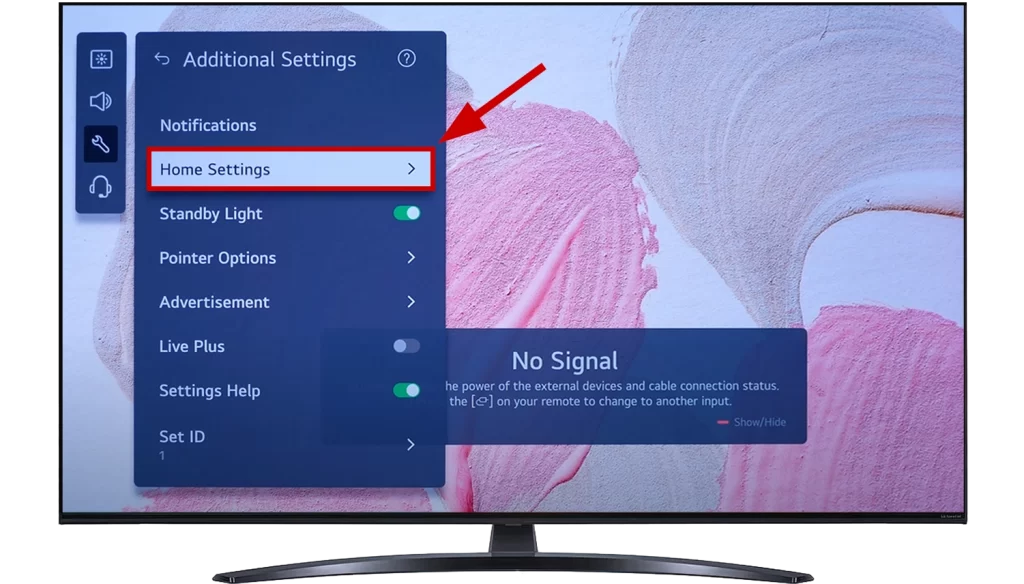
- Turn off Home Auto Launch.
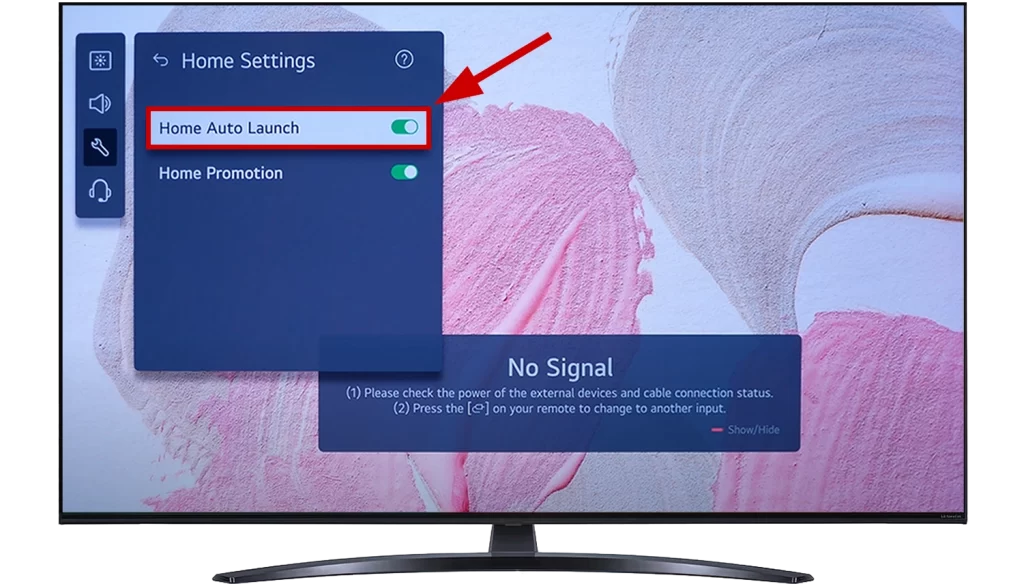
This will prevent the app ribbon or tiles from auto-starting, and you can easily access your apps when you need them by pressing the home screen on the remote.
Here’s another helpful tip: You can also turn off sponsored advertising from appearing in the home menu.
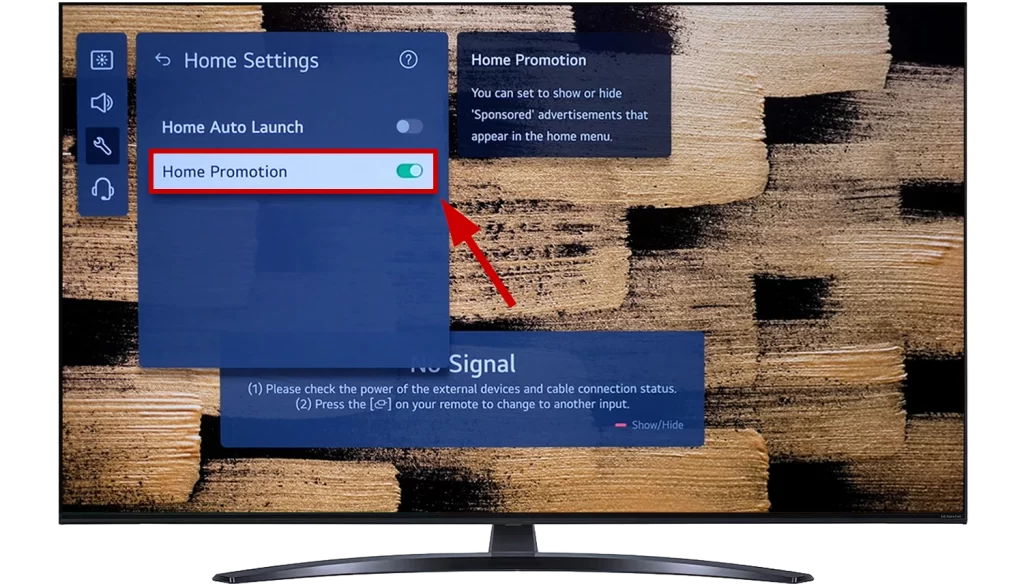
Once you’ve done this and the TV is restarted, you’ll notice that the home menu no longer displays sponsored content.
Turn off LG TV’s home menu auto-start on boot (WebOS5)
Like newer TVs, you can deactivate the home menu’s appearance when you power on your LG TV running webOS5. The steps are pretty similar yet more straightforward than on webOS 6 and later versions. All you need to do is:
- Press the Settings button on your LG remote.

- Navigate to General settings.
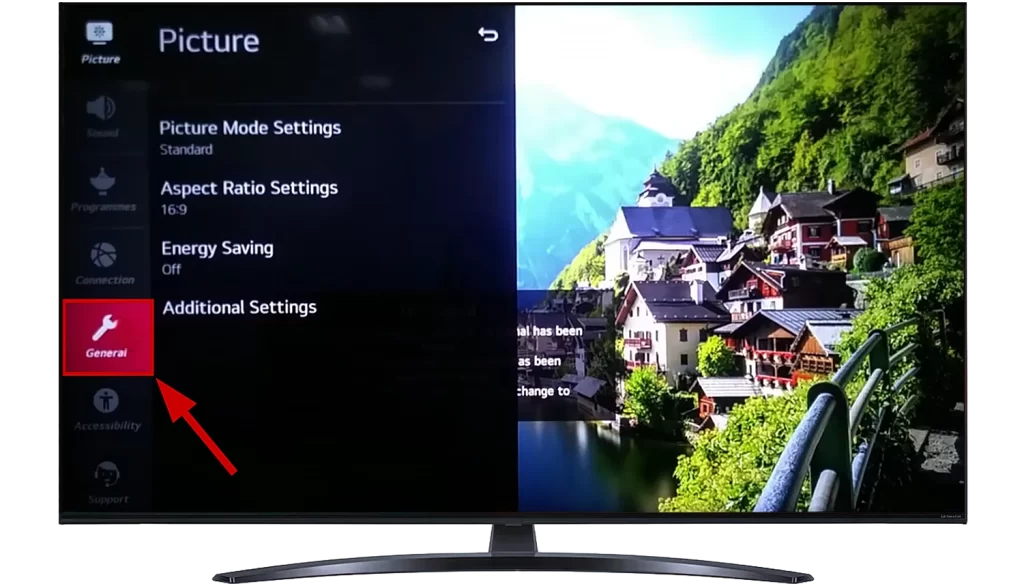
- Select Home Settings.
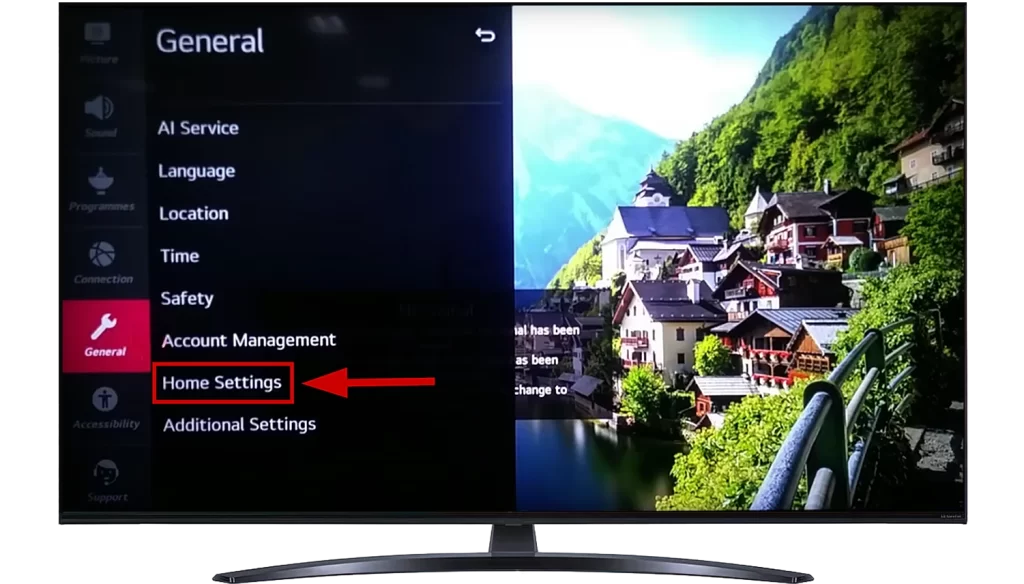
- Turn off Home Auto Launch.
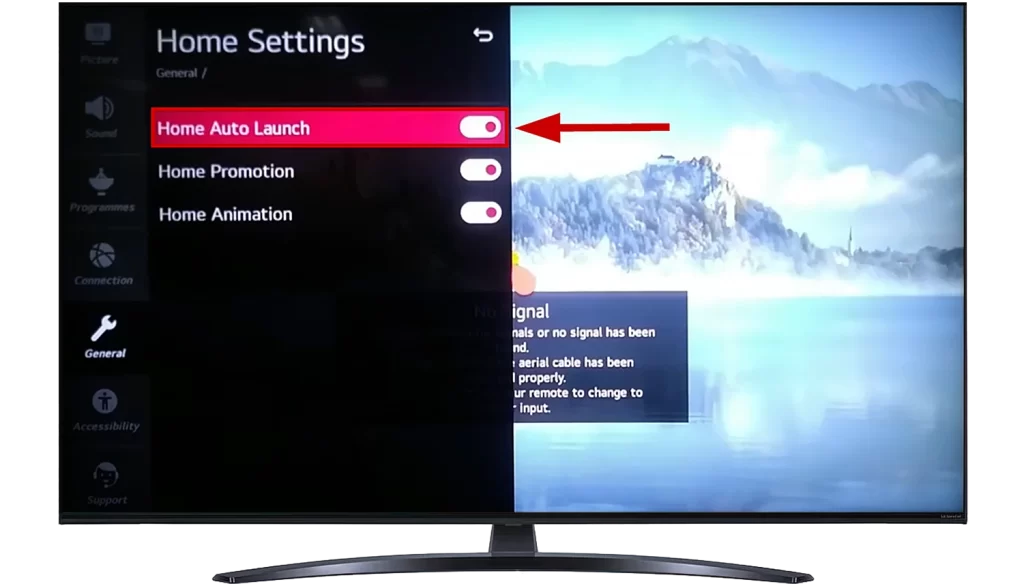
Following these steps will prevent the app ribbon or tiles from auto-starting, and you can conveniently access your apps by pressing the home screen button on your remote.
- You can also turn off sponsored advertising from appearing in the home menu. Turn off Home Promotion.
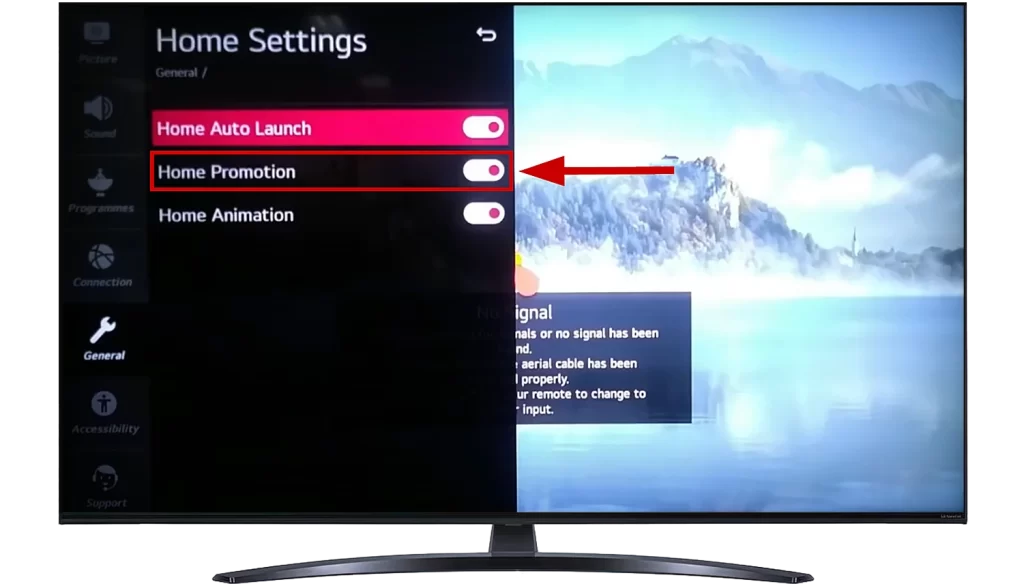
After completing these steps and restarting your TV, you’ll see that the home menu no longer showcases sponsored content.