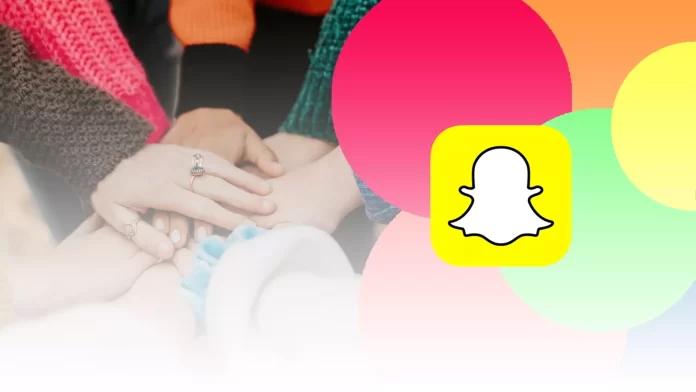Snapchat is primarily a social network for sharing photos and videos with various animations and effects. But in addition to the seemingly standard social networking features, the Snapchat app allows you to make group calls.
You can also use masks, effects, and animations when you call someone on Snapchat. I often call my friends that way to have fun and take my mind off of my routine.
If you don’t know how to start a group call on Snapchat, you should know that it’s very easy to do. So here’s how it works.
How to start a group call on Snapchat
If you want to start a group call on Snapchat, you have to follow these steps:
- First, open the Snapchat app on your mobile device and sign in to your account if needed.
- After that, go to the Chat tab and click on the blue New Chat button at the bottom right corner.
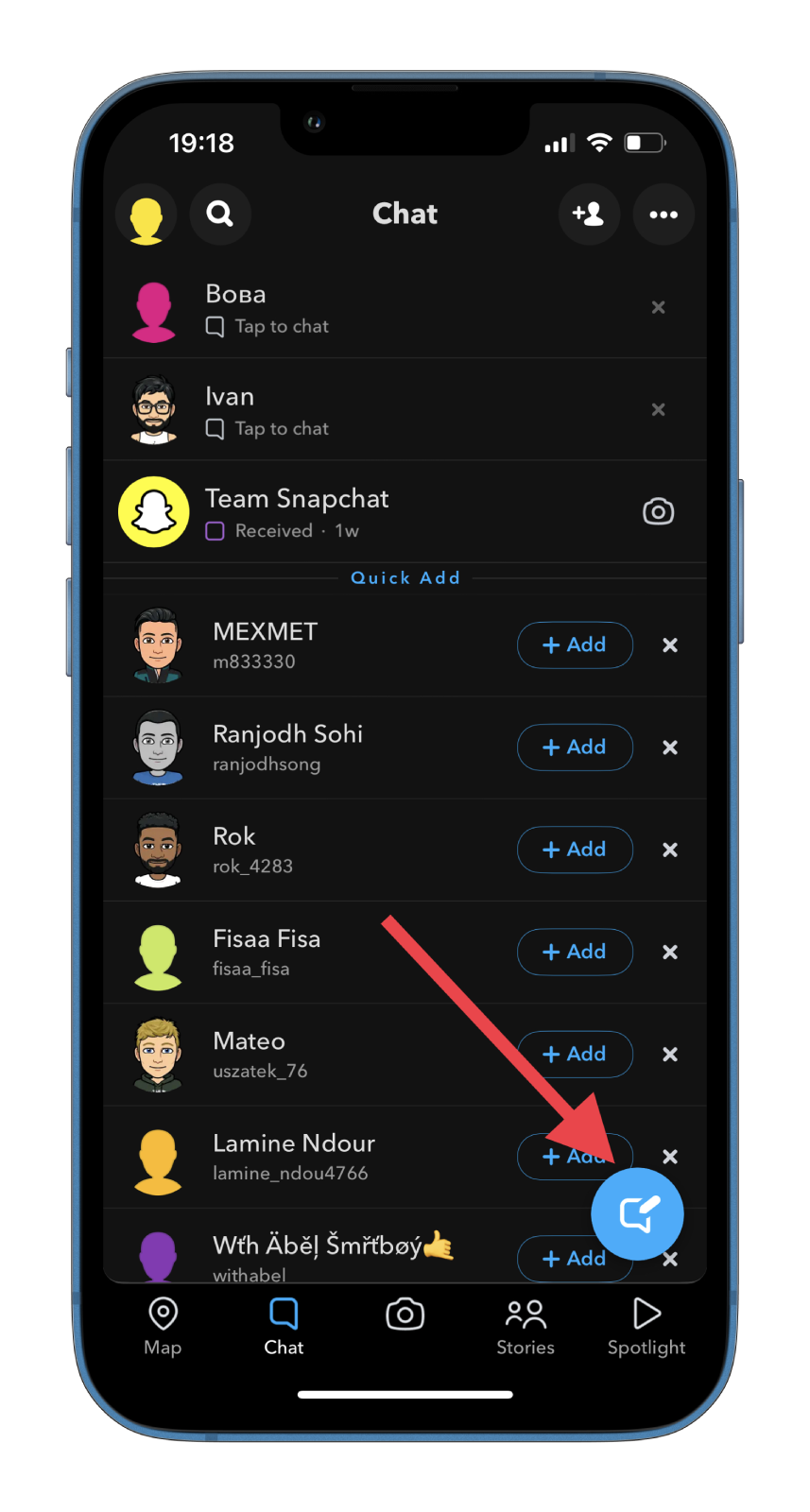
- Then select the New Call tab choose several people you would like to see in your group call.
- Finally, tap on the Start Group Call button.
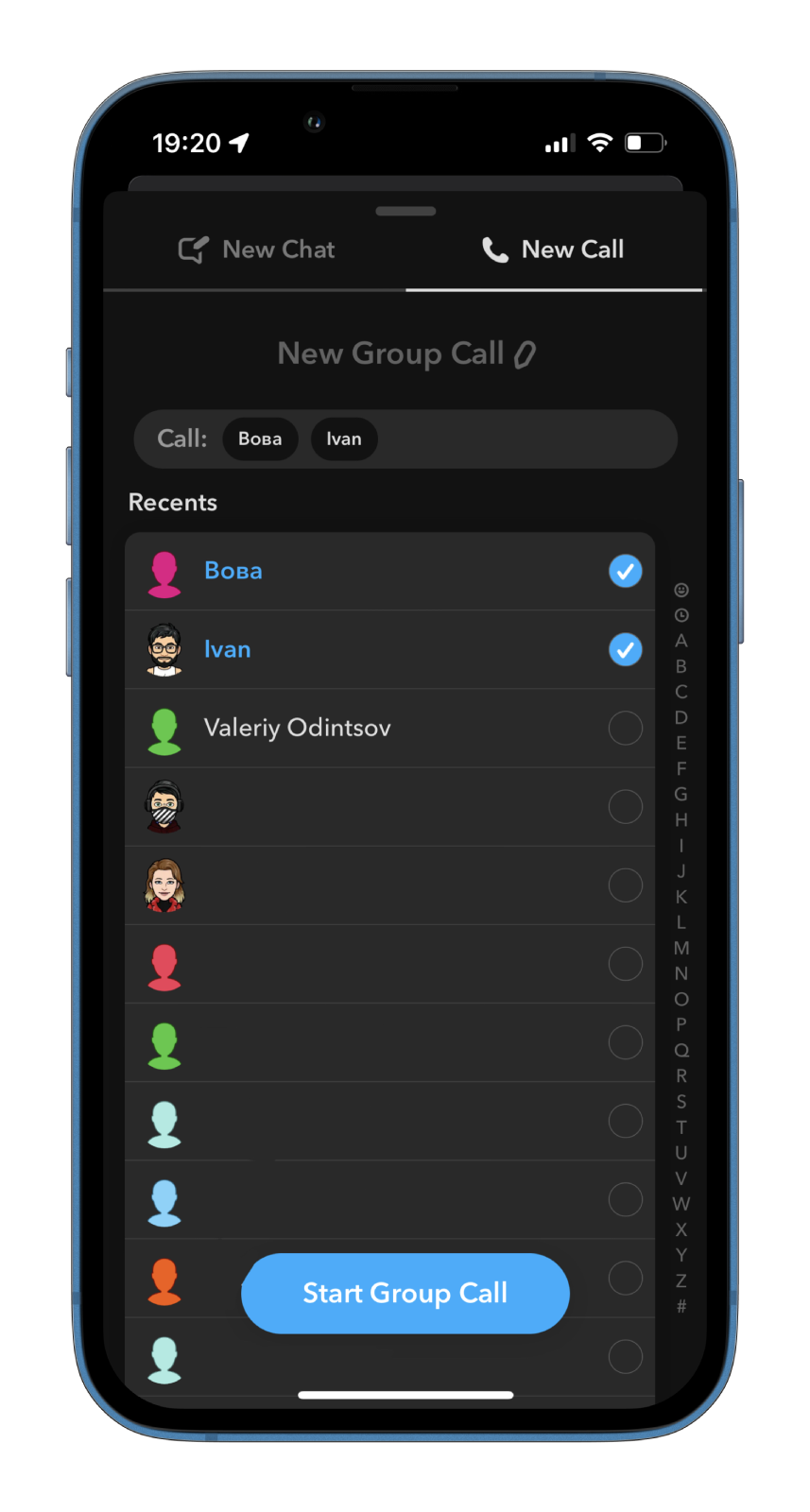
You will then be given the option to personalize your group by giving it a name. Find the video call icon at the top of the screen and tap it to start the call. Keep in mind that Snapchat can support video calls with up to 16 people, while for audio calls, you can have 32 individuals on a call simultaneously without any hassle.
Once you have completed these steps, you can start a group call on Snapchat. All people added to the group will receive a notification of an incoming video call from the Snapchat app. Once people start joining a group, the bubble next to their name will turn blue. You can also put on lenses during video calls on Snapchat with multiple friends.
How long does the Snapchat call last
For Snapchat videos, there is a time limit of 60 seconds, after which you start recording multiple videos. However, there is no time limit for Snapchat video calls, and they can continue indefinitely (or at least until the battery runs out).
If you’re wondering if Snapchat records your video or audio calls, you should know the following. You can, of course, record a video of yourself and send it to your friends, but you can’t record video calls. Neither you nor the other person will be able to record the conversation. Moreover, Snapchat also doesn’t record video or audio calls that take place between users.
How to add your stickers on Snapchat
Another cool feature is that you can create your own Snapchat sticker. Here’s what you should do:
- Open Snapchat and take a photo of the thing you want to turn into a sticker.
- Then, in edit mode, tap on the scissors icon.
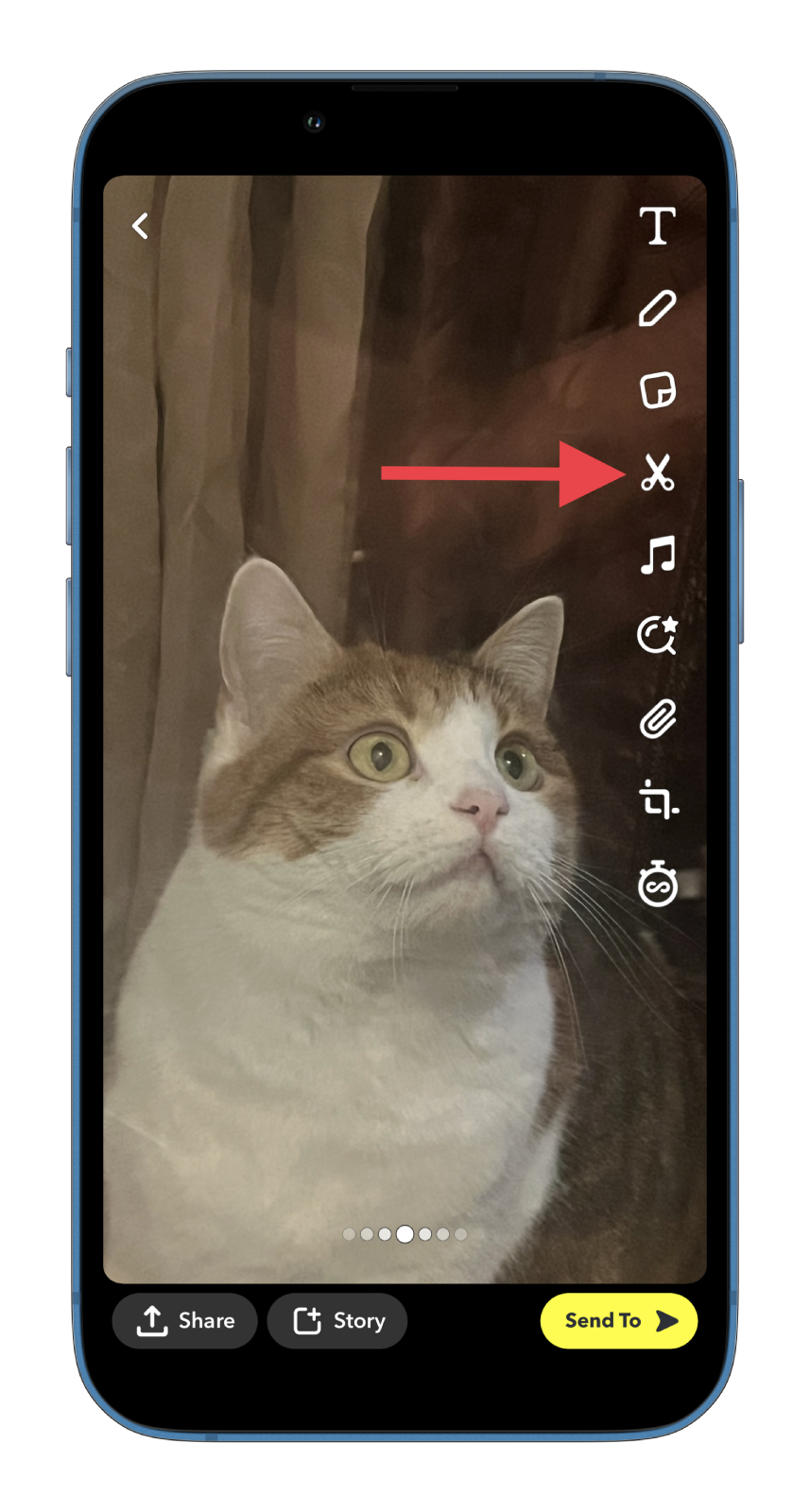
- After that, highlight the sticker area.
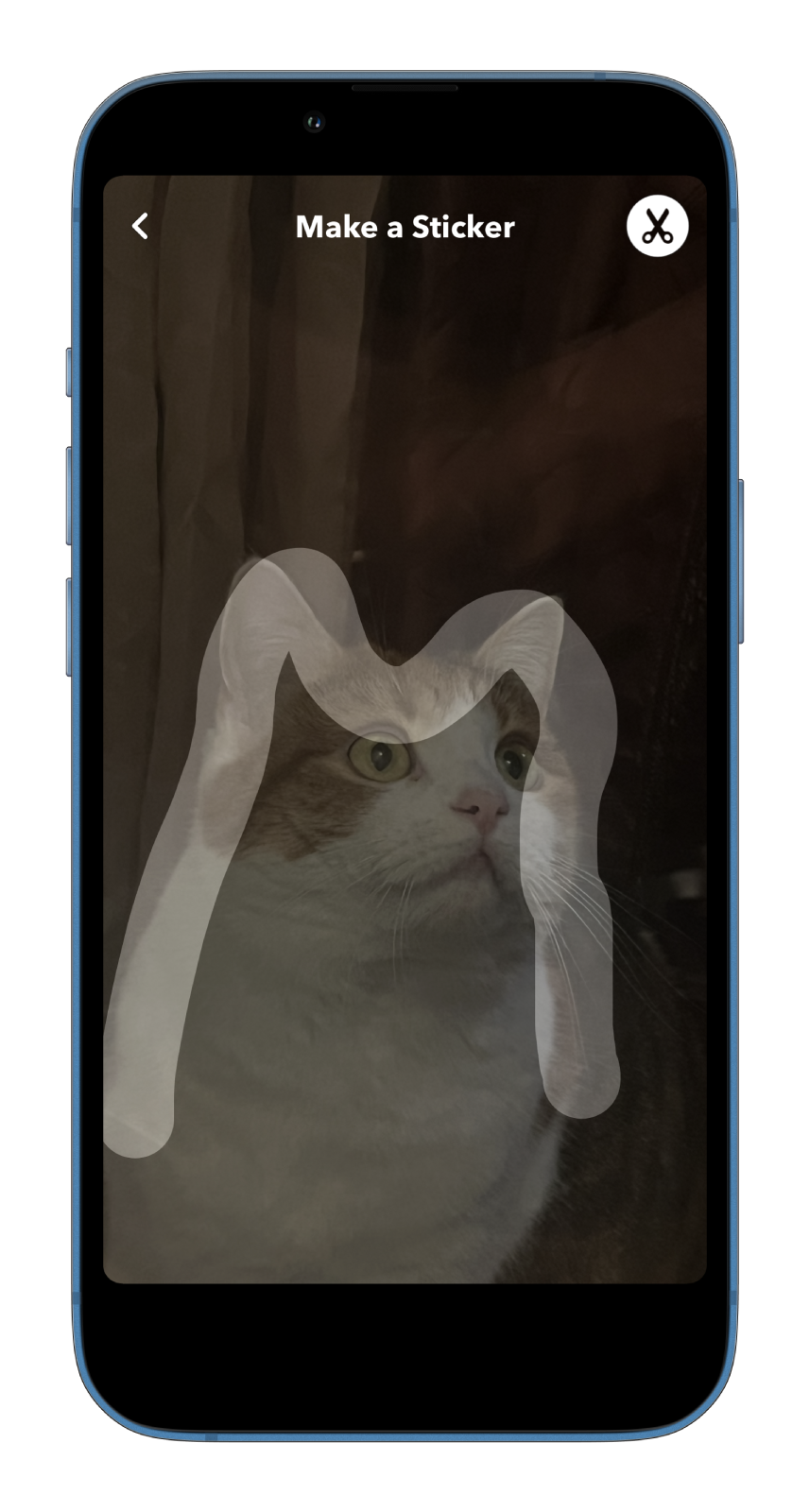
Now, you can make snaps and add this sticker to them.
How to remove your stickers from Snapchat
In case you don’t like or don’t need a sticker anymore, you can delete it. To do this, follow the instructions below:
- Open Snapchat.
- Make a snap and tap on the sticker icon to the right of the screen.
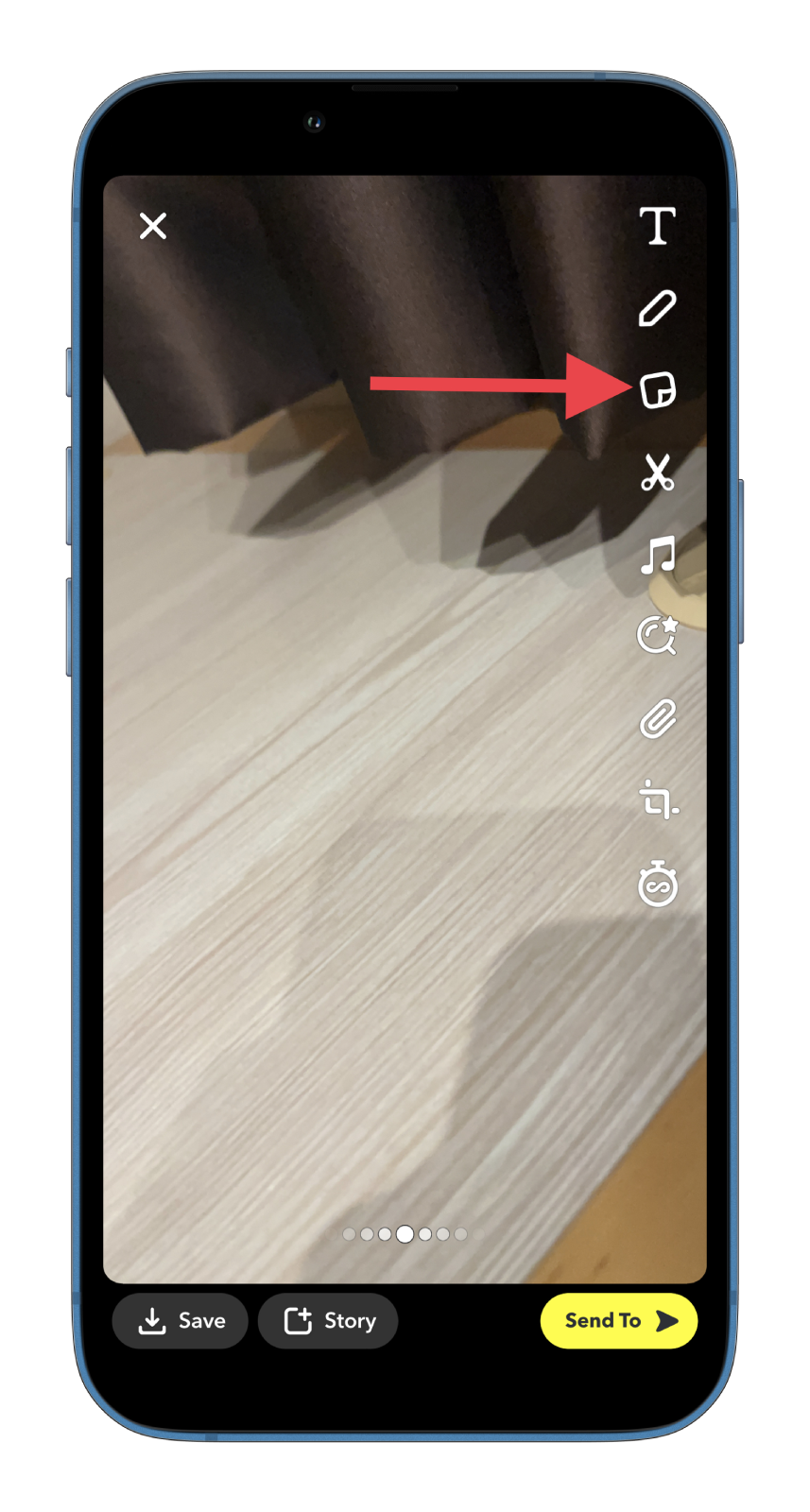
- Select the scissors icon.
- Finally, tap and swipe the sticker to the Trash icon at the top right corner.
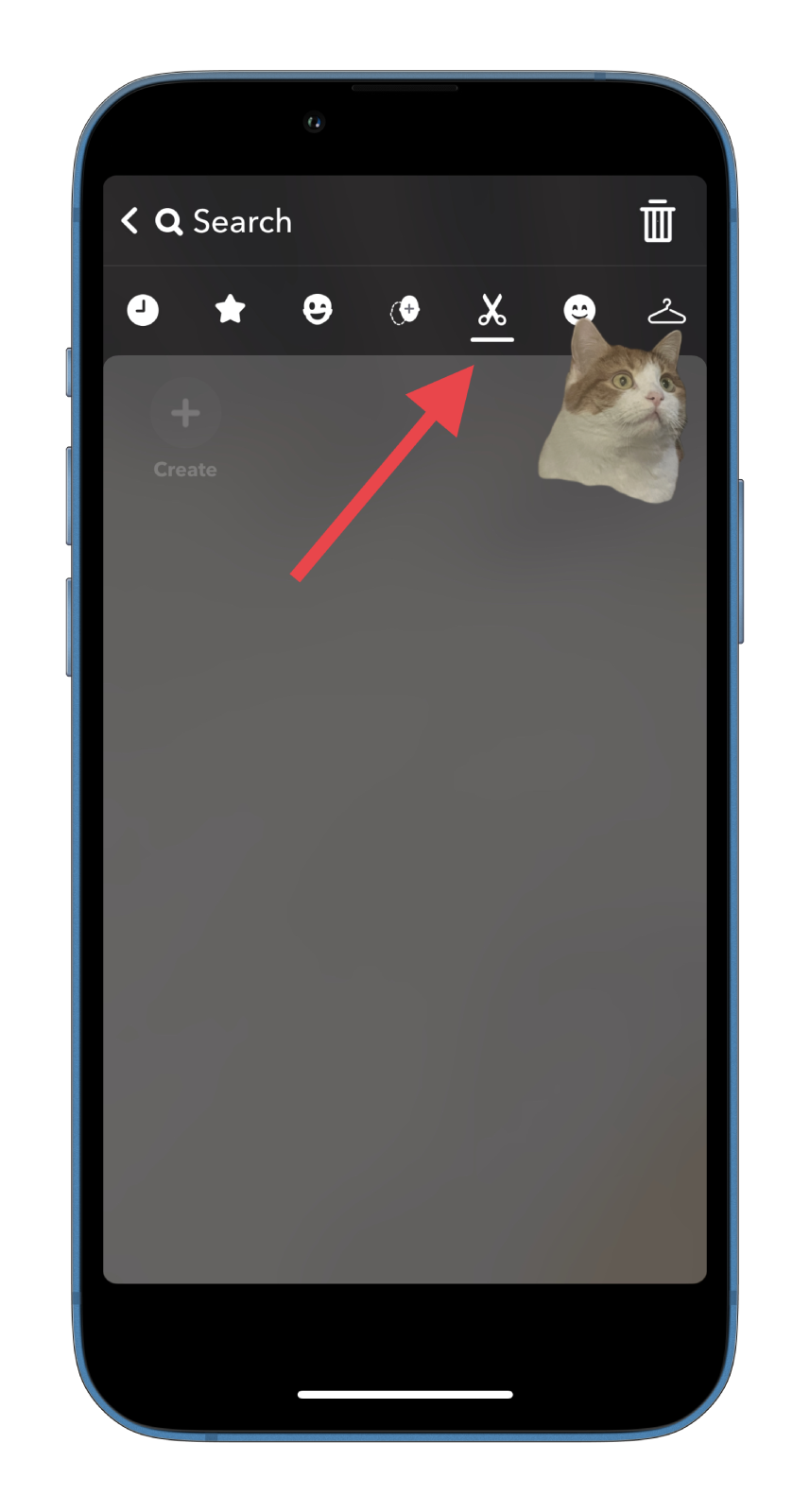
Be careful not to remove a sticker you didn’t want to accidentally. If you do, you won’t be able to get it back. You will have to create a new one.