When you finish a Fortnite gaming session on Nintendo Switch and you don’t plan to play anymore, you probably want to turn Fortnite off.
You should know that there is no way to quit Fortnite on consoles; you can only close Fortnite, which many people mistake for ending the game and quitting completely. Therefore, if you want to turn off Fortnite completely, you’ll need to deactivate your Fortnite account on Nintendo through the Epic Games website.
How to log out of Fortnite on Nintendo Switch
If you want to log out of Fortnite on your Nintendo Switch, you can follow these steps:
- First, open a web browser and visit the official website of Epic Games.
- Then sign in to your Epic Games account using your credentials.
- After that, hover over your profile icon and select Account.
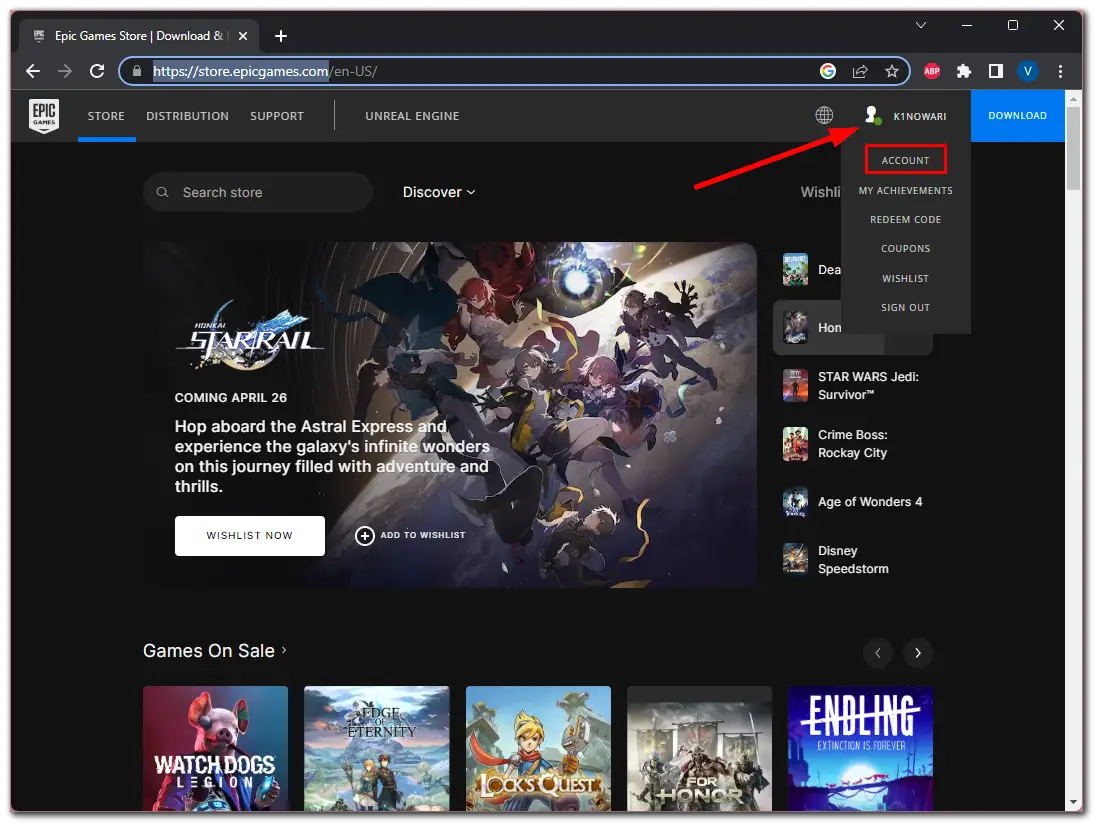
- Go to the Apps and Accounts section and select the Accounts tab.
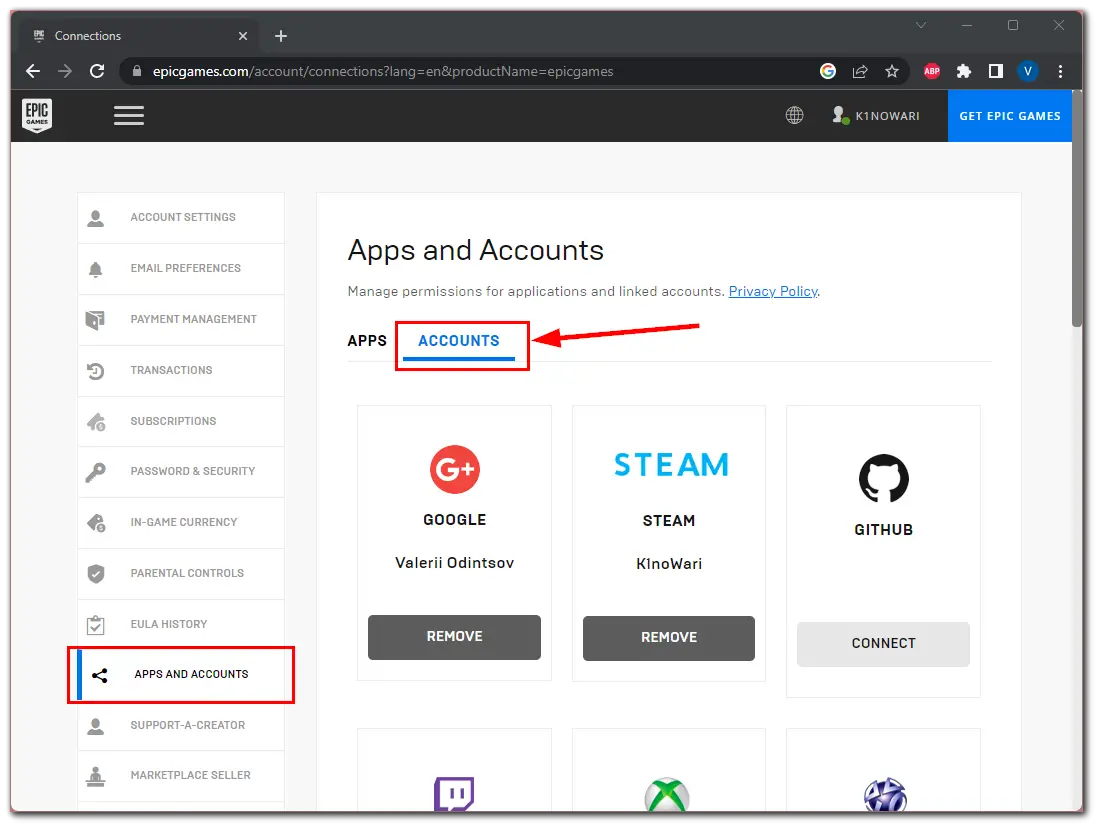
- Find your Nintendo Account and click Remove. (There should be a Remove button instead of Connect.)
- Finally, confirm this action by clicking Unlink.
That’s it! As you can see, there’s nothing complicated about signing out of Fortnite on your Nintendo Switch. Of course, it’s much easier for PC gamers to change accounts. But for consoles, there is no faster and more convenient way yet.
How to link an existing Fortnite account to Nintendo Switch
If you’re a Fortnite player with an existing Epic Games account and want to play on Nintendo Switch, you can link your account to your console. This will allow you to access your game progress and items.
Basically, you have to do all the same things. So follow these instructions:
- Open a web browser and visit the official website of Epic Games.
- Then sign in to your Epic Games account using your credentials.
- After that, hover over your profile icon and select Account.
- Go to the Apps and Accounts section and select the Accounts tab.
- Find your Nintendo Account and click Connect.
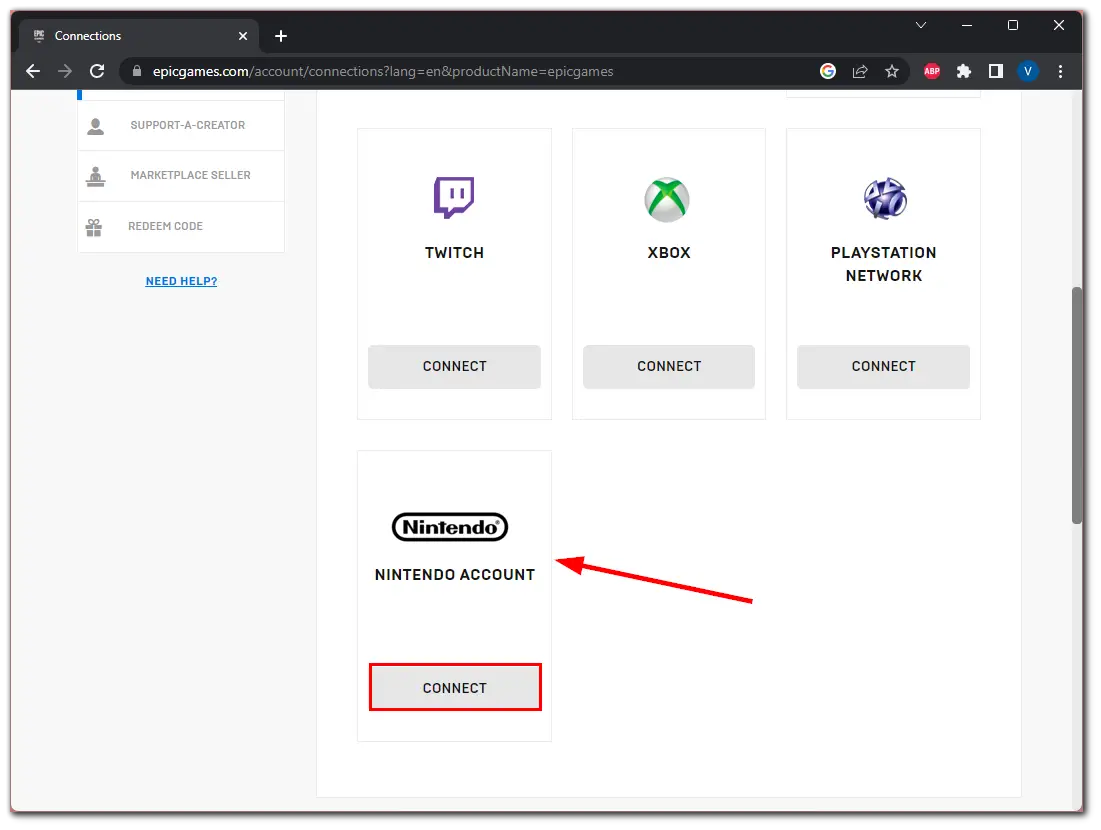
- You will be redirected to a new page, where you must click Link Account.
- Finally, in front of you, you will be taken to the Nintendo page, where you have to log in to your existing account or create a new one.
Once you have completed these steps, you must go through the account linking process to the end. After that, you can play Fortnite with your existing items and level.
How to close Fortnite on Nintendo Switch (authorization will be active)
Essentially, you need to close the app. It would help if you did the following to disconnect from the Fortnite app on Nintendo Switch.
- Go to the Home screen: Return to the Nintendo Switch home screen by pressing the Home button on the controller.
- Highlight the Fortnite icon: Use the controller to select the Fortnite icon on the Home screen. Make sure it is highlighted.
- Press Options: Press the “+” button on the controller to access additional options for the Fortnite app.
- Access the “Close Program” option: From the options menu, select “Close Program. ” This will close the Fortnite app.
- Confirm the closure: A confirmation prompt will appear. Select “Close” or “OK” to confirm the closing of Fortnite.
Following these steps, Fortnite will close on Nintendo Switch. Notably, this process has no explicit logout procedure, as Fortnite accounts are usually tied to external platforms (such as an Epic Games account). To quit the game entirely, you’ll need to log out of your Epic Games account as described above.





