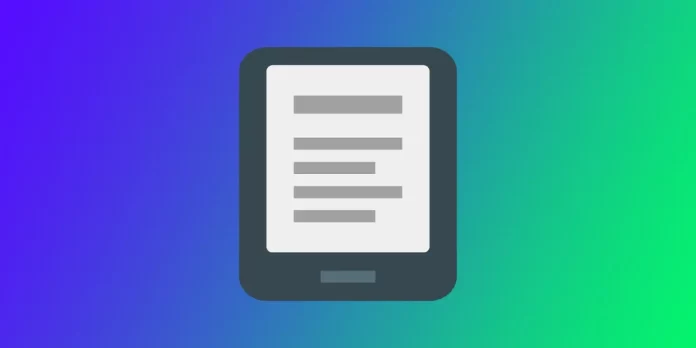Many Kindle users prefer to have page numbers displayed while reading. This feature can be especially useful for those who like to keep track of their progress or want to reference a specific page in the book. Although Kindle has the location in the book enabled by default, you can quickly switch that right while you’re reading.
How to set page numbers on Amazon Kindle
Unlike physical books, e-books on Kindle use “location” numbers instead of traditional page numbers, which can confuse some readers. Fortunately, it’s possible to set your Kindle to display page numbers instead. To do this, you will need the following:
- The first step is to open the book you want to read on your Kindle.
- Once you’ve opened the book, tap anywhere on the screen to reveal the reading toolbar.
- Next, tap the “Aa” icon on the top right of the toolbar to access the reading settings. This will display a dropdown menu with several options.
- From the dropdown menu, select the “More” tab.
- On this tab, tap on the option that says “Location in the book” or “Time Left” to reveal more options.
- Then, select the “Page in Book” option from the list. This will change your Kindle’s display to page numbers instead of location numbers.
- After selecting the “Page in Book” option, exit the settings screen by tapping “X” in the top left corner.
You’ll now see the page number displayed at the screen’s bottom left corner. It’s important to note that not all Kindle books have page numbers, and the availability of page numbers depends on how the book is formatted. In some cases, books may only have location numbers or may not have any numbering system at all. However, for books with page numbers available, this setting can make it easier to track progress and reference specific parts of the book.
Why page numbers aren’t available on Kindle
If you’re an avid reader using a Kindle, you may have noticed that sometimes you can’t see page numbers for the books you’re reading. This can be frustrating, but there are a few reasons why this might be happening.
One possible reason why you might not be able to see page numbers on your Kindle is that your device is too old. If you have an older Kindle, such as a first or second-generation model, you won’t be able to see page numbers, and there’s no option to enable them. You might consider upgrading to a newer Kindle device if seeing page numbers is important.
It’s also possible that the book you’re reading doesn’t support page numbers. This is up to the publisher to decide; some titles only offer location numbers. Unfortunately, if the book doesn’t support page numbers, you can do nothing to enable them.
What are the differences between page numbers and locations on Kindle?
Page numbers indicate the physical location of a passage within a printed book. However, Kindle devices use location numbers instead of page numbers. Location numbers are determined by the book’s length and the file’s size on the device and are specific to each line of text. This means that the location number of a passage will be the same regardless of the font size or device used to read the book.
One major difference between page numbers and location numbers is that page numbers are fixed, whereas location numbers are dynamic. With page numbers, if the font size is changed or if a book is read on a different device with a different screen size, the page numbers will not be accurate. However, location numbers will always be accurate because they are tied to a specific line of text, not a physical page.
Another difference between page numbers and location numbers is that page numbers are based on the physical properties of a printed book, while location numbers are based on the digital properties of an electronic book. This means that location numbers can track reading progress across multiple devices, while page numbers cannot.
How to understand that there are no pages numbers in the Kindle book
If you’re unsure whether a Kindle book has page numbers, you can check by visiting the settings on your device and attempting to change the display from location numbers to page numbers. If the book does not have page numbers, you will receive a message that says, “Page numbers aren’t available for this book.”
It’s important to note that not all Kindle books have page numbers. This is because page numbers can vary depending on the font size and formatting of the book, which can be different on each device. Additionally, publishers may choose not to include page numbers or may use a different numbering system, such as location numbers or chapter numbers.
If you prefer to read books with page numbers, you can check the book’s product description before purchasing it to see if page numbers are included. If they are not, you can still use the location numbers to track your reading progress, or you can try enabling page numbers on your device as outlined in our earlier response, to see if they are available for that particular book.