There are several ways to reset the settings on your Hisense TV. You can do it using your TV’s settings menu or the dedicated RESET button.
No matter whether you have Google or Roku OS on your Hisense TV, you can find the reset option in the settings. After you confirm the factory reset, your TV will reboot.
As for the RESET button, it is usually located on Hisense TV with Roku OS. You will find it on the back panel of your TV. To perform a reset, you will need to use a paper clip or other small object to press and hold the button down for about 15 seconds.
Note: Resetting your Hisense TV will erase your data, including saved channels, apps, and settings.
For a more detailed guide, check it out below.
How to reset Hisense TV with Google OS
If you want to reset your Hisense TV with Google OS, you can follow these steps:
- Press the Home button on your remote control and go to Dashboard.
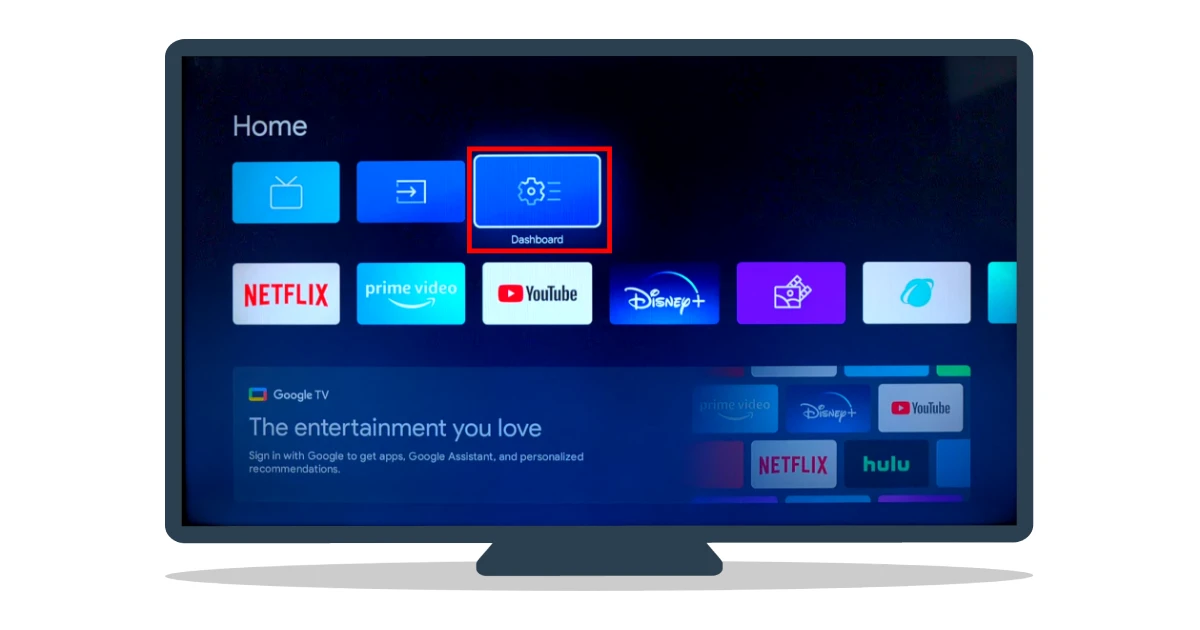
- Then open Settings.
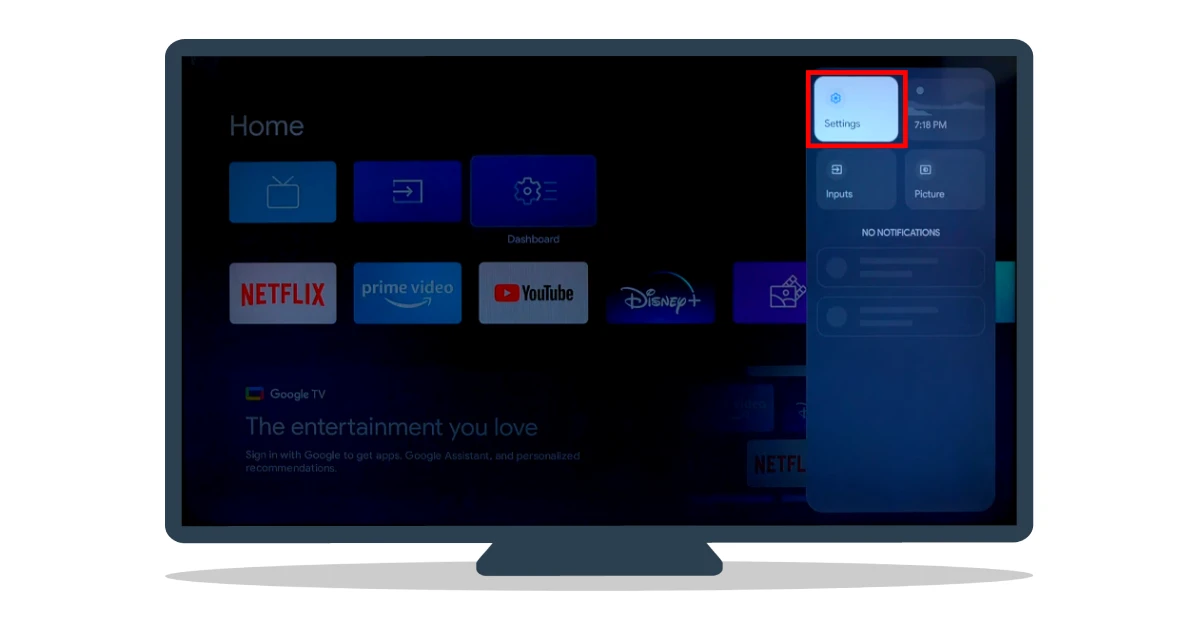
- Go to System.
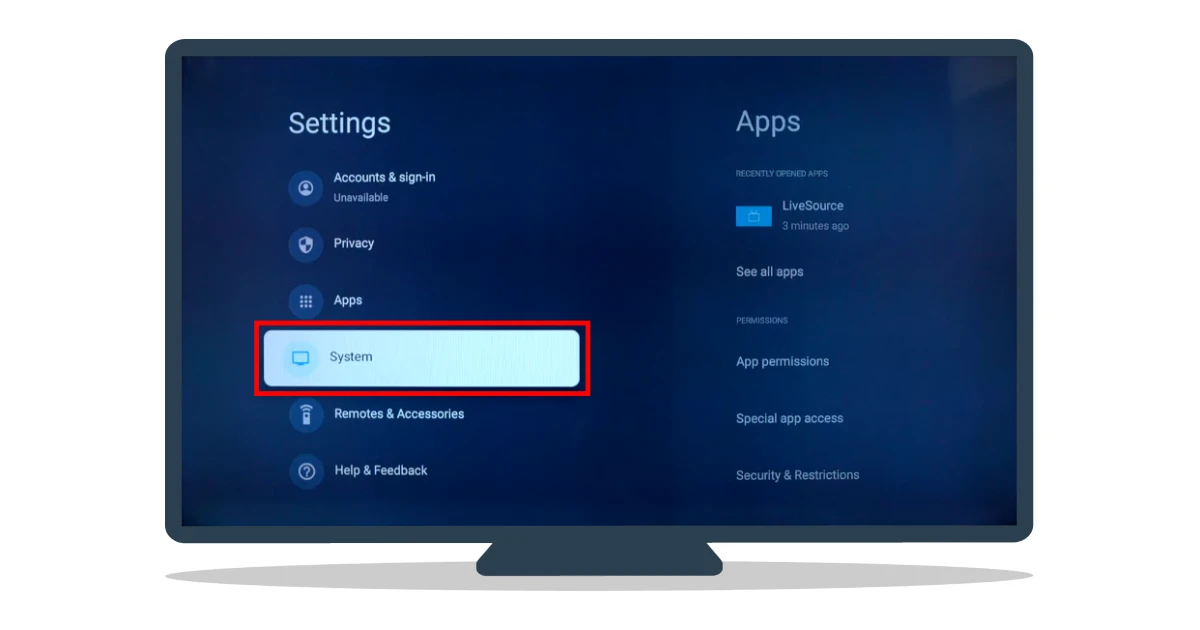
- Select About.
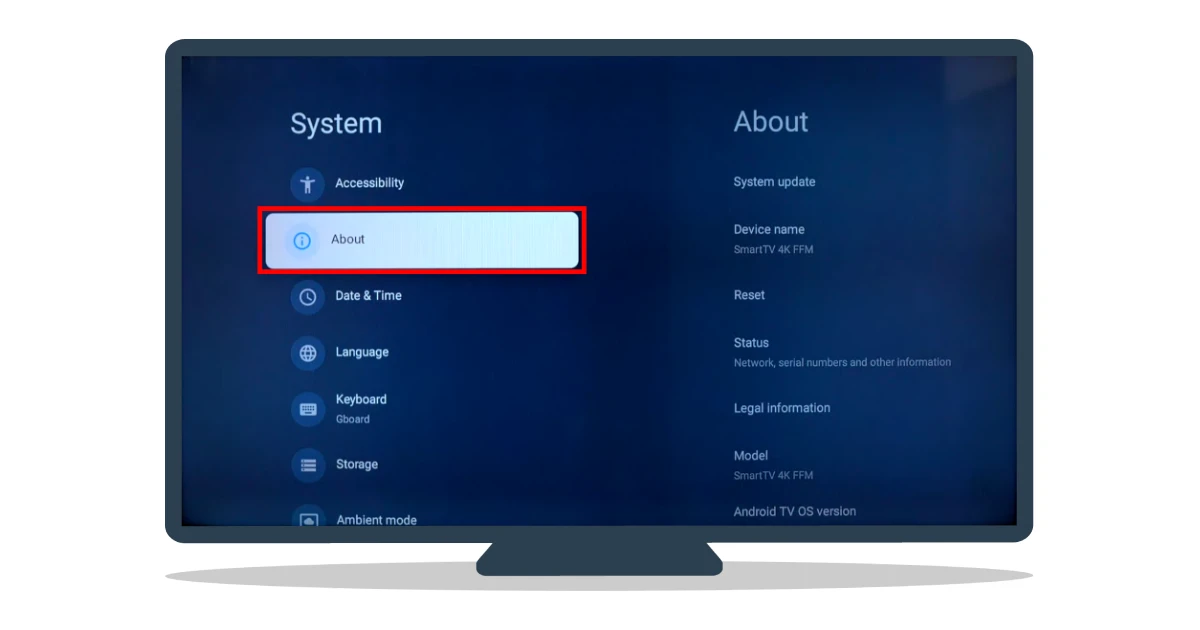
- After that, click Reset.
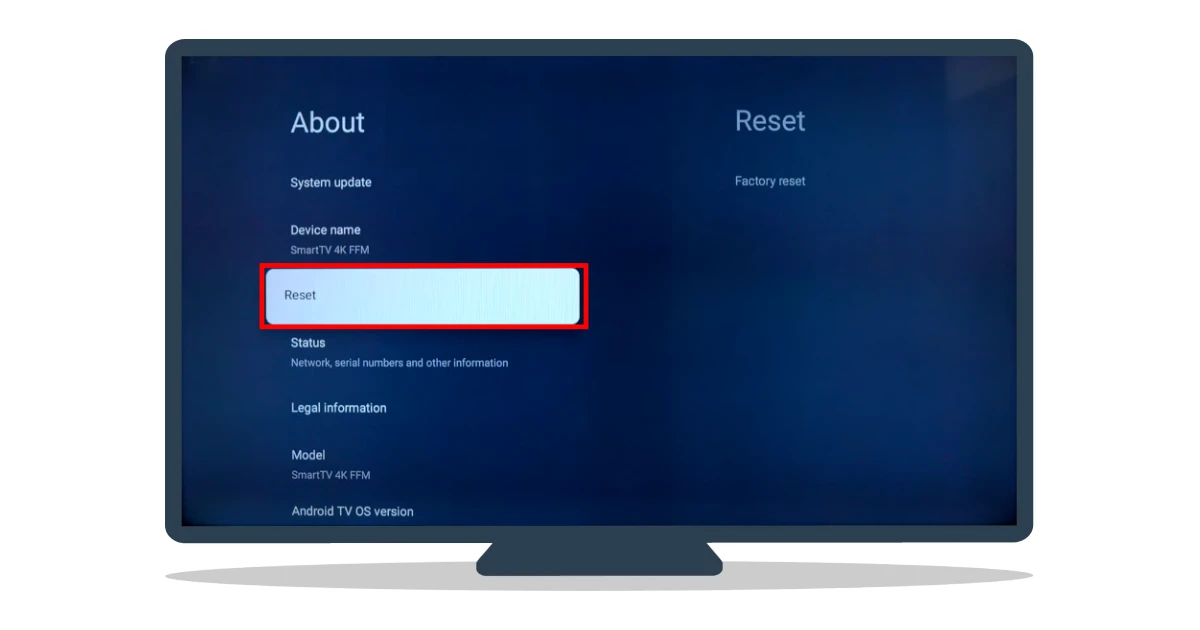
- Next, select Factory Reset two times and confirm it by clicking Erase Everything.
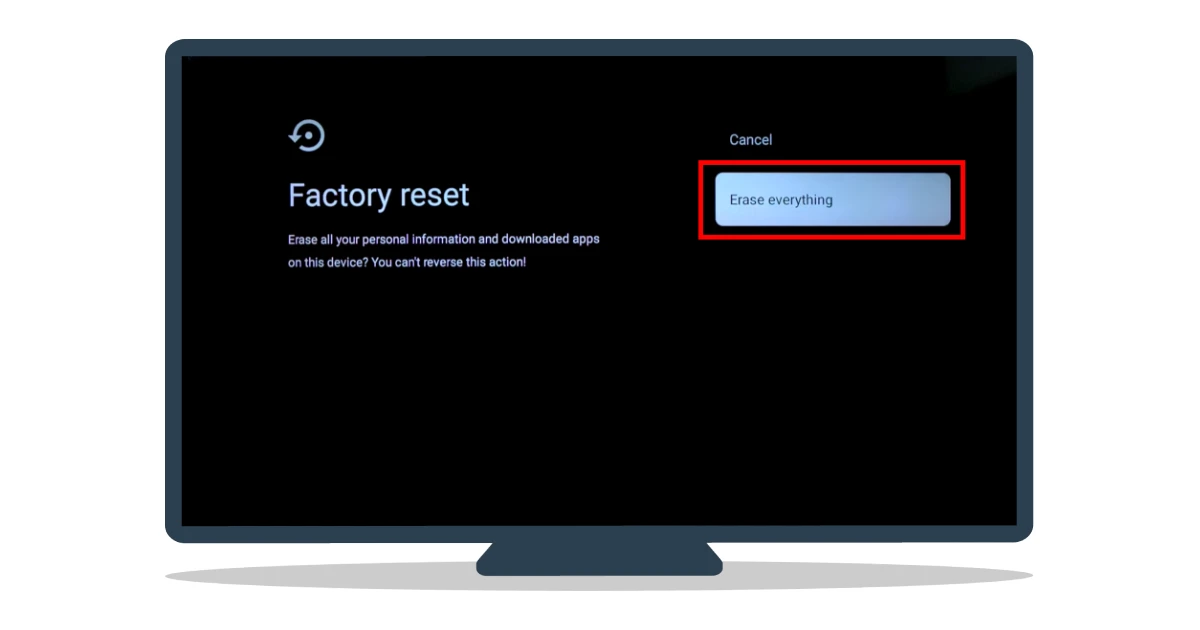
Your Hisense TV will begin the reset process, which may take a few minutes. It will then restart and guide you through the initial setup, just like when you first purchased the TV.
How to reset Hisense TV with Roku OS
If you want to reset your Hisense TV with Roku OS, follow these steps:
- Press the Home button on your remote control and go to Settings.
- After that, select System.
- Then navigate to Advanced System Settings.
- Scroll down to Factory Reset and press OK.
- Enter the PIN (usually 0000).
- Finally, select Start Factory Reset to confirm the action.
Once you have completed these steps, your Hisense TV should reboot. Now it’s just as brand new.
How to reset your Hisense TV without remote
If you want to reset your Hisense TV without a remote control, do the following:
- Locate the RESET button on the back of your TV. It is usually a tiny hole with a pinhole in it.
- Use a paper clip or other small object to press the RESET button.
- Hold the button down for about 15 seconds.
After that, your Hisense TV will restart, and the factory reset will be complete.
How to soft reset Hisense TV
A soft reset, also known as a power cycle, involves turning the TV off and back on. This method is effective for minor issues and can often fix temporary glitches. However, it does not revert settings or remove personal data.
- Power Off: Using your TV remote, press the power button to turn off your Hisense TV.
- Unplug: Unplug the TV from the power source once the TV is off. Wait for about 30 seconds to 1 minute to ensure all residual power is drained from the TV.
- Plug In and Power On: After waiting, plug the TV back into the power source and press the power button to turn it on again.
Check if the issue you were experiencing has been resolved. If not, you may need to proceed with a factory reset, as shown above.
Why reset your Hisense TV?
Resetting your Hisense TV can be a helpful troubleshooting step for the following situations:
- App Freeze or Crashes: If any apps on your Hisense TV have frozen or stopped responding, a reset may help resolve the issue.
- Network Problems: If your TV has trouble connecting to the internet or other network devices, resetting network settings can often fix the problem.
- Display Issues: Sometimes, picture or audio problems might arise due to incorrect settings or software glitches. A reset may resolve these issues.
- Remove Personal Data: Before selling or giving away your TV, you may want to perform a reset to ensure that all your personal information and accounts are removed from the device.





