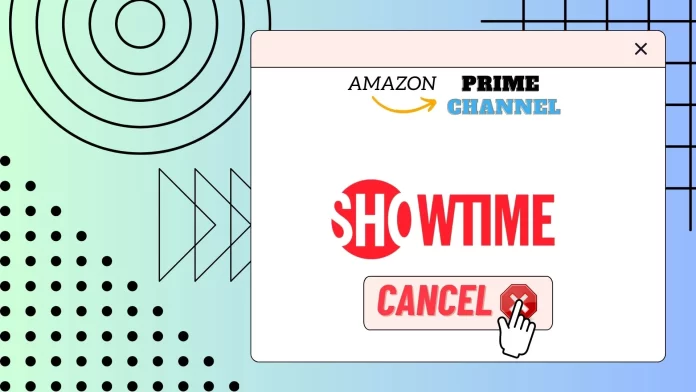If you need to cancel Showtime in Amazon Prime, you can do so from the desktop version of Amazon and the mobile app. You must open Amazon and go to Memberships & Subscriptions to do this. You will be able to see the details of the subscriptions linked to your Amazon account there. To unsubscribe from Showtime, you must find the Prime Channels section and the cancel button next to Showtime.
However, in some cases, you may have trouble unsubscribing from Showtime. It can be a bug on the site or some restrictions or problems with the internet. In any case, you can contact Amazon support to help you solve this problem and cancel your subscription to the Showtime channel. To do this, you’ll find a Help button at the bottom of the Amazon website. This will take you to the help section, where you can contact Amazon support staff via live chat or request a callback.
Let’s look at everything related to canceling Showtime on Amazon Prime below.
How to cancel Showtime on the Amazon website
Perhaps the easiest way to cancel your Showtime subscription is to use the Amazon website. All connected subscriptions are here so that you can manage them from one place. To stop Showtime on the Amazon website, follow these steps:
- Go to Amazon.com on your preferred browser.
- On the site, log in to your Amazon account.
- Go to the “Accounts and Lists“ page.
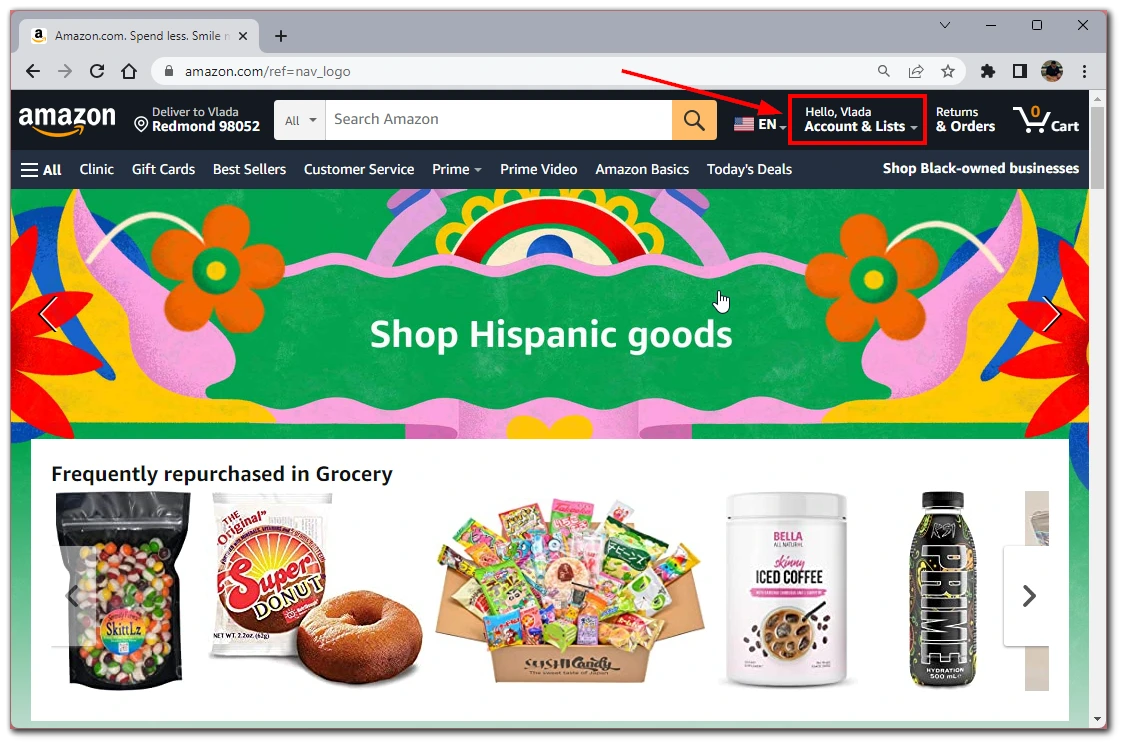
- Scroll down to the “Memberships & Subscriptions” section.
- From the available options, select “Prime Video Channels.“
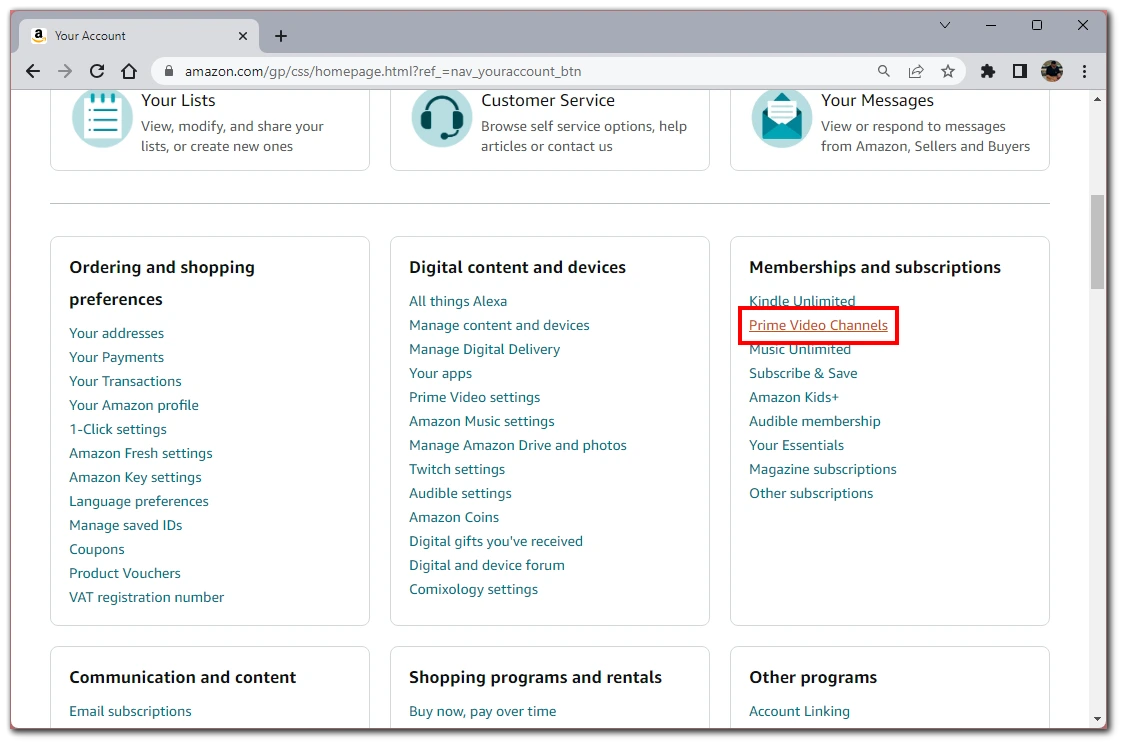
- You’ll find “Showtime“ among your Prime Video channels.
- Unsubscribe from the channel using the “Cancel Channel” button.
This method will work from any device, whether you have a Mac or Windows PC. All you have to do is log in to your browser and go to the Amazon page.
Note that after you click cancel Showtime, you should reload the page and ensure the changes are applied. Sometimes, the website may glitch, and the changes may not be applied. If you are unsuccessful after several attempts, you should contact Amazon support for help. The section below will help you do this.
How to cancel Showtime using the Amazon app
You can also manage your Amazon subscriptions through the mobile app. You can download it on App Store or in Google Play Market. To do so:
- Sign in to the app using your Amazon account credentials. And tap on the profile icon at the bottom of the screen.
- Go to “Your Account.“
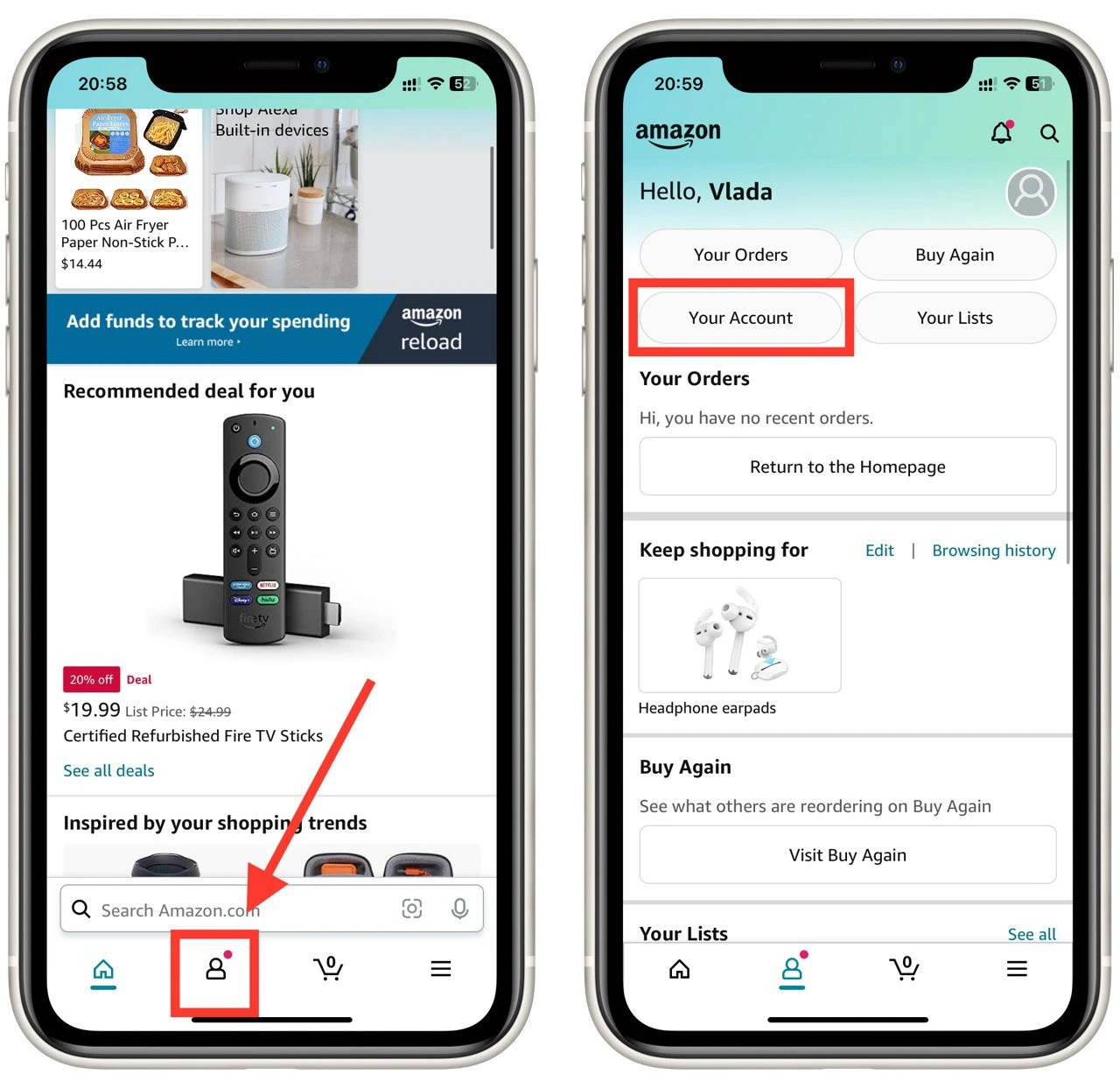
- After you open the options for your account settings, go to “Memberships and Subscriptions.”
- If no active subscriptions are displayed, click the “Don’t See Your Subscriptions“ option.
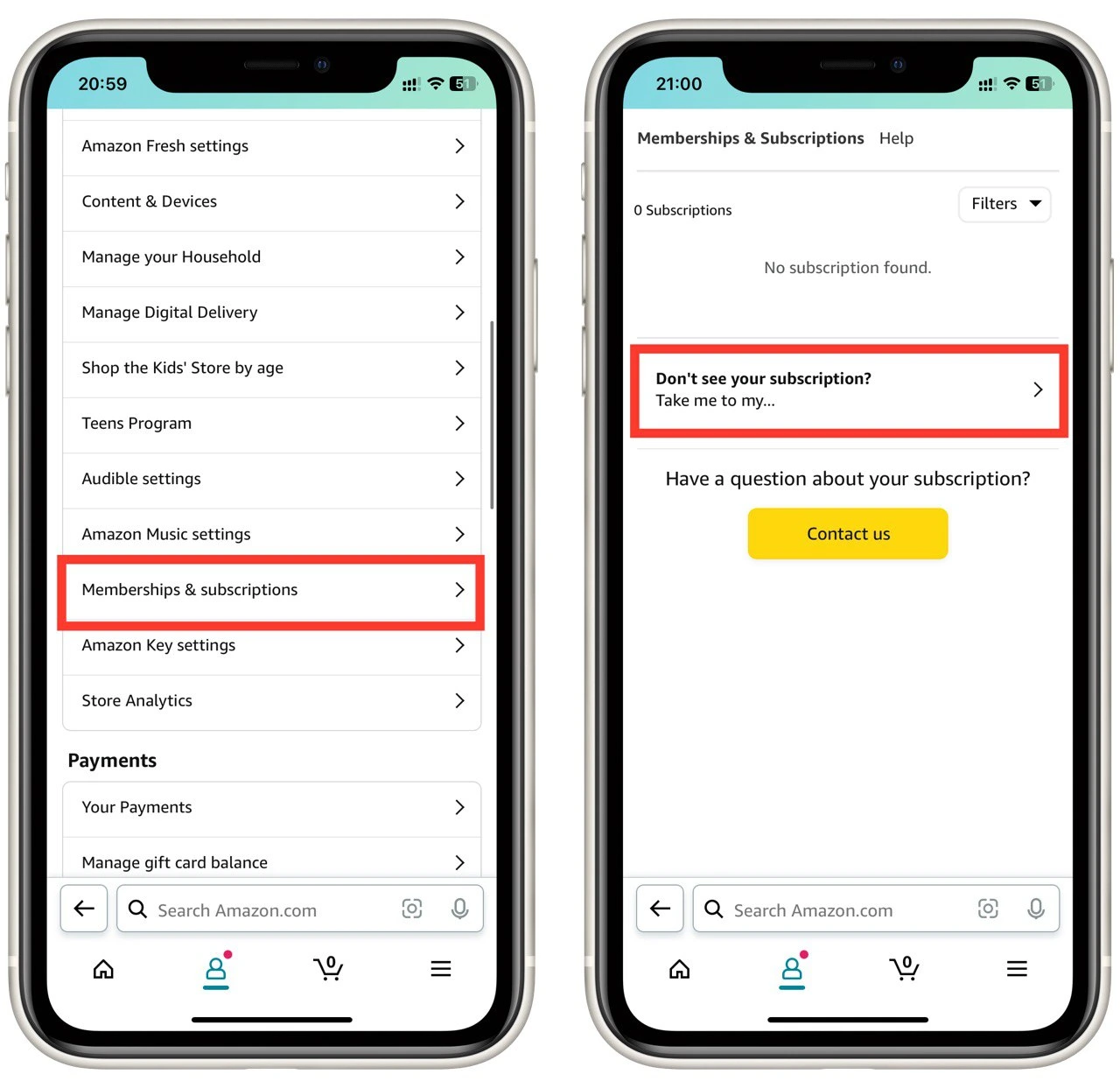
- This will bring up a new window with different types of subscriptions. Among them, select the “Channel Subscriptions“ option that will be located next to “Prime Video Channels.”
- Find “Showtime” among the subscriptions and click the “Cancel Channel“ button below.
Please note that this instruction is universal and suitable for both iPhones and Android devices. It’s also worth noting that the changes apply to the entire account, so if you unsubscribe from Showtime on your smartphone, your subscription will also be canceled in the desktop version.
How to cancel Showtime on Amazon with Amazon support
If you are having problems canceling the Showtime channel on Amazon, you better contact Amazon support. Amazon support specialists will be able to help you there. However, to talk to an Amazon support specialist directly, you will have to go through the Amazon Help Center for a while. To do this, you need to:
- Go to the Amazon Help Center at this link. Or use the Help button at the bottom of the Amazon website.
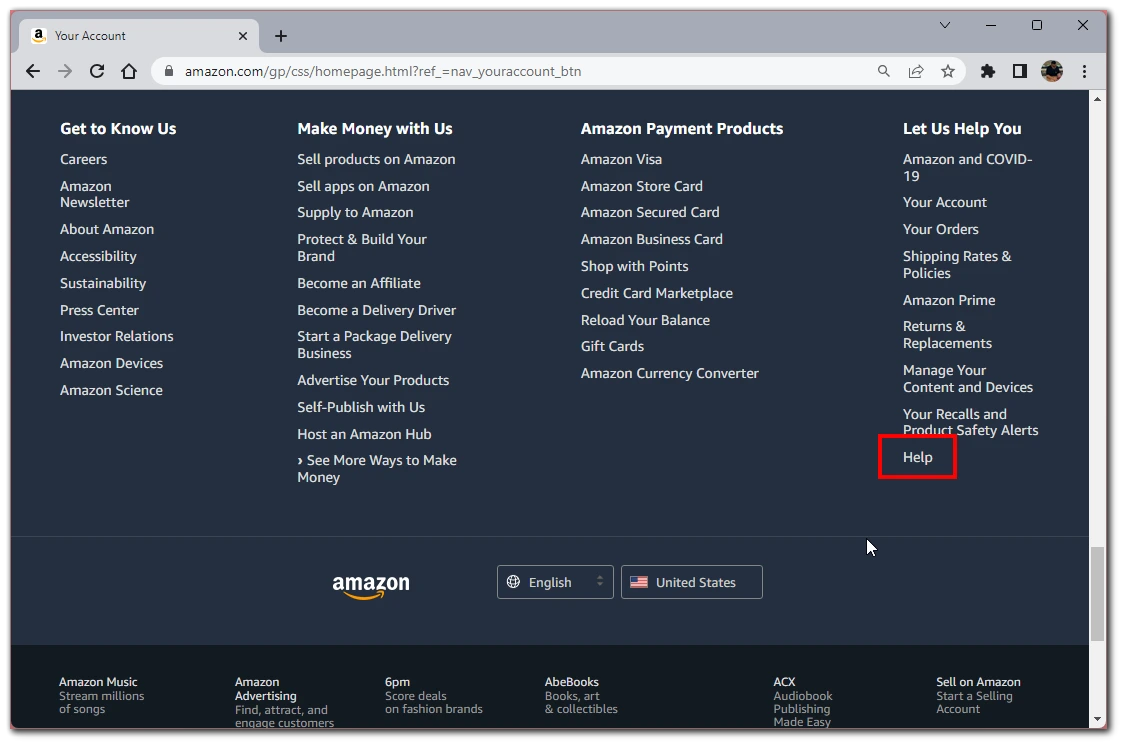
- You will see a list of available categories. You need to select “Memberships, subscriptions, or communications“.
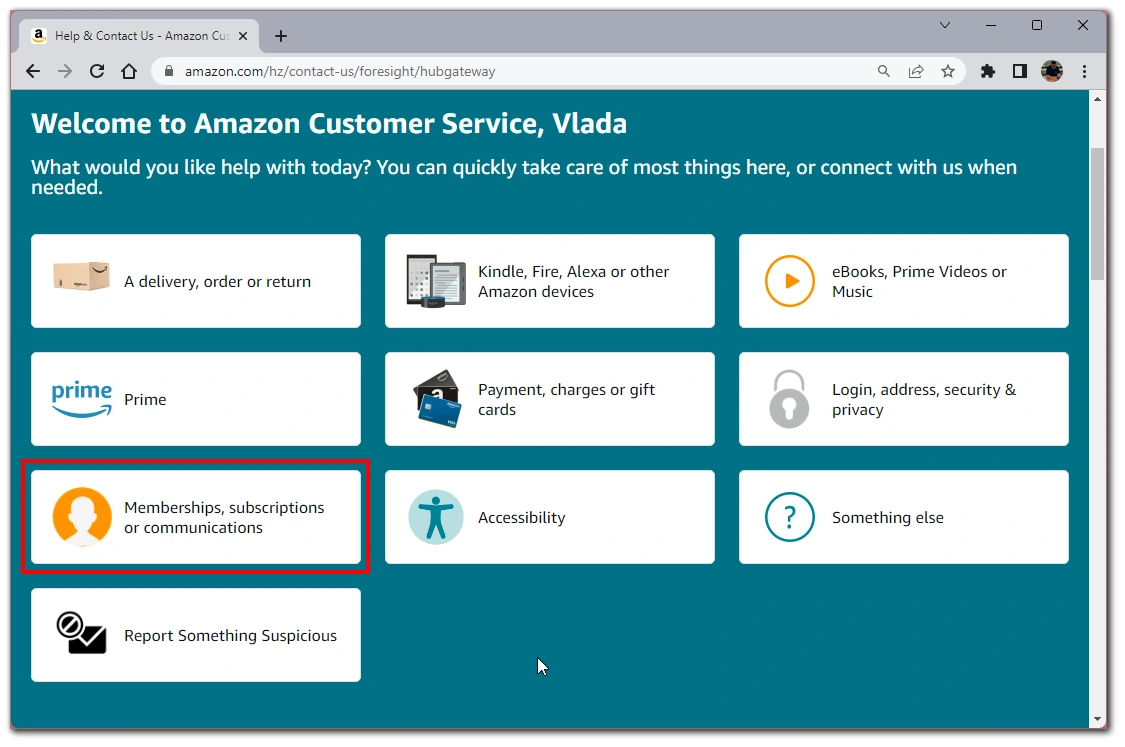
- Then in the next section, you must click “Manage Memberships & Subscriptions.”
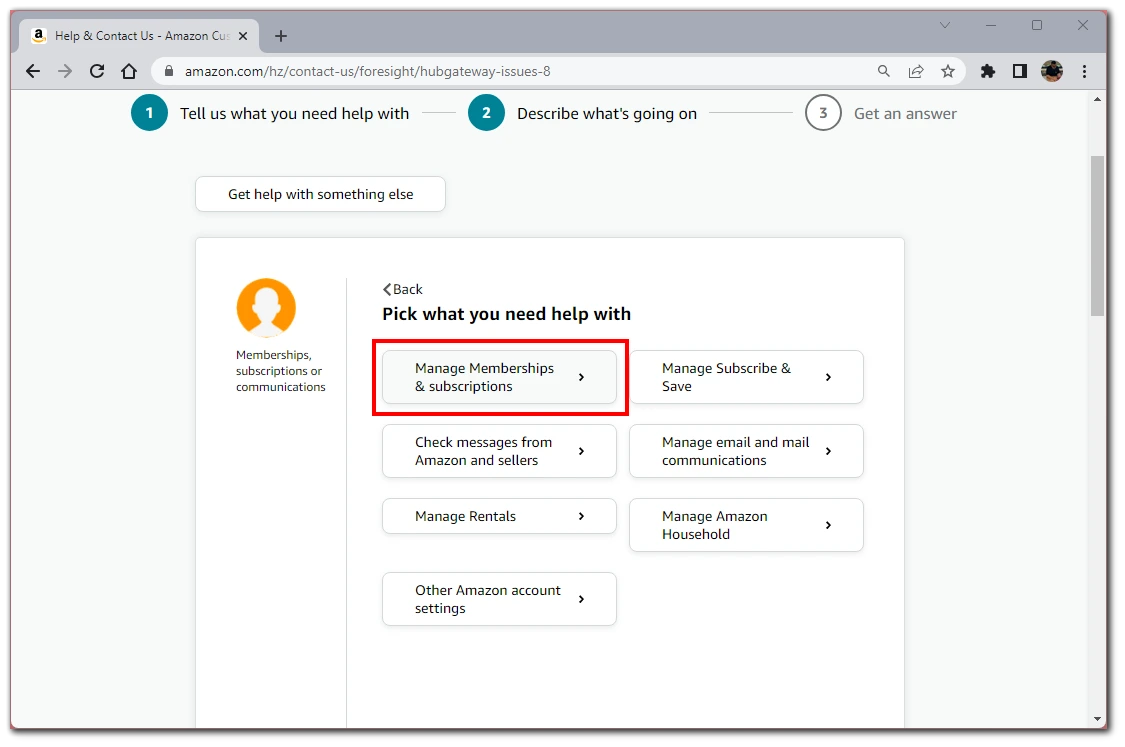
- After that, select “I need more help.”
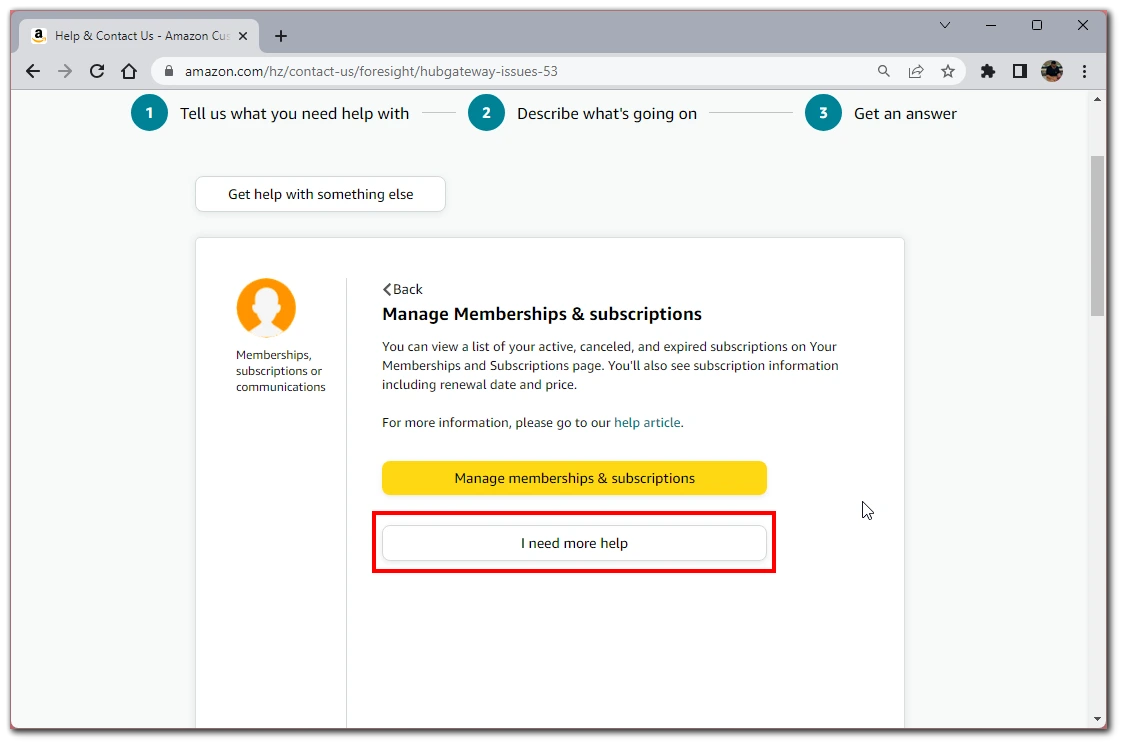
- This will open a contact box. Here you can communicate with a support specialist directly via live chat using a special button. In addition, you can order a call, and then within a few minutes, you will receive a call back to solve your question.

Please note that you can access this page without logging in to your account, but I recommend that you log in first. This will help the support staff to find all the information related to you faster to resolve your issue.
If you want to call Amazon directly, you can contact them at 1-888-2804-331 number. Keep in mind that, unlike a requested call, you will be charged for the upcoming call.
Also, when canceling your subscription, you may be asked for additional information, such as the email address your account is registered to or the date you purchased your Showtime subscription. Remember, it’s best not to give your payment or login information, even to Amazon employees.
Is it possible to get a refund for a canceled Showtime channel on Amazon?
You typically won’t receive a refund when you cancel a Showtime channel subscription on Amazon. Instead, you’ll have access to the service until the end of your current billing period, and then the subscription will not renew, meaning you won’t be charged for it going forward.
However, if you believe there are exceptional circumstances that warrant a refund, it’s recommended to contact Amazon customer support directly. They will have access to your account details and can provide more accurate and personalized assistance regarding your specific situation. You can reach Amazon customer support by visiting the Amazon Help & Customer Service page and selecting the appropriate options to contact them as described above.