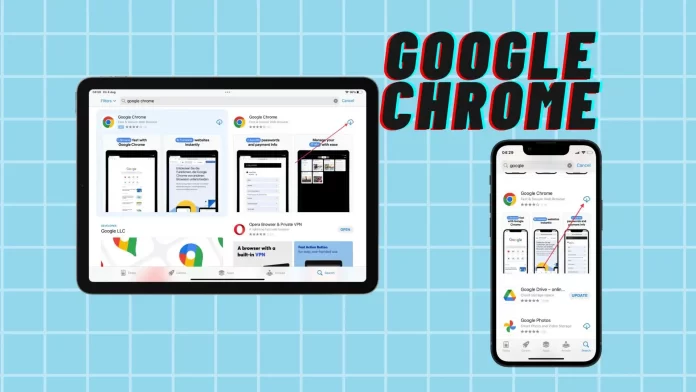In order to reinstall Chrome on iPhone and iPad, you first need to uninstall the app from your Home screen and then install it from the App Store.
To uninstall the app using an iPhone, you need to press and hold the Google Chrome icon. Then select “Remove app” from the list. And then confirm your actions. After that, you can open the AppStore and enter Google Chrome in the search field. Then tap on the Install icon.
If you are using an iPad, you need to tap on the Google Chrome icon first. Then from the list select “Edit Home Screen” and tap on the minus icon. Then in the AppStore search box, type in Google Chrome, and install on your iPad.
How to delete Google Chrome on iPhone?
In order to remove Google Chrome on iPhone, you need to follow these steps:
- On the Home screen, find the Google Chrome app on your iPhone.
- Tap and hold the app icon.
- From the drop-down list, select “Remove app“.
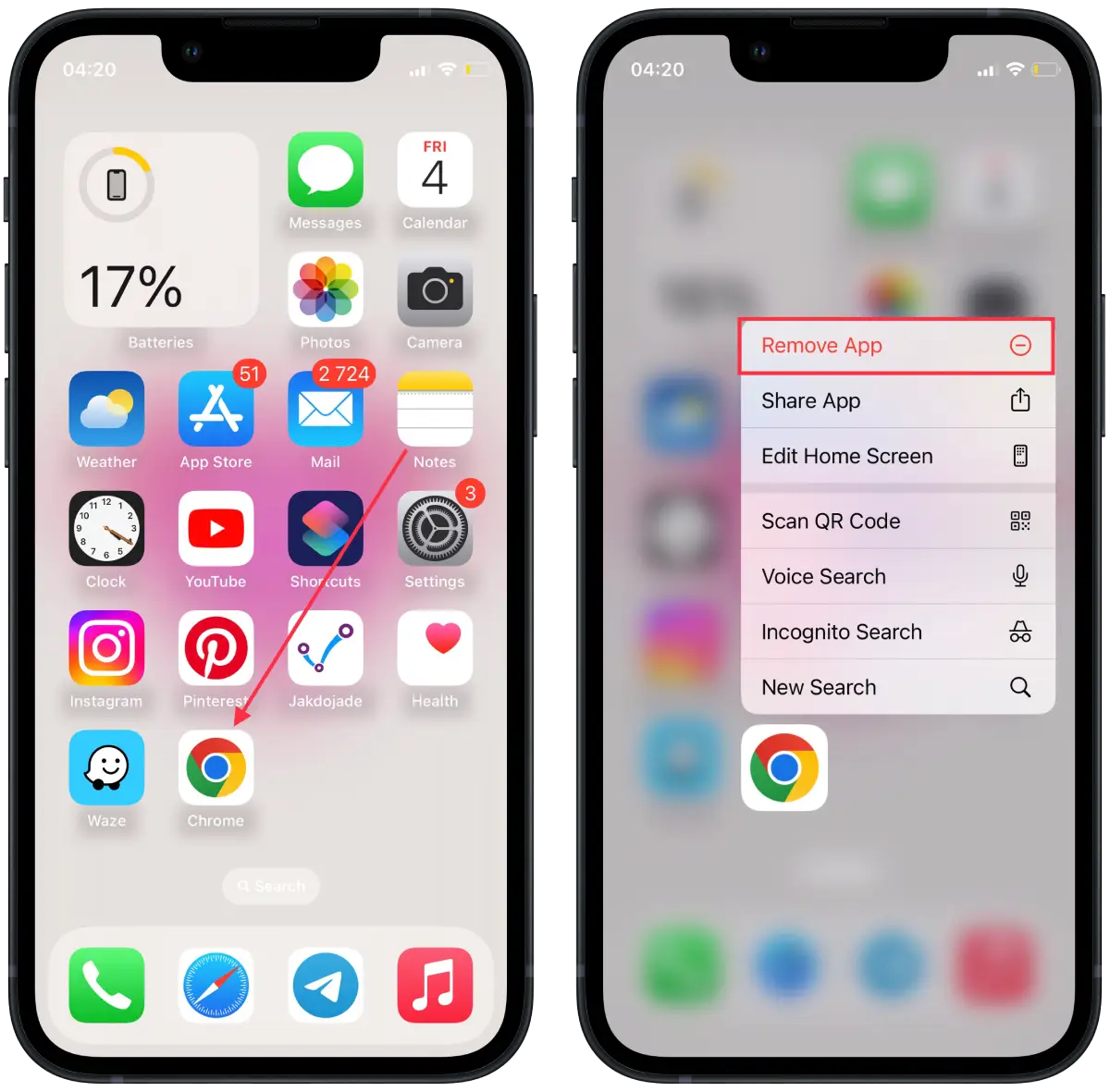
- Then in the new window, tap on Remove app.
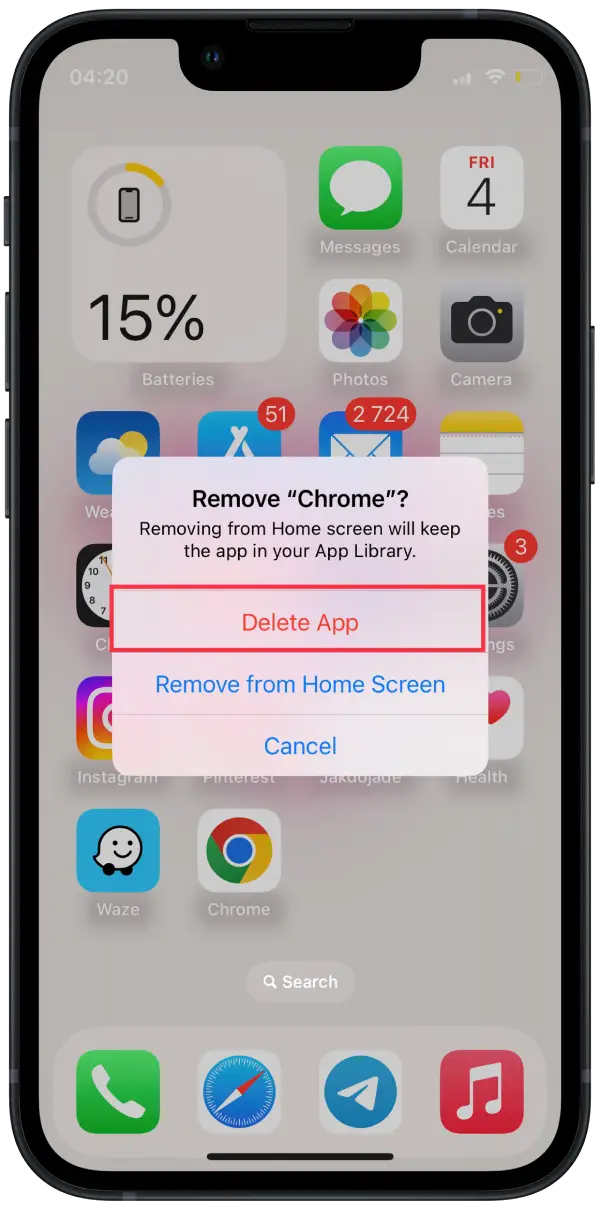
After following these steps, Google Chrome will be completely uninstalled from your iPhone. To use Chrome in the future, you can download it again from the App Store.
How to download Google Chrome on iPhone?
In order to download Google Chrome on iPhone, you need to follow these steps:
- Open the AppStore app on your iPhone.
- Then tap on the Search tab, in the bottom right corner.
- Then at the top, in the search box, type Google Chrome.
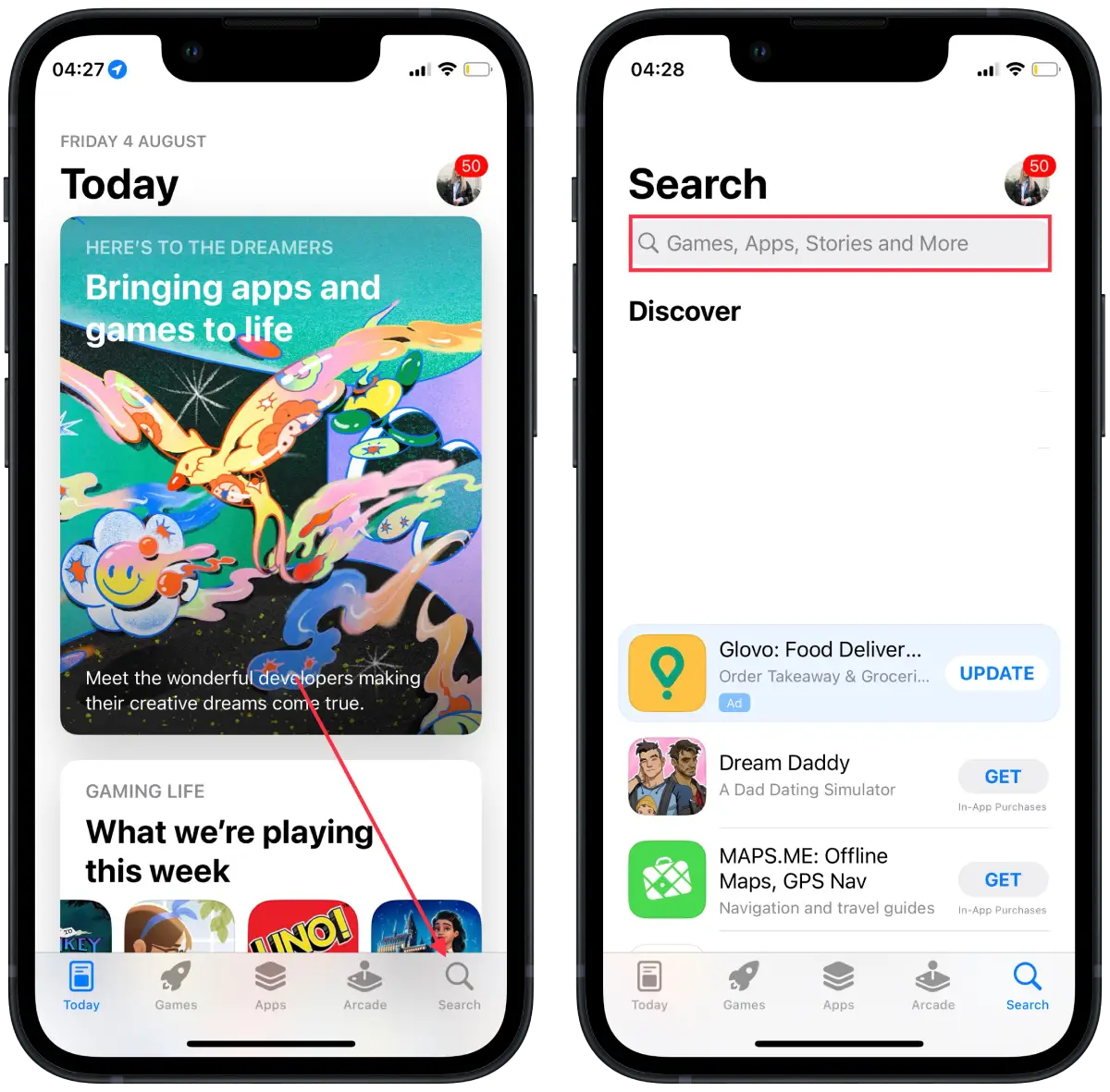
- After that you will see the search results.
- Tap on the install icon next to Google Chrome.
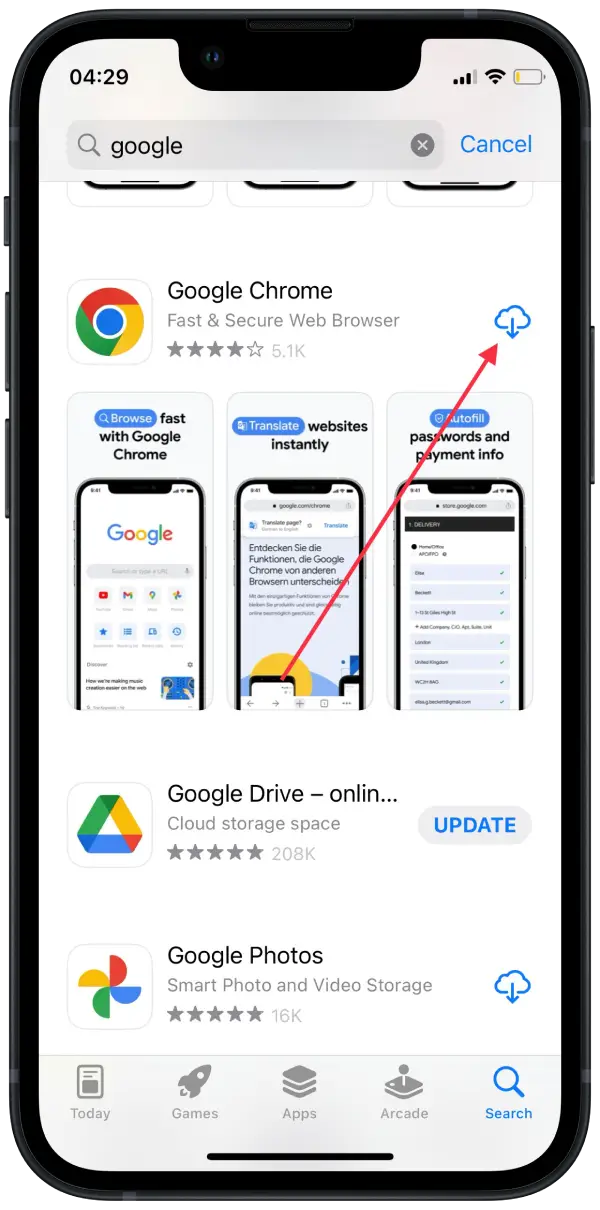
After following these steps, Google Chrome app will be installed on your iPhone. The Google Chrome icon will appear on your home screen.
You can then use Google Chrome to browse the web, search the internet, open tabs, save bookmarks, fill out forms, and other typical browser tasks.
How to delete Google Chrome on iPad?
In order to delete Google Chrome on iPad, you need to follow these steps:
- Find the Google Chrome app on your iPad.
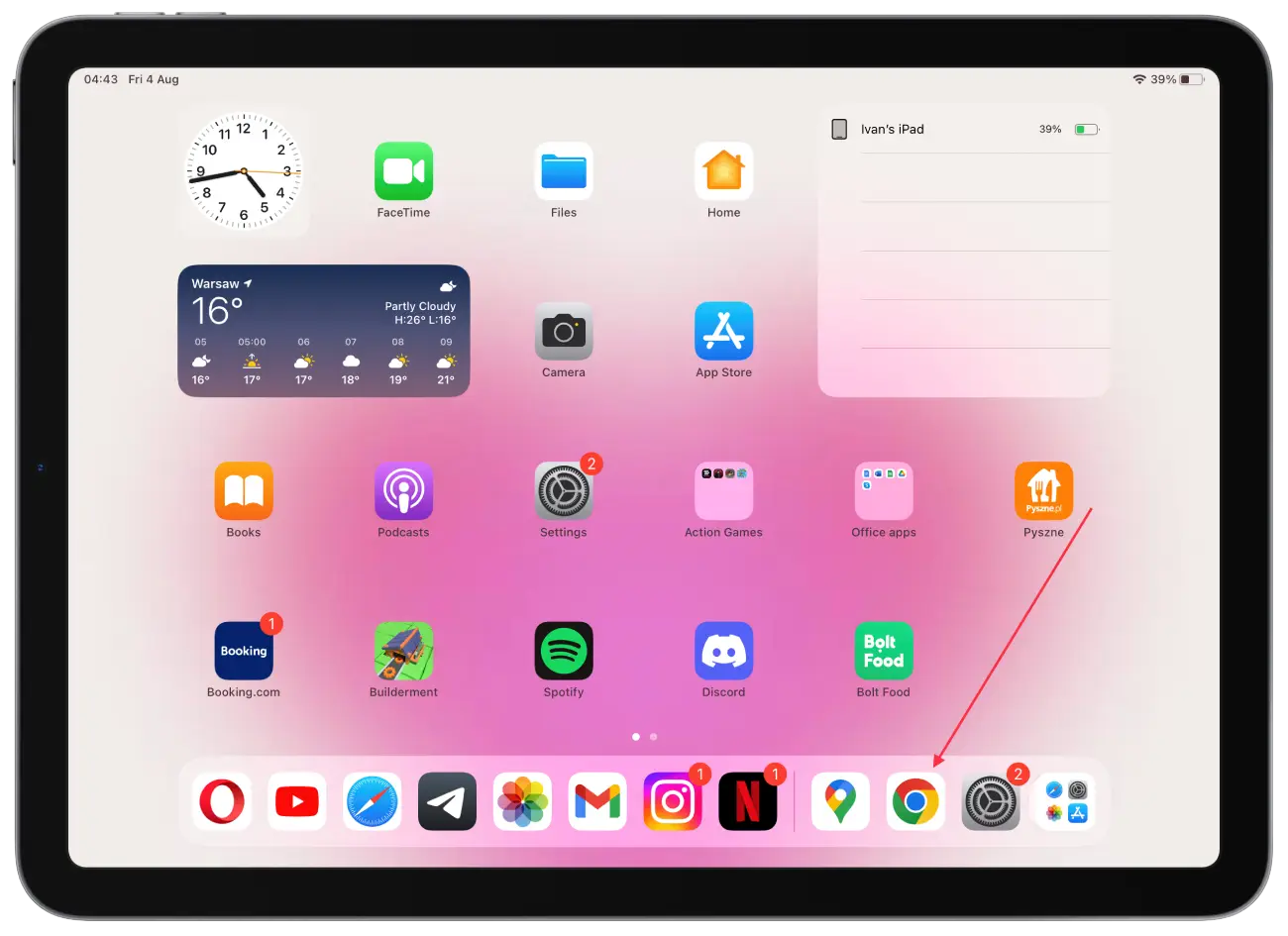
- From the drop-down list, select “Edit Home Screen”.
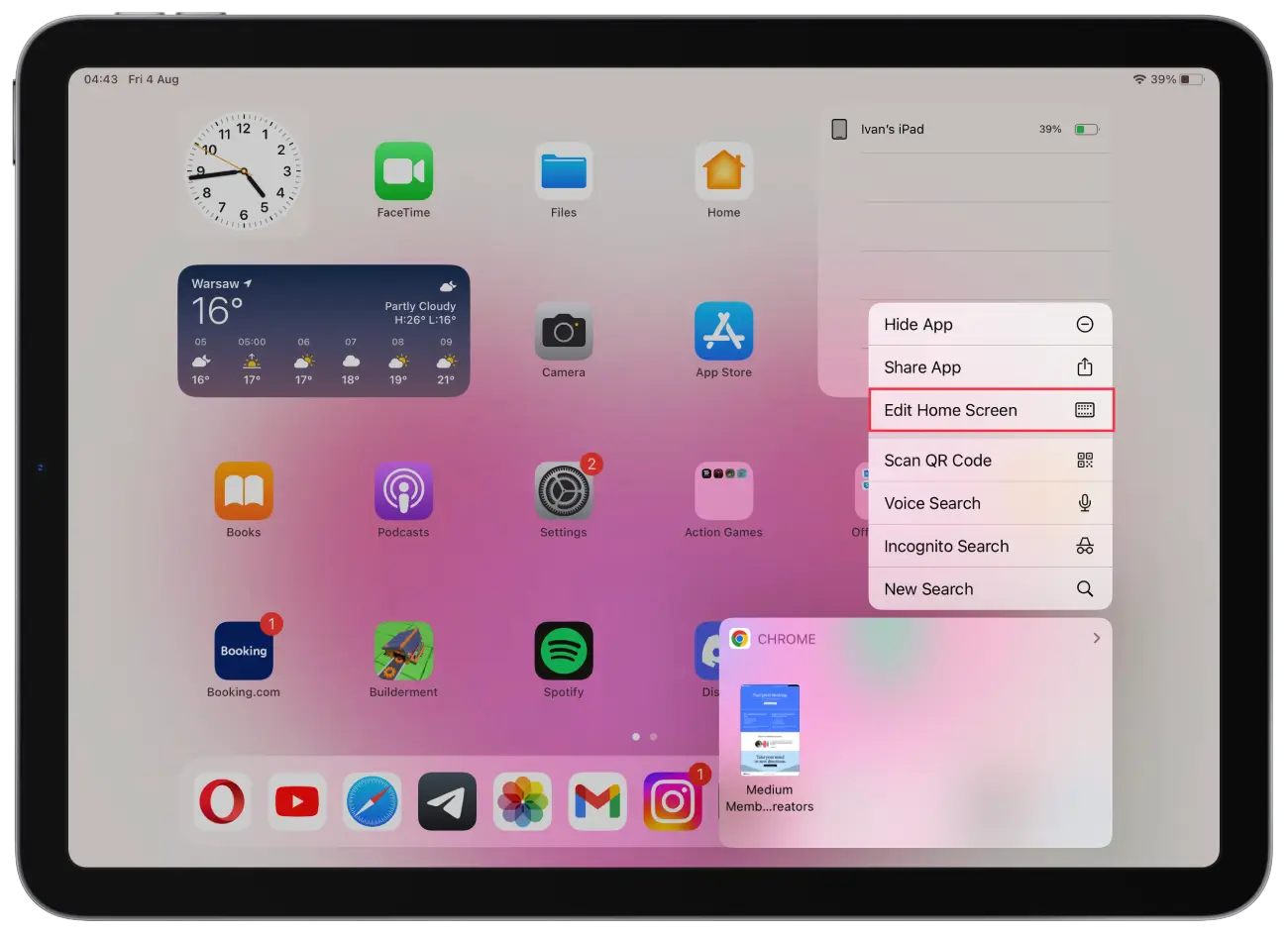
- Then tap on the minus icon next to Google Chrome.
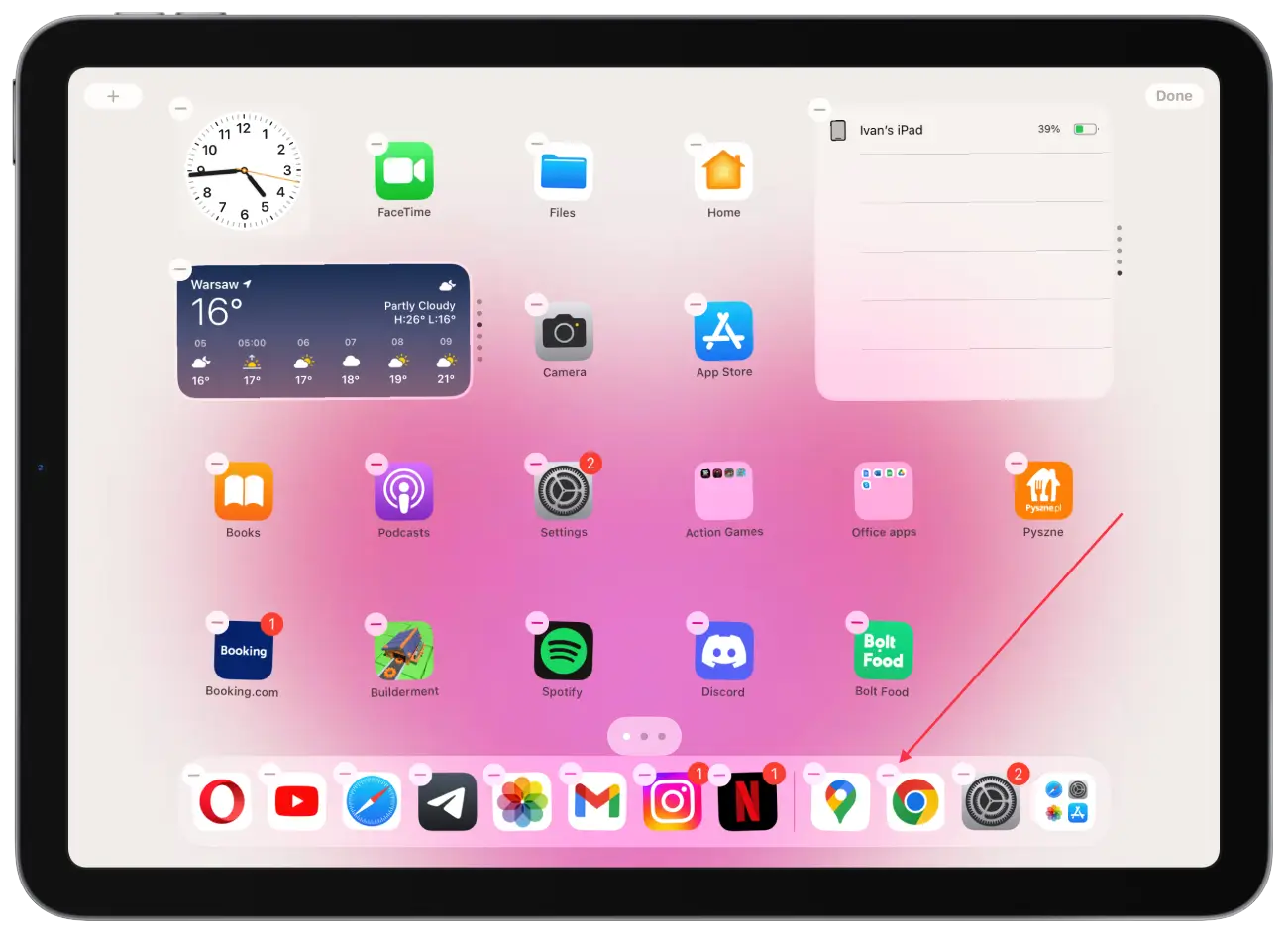
- After that, tap on Done in the top right corner.
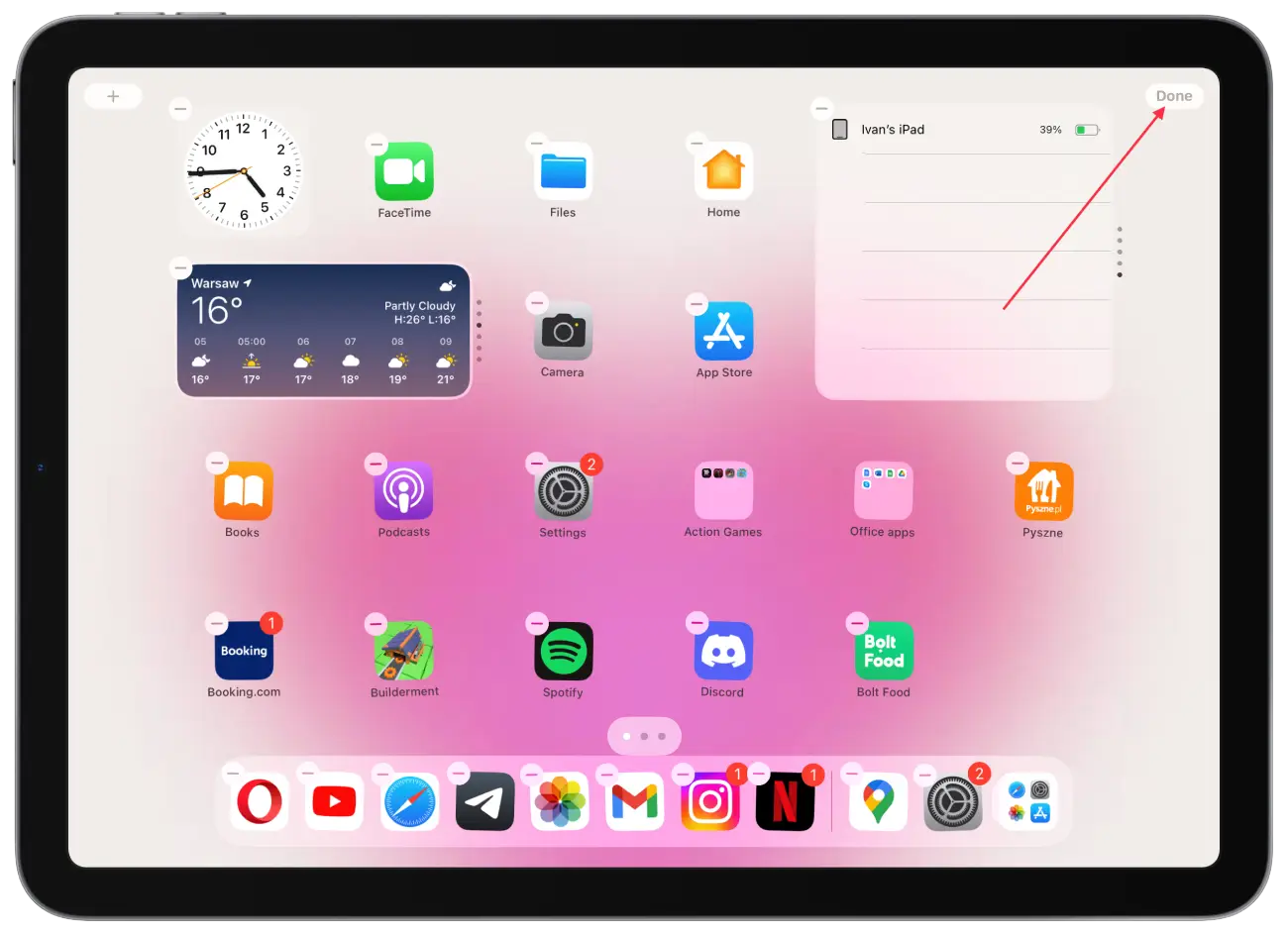
After these steps, the Google Chrome app will no longer be available on your iPad.
How to download Google Chrome on iPad?
In order to download Google Chrome on iPad, you need to follow these steps:
- Open the AppStore app on your iPad.
- Then tap on the Search tab, in the bottom right corner.
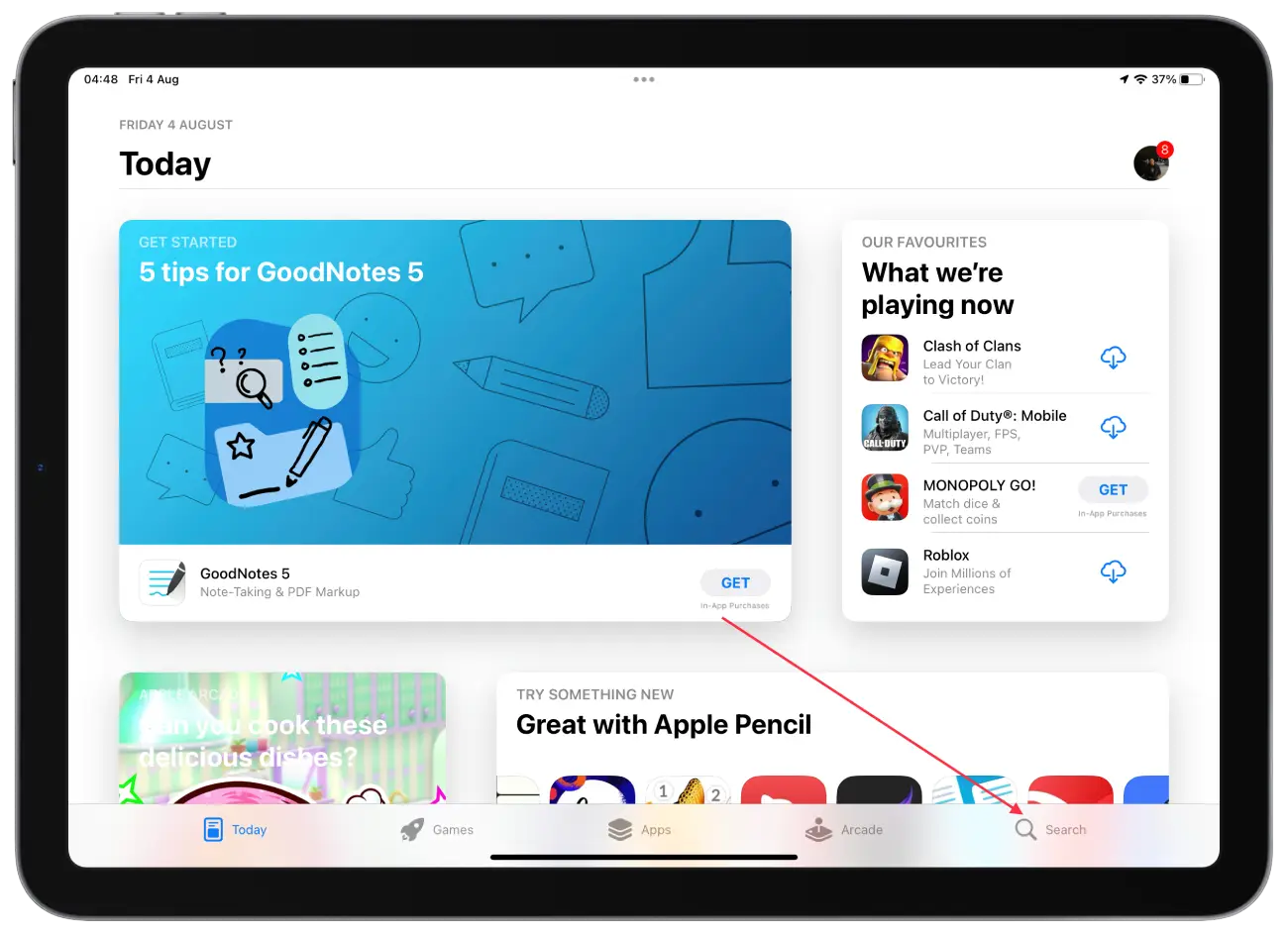
- Then at the top, in the search box, type Google Chrome.
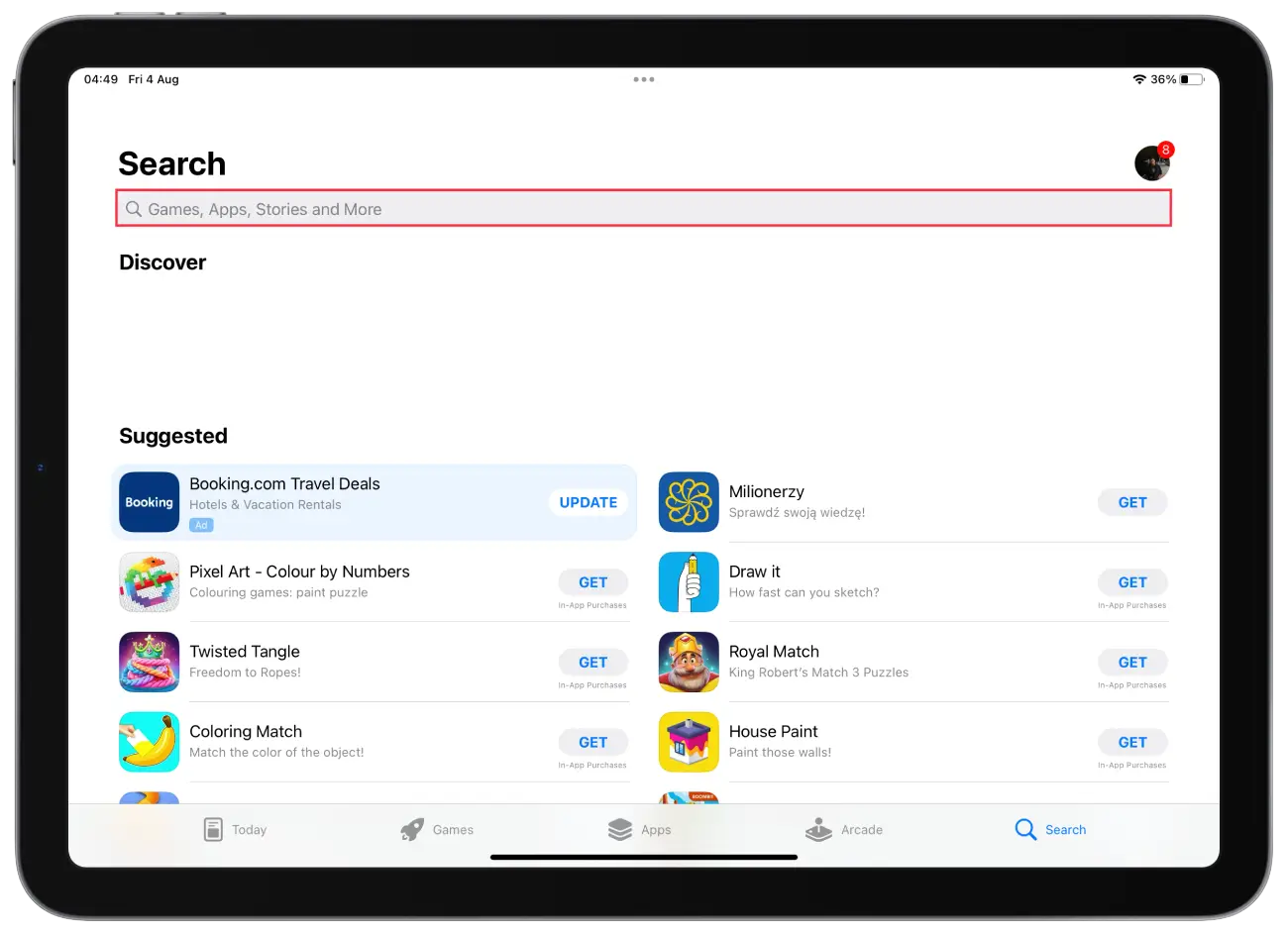
- After that you will see the search results.
- Tap on the install icon next to Google Chrome.
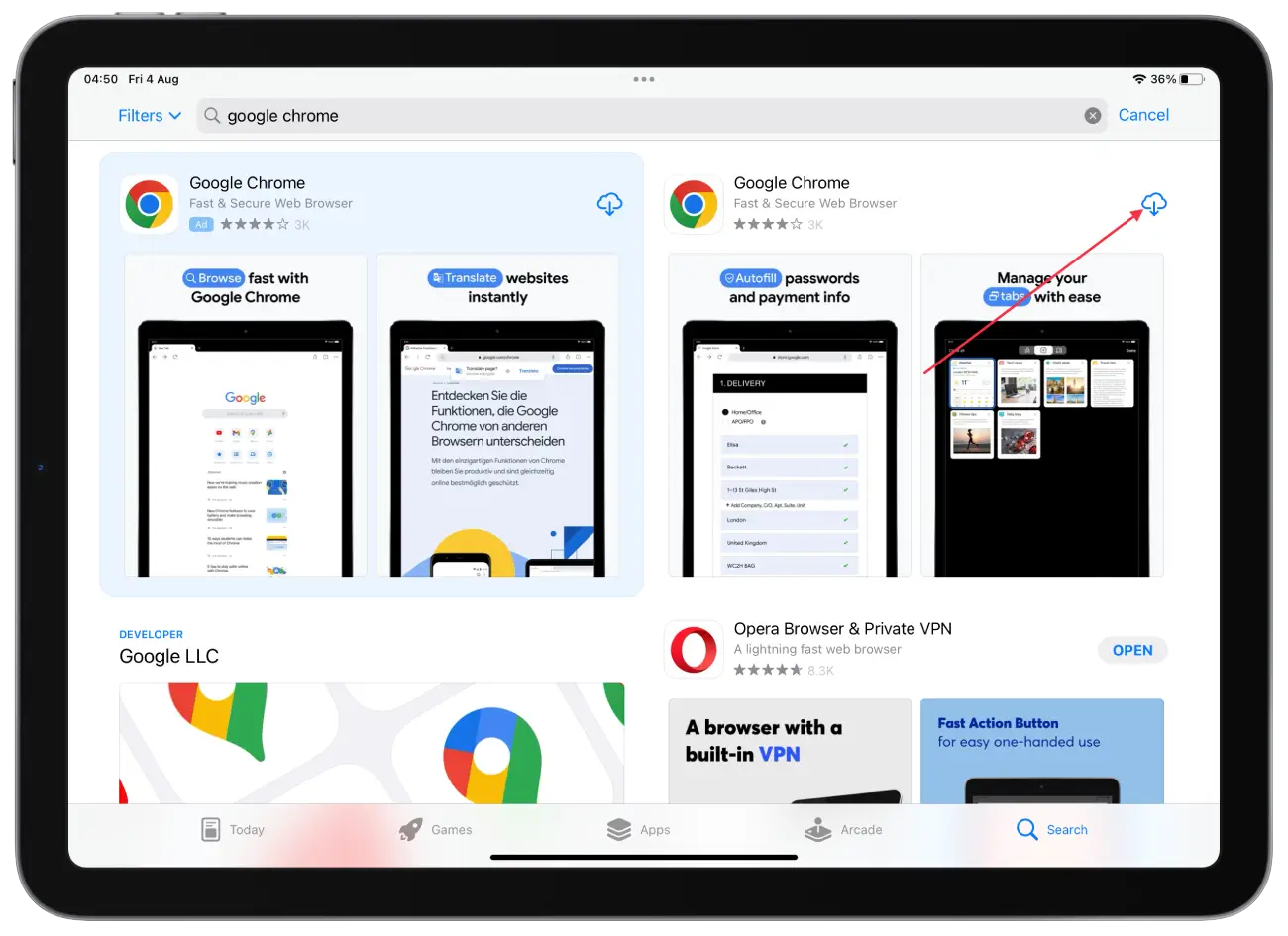
After these steps, the Google Chrome app will be displayed on your iPad. You do not need to type in your password when you reinstall from the App Store.
Why reinstall Chrome ?
Reinstalling Google Chrome on your iPhone or iPad can be helpful if you’re having trouble with the app. Such as freezes, incorrectly displaying web pages, or errors, reinstalling can help fix these issues.
Also if you are having trouble updating the app, you can get a new version this way. This way you will get the latest version with bug fixes and new features.