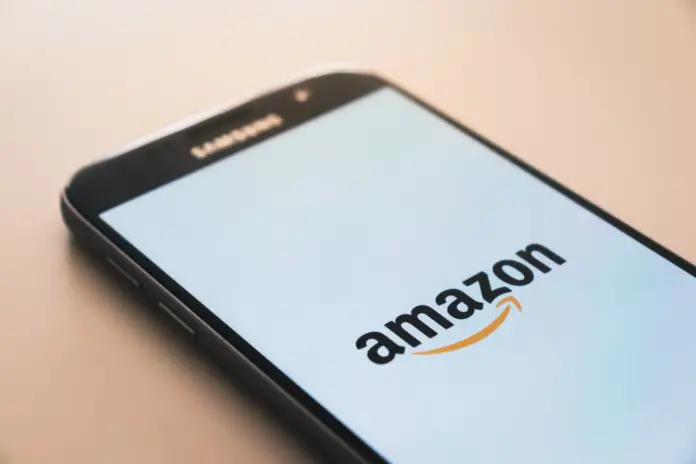Wish lists are one of the most important parts of the online shopping process. It is a list of all the items that a customer wants to own but has not yet purchased.
The Amazon Wish List can be used in a variety of ways. For example, if you are browsing for something on Amazon and see something you like or need, but are not going to buy it immediately, then you can add it to this list. In that way, you’ll know that you can always find it on your list, especially if it’s something that you think is important.
Furthermore, it is possible, when you create a list and add items to it, to make that list available to other people. That way you can add family members and friends so they can see what items you want, and it simplifies the whole process of buying gifts for someone.
In this article, we are going to tell you how to make and manage wish lists on the Amazon website and app.
How to create a wish list on Amazon using website
If you want to create a wish list on Amazon using the website, you have to follow these steps:
- First of all, sign in to your Amazon account;
- Then, find and click on the “Accounts and Lists” option at the top right of the Amazon home page;
- After that, click “Create a List” from the drop-down menu and give your list a name;
- Finally, click “Create List”.
Once you’ve completed these steps, the wish list will be created.
How to create a wish list on Amazon using app
If you want to create a wish list on Amazon using the app, you have to follow these steps:
- First of all, download and install the Amazon app on your iOS or Android device;
- After that, open the app and sign in to your Amazon account;
- Then, tap the “three lines” icon and choose “Your Lists” from the menu;
- Tap “View lists” towards the upper right section;
- Choose “Create a List” in the upper right corner. Think of a name for your new Amazon Wish List and click “Create List”.
Once you’ve completed these steps, the wish list will be created.
How to add items to the Amazon Wish List
If you have created a wish list on Amazon, you can start to add some items to it. To do that, you have to follow these steps:
- Go to the item page, scroll down and select “Add to List”;
- Select the wish list where you want to save this item or create a new one.
After you add items to any list, they can be viewed by people based on the settings you set up. Next, shoppers can simply select the item they want and purchase it in the usual way, just like you buy any item on Amazon. The buyer can keep their purchase a secret so they don’t ruin the surprise. This can be done by selecting an option that does not allow notifications to be sent to the list owner.
How to manage the Amazon Wish List privacy settings
One of the benefits of Amazon Wish Lists is that you can share them with the world, close friends, or keep them private.
If you want to manage the privacy of your wish lists using a web browser, you have to follow these steps:
- On the right side of the page find the “More” button. This will open a drop-down menu for you;
- Select the “Manage List” option;
- Choose the privacy of your list and set it either to “Private”, “Public” or “Shared”;
- After that, click “Save Changes”.
If you want to manage the privacy of your wish lists using the app, you have to follow these steps:
- First of all, go to the desired list by following the same steps as above;
- Then, tap on the “three dots” icon in the upper right corner;
- Tap “Manage list”;
- After that, select “Privacy” settings and in the dropdown menu choose either “Private”, “Public” or “Shared”;
- Finally, tap “Save Changes” in the top right corner.
How to delete the Amazon Wish List
If you want to delete your Amazon Wish List, you have to follow these steps:
- Tap on the “three dots” icon of the list you want to remove;
- Scroll down to the bottom of the page and tap “Delete List”;
- Select “Yes” in the pop-up window to accept that you want to remove the list.