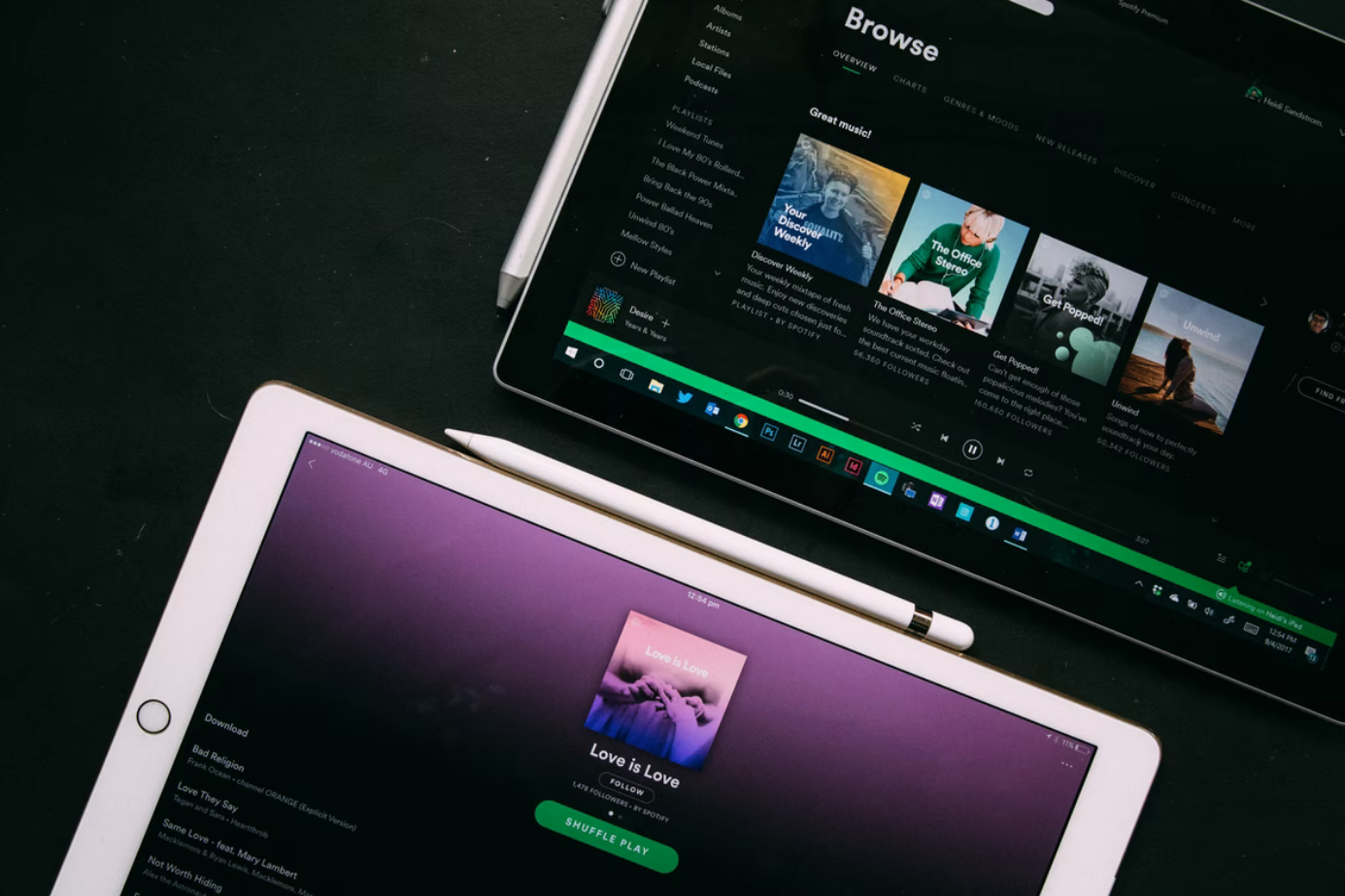Spotify is a Swedish music service available in nearly 120 countries. It has a catalog of more than 50 million songs and 4 billion playlists of tracks by various international artists. The service can be used online, on desktops, mobile devices, game consoles, televisions, and stereos.
Spotify offers the legal ability to listen to tracks online from a huge music catalog, which includes many albums not available on other platforms. However, that’s not the only reason users love the service.
The main advantage of Spotify – algorithms for music selection, which almost perfectly adjust to the tastes of listeners. If you turn on “Non-Stop Music” in the settings, then at the end of the playlist will automatically play similar tracks. You can often find something new for you there.
However, that’s still not all Spotify has to offer. Spotify is offering students a discount on a premium student plan that includes Showtime only for $4.99 per month. So, if you want to log into Showtime with Spotify, here is how you can do this.
How to get a Spotify student discount
First of all, obviously, you must be a student enrolled at an accredited Title IV college or university in the United States. In addition, you must be over 18 years old. If you want this discount, you’ll need to create a Spotify account and verify your student status with your Sheer ID. To do this, you need to log in to your college or university portal or upload your enrollment information. Once you register, you’ll be able to activate your accounts on Showtime.
You can also keep your existing Showtime account if you have one. You will simply need to cancel your existing billing and activate Showtime on the Spotify Services page.
Why Spotify is so highly regarded
It’s because Spotify’s recommendation algorithms work so well that millions of listeners around the world appreciate them. According to users, the music is selected so that all day long you listen to selections without the desire to switch. It’s all thanks to advanced machine learning.
The app has multiple playlists with personalized recommendations. “My Mix of the Day” is updated every day and consists of your favorites and new songs broken down by genre. The more different music you listen to, the more of these playlists there will be.
There’s also a “Novelty Radar” playlist, which adds all-new music from the past week with dozens of artists selected based on your tastes. It’s updated on Fridays. In addition to adjusting for listener preferences, the service offers a “Discoveries of the Week” playlist, which is updated every Monday and contains recommended tracks.
A huge community of listeners with good taste is also a plus of the service. Thanks to the public playlist feature, you can find and subscribe to collections of friends and users with similar music preferences through the standard search, constantly discovering something new.
Unlike its counterparts, Spotify has full clients for all popular platforms. Even on Linux, you can listen to music in the proprietary player instead of switching between browser tabs. The service works equally well on your computer and mobile device.
What is Spotify Connect
With seamless synchronization and Spotify Connect, you can’t only enjoy your favorite tracks on any gadget but also control playback remotely by using your smartphone as a remote for your computer, TV, or audio system connected to the speakers.
Using Spotify Connect is easy. Download the latest version of the Spotify app to your device to control and make sure it is connected to the same Wi-Fi network as the one or more devices you select.
Launch the Spotify app on your smartphone, sign in to your subscription account, and select a song to start playing. Tap on the “Now Playing” bar and then on the device logo in the lower-left corner of the screen. You will see which of your connected devices will be able to play music from Spotify.