Google Docs is a very handy word processing tool that you can use to create different types of documents. For example, if you’re trying to create a checklist with a checkbox.
What do you need to insert a checkbox in Google Docs
Google Docs is a very handy word processing tool that you can use to create different types of documents. It can be useful for all kinds of activities – both study and work. For example, if you’re trying to create a checkbox, Google Docs and other similar Google apps provide handy checkbox features that you can use.
Well, if you want to insert a checkbox in your Google Docs document, here’s how you can do that in a few easy steps.
How to add a checkbox in Google Docs
If you want to add a checkbox to your Google Docs document, you have to follow these steps:
- First of all, go to Google Docs and create a new document by clicking on the “Blank” option.
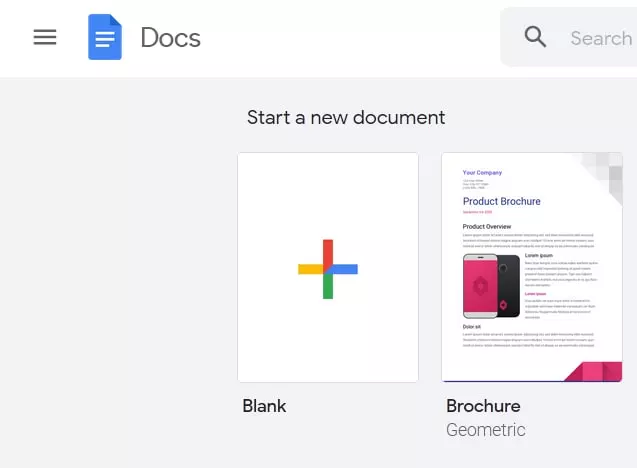
- After that, click on the “Format” button at the toolbar.
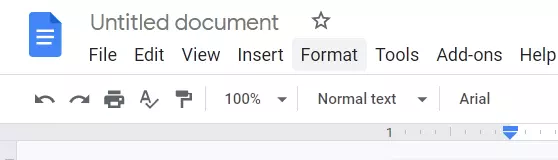
- Then, click on the “Bullets & numbering” option and select “Checklist”.
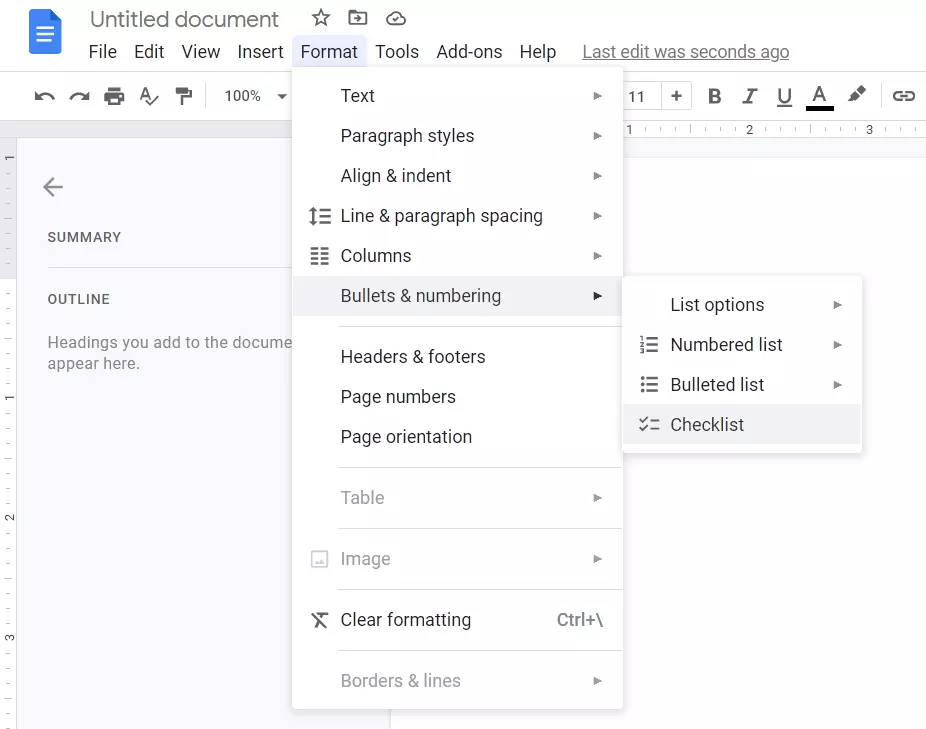
- Next, enter the list of items one at a time. Pressing the Enter or Return key automatically creates another checkbox.
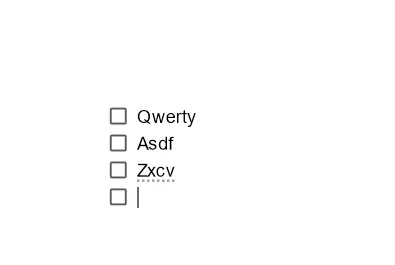
- If you want to turn a checkbox into a check, just click on it.
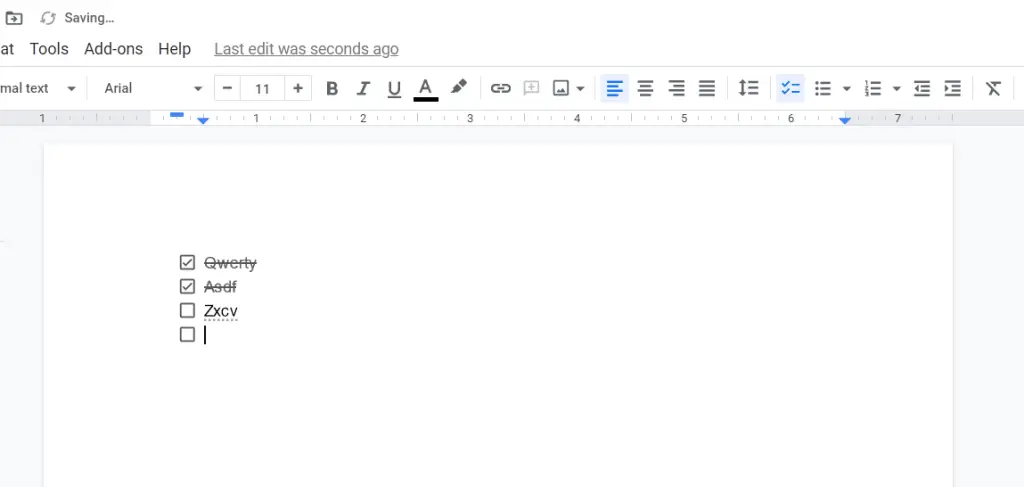
- Finally, don’t forget to save the document.
Once you have completed these steps, you will be able to add a checkbox to your Google Docs document.
How to insert a checkbox in Google Docs on an Android device
There are two ways to access Google Docs on your mobile device. You can either go to your web browser and open it from there, or you can use the Google Docs mobile app. If you’re using the web browser, you can use the checkboxes as usual, following the instructions above.
If you’re using a mobile app, however, there’s no direct way to insert checkboxes because the functionality of the mobile app is limited. This could potentially change, as there’s an option to get add-ons to extend the functionality of the Google Docs app, but it’s not currently supported. For now, you can use the web browser version or the desktop version.
How to insert a checkbox in Google Docs on an iOS device
The Google Docs app is also available on the Apple App Store. The thing is that there are no differences between the iOS version and the Android version. Accordingly, the instructions for accessing Google Docs on iOS devices are the same as on Android. As with Android, checkboxes aren’t available in the iPhone mobile version. Either access it through a web browser or use the desktop app.
What is a Google Docs add-on
Almost everyone knows about browser extensions, but not about add-ons for Google services. Google Docs add-ons are actually similar to browser plugins. There are hundreds of add-ons in the catalog for content managers, copywriters, editors, and all professionals who work with text. Most add-ons enable more interesting formatting, some integrate external services inside Google Docs, and some, on the contrary, import data to third-party websites.
What are the pros and cons of Google Docs
First, let’s look at the main advantages of Google Docs:
- The service is free.
- Everything is stored in the cloud. If a PC or laptop crashes or hangs up, all data is still intact.
- Simple file sharing. You send a link and the person gets the document. Save a lot of time for you, your colleagues, and your customers.
- Collaborative tools. Several people can work on one file at a time. This is more difficult in Word but possible.
- An easy-to-use history of changes. If you delete something important and then write 2 more pages of text, you don’t need to press “Ctrl + Z” a thousand times.
- Voice input. Just dictate your text to Google Artificial Intelligence.
- Cross-platform. Google Docs works on any device with any operating system that has a familiar web browser.
- All changes are saved automatically. Forget about the “Ctrl + S” key combination. You type a symbol – the service saves the changes. If your PC shuts down, you won’t lose a single word.
Disadvantages:
- Depends on the account. All documents are stored in the cloud, which is tied to your account. If you lose access, you lose everything.
- Depends on the developer.
- Depends on the Internet. Without access to the network, you will only be able to open files previously saved offline.
That’s all you have to know about Google Docs and how to add a checkbox to your document.

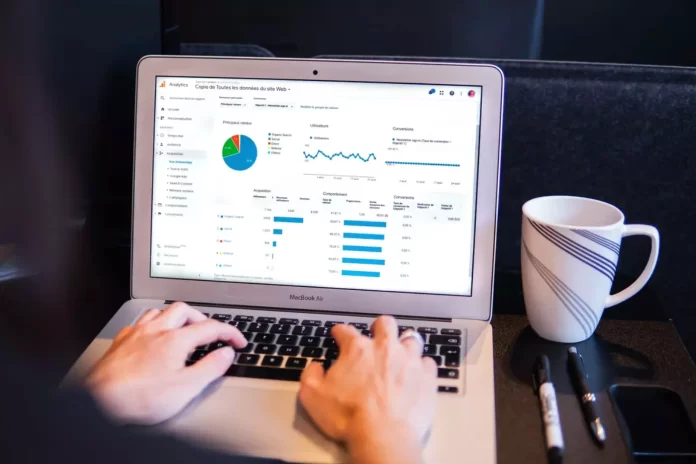




[…] How to insert a checkbox in Google Docs […]