The iPhone has quite a few features and tools that help users interact better and faster with their devices and the information that other users give them. In this respect, the iPhone has gone quite far from its Android competitors because it has such interesting features as Shared with You. It allows you to quickly access different links or media files that your friends send you in an iMessage. However, many users don’t want their iPhone to analyze their correspondence, prompting them to go somewhere or choose something. This raises the question of how you can turn off the Shared with You tab.
There is nothing complicated here. This feature can be configured quite finely. For example, you can disable Shared with You only for one application or disable it altogether. You can also hide this tab from the Safari browser if it distracts and disturbs you. Let’s take a closer look at this feature and how it works before I show you how to hide or disable it.
What is Shared with You on iPhone?
First, let’s understand what the Shared with You tab does and how to use it. If you are not interested in the information about this tab, you can scroll down to find out how to hide or disable this feature. So let me explain to you more about how Shared with You works.
The Shared with You tab allows you to access links or media files from your iMessage messages quickly. Specifically for Safari, this tab shows you any links to external websites that other users have sent you in an IM message in the recent past. This feature works only on Apple devices and with Apple services. This means that Shared with You cannot, e.g., collect information about the links sent to you on Instagram and show them to you on Google Chrome on your device. It is also worth noting that this function works on all Apple devices, including iPhones, iPad, and Macs.
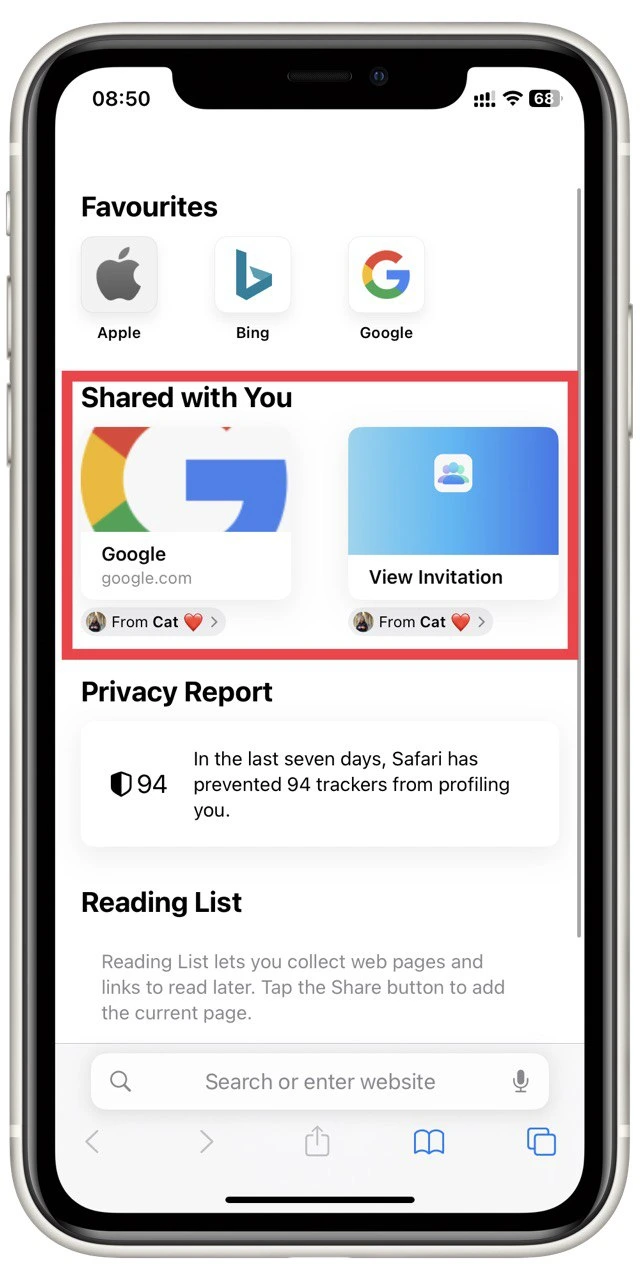
Many users, after the introduction of this feature, have begun to worry about how safe it is. After all, it looks pretty threatening. Essentially, the service of your iPhone analyzes your correspondence, takes from it links or photos, and then exports them as recommendations to other applications. But representatives of Apple responded to these fears and said that this function does not use the network and does not transmit data anywhere outside of your device. That is, all your correspondence will remain only on your device, and this program, according to Apple, cannot be used to spy on you, which is quite good.
How you can hide the ‘Shared with You’ tab from Safari on iPhone
Shared with You appears on the Safari home page on your iPhone or another device. However, Apple, in this case, allows users to customize the Safari home page, and you can remove the Shared With You tab from the home page but leave the feature enabled so that you can return it at any time and use the link your friends may have sent you. It’s pretty easy to do. To do this, you’ll need the following:
- Open Safari and go to the home page.
- Scroll to the bottom and click the Edit button.
- You will see a list with all the start page elements you can customize. To remove Shared with You, all you have to do is toggle the switch opposite it so that it turns gray.
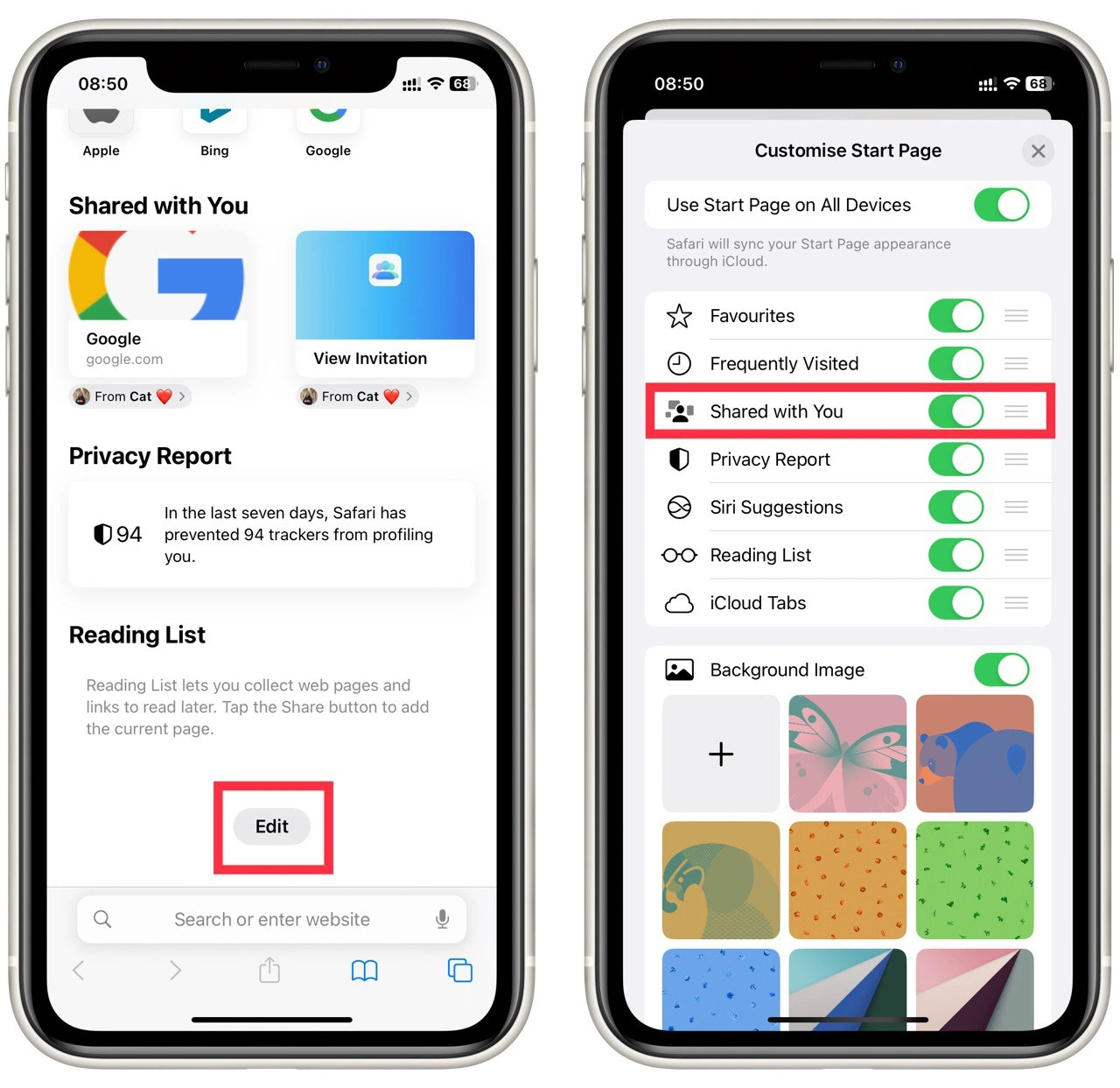
After that, the iPhone will continue to collect data about the links sent to you but Shared with you will disappear from the home page until you reconnect it manually. I can tell you that this is especially useful if you share your device (e.g., iPad) with your loved ones. Agree it will be unpleasant if your family sees you received a suspicious link.
How to disable ‘Shared with You’ on iPhone
Let’s now look at how to disable the Shared with You function entirely. This will help stop this service from scanning your messages, and then you can be sure of your privacy if you don’t trust the inner workings of your iPhone. Note that you can disable Shared With You only for a specific application or, ultimately, so it stops working everywhere. To do this, you will need.
- Go to Settings and open Messages there.
- Then in the list of functions, you need to find Shared with you.
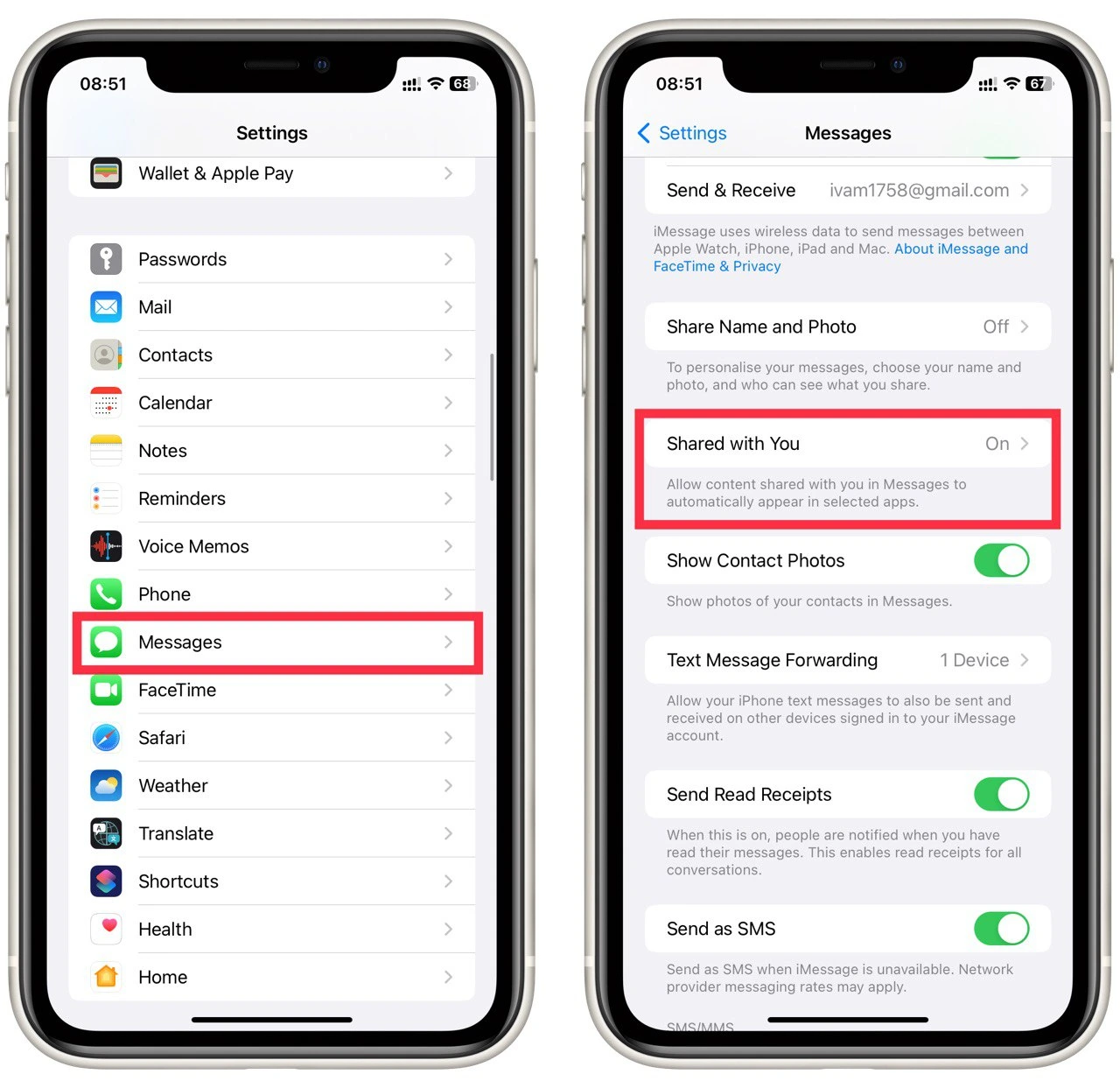
- Here you’ll see a list of apps with the corresponding toggles. To disable Shared with you for a particular application, toggle the switch next to it.
- You can also turn off Automatic Sharing to disable Shared with You for all applications.
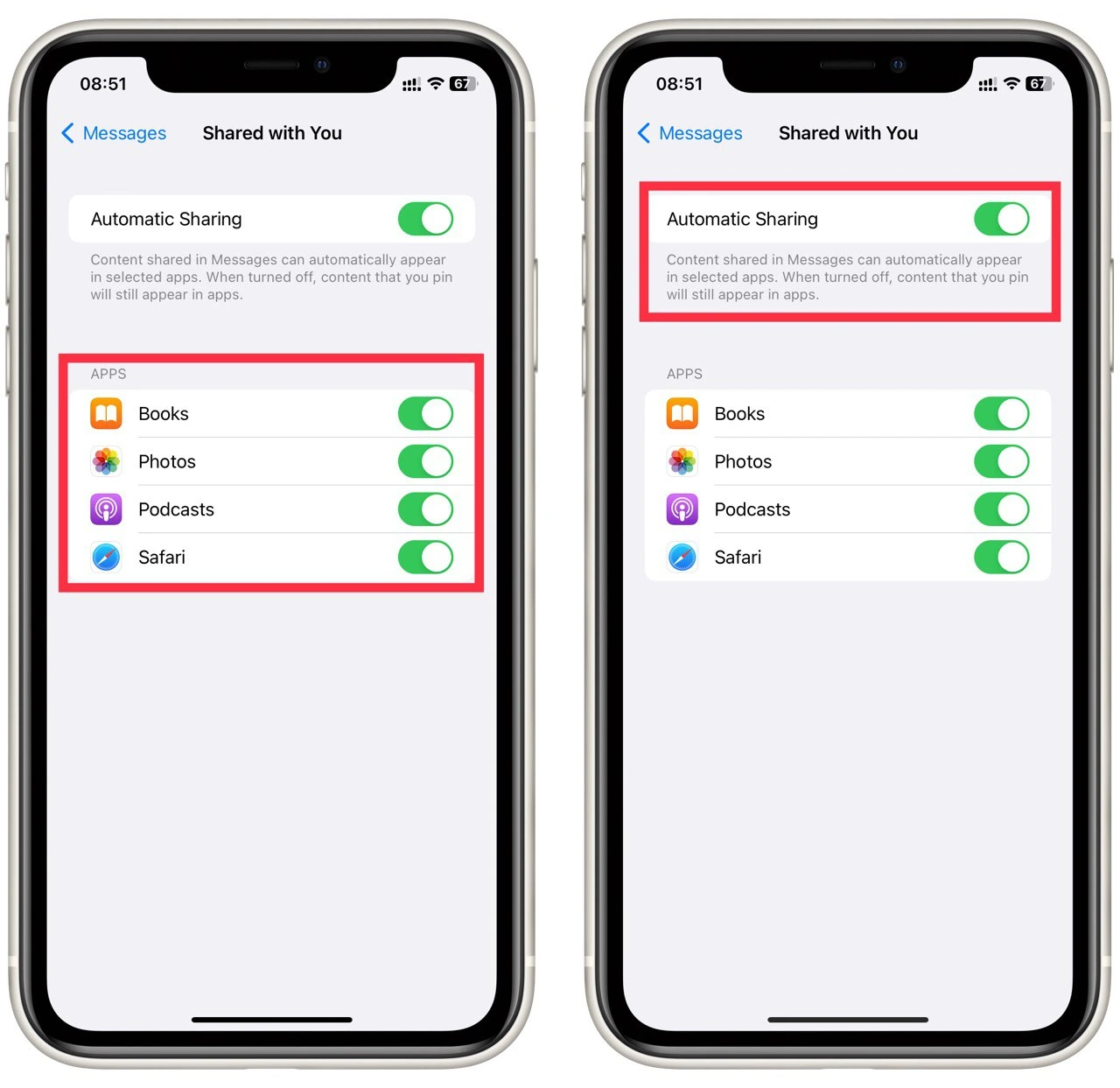
As I said before, Shared with You can’t work with third-party apps and only works in Apple’s internal services. So this morning, you can check the list of applications installed on your device and support this feature to understand better how and where it is enabled.





