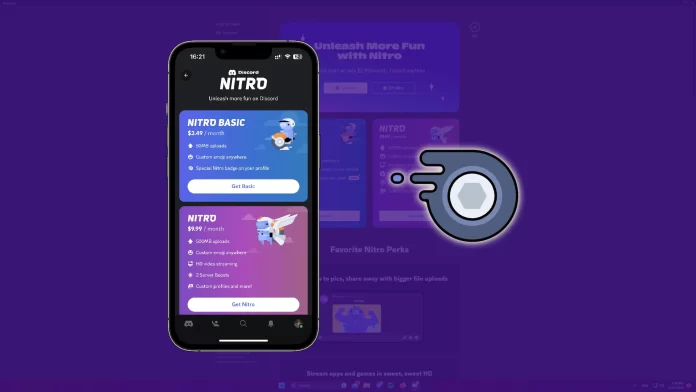Like many other subscription services, Discord Nitro can be easily gifted. You can do this not only through the browser or desktop app, but also through the mobile app. But first, let me briefly explain what the subscription includes.
There are two types of Discord Nitro: Basic and Premium. Basic offers fewer features compared to Premium. Personally, I found a few standout features in Premium: 4K and 60 FPS streaming, increased file storage, and Discord theme customization. Honestly, if someone were to gift me a Nitro, I would be thrilled with just those features alone. I’m sure your friend will be thrilled too.
How to gift Nitro on Discord mobile
If you want to gift Discord Nitro to your friend via the mobile app, you can follow these steps:
- Open Discord on your mobile device and sign in to your account if needed.
- Then tap on your profile icon at the bottom right corner.
- Scroll down and select Nitro Gifting.
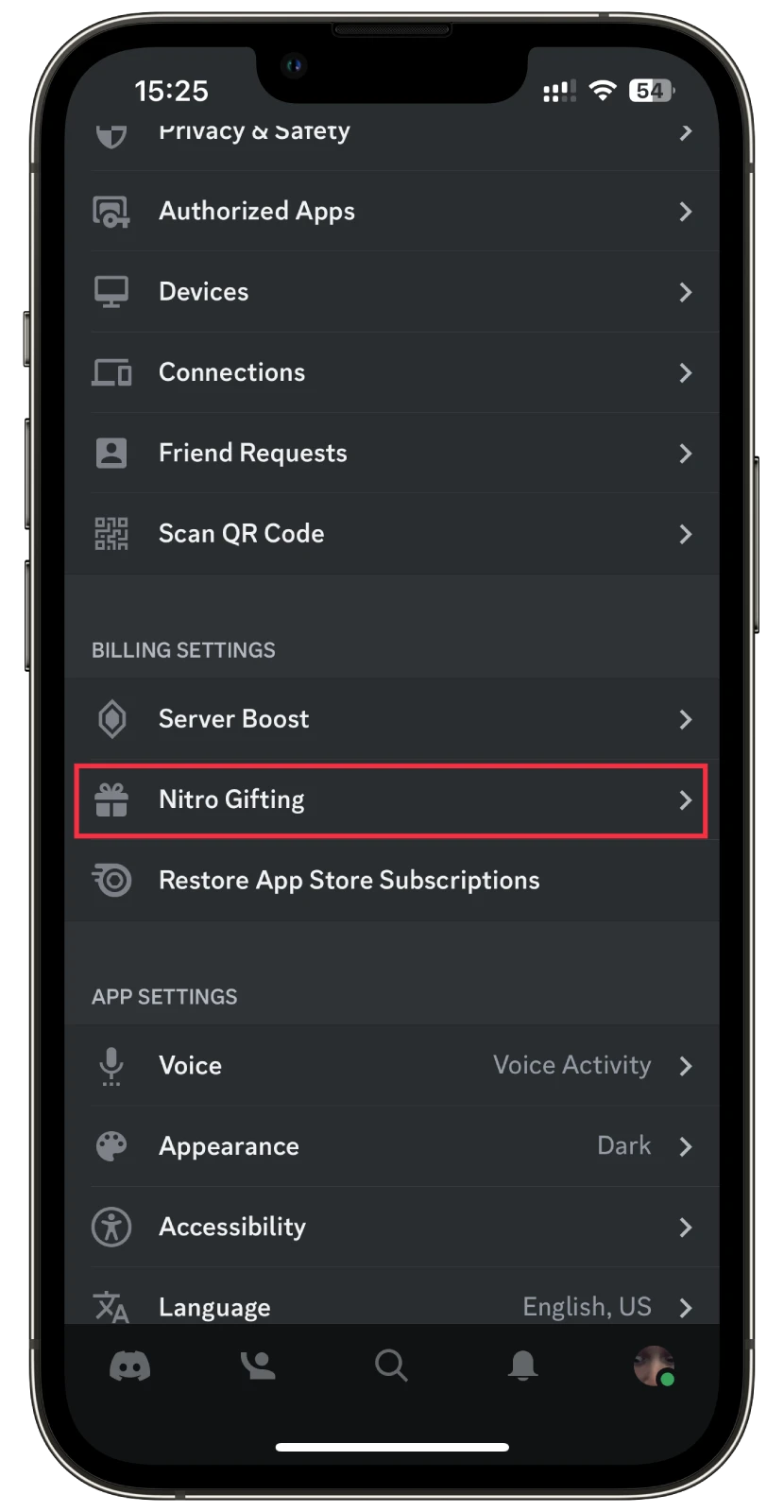
- You will now be presented with various subscription options. Choose the desired duration for the gift subscription by tapping on the respective time frame, such as one month or one year.
After selecting the subscription duration, you will be prompted to complete the payment for the Nitro gift. Note that you may be required to authenticate the payment using your device’s security features or enter your Discord account password.
Once successfully processed your payment, you will receive a unique, shareable link for the Nitro gift. Simply share this link with the fortunate recipient, who can claim the gift by clicking on it.
Purchase Nitro Gift on iOS and Android devices in private messages, group chats and channels
After some tweaking, buying a gift has become even easier and is now available not only in settings but also in chats, channels, and messages. This allows you to send a gift in just a few clicks, without having to go to the settings:
- Go to your private messages, group chat, or channel.
- Select the gift icon to the left of the text bar.
- Choose the plan you want to send. You can also personalize the gift by selecting a gift card style.
- If you are sending the gift through private messaging, add a personalized message and send the gift to the recipient after completing the purchase.
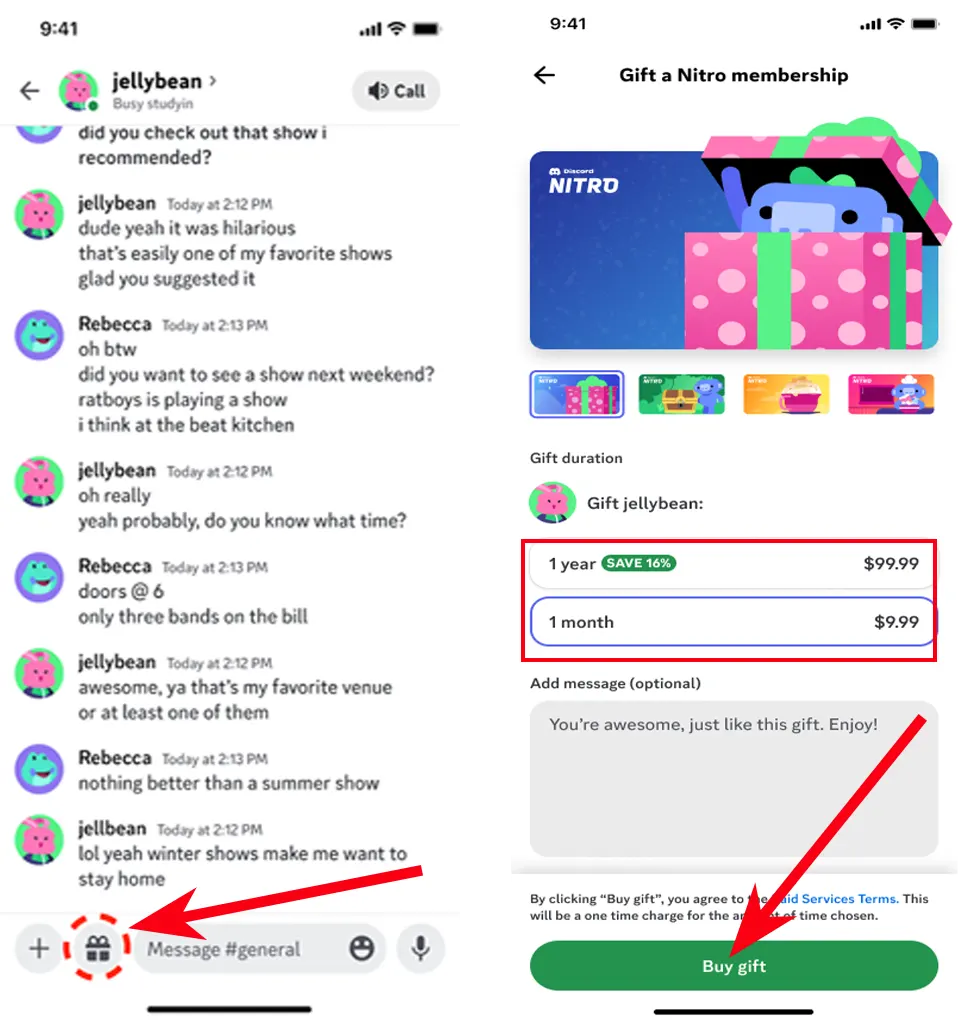
If you send the gift through other channels, a sharing link will be created that you can share with others.
How to accept a Nitro gift on Discord
To accept a Nitro gift on Discord, follow these steps:
- Look for any notifications or direct messages indicating that you have received a Nitro gift.
- Tap on the notification or direct message related to the Nitro gift. This will open the message or notification details.
- You should see the Accept option within the message or notification. It might appear as a button or a link. Tap on the designated option to accept the gift.
- Finally, confirm it by selecting I accept.
Once you have accepted the Nitro gift, the premium features and perks associated with Discord Nitro will be activated.