Are you tired of trying to watch your favorite Showtime content on a small screen? Do you wish you could enjoy your favorite TV shows, movies, and documentaries on a larger screen without going through complicated steps? If you own an LG Smart TV, you are in luck.
With a few simple steps, you can quickly get the Showtime app on your LG Smart TV and enjoy a larger screen’s benefits. Fortunately, it’s available in LG Content Store. But you can also use AirPlay on your iPhone to watch Showtime. It’s good when you can choose the way you like.
So let’s start and look at how you can watch Showtime on LG Smart TV.
How to watch SHOWTIME on LG Smart TV
To get the Showtime app on your LG Smart TV, you first must ensure that your TV is connected to the internet. Then follow these steps:
- Press the Home button on your remote control and go to LG Content Store.
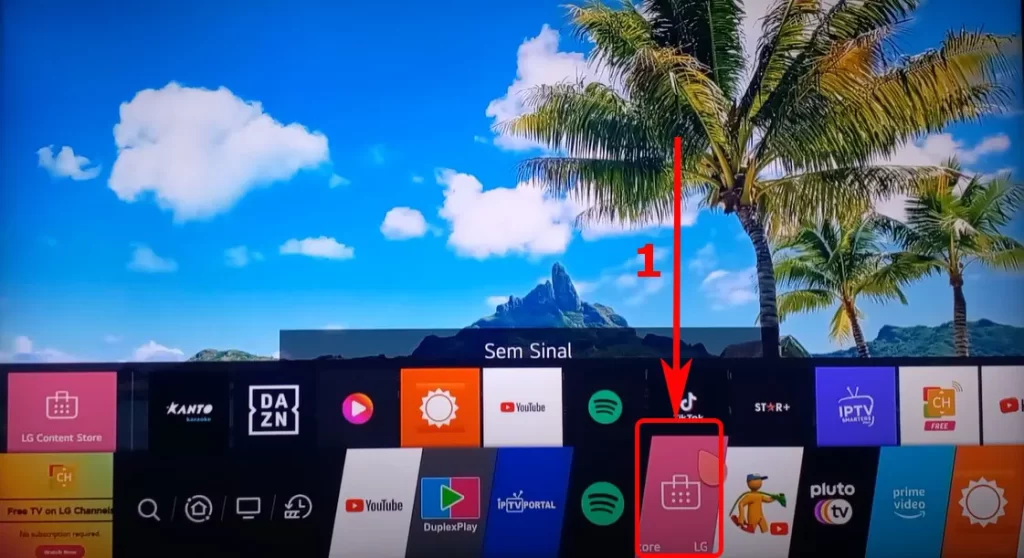
- Use the search option to find the Showtime app.
- Select it and then click Download or Install. The app will begin downloading and installing automatically.
Once the Showtime app is installed on your LG Smart TV, you can launch it and sign in to your Showtime account using your username and password. If you don’t have a Showtime account, you can sign up for one on the Showtime website.
How to activate SHOWTIME on LG Smart TV
If you already have a subscription to Showtime and want to activate it on your TV, here’s how:
- Launch the Showtime app on your LG TV and navigate to any program.
- Then select Play or Activate from the Settings menu.
- A code should display on your TV screen.
- After that, visit showtimeanytime.com/activate and enter the code.
- Press Submit.
If you haven’t logged in to Showtime yet, you will need to use the credentials of your TV provider or streaming service account, such as your username and password, to log in.
How to watch SHOWTIME on LG Smart TV using AirPlay
If you have Showtime installed on your iPhone or iPad, you can use AirPlay to watch it on your LG Smart TV. But you should ensure that your TV supports AirPlay. Your TV and Apple device must also be connected to the same Wi-Fi network.
Once you’re ready, do the following:
- Turn on your LG TV and open Showtime on your iPhone or iPad.
- Start playing any Showtime content.
- On the Playback screen, you should see the AirPlay icon. Tap on it.
- Choose your LG Smart TV from the list.
- Now, the content from your iPhone or iPad should appear on your LG TV screen.
Note: If you have a compatible TV and don’t see AirPlay as an option, make sure you update to the latest LG Smart TV firmware.
As you can see, LG cared for its viewers and made watching Showtime on their Smart TV convenient. So enjoy!





