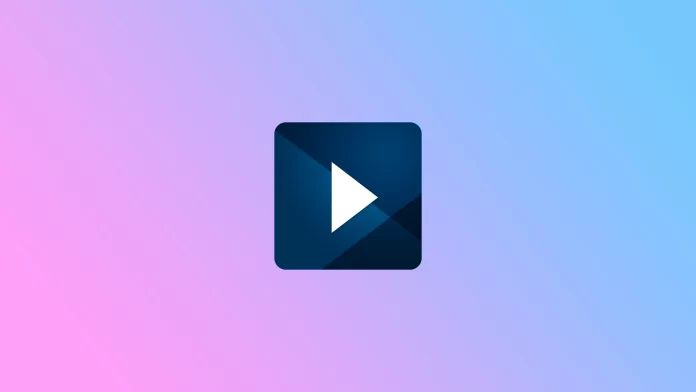Are you a Spectrum cable TV subscriber who wants to access your favorite channels on the go? With the Spectrum TV app, you can watch live TV, on-demand programming, and more on your iPhone.
Spectrum TV offers a range of features and content options for cable TV subscribers. You can use the app to manage your DVR recordings, schedule new ones, and delete old ones. What’s more, Spectrum includes a TV guide that lets you browse through available programming and find shows you want to watch.
As for installing the app on your iPhone, you can do it the usual way through the App Store. And here’s how to do it in more detail.
How to install Spectrum TV on iPhone
Before downloading the Spectrum app, you’ll need to make sure your iPhone is compatible with the latest version of the app. The Spectrum app requires iOS 12.0.
So grab your iPhone and follow these steps:
- Open App Store and go to the Search tab.
- Then type “Spectrum TV” in the search field and tap Search.
- Finally, tap Get and wait for the app to download and install it on your iPhone.
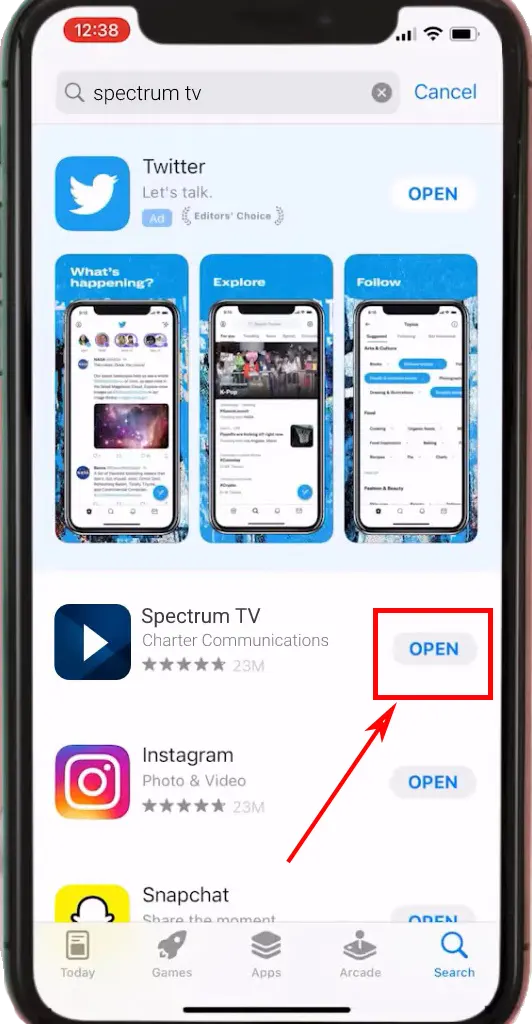
The app is free to download, but you’ll need a Spectrum cable TV subscription.
Once you’ve downloaded the app, open it and sign in with your Spectrum username and password. If you don’t have a Spectrum account, you’ll need to create one before using the app. You can do this on the Spectrum website or by calling Spectrum customer service.
After you’ve signed in, you can start using the Spectrum app to watch live TV, on-demand programming, and more. The app has a simple and user-friendly interface that allows you to browse channels, search for specific programs, and access your DVR recordings.
Troubleshooting
If you’re having trouble with the Spectrum app on your iPhone, you can try a few things.
First, ensure your iPhone is connected to the internet through Wi-Fi or cellular data. If you’re having trouble with the app freezing or crashing, try closing and reopening it. If the problem persists, you may need to delete and reinstall the app.
How many devices can use Spectrum TV simultaneously?
If you’re using the Spectrum TV app within your home internet network, you can stream content on unlimited devices simultaneously without any limitations. However, if you’re using Wi-Fi or mobile data outside your home network, you are limited to streaming content on up to three devices simultaneously.
What channels are available on the Spectrum TV app?
The available channels will depend on your Spectrum TV subscription plan when using the Spectrum TV app. If you’re using the app outside your home network, it’s important to note that not all channels available at home will be available. This is because some networks may have licensing agreements or geographic restrictions preventing them from being streamed outside your home network.
To check which channels are available on the Spectrum TV app when you’re away from home, log in and browse the available programming. You can also check with Spectrum customer service to see which channels are available in your area.