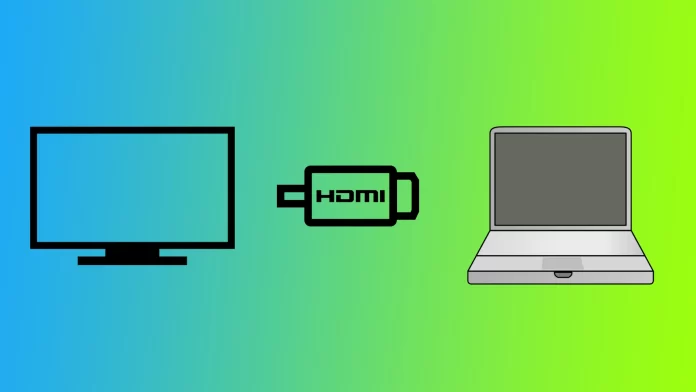In today’s digital era, connecting laptops to TVs has become increasingly popular for enjoying multimedia content on a larger screen. While HDMI cables commonly transmit high-quality video and audio signals, many users encounter difficulties getting sound to play through the TV. Let’s look at what you need to get sound to your TV from your laptop using HDMI.
What to do to get sound from a laptop to a TV using HDMI
First, you must ensure that your TV and laptop are compatible and have the right cable. Ensure that your laptop and TV have HDMI ports. Most modern laptops and TVs have HDMI ports, but older models may have VGA or DVI ports. Obtain an HDMI cable that matches the HDMI port type on your laptop and TV. For example, if both devices have HDMI 2.0 ports, use an HDMI 2.0 cable for optimal performance. When you have made sure that everything is ready, you need to:
- Locate the HDMI port on your laptop and the corresponding port on your TV, and insert one end of the HDMI cable into the HDMI port on your laptop and the other end into the HDMI port on your TV.
- Right-click on the volume icon in the taskbar (Windows) or click on the Apple menu and select “System Preferences” (Mac).
- Select “Playback devices” or “Sound settings” on Windows to access the sound settings. On Mac, click on “Sound.”
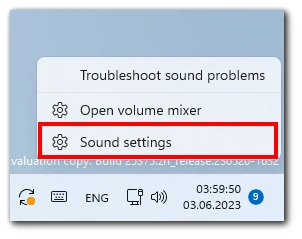
- Ensure the HDMI output is set as the default playback device in the sound settings window. Right-click on the HDMI option and select “Set as Default” (Windows) or click on the Output tab and choose HDMI (Mac).
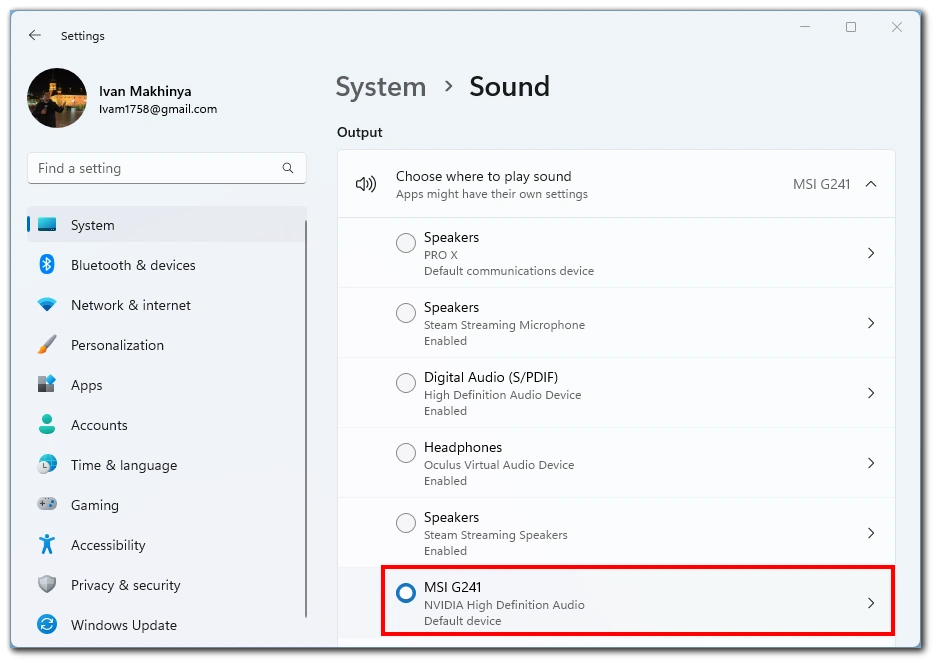
- Adjust the volume level and other sound properties as desired.
- Now take your TV remote control and press the “Output” or “Source” button.
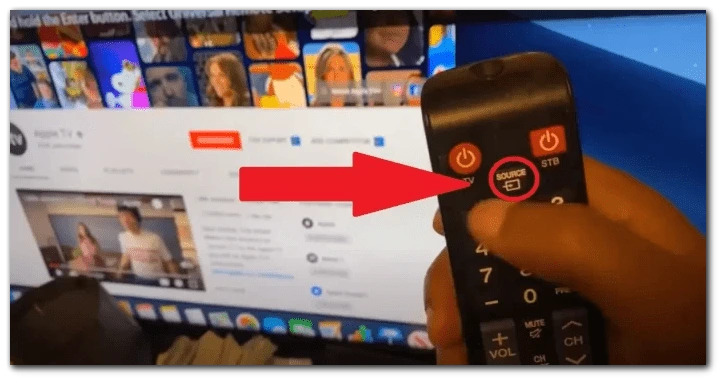
- Among the available options, select HDMI.
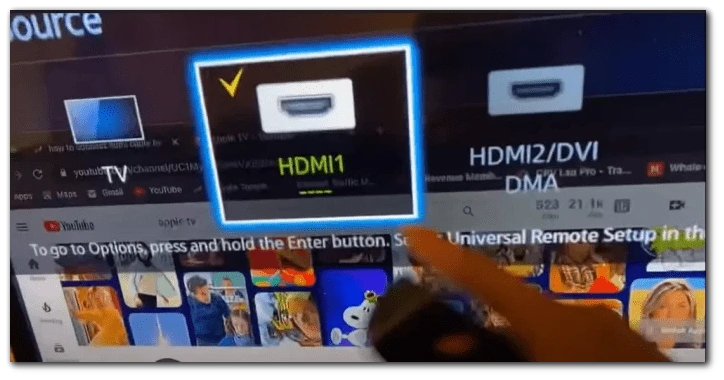
Following these step-by-step instructions, you can transmit sound from your laptop to a TV using HDMI. Enjoy an immersive audio-visual experience on the big screen and troubleshoot any sound issues that may arise. Remember, the process may vary slightly depending on your laptop and TV models, so consult the user manuals or support resources for more specific guidance.
How to fix the missing sound on the TV from a laptop with HDMI
When connecting a laptop to a TV using an HDMI cable, it can be frustrating to encounter missing sound issues. However, you can take several troubleshooting steps to resolve this problem.
Check hardware and connections
Before diving into software settings, ensuring the hardware connections are secure is essential. By checking the HDMI cable and ports, you can rule out any physical issues causing the missing sound.
- Inspect the HDMI cable for any visible damage or loose connections. Replace the cable if necessary.
- Verify that both ends of the HDMI cable are securely plugged into the HDMI ports on the laptop and TV.
- Power on both devices and ensure the TV is set to the correct HDMI input.
Checking the hardware and connections is a crucial first step in resolving missing sound issues. By ensuring the HDMI cable and ports are in good condition and securely connected, you eliminate potential physical causes for the problem.
Adjust sound settings on your laptop
In some cases, the sound settings on the laptop may need adjustment to properly route audio through the HDMI connection. By configuring the playback devices and sound properties, you can ensure that the laptop is set to transmit audio to the TV via HDMI.
- Right-click the volume icon in the taskbar (Windows) and choose Sound settings or access the Sound settings in the Control Panel.
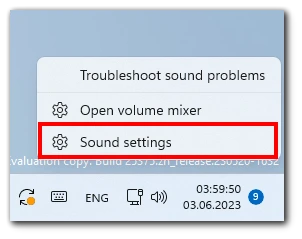
- In the Sound settings window, locate the HDMI output device and set it as the output device.
- Adjust the volume level and other sound properties as desired.
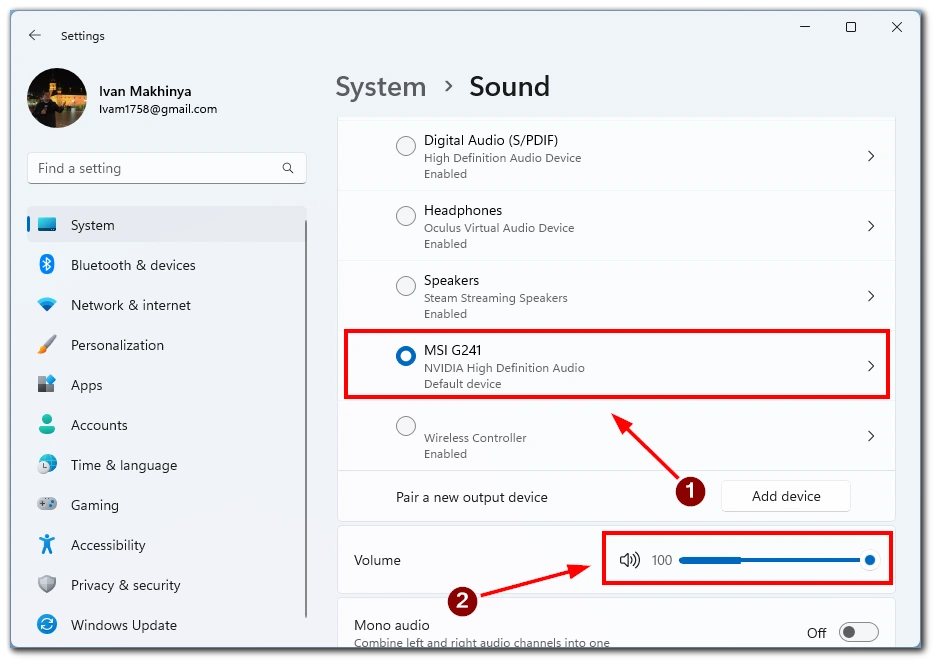
By adjusting the sound settings on your laptop, specifically selecting the HDMI output device as the default playback device, you can establish the correct audio routing from the laptop to the TV via HDMI.
Adjust sound settings on your TV
Introduction: Sometimes, the TV’s audio settings may need fine-tuning to receive and play the audio signal from the laptop. By accessing the TV’s audio settings menu and selecting the appropriate audio source, you can ensure that the sound is not muted and adjust the volume to a suitable level.
- Using your TV’s remote control, access the Menu or Settings.
- Navigate to the audio settings menu (location and terminology may vary based on the TV model).
- Look for an option to select the HDMI input as the audio source.
- Ensure that the volume is not muted and adjust it to a comfortable level.
By adjusting the sound settings on your TV, specifically selecting the HDMI input as the audio source and adjusting the volume, you can ensure that the TV is ready to receive and play the audio signal from the laptop.
Update audio drivers
Outdated or incompatible audio drivers on your laptop may cause sound issues when connected to a TV via HDMI. Updating the audio drivers can resolve potential software conflicts and ensure compatibility with HDMI audio transmission.
- On Windows, open the Device Manager. Access “System Preferences” on Mac and click “Software Update.”
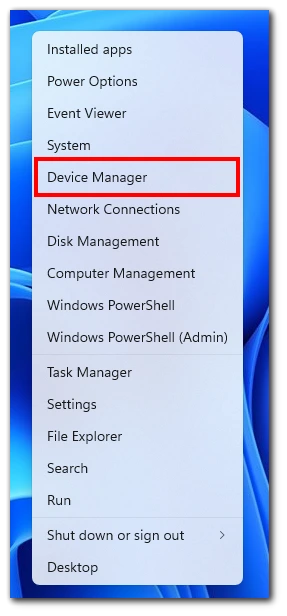
- In the Device Manager (Windows), expand the “Sound, video, and game controllers” section.
- Right-click on the audio device listed and select “Update driver” (Windows). On Mac, click “Update Now” in the Software Update menu.
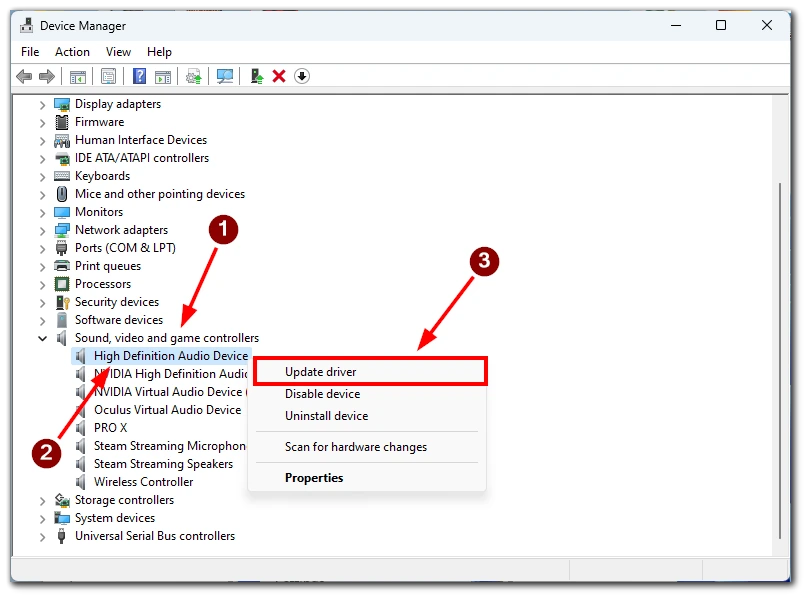
- Follow the on-screen instructions to update the audio drivers.
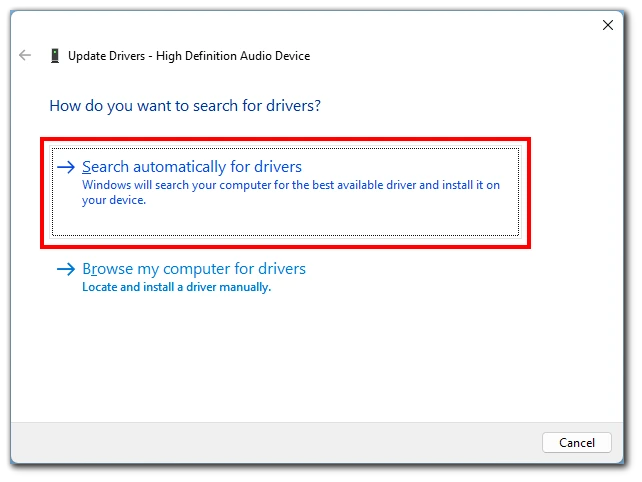
Updating the audio drivers on your laptop ensures that they are compatible with HDMI audio transmission, potentially resolving any software conflicts causing the missing sound issue.
Seek professional assistance
If the previous methods do not resolve the missing sound issue, it may be necessary to seek professional assistance. Consulting the manufacturer’s support or contacting a specialized technician can provide advanced troubleshooting and expert solutions tailored to your laptop and TV setup.
If the missing sound problem persists after various troubleshooting methods, it is advisable to contact the manufacturer’s support or seek assistance from a professional technician. Their expertise and specialized knowledge can help diagnose and resolve the issue efficiently.
Following these troubleshooting methods, you can overcome missing sound issues when connecting your laptop to a TV via HDMI. From checking the hardware and connections to adjusting sound settings on both the laptop and TV, updating audio drivers, and seeking professional assistance if needed, you have a range of solutions at your disposal. Enjoy a seamless audio-visual experience with your laptop and TV setup.