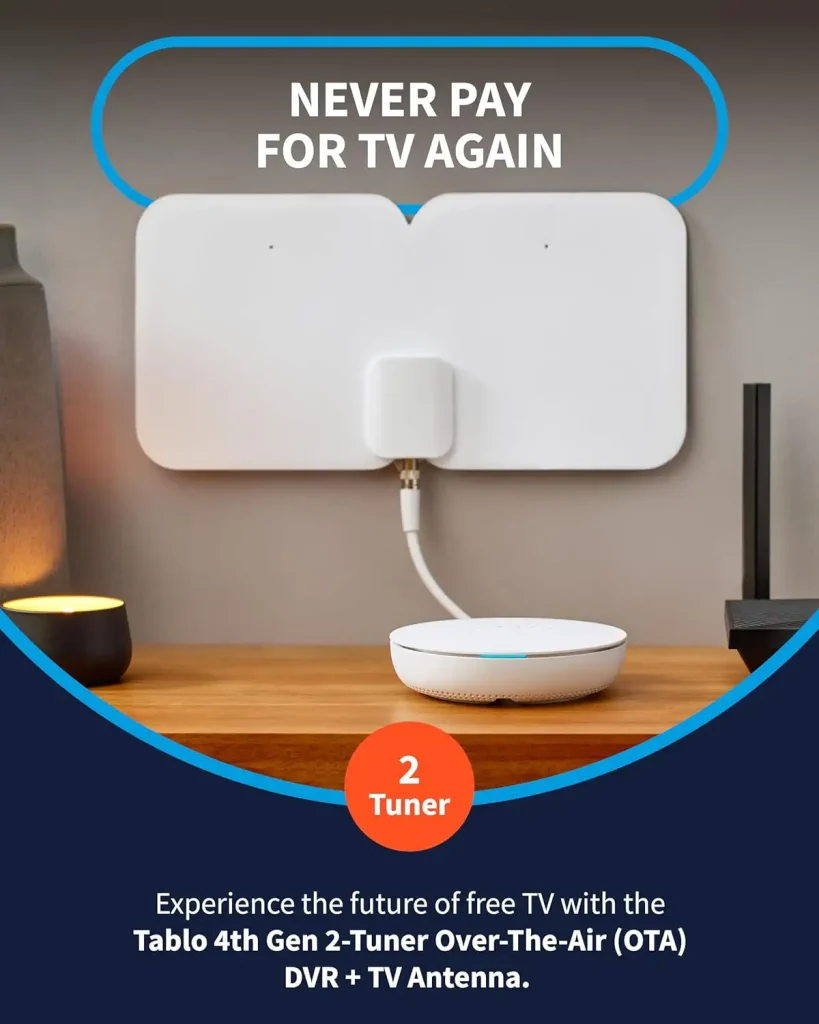Local TV channels may have a small audience, but they cover events and provide news specific to your city or state, helping you stay informed and engaged with your surroundings. This is why many people prefer to have access to such channels. However, the way people watch TV is changing. The primary content source in the past was cable or terrestrial TV providers, but now, more often, it’s the Internet.
How to Get Local Channels
The first step is to understand how local TV channels are broadcast. Visit the TV channel’s website to learn how to watch it. You’ll likely have several options:
- Connecting through a cable TV provider
- Watching via the Internet
- Tuning in with an over-the-air antenna
Local TV channels are also included in national streaming services, offering smaller regional channels. Let’s explore these options and the possible details.
Getting Local Channels with an Antenna
One of the easiest ways to access local channels on your Samsung TV (or any other TV) is by using an over-the-air (OTA) antenna. These devices are affordable, starting at around $25. You can tune in to your local channels once you position the antenna correctly and connect it to your TV. However, the reception quality depends on several factors, such as the strength of the broadcast signal, the location of the antenna, and the terrain. You may need an external antenna for better reception in mountainous areas or if you’re far from the transmission center.
Getting Local Channels via Cable TV
Many local cable providers include local channels in their packages. You’ll need to find out what channels are available in your area and set your TV to receive the signal through the corresponding input (e.g., the antenna input on your TV).
Accessing Local Channels Over the Internet with an App
Some local TV channels may have developed their apps, although this is rare. Developing an app requires resources not only during the development phase but also to maintain the broadcast. Because of this, many local TV channels are included in larger, more well-known streaming services like:
- Locast
- Pluto TV
- Xumo
Watching Local Channels Through a TV Browser
Samsung Smart TVs have an internet browser that allows you to watch local channels directly from their websites if they offer live broadcasts. However, this option may have limitations since Samsung’s browser is not frequently updated, and your TV may not support specific streaming protocols, which could prevent you from watching videos from some sites.
Using Streaming Devices
You can use an external streaming device if your TV is older (before 2016) and doesn’t support apps or an updated browser. These devices can connect to your TV via HDMI, and some popular options include:
- FireStick: Amazon’s device runs on Fire TV OS and supports many apps.
- Roku: Roku also supports many channels (apps) and operates on Roku TV OS.
- ChromeCast: This device runs on Android, one of the most widely used TV OS.
By exploring these options, you can find the best way to access local channels and stay connected to your community.