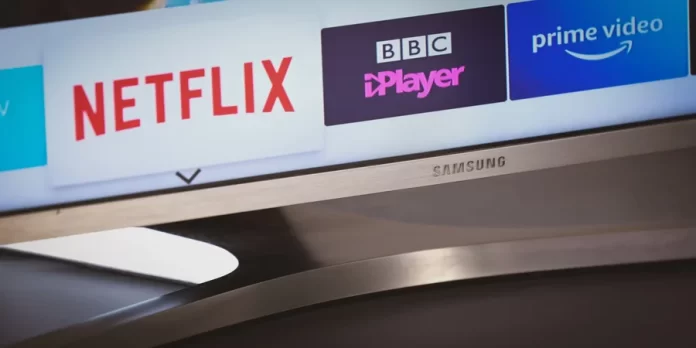Samsung is a large South Korean company that produces a wide range of electronics. One of the most popular categories of devices that the company produces is televisions. One of the functions of Samsung TVs is the ability to view video from multiple sources on one screen; on some TVs, there can be up to 5 screens.
However, even though Samsung Electronics produces reliable TVs, users can sometimes encounter problems when using the device. One of the problems is a problem with the sound. In most cases, it can be caused simply by glitches or a bad connection, but it can also result from a hardware failure. Here’s what audio problems can be with multiviewers.
How to fix sound problems in Samsung TV Multi-View
Samsung Multiviewer is a feature that lets you watch multiple things streaming simultaneously. You can split the TV screen and watch content from different sources, such as Blu-ray, TV tuner, app, smartphone, game console, and live streaming. The Multiview feature is usually used when viewing multiple things or mirroring your phone, so you don’t get distracted.
I assume you’re having audio problems, specifically when viewing multiple screens. You should know that Samsung allows you to extensively control the sound in multi-viewing. For example, you can get sound listening options like this.
- Listen to the sound of one screen
- Listen to sound from two screens at the same time
- when listening simultaneously, you can adjust the sound level of each screen
- you can output the sound to an external device via Bluetooth.
I assume that you may have a problem with the sound output when Multi View is enabled.
I turn on the Multi View; the soundbar turns off.
When you turn on the multiviewer on your Samsung TV, the sound is not output to an external device.
The reason is simple: if you enable sound output to an external sound device, the sound passes through the TV without being processed by the digital sound processor, it goes in transit, and the processor processes the sound in the soundbar. You can output sound simultaneously from different screens if you enable the Multi View function. The two sound streams must be merged into one and their volume adjusted. The sound processor in the TV does this, but after processing, the sound is only output to the TV speakers. If you have Q-Symphony mode, it won’t work when you turn on Multi-View.
Don’t worry; when you turn off the Multi-View, the sound will start to be output to the soundbar.
Of course, people use the TV for entertainment, relaxing after a hard day, or searching for exciting and valuable information, so you always want your TV to work correctly. You can make your free time more interesting if you know how to use the Multi View function on your Samsung Smart TV. If you’re having trouble with the sound when using the Multi View feature on your Samsung TV, something else may be causing it. You can usually fix the problem; there are two steps: basic and advanced.
How to start basic troubleshooting
Here are a few steps to check the cause of the missing sound; usually, the cause is relatively trivial or quite complicated and will require some effort to troubleshoot.
Checking Mute Status
Since the problem can often be solved in the easiest way, start with this. If the TV has an image on the screen but no sound, this could be caused by the mute function; perhaps you press the mute button on the remote. To fix this, take the remote and mute the TV. To do this, press the “Mute” button again. You might accidentally mute the sound and not notice it.
Check the current audio output setting.
After that, you should check what audio output settings are set on your Samsung TV. The audio output might be set to an external output. Simply put, the sound might be output to an external speaker, in which case the TV speakers will be muted; for example, you have enabled sound output to the soundbar, but the sound on the soundbar is muted.
Check for a connected headset.
Sometimes the problem can be caused by a connected headset that you overlooked. Often gamers use wired headphones connected to the audio output jack. However, recent TV models do not have a physical headphone port.
Televisions and other devices make it so that when a headset is plugged in, the sound is automatically muted in the TV’s speakers. The 3.5 mm headphone port has a contact that opens when you connect it. You should therefore check the headphone port for blockage or malfunction. This is rare, but it happens if you use wired headphones frequently. This is more applicable to older TV models.
Check all physical connections.
If you’ve tried the steps above and still no sound appears, you should check all physical connections between the TV and related equipment. It will be helpful to make sure that all connectors are plugged into the correct ports.
How to start advanced troubleshooting
If the above methods do not help and the sound problem persists, you should use more complicated methods.
Unplug the Samsung TV
The first thing to do is to preload the operating system. To do this, you must turn off the Samsung TV and unplug it. After that, you should wait until the charge in the capacitors or memory drops. Then reconnect the TV to the mains and turn it back on. This method is often used for different kinds of equipment because turning the TV off and on again often fixes transient or momentary problems that are otherwise hard to detect.
Run the built-in sound diagnostic test.
The final method is to try running the built-in sound diagnostic test in your Samsung TV’s support menu. Depending on your Samsung TV model, this test may be different in the menu structure. So, you need to press the “Menu” button on the remote control and then tap the “Support” menu. Then you need to tap “Self-Diagnosis” and “Sound Test.” You will hear a tune from the built-in speakers played by the TV. If there is sound, then the sound problem is not with the TV components. If there is no sound, the problem is probably in the TV’s sound circuitry or damaged built-in speakers.
As a rule of thumb, many malfunctions are not malfunctions but may be due to understandable causes. For example, you are watching a TV program on cable TV, and suddenly, there is no sound. Do not rush to run and pull cords; switch the TV to another channel; perhaps on the channel you are watching, there was a technical failure, and the sound is not transmitted.