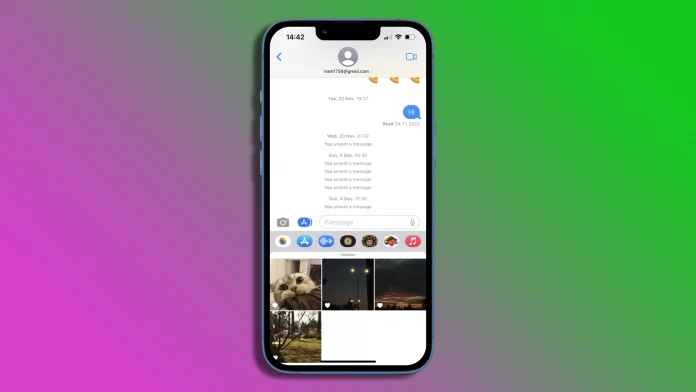Most of us probably already take for granted that photos or videos in iMessage load automatically and without any problems. However, if you’re reading this, something has gone wrong. Fortunately, you can try to fix this little glitch.
If the photo from your conversation partner isn’t uploaded to iMessage, the problem is most likely related to the network settings of your iPhone. Nevertheless, you should start by checking if you are connected to Wi-Fi or mobile data and if they are working stably. This way, you can determine whether the problem lies inside your smartphone or outside.
If your Internet connection is OK, you can start fixing the error inside your iPhone. So here’s what you can do.
Ensure that MMS Messaging is activated
First, you have to ensure that MMS Messaging is enabled on your iPhone. This is for sending and receiving multimedia messages. If this feature isn’t enabled, you won’t be able to see images.
So follow these steps:
- Open Settings and go to Messages.
- Then scroll down and ensure that MMS Messaging is enabled.
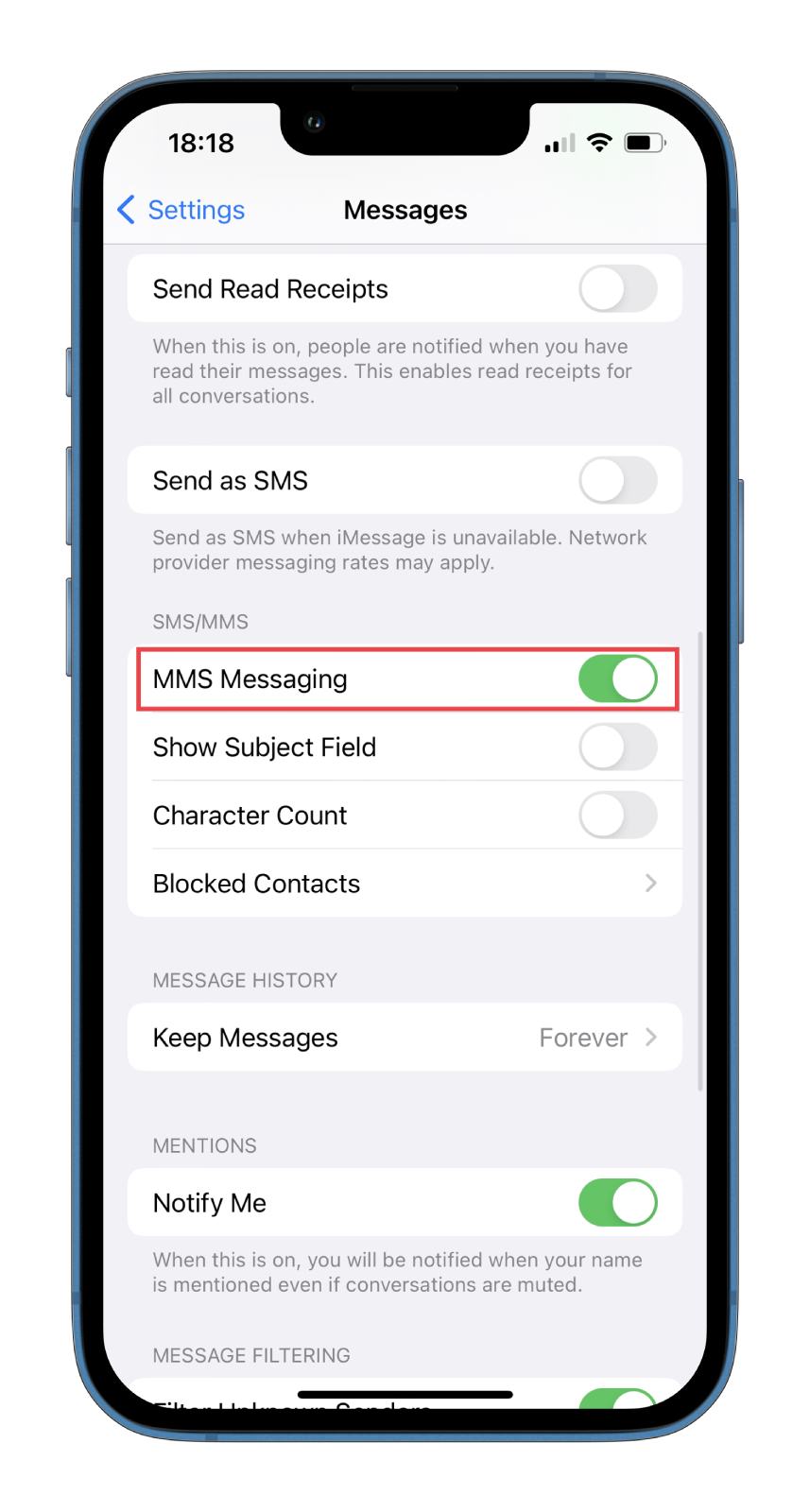
Once you have completed these steps, check whether you can see photos in iMessage. If not, move to the next solution.
Resign into your Apple ID in iMessage
Often you can solve the problem with photo loading by signing in again using the AppleID in Settings. Here’s what you should do:
- Open Settings and go to Messages.
- After that, tap Send & Receive.
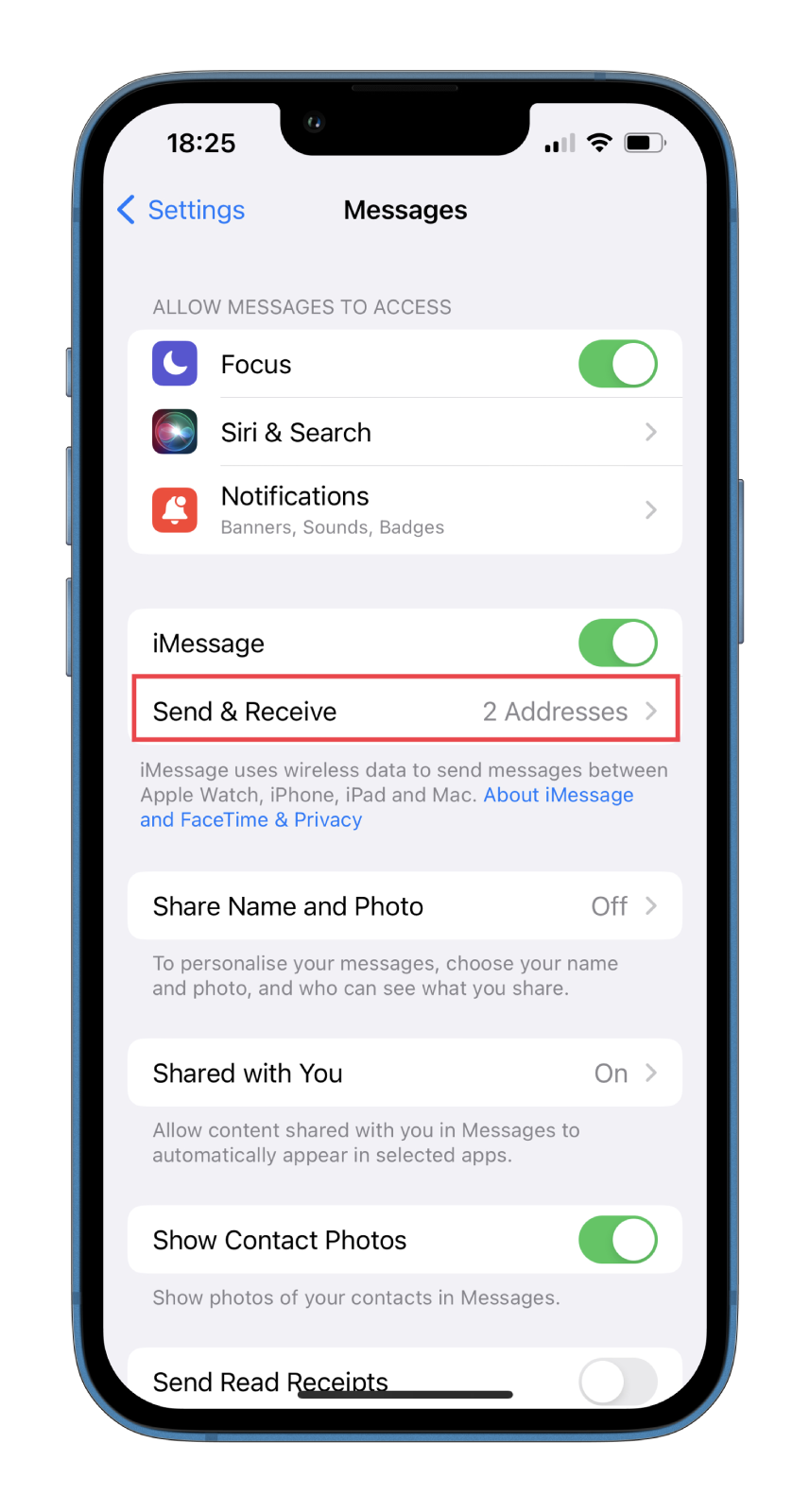
- Now, tap on the Apple ID link at the bottom.
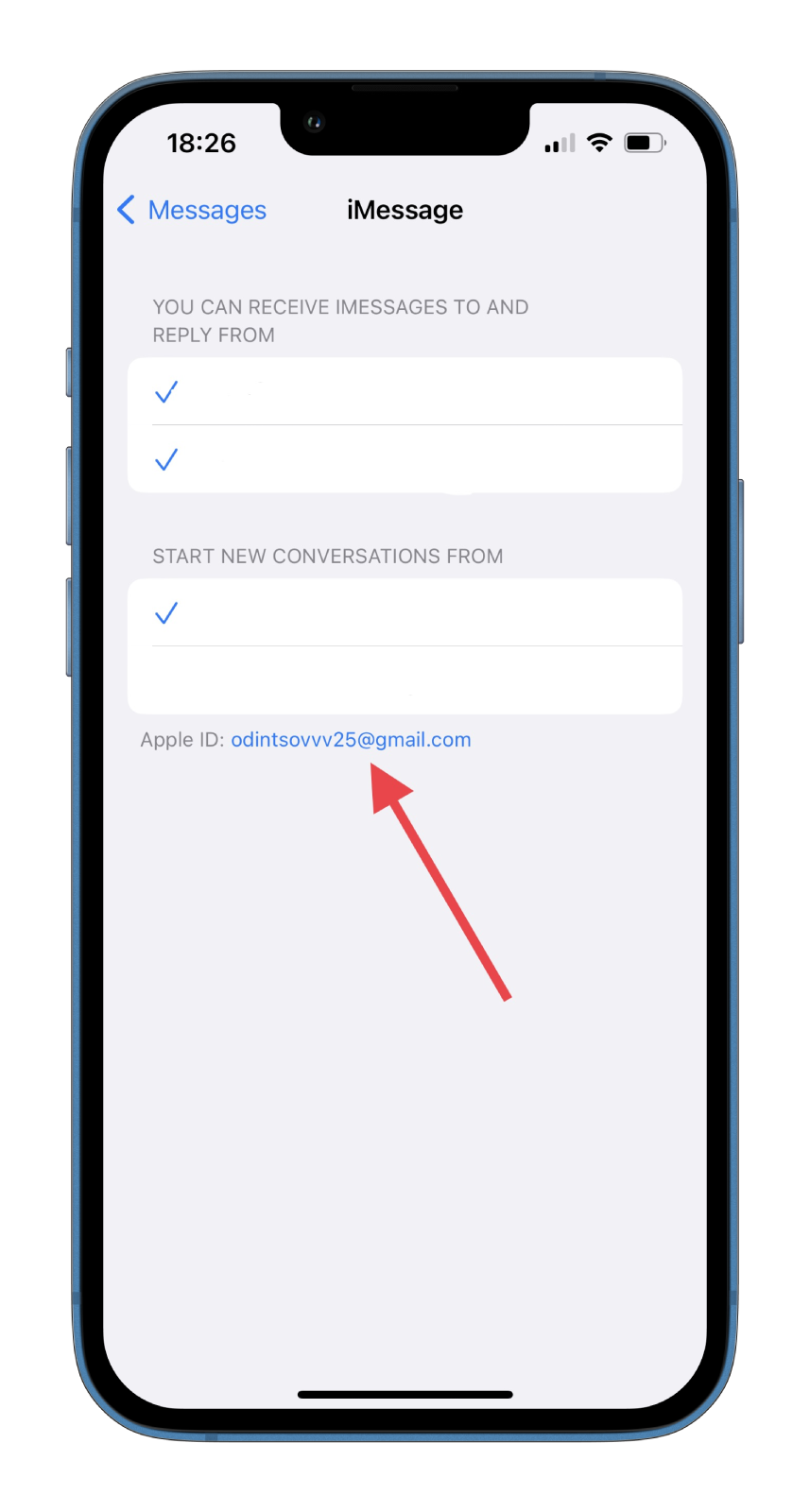
- Select Sign Out.
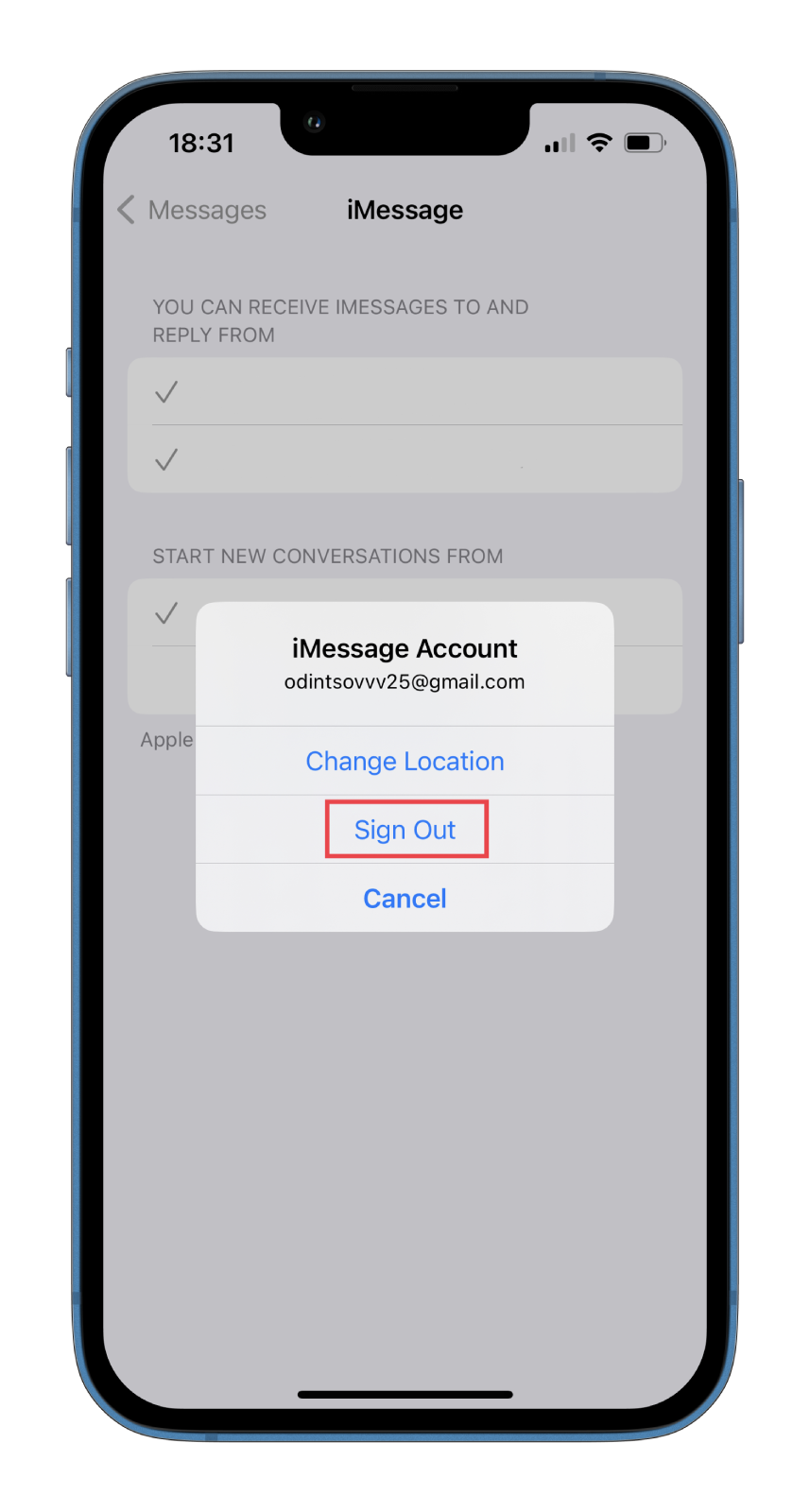
- Then tap Use your AppleID for iMessage.
- Select Sign In and enter your Apple ID credentials.
- Finally, confirm this action.
Now check if you can see the photo in iMessage. If the problem persists, you’ll have to resort to more radical methods. More about them in the next paragraph.
Reset Network settings on your iPhone
Multimedia messages depend on the connection. So if your iMessage photos aren’t loading, you can reset your network settings to defaults.
Unfortunately, you’ll have to re-install and reconfigure all connections, including Wi-Fi, Bluetooth, mobile data, and VPN. But unlike a full factory reset, only the network-related settings will be reset, and everything else on your iPhone will be safe.
So follow these instructions:
- Open Settings and go to General.
- After that, scroll down and select Transfer or Reset iPhone.
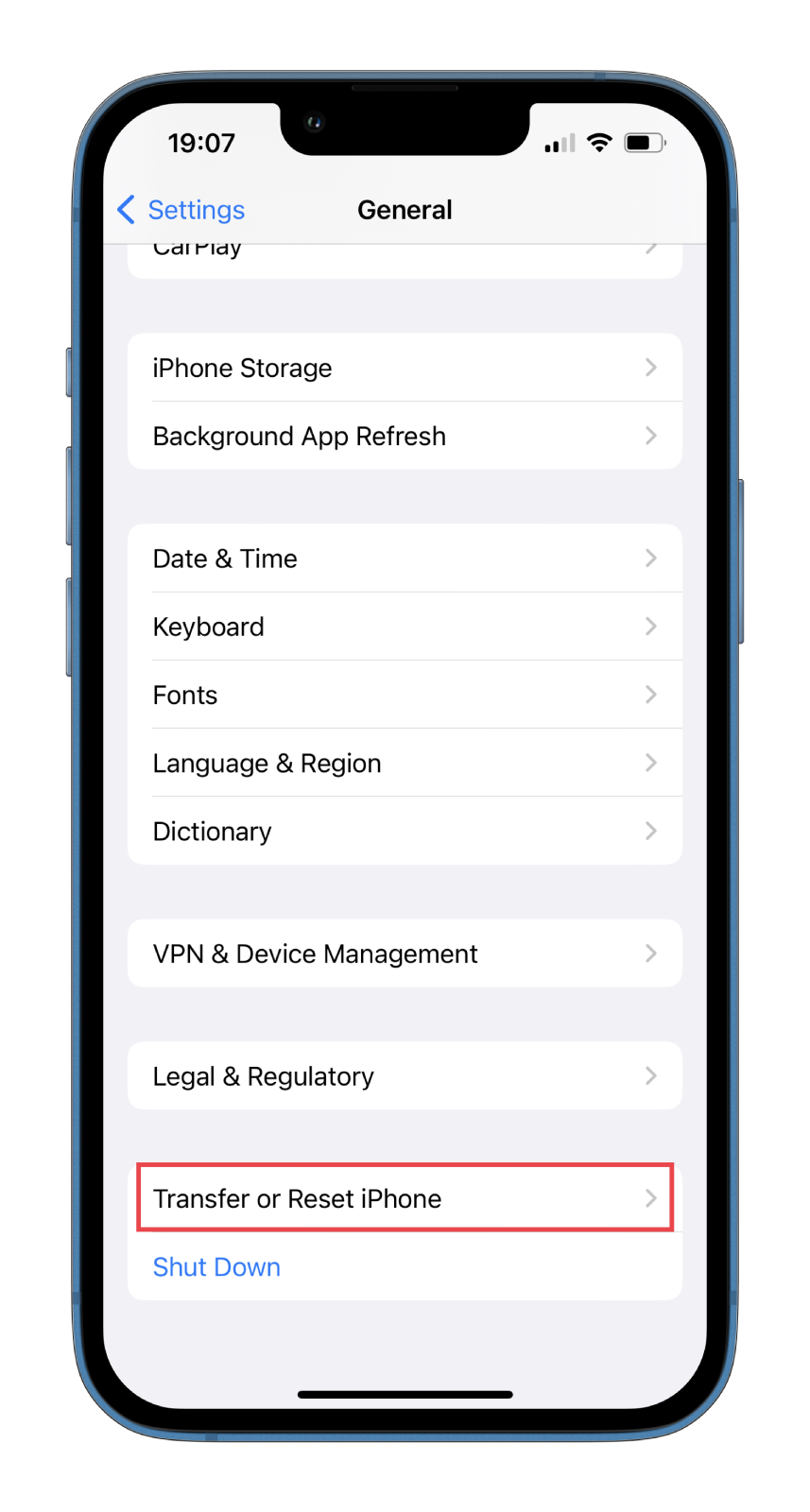
- Then tap Reset.
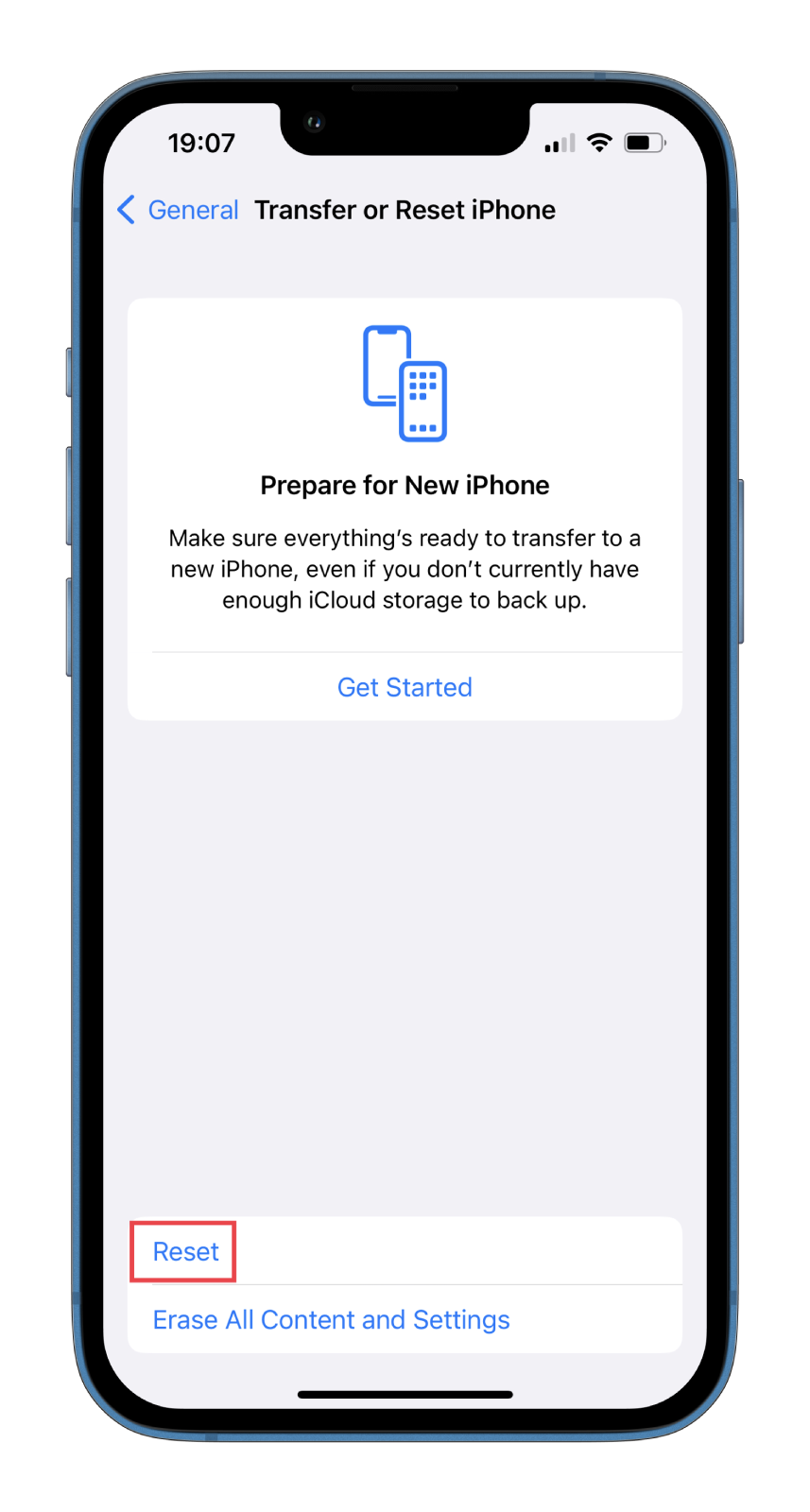
- Now, select Reset Network Settings.
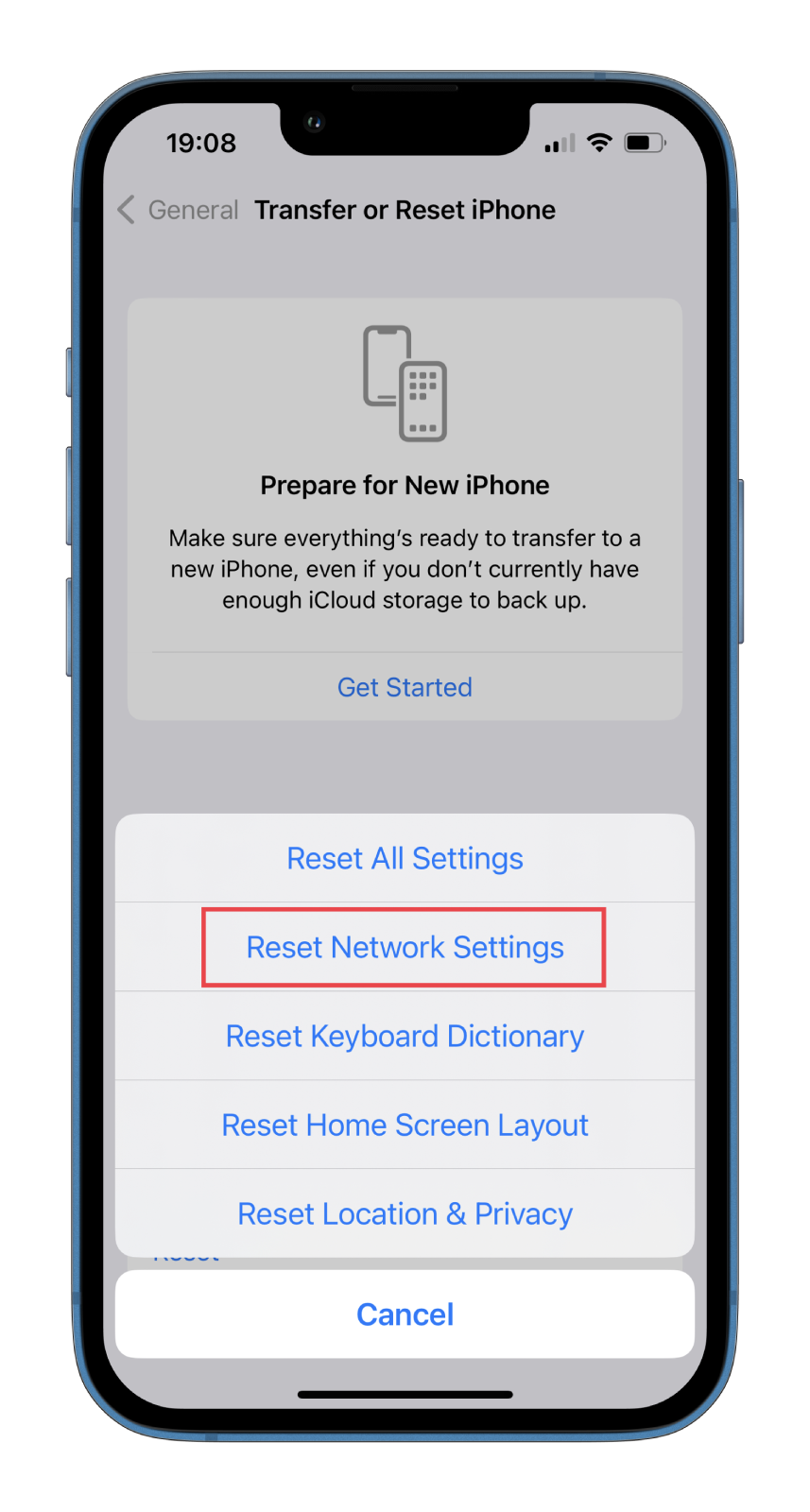
- Finally, enter your password when prompted and tap Reset to confirm.
Once you have completed these steps, connect to Wi-Fi or enable mobile data and check whether you can load photos in iMessage. Often a network reset will solve most of these types of problems. However, if you still can’t upload photos to iMessage, try checking how much free space you have left on your iPhone or iCloud. You may need to delete a few old and unnecessary photos to get a new one.