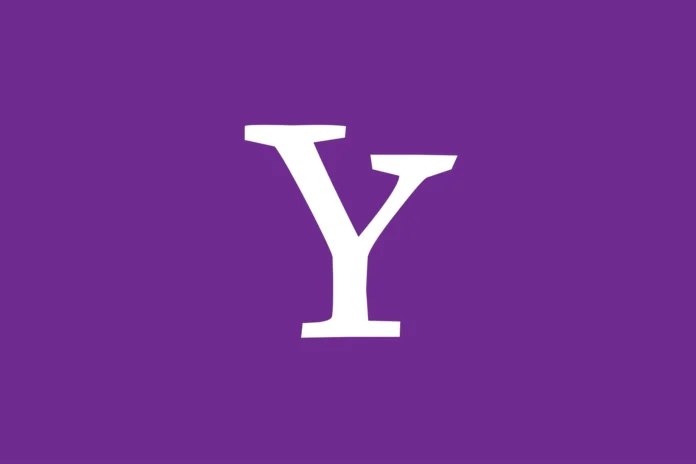Many Yahoo users encounter a similar problem with photos not showing up in their emails. If you encounter such a problem, there is nothing wrong with it and you should not panic about it. All problems with services or apps are always solved and Yahoo is no exception. There can be many reasons for this error and in this article, you’ll find out the main why images disappear from your mailbox and how to solve this problem.
Why Yahoo is blocking images in your emails
Some Yahoo users must have faced a situation when they received an email with a photo or a picture from distant relatives or friends, and the picture in this email wasn’t displayed. The reason for this is a special tool that is implemented in Yahoo mail. The purpose of the tool is that it filters the images, preventing the automatic uploading of photos. In this way, Yahoo protects you from spam or from unwanted images for you. This tool is enabled by default when you create a new account, so the question of disabling this setting is always relevant.
How to solve the problem with not displaying pictures
First of all, reload the page, more than half of the problems with loading images are due to a failure to load the web page. If reloading the page doesn’t help, try to go to Yahoo through a private viewing session.
Don’t be frightened if you have an image and Yahoo says “This message contains blocked images”. This problem is very easy to solve, and now we’ll tell you how.
- First, go to your Yahoo account
- Select {Settings} on right side of the screen:
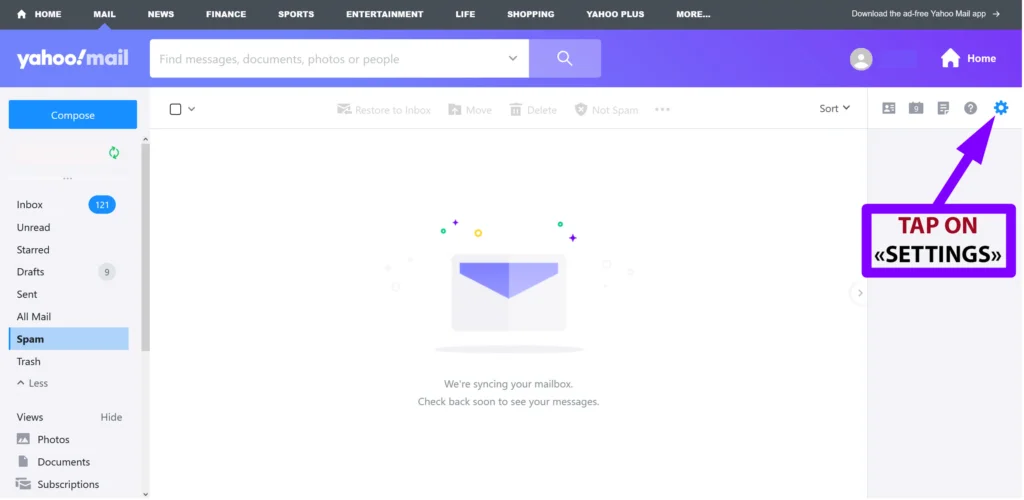
- At the bottom select: {More Settings}
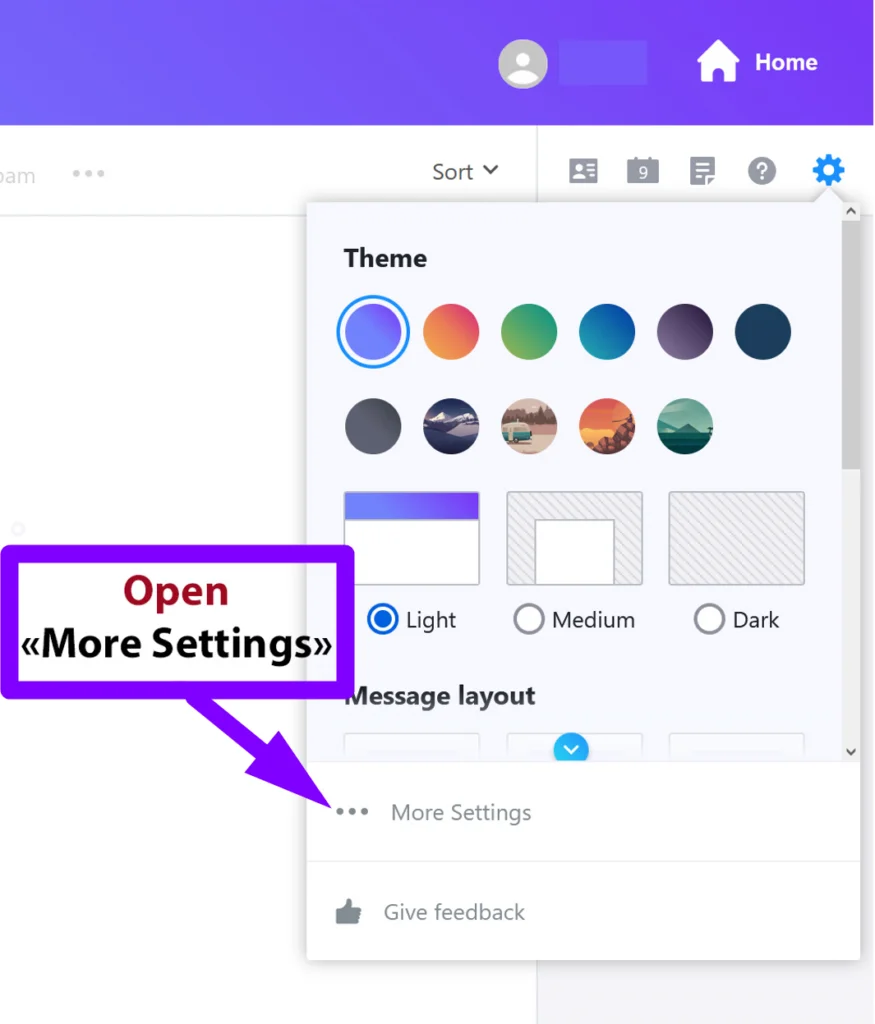
- Select {Viewing email} on the left sidebar, and select the option {Always, except in spam folder}:
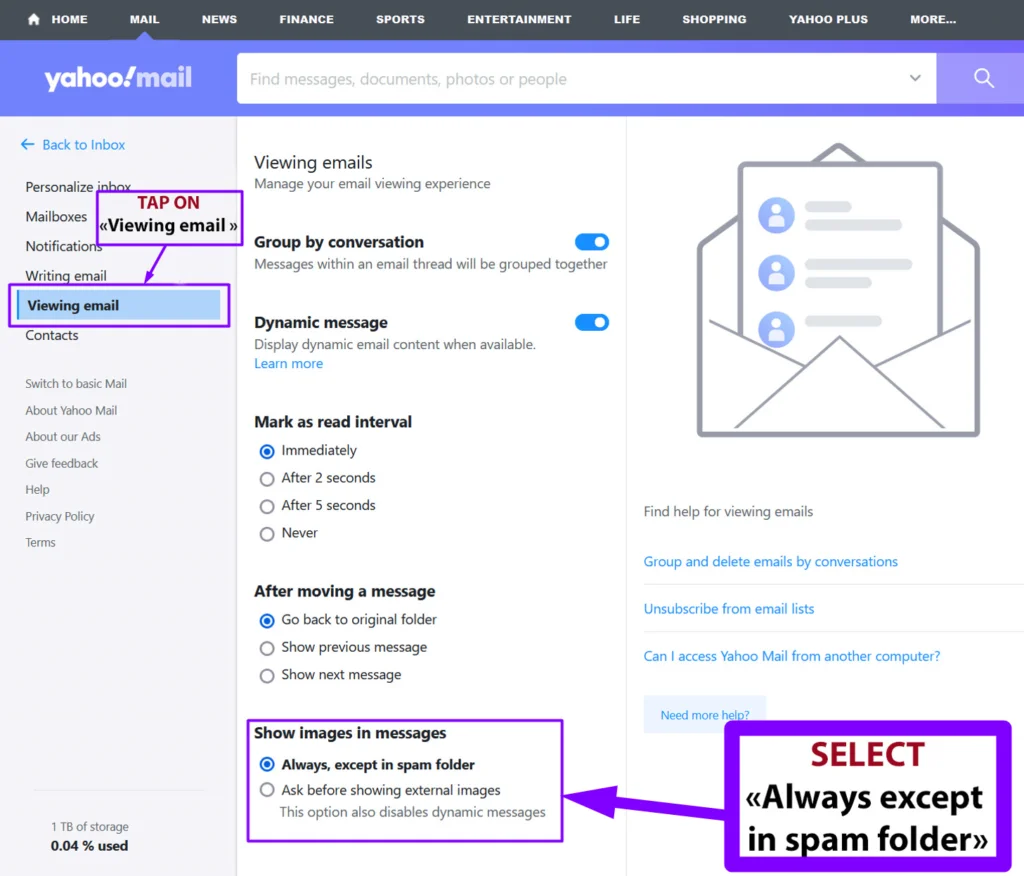
What to do if nothing happened after changing the settings
If after the above tips you still can’t see the photos you’ve sent, try to:
- Clear your browser cache.
- Disable all your browser plugins, maybe Yahoo doesn’t work with your browser.
- Check if the javascript is active on the Yahoo website.
Additional reasons why images may not display:
- The image has a format that Yahoo Mail cannot display.
- The link in the email may refer to a file that is no longer on the host server.
- The image you were sent may be referring to a relative URL.
If all of the above methods didn’t help, you can contact the responsive Yahoo support team here. You have the option to write them on their live chat or just leave a request with your problem, in the request you can specify the setup steps that you have done, this will help the support team to solve your problem faster.
How To Enable Images In Yahoo Mail On Android
If you often work with Yahoo on your Android device, the app most likely has certain settings that do not immediately show the image to the recipient. This is easy to fix. Follow this guide to have access to instant viewing of images in Yahoo mail:
- Open your Yahoo Mail app on your android device.
- Sign in to your Yahoo Mail account.
- Select the Profile icon from the menu.
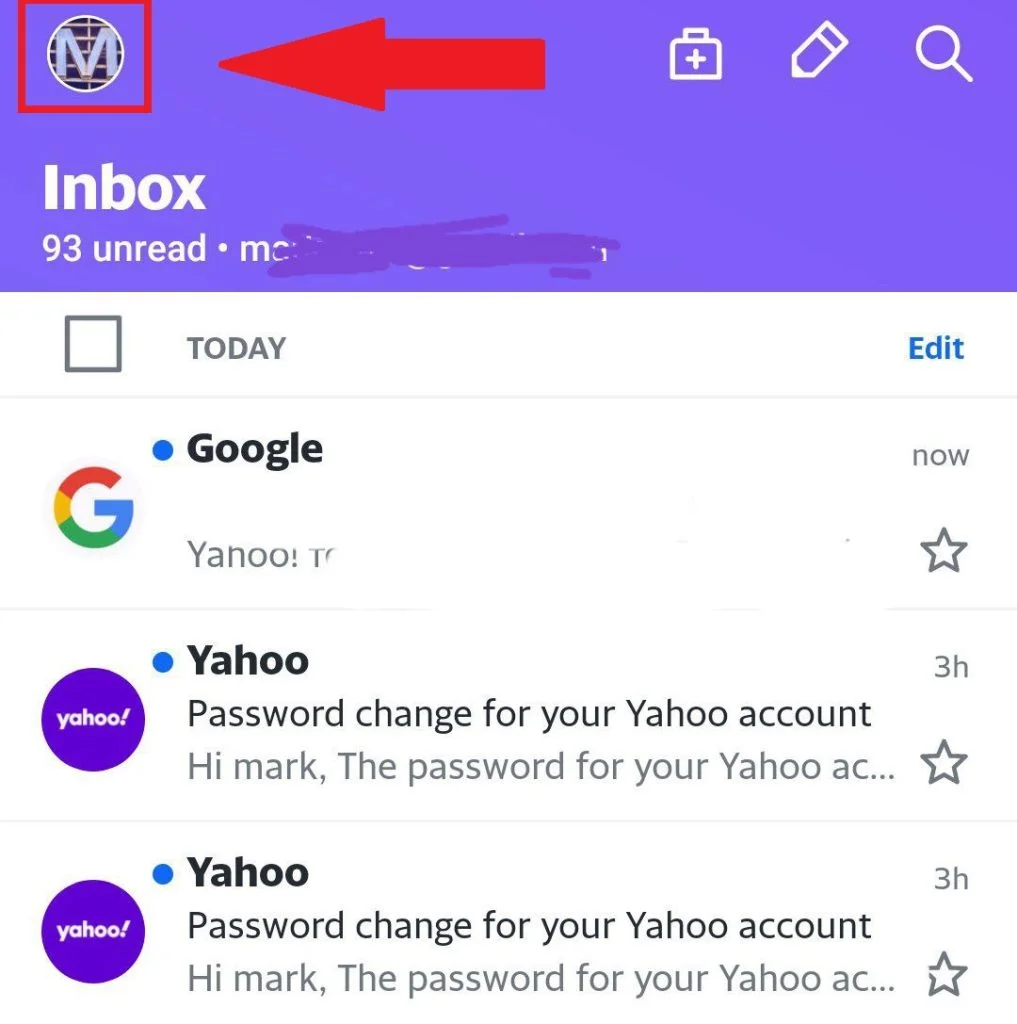
- Select the Settings icon image.
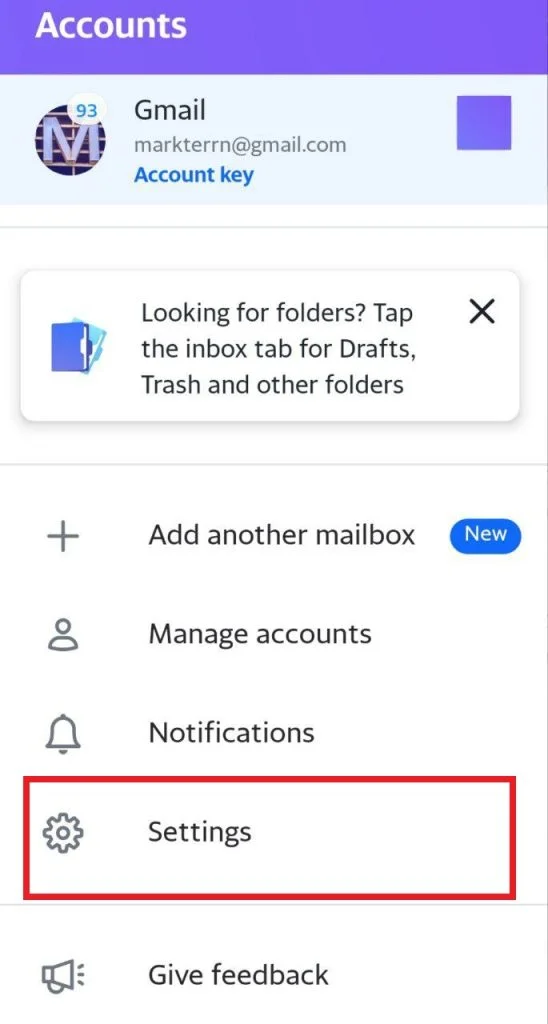
- Toggle the Block images slider to the left to disable it.
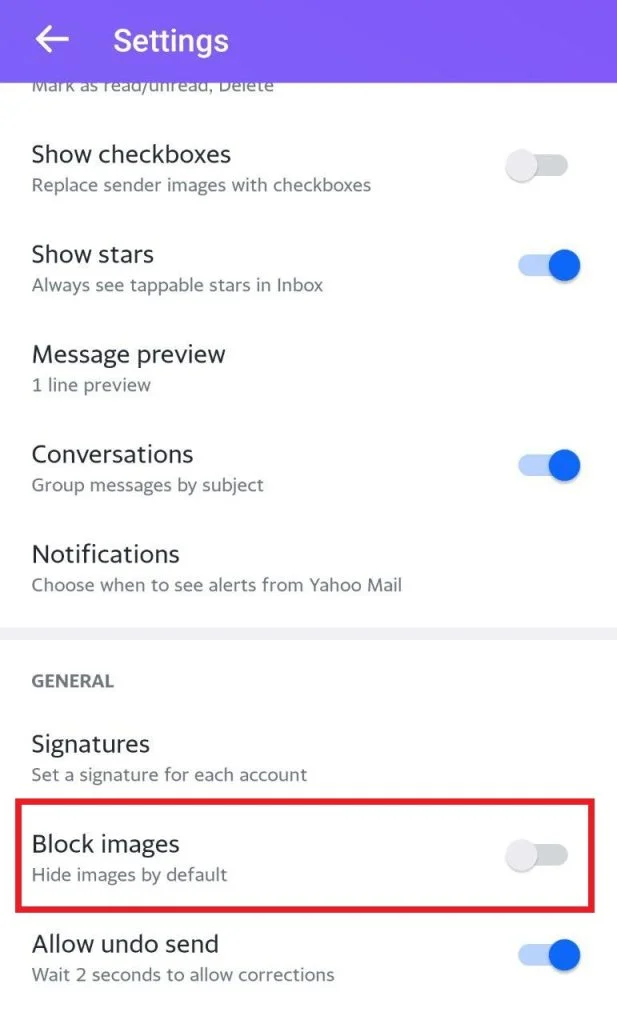
How To Disable Images In Yahoo Mail
However, if you have a desire not to load your mail with unnecessary material and not to clog the memory when you are bothered by spam or unnecessary messages and material with them – then the best option is to turn off the display of images when viewing emails. Follow these steps to disable images in Yahoo mail:
- Sign in to your Yahoo Mail account on the desktop.
- Click the Settings on the top right side of the window.
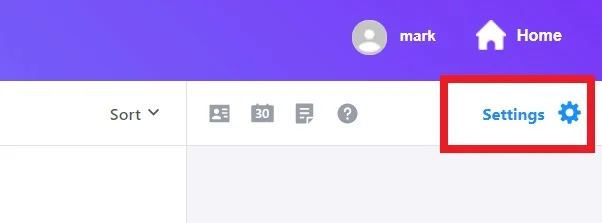
- Select three dots More settings option at the bottom of the Settings screen.
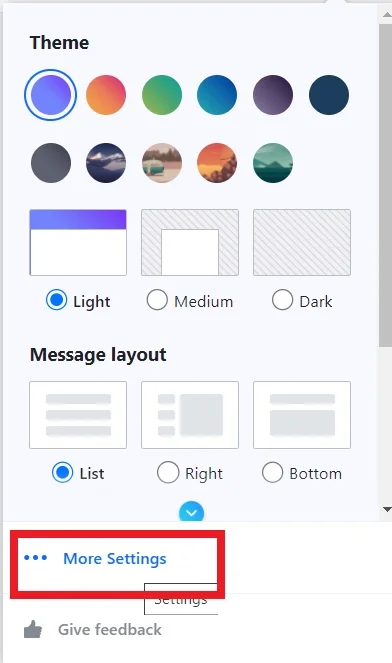
- Select Viewing email on the left side menu panel.
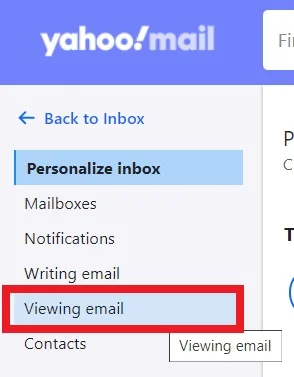
- Choose Ask before showing external images under Show Images in messages.
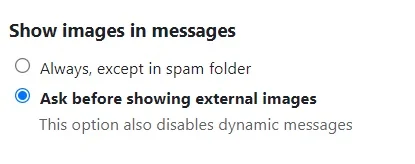
- Allow for a refresh of the page to save the change.
And now you know more about how to enable Yahoo mail images and see the content right when you need it.