Many people connect external devices like speakers, streaming devices, or PCs to their Samsung Smart TV. With up to four HDMI inputs available, keeping track of which device is connected to which port can be challenging. The TV automatically detects and assigns names to devices when they are first connected, using the information sent by the device itself. However, occasional glitches or input switching can cause the names to display incorrectly. In such cases, renaming the device manually is a simple and effective solution.
Changing the Name and Icon of an External Device
Turn on your TV and press the Home button (it may look like a house icon). Open Sources and highlight the external device you want to edit. Press the up arrow on the remote to open a menu, then select Edit. From there, you can set a new name and choose an icon for the device.
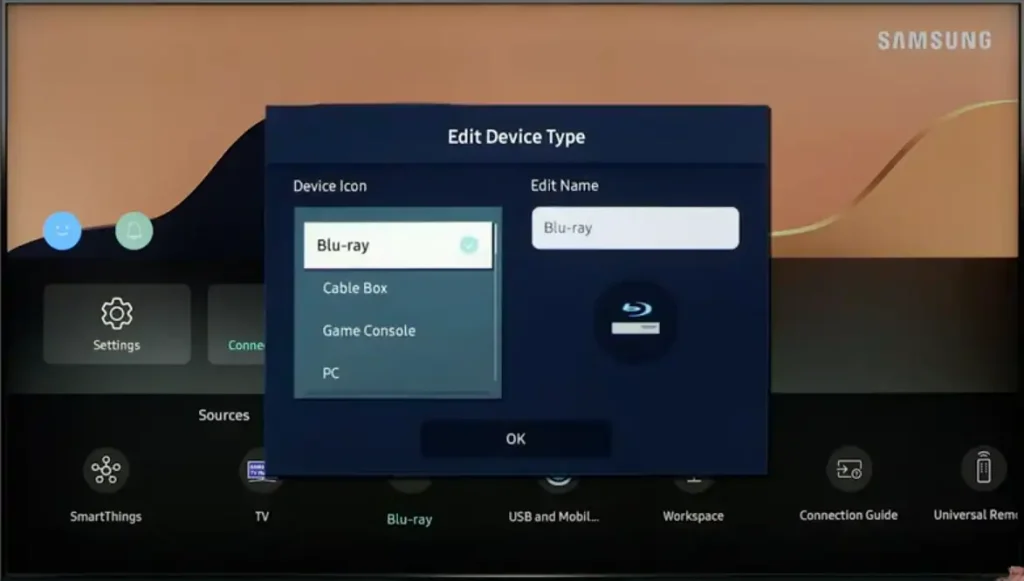
You can also customize the default device icons. The most commonly used options include Blu-ray, Cable Box, Game Console, and PC. However, depending on the TV’s operating system version, the icon names may vary, as they are predefined by Samsung’s software developers.




