In today’s world, there is a lot of competition between different manufacturers of devices and software. Because of this developers are constantly trying to come up with new features that can make it as easy as possible for users to use certain devices.
Often companies resort to creating their own apps for their devices. An example of this is Apple. It’s known for the fact that in addition to high-quality devices creates for their devices a number of apps and services.
Because they’re created specifically for these devices, they’re constantly being improved and can be synchronized across multiple devices simultaneously. These apps offer you quite a wide range of functions. You can find the Shared with you feature in the iMessage app.
What is Shared with you
This feature is designed to make Apple’s apps work together more closely. It consists of the fact that if you receive a link to a website or a song, the information from the iMessage app is automatically synchronized with other Apple services and appears there.
If you take apart the example, your friend could send you a link to a website and it would automatically appear in your browser in the Shared with you list. It would work the same way if they sent you a song or a picture. It’s quite a handy feature if you’re an active user of Apple’s services.
However, this feature has a few drawbacks that may make you want to turn it off.
How to disable Shared with you
This is actually quite easy to do. To do this you need to:
- Go to the settings of your Apple Device.
- In the list, find the Messages item.
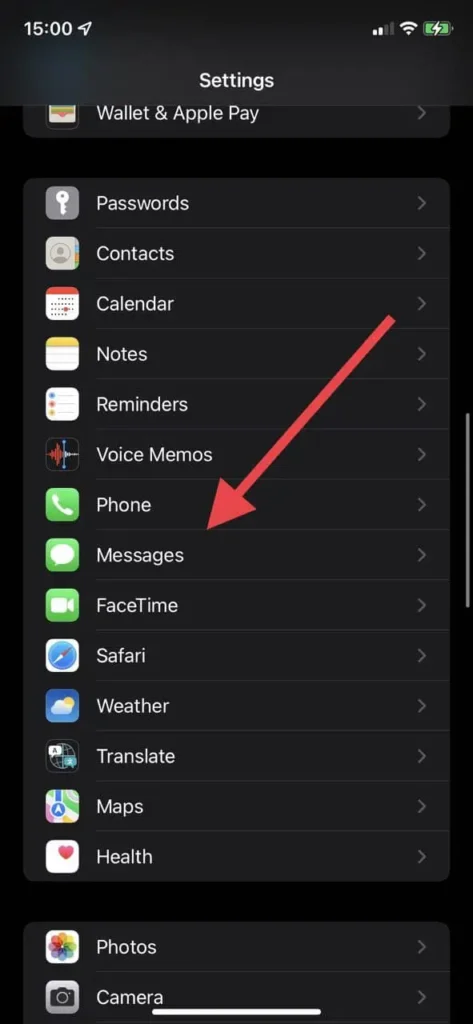
- Here you need to select Shared with you
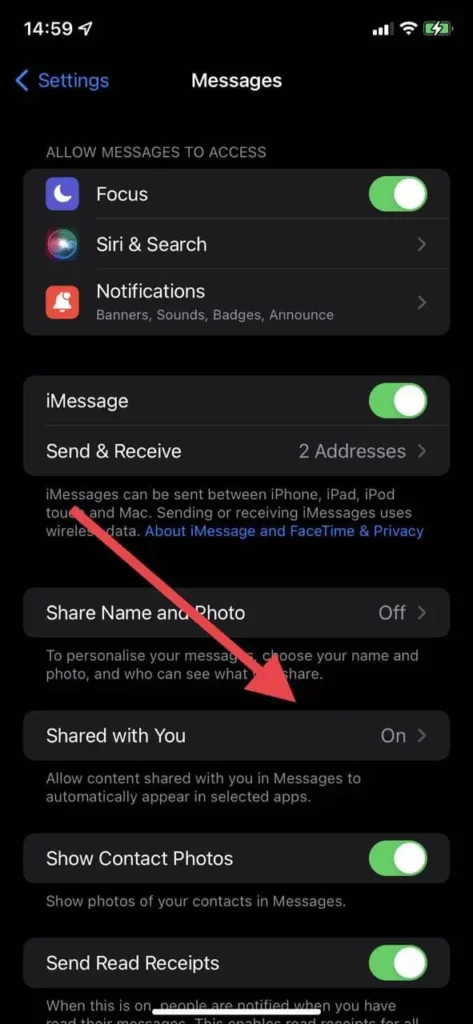
- At the top you will find a switch next to Automatic Sharing, uncheck it.
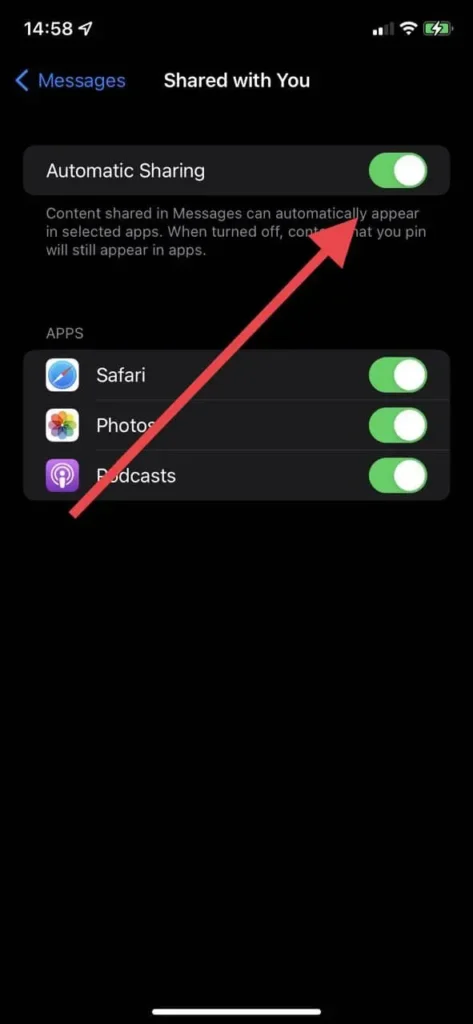
- If you want to disable Shared with you for a specific app you’ll also find a list of them at the bottom and you can disable them for each app here.
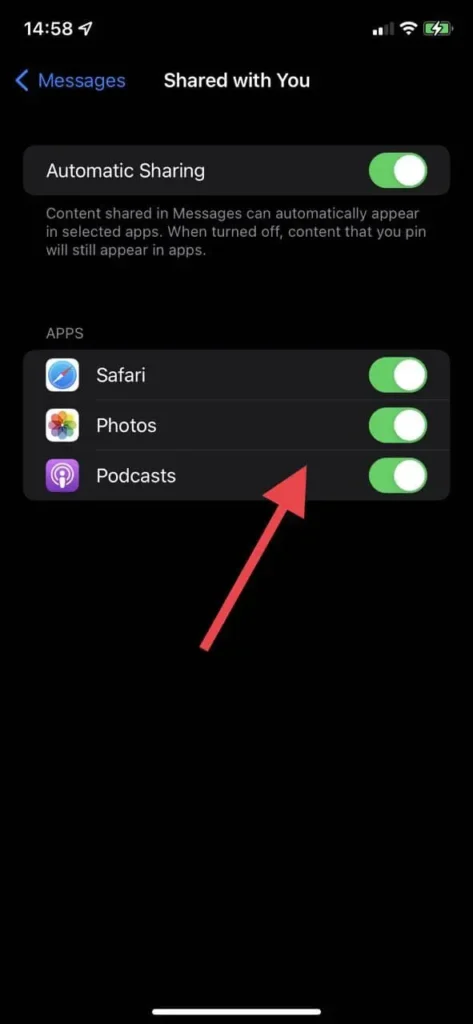
As you can see it’s pretty easy to do. You will literally need a few minutes to do it.
Why you might want to turn it off
There are several reasons why you might want to turn off Shared with you. Among these reasons :
To avoid overloading your apps
This feature has one big disadvantage that links in the Shared with you list aren’t deleted over time. As a result, after long use, you may find that your Shared with you list will be filled with thousands of different old links that you may not need anymore.
If you don’t like to have unnecessary items in your interface then this might be a problem for you. In that case, you’d better turn it off and not be distracted by unnecessary links.
It can slow down your iPhone or iPad
Apple devices usually don’t have performance problems and run smoothly enough without too many problems. However, even reliable and trusted devices can have performance issues due to storage fullness.
If you want maximum performance from your device you should consider disabling this feature to avoid storing unnecessary data in your device’s apps.
You may not like the content your friends send you
Sometimes it happens that your tastes and the tastes of your friends don’t match and they send you links to various resources that are absolutely not interesting for you. In this case, the Shared with you list in the apps can be quite annoying.
If you don’t want to see the links sent to you by your friends, you should disable this function.
How to disable Shared with you for a specific contact
It’s actually also pretty easy to do. If you’re bothered by links or files from one particular person, then to disable Shared with you for that user you need:
- Go to the app iMessage.
- Select a chat with that contact.
- At the top of the screen, click on the icon with this user’s profile picture.
- Then simply disable the Show in Shared with you feature.
So, links and files of this specific user will not be displayed in the Shared with you list in any other apps.





