Are your WhatsApp chats cluttered with countless conversations you no longer need? Deleting them might be the solution you’re looking for. You can quickly delete or clear your chat, leaving only the critical conversations untouched.
This option is available both on the mobile app and on the Web version of WhatsApp. So you can delete or clear your chats on Android, iPhone, or PC. And I’ll show you how.
However, there is something you should know before doing this. Clearing a WhatsApp chat deletes all messages in the chat but keeps it open. That is, you will be able to find it in the list. On the other hand, after deleting chats, you won’t even see them in your chats list. What’s more, you won’t be able to restore them.
So keep it in mind. And now, let’s take a closer look at the whole process.
How to delete a WhatsApp chat on iPhone
If you want to delete one of your WhatsApp chats on your iPhone, follow these steps:
- Open WhatsApp and go to the Chats tab.
- Then tap and hold the chat you want to delete until the drop-down menu appears.
- Finally, select Delete Chat and confirm this action.
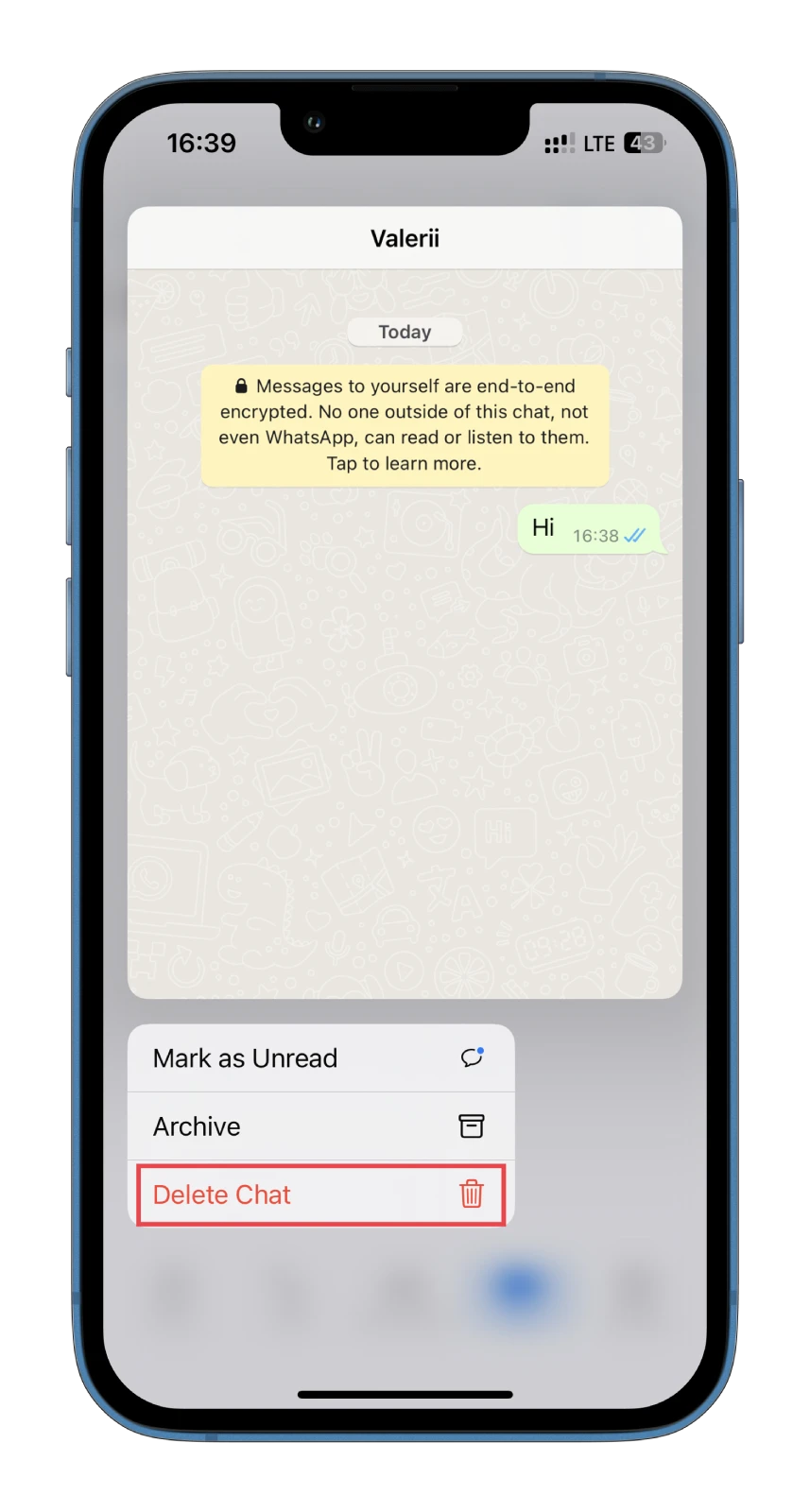
The process of deleting a group chat on the iPhone is similar, but the menu options are slightly different. Instead of Delete Chat, select Delete Group. And that’s it.
How to clear a WhatsApp chat on iPhone
If you want to clear one of your WhatsApp chats on your iPhone, follow these steps:
- Open WhatsApp and go to the Chats tab.
- Swap left the chat you want to clear and tap the More icon.
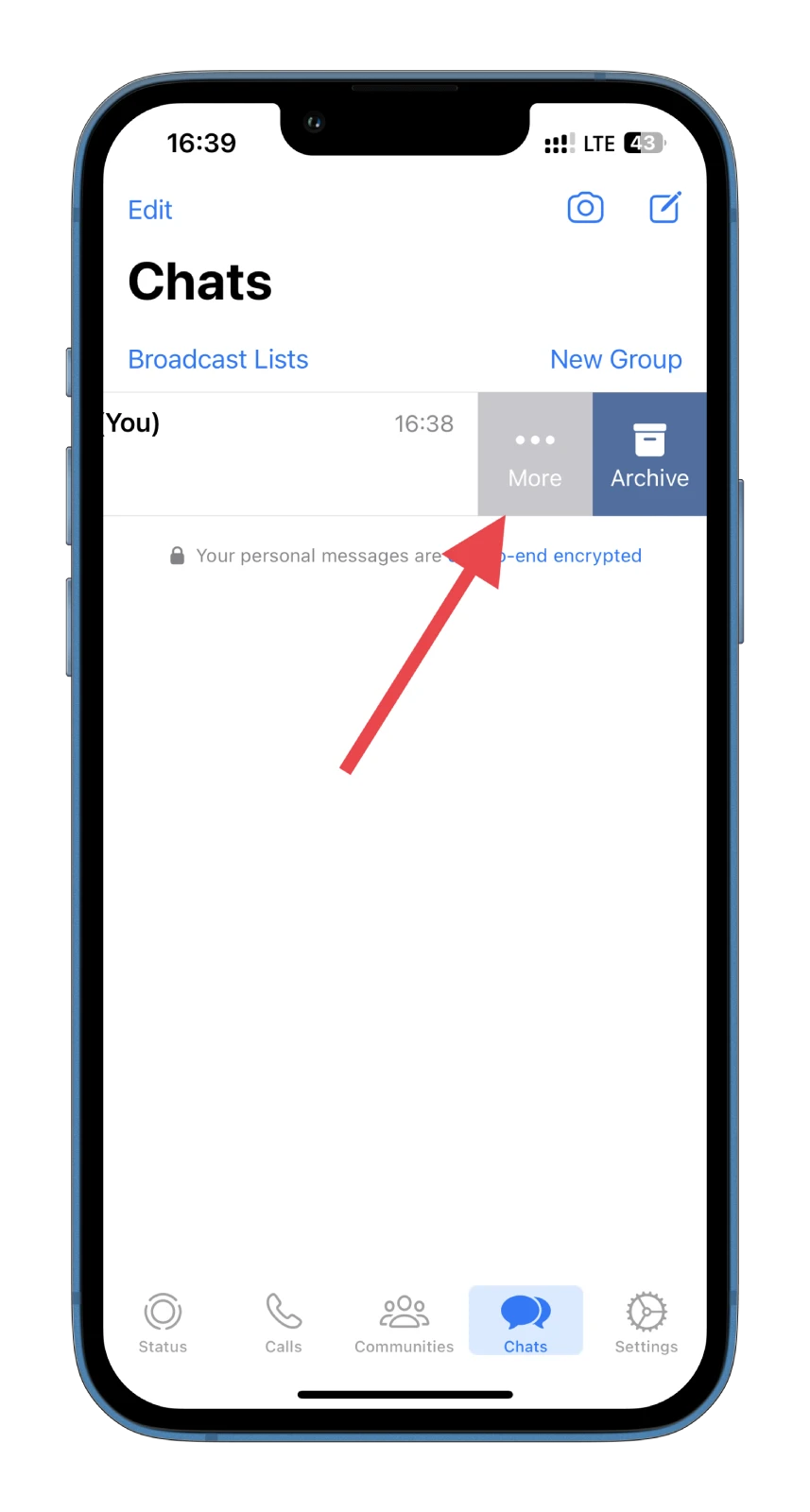
- Select Clear Chat.
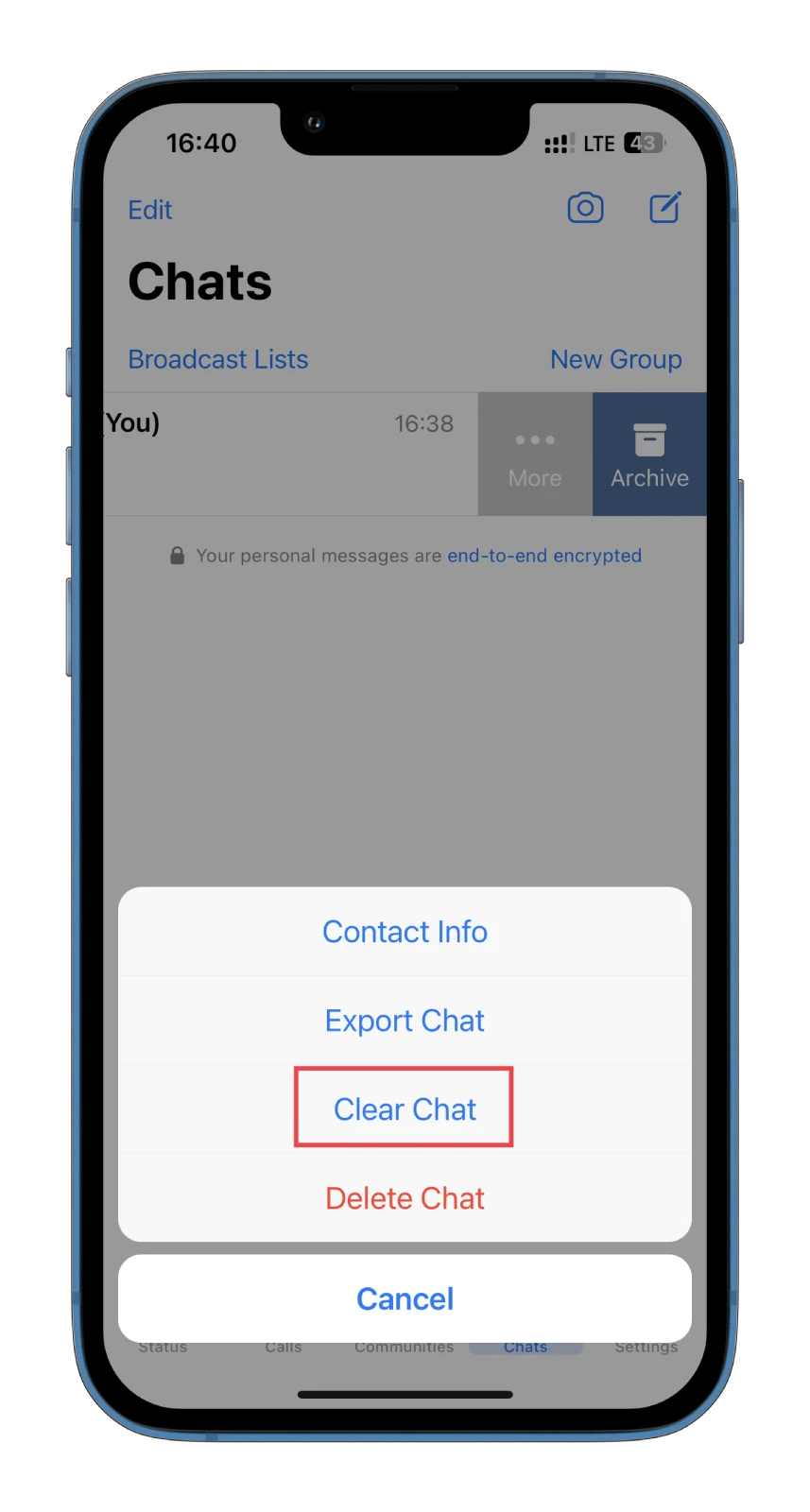
- Finally, tap Continue and confirm it by tapping Delete All Messages.
Your WhatsApp chat should now be cleared.
How to delete and clear all WhatsApp chats on iPhone
If you want to clear and delete all of your WhatsApp chats on your iPhone, do the following:
- Open WhatsApp and go to the Settings tab.
- Tap Chats.
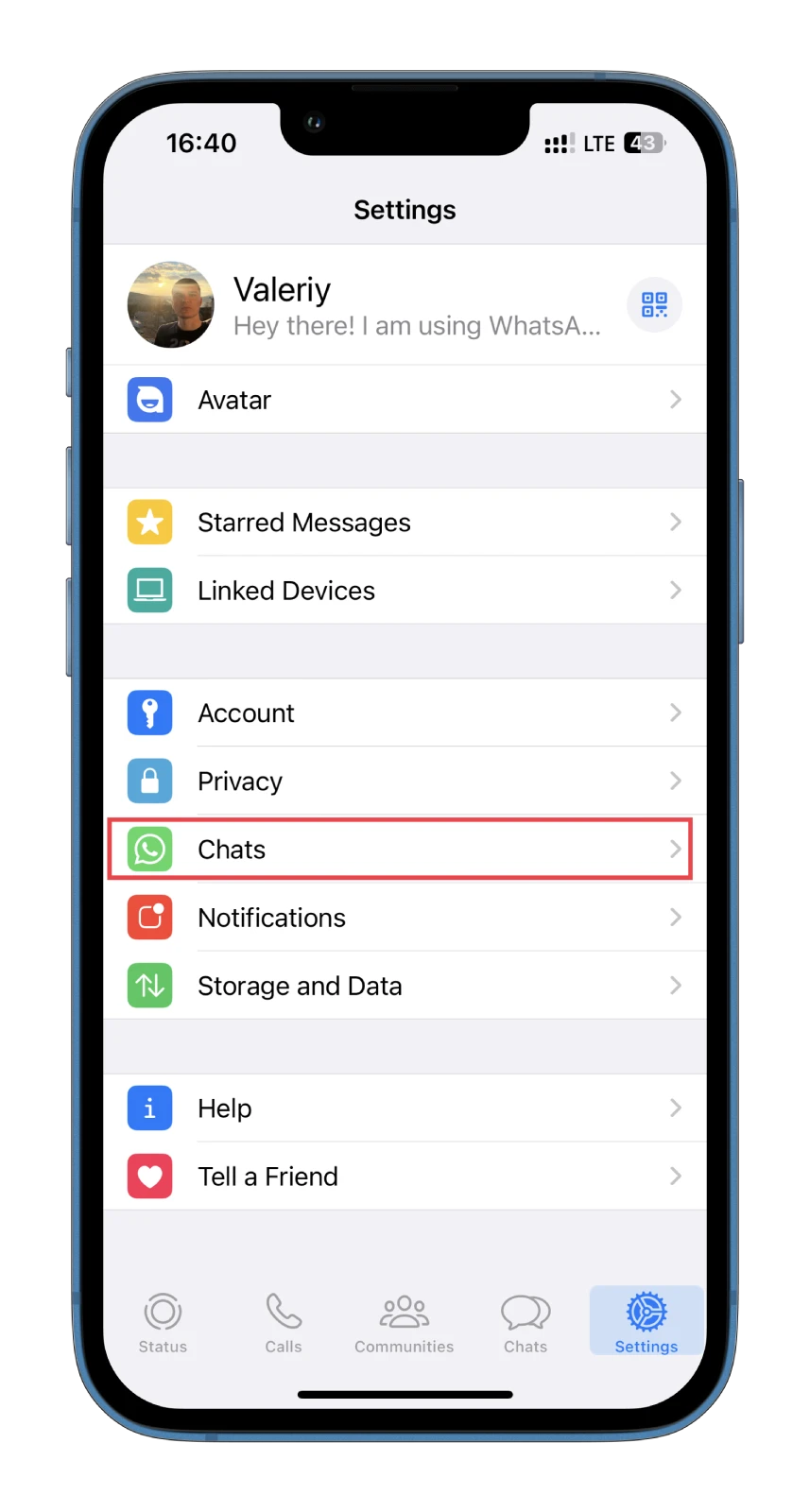
- Then scroll down and select either Clear All Chats or Delete All Chats.
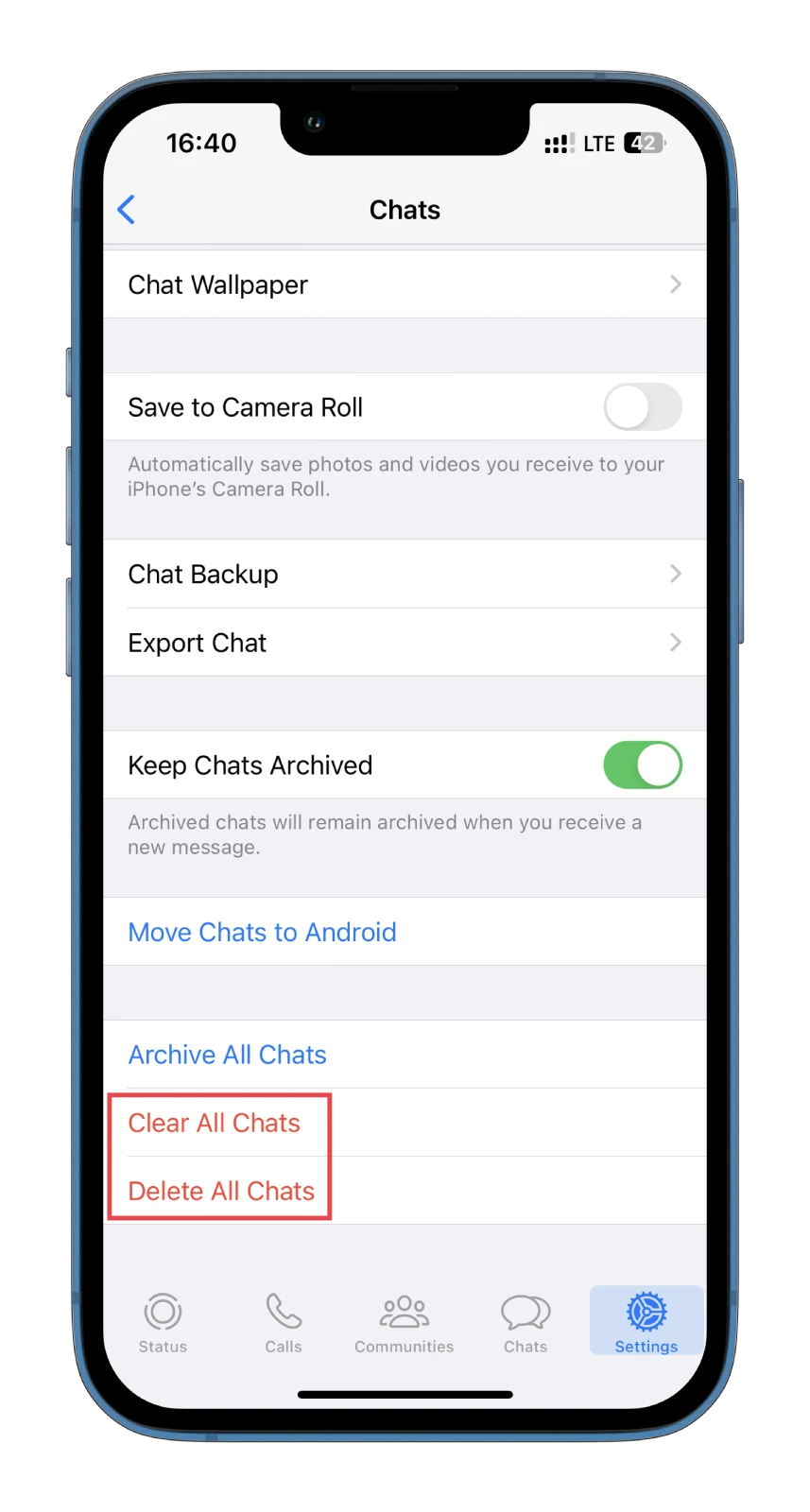
After that, you will need to enter your phone number and confirm the deletion or clearing of all chats.
How to delete a WhatsApp chat on Android
If you want to delete one of your WhatsApp chats on your Android device, follow these steps:
- Open WhatsApp and go to the Chats tab.
- Tap and hold the chat you want to delete to select it.
- Finally, tap the Trash icon at the top and confirm the deletion.
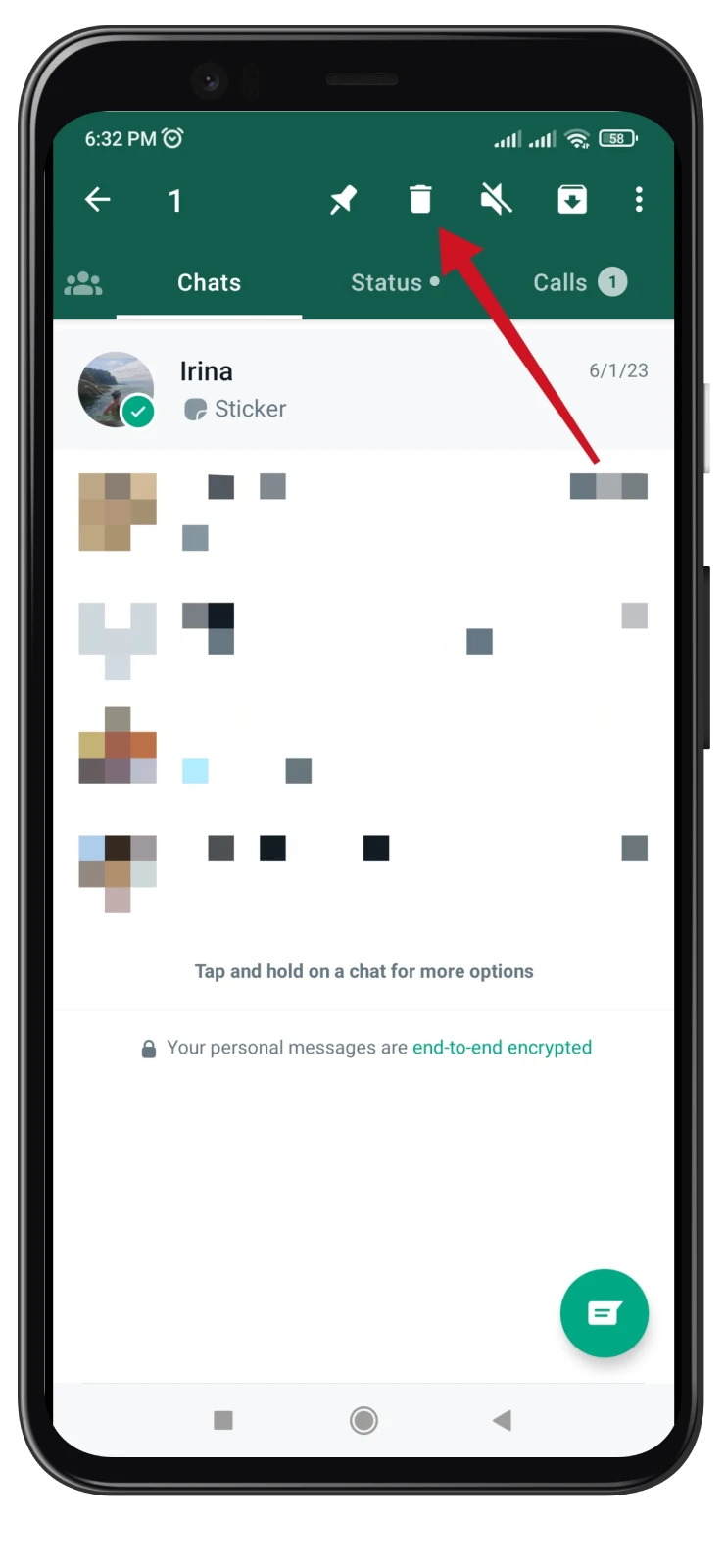
How to clear a WhatsApp chat on Android
If you want to clear one of your WhatsApp chats on your Android device, follow these steps:
- Open WhatsApp and go to the Chats tab.
- Afterward, navigate to the individual or group chat you want to clear.
- Tap on the three dots button and then More.
- Next, select Clear chat.
- Select Delete starred messages and Delete media in this chat.
- Finally, tap Clear.
How to delete and clear all WhatsApp chats on Android
If you want to clear all of your WhatsApp chats on your Android device, do the following:
- Open WhatsApp and go to the Chats tab.
- Tap on the three dots icon at the top right corner and select Settings.
- Then go to Chats and select Chat history.
- Tap Clear all chats.
- Select Delete starred messages and Delete media in chats.
- Finally, tap Clear Messages.
To delete all of your WhatsApp chats on your Android device, do the following:
- Open WhatsApp and go to the Chats tab.
- Tap on the three dots icon at the top right corner and select Settings.
- Then go to Chats and select Chat history.
- Tap Delete all chats.
Note that your group chats will remain visible. To stop seeing them, you need to exit and delete the groups you are currently part of.
How to delete a WhatsApp chat on a PC
If you want to delete one of your WhatsApp chats using the Web version, follow these steps:
- Once in WhatsApp, right-click on the chat you want to remove and select Delete Chat.
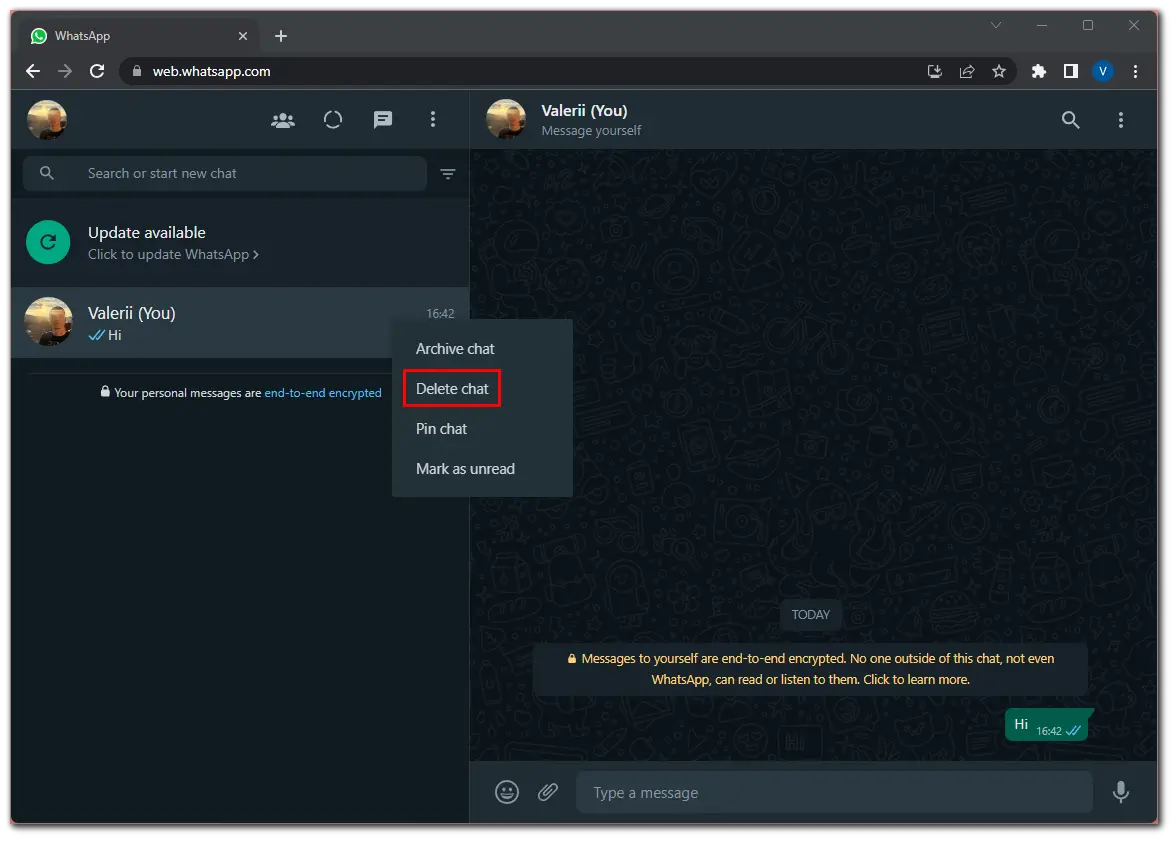
- Finally, confirm it by clicking Delete Chat again.
Remember that you won’t be able to restore the conversation after deletion.
How to clear a WhatsApp chat on a PC
If you want to clear one of your WhatsApp chats using the Web version, do the following:
- Open the chat you want to clear.
- Click on the three dots icon at the top right corner and select Clear messages.
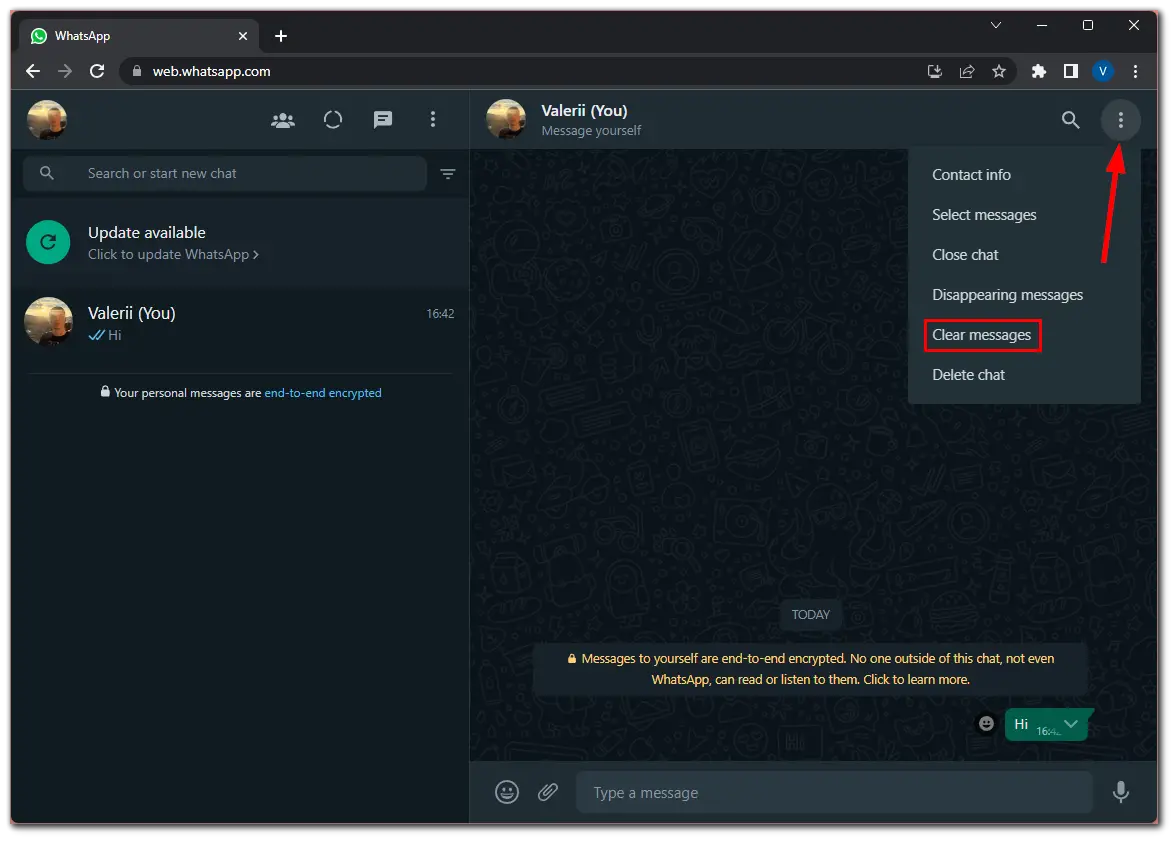
- Finally, confirm this action by clicking Clear Chat.
As for deleting or clearing all chats at once, this option is not yet available in WhatsApp’s Web version. Perhaps it will appear later. In the meantime, you can delete or clear all chats only using the mobile app.
Remember to double-check your selection before deleting and clearing, as it is irreversible. Now you’re equipped with the knowledge to manage your chats effectively in WhatsApp.





