Are you tired of never being able to decide what to do this weekend with your friends or what movie to watch tonight? Well, WhatsApp has a solution for you: polls!
Creating a poll in WhatsApp is quick and easy, allowing you to gather opinions or make decisions as a group. You can create a poll that your chat group members can easily vote on by simply entering a question and a few choices. As the poll’s creator, you can view the results and decide based on a majority vote.
So let’s take a closer look at how to create polls on WhatsApp.
How to start a poll on WhatsApp
Polls can be a helpful tool for various situations, from planning a group outing to deciding on the next book club read. It’s a great way to get everyone’s input and ensure everyone’s voice is heard.
So here’s what you should do to create it:
- Open WhatsApp and go to the chat where you want to create a poll.
- Then tap Attach (the plus icon on iPhone or the paperclip icon on Android).
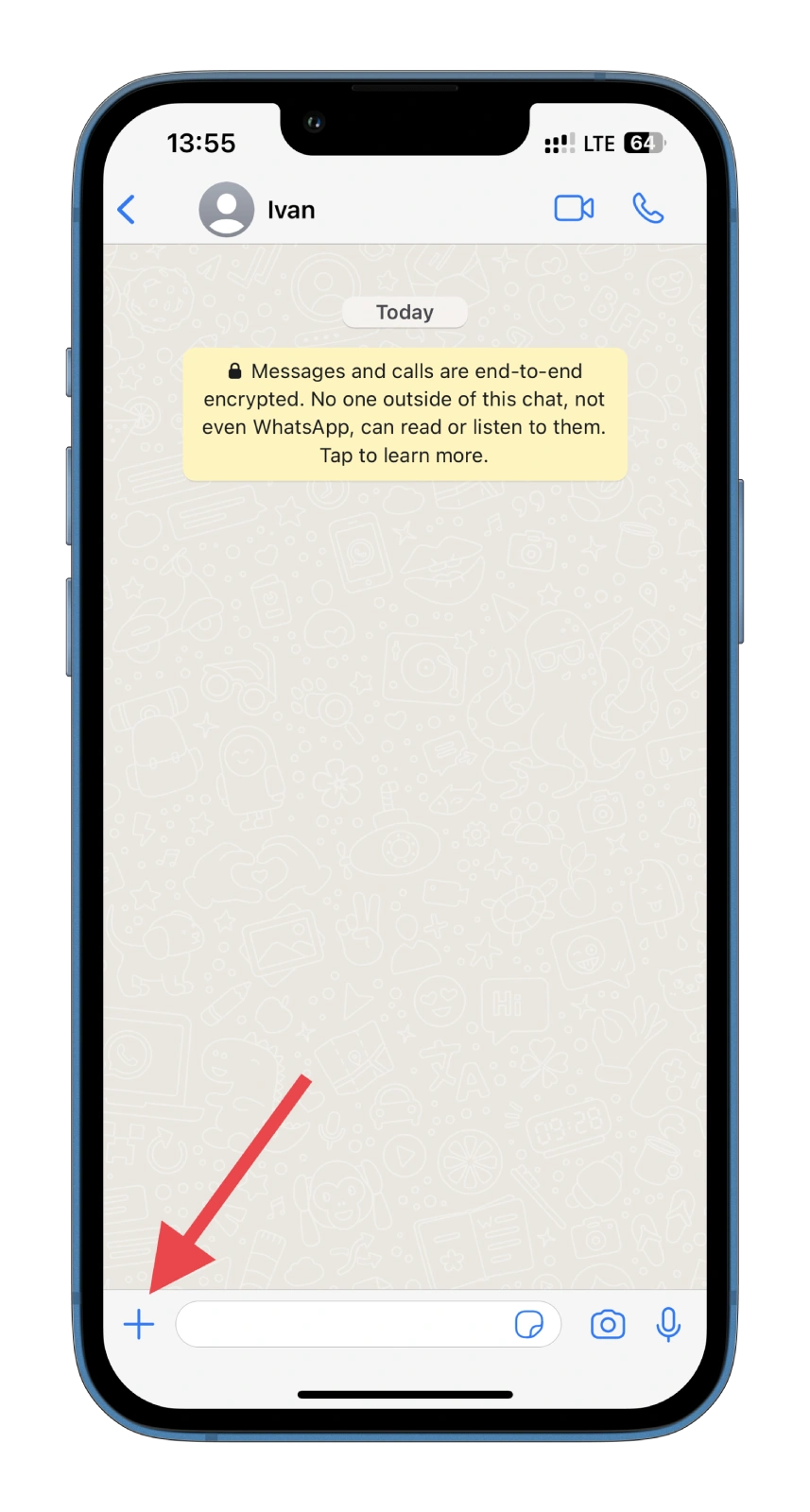
- Select Poll.
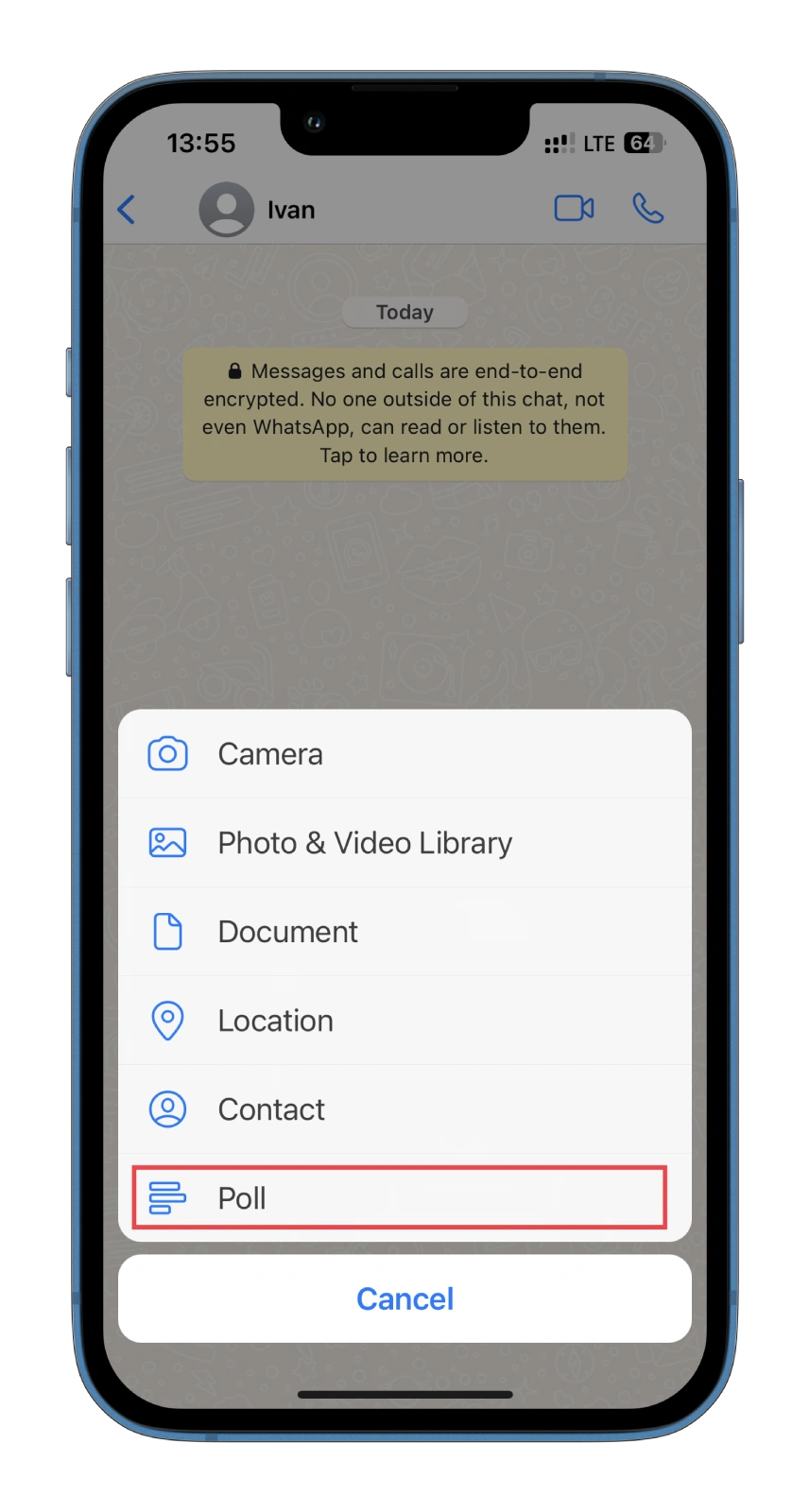
- Now, enter the question and the options to vote. You can also limit voting to only one option.
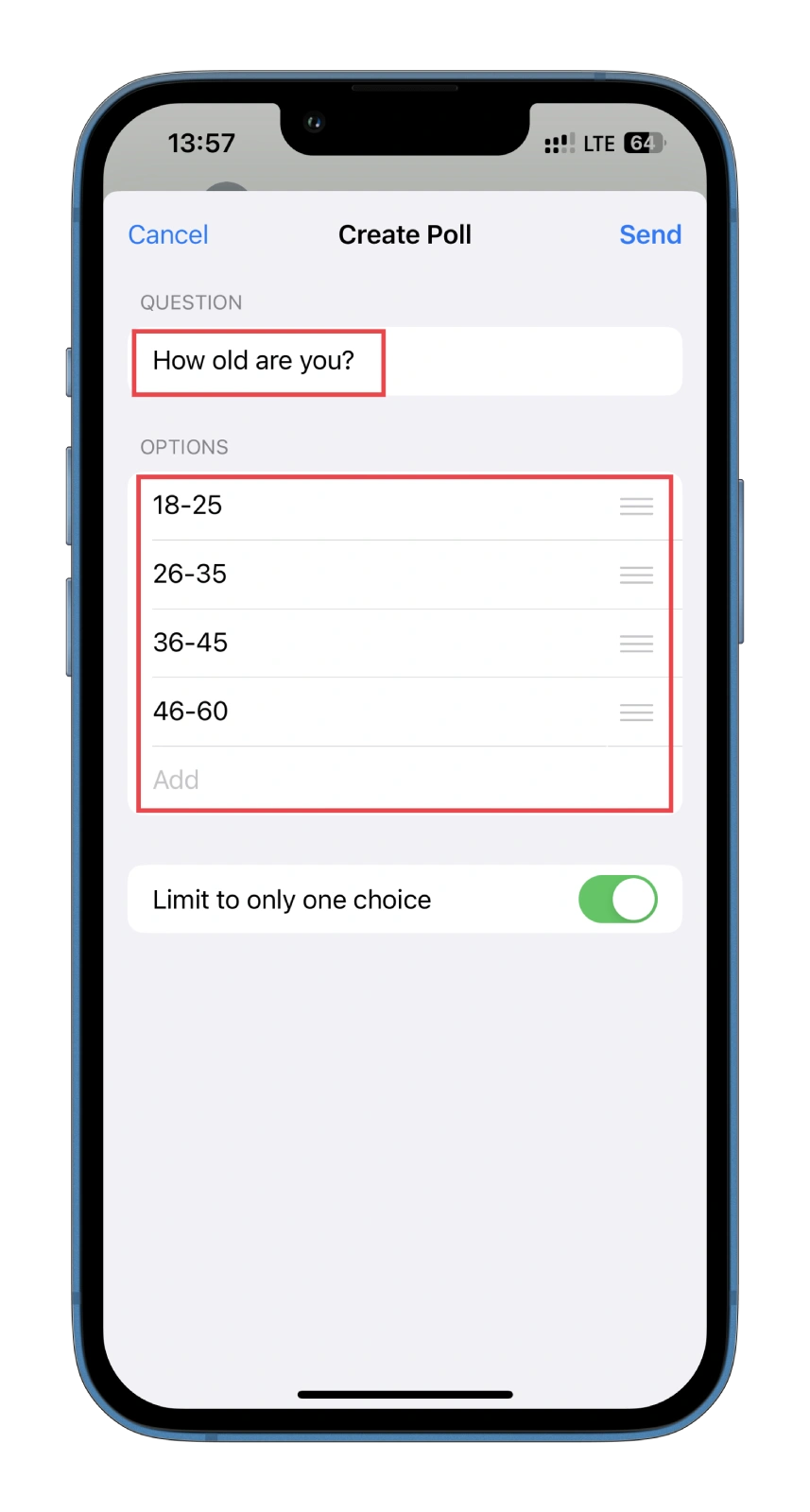
- Finally, tap Send.
Your poll will be created and sent to the chat group. Chat group members can now vote on the poll by tapping on the option they prefer. What’s more, you, as a creator, and other chat members, can remove and change your votes. You can tap on your vote again to remove it or tap on different poll options to change your vote.
How to view poll results on WhatsApp
As the poll’s creator, you can also view the results by tapping on the poll in the chat group. Here’s how:
- Tap View Votes.
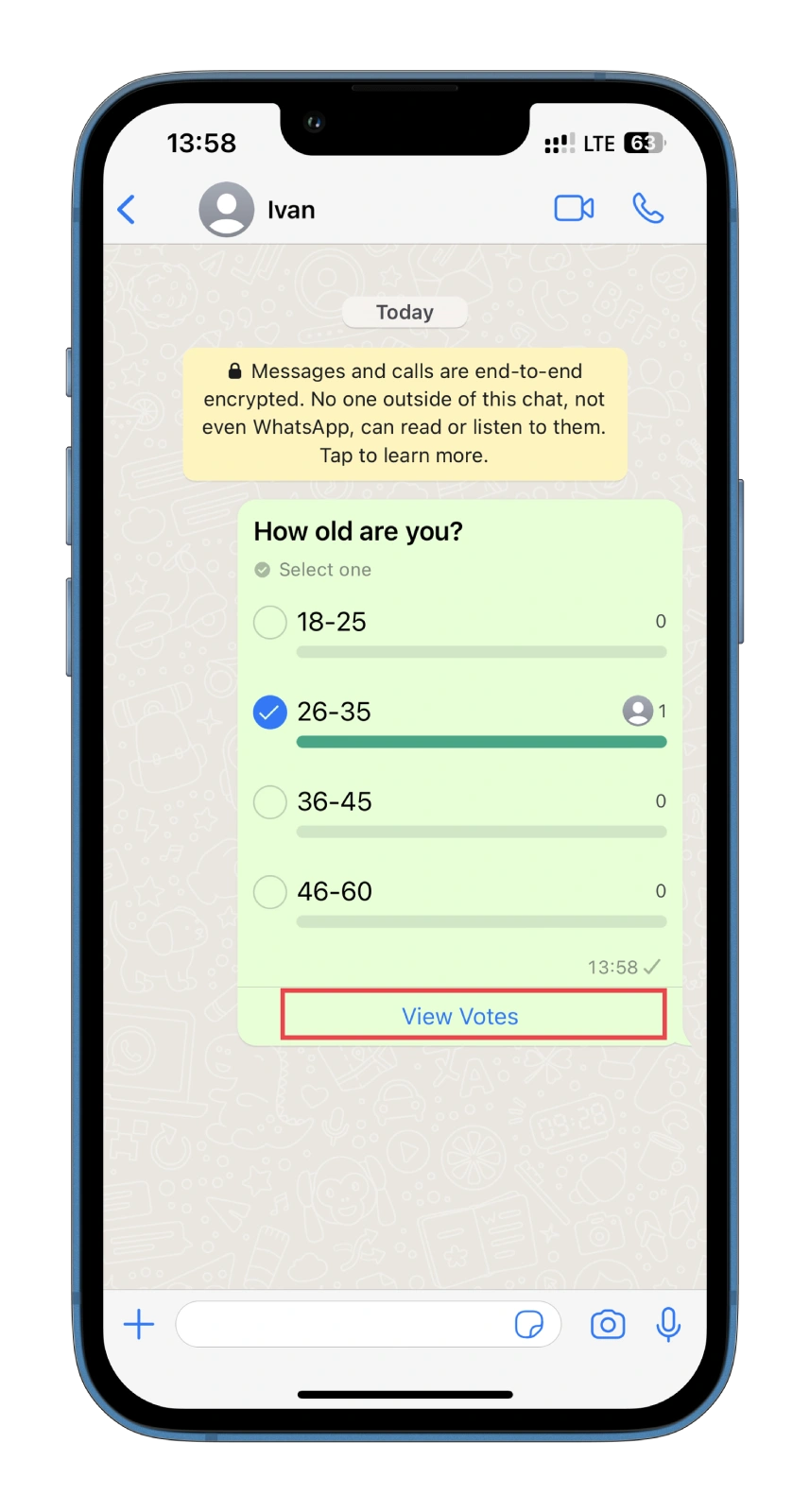
- The results will show the number of votes and the people who voted for each option.
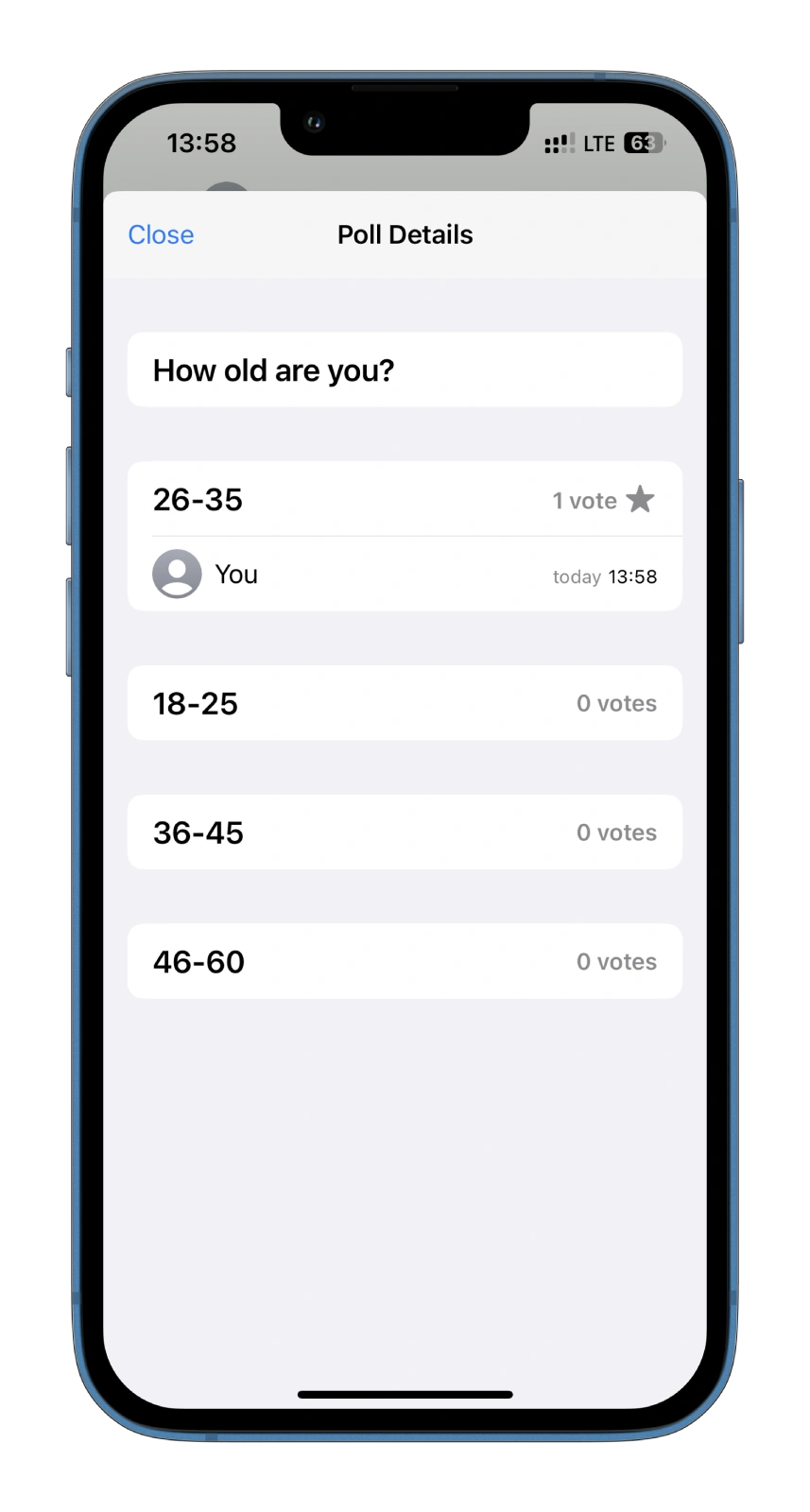
This way, you can quickly and efficiently analyze your poll results.
How to delete a poll on WhatsApp
Creating a poll on WhatsApp can be a helpful tool for group decision-making, but what if you accidentally created a poll or need to remove it for any reason? So follow these steps:
- Open the chat group where you created the poll.
- Locate the poll you want to delete.
- Tap and hold on the poll until a pop-up menu appears.
- Select Delete from the menu options.
- A prompt will appear asking if you want to delete the poll for everyone or just for yourself.
- Select Delete for Everyone to remove the poll for all chat group members, or select Delete for Me if you want to remove the poll only for yourself.
Once you have completed these steps, the poll will be deleted from the chat group, and members can no longer vote or view the results.
What are the main tips for using polls?
By following these tips, you can make the most out of polls on WhatsApp and use them to facilitate group decision-making effectively.
- Keep it simple: When creating a poll, use simple questions with clear options. Avoid complicated questions or too many options, as this can confuse group members and make it harder to get a clear majority vote.
- Use it for group decisions: Polls are great for making group decisions, whether deciding on a restaurant to go to or a movie to watch. Use them as a way to get everyone’s input and ensure that everyone’s voice is heard.
- Limit the number of options: WhatsApp allows up to 12 options per poll, but it’s better to keep it to a maximum of 5-6 options to avoid overwhelming members and make it easier for them to choose.
- Set a time limit: If you’re creating a poll with a deadline, set a time limit. This will help group members know when they need to vote and ensure you promptly get the results they need.
In summary, creating and managing a poll on WhatsApp is straightforward. It can be a helpful tool for gathering opinions or making group decisions. Whether deciding what to eat for lunch or planning a group outing, polls will help you choose and analyze everyone’s responses. This way, you can figure out what to do next time.





