While the console has a variety of controllers that are compatible, many gamers prefer to use an Xbox controller for its ergonomic design and precision controls. Connecting an Xbox controller to your Nintendo Switch is easier than you think. To do this, you must get a specific Bluetooth adapter to connect the Xbox Controller to your Switch.
Can you connect the Xbox controller to Nintendo Switch?
Connecting an Xbox controller to a Nintendo Switch is possible, but only using a Bluetooth adapter. The Xbox controller uses Bluetooth connectivity to connect to devices wirelessly. Unfortunately, Nintendo Switch does not have built-in support for Xbox controllers. However, you can connect your Xbox controller to your Switch with a Bluetooth adapter.
The Bluetooth adapter will bridge the Xbox controller and the Nintendo Switch, allowing them to communicate wirelessly. Several Bluetooth adapters are available, but not all will work with the Nintendo Switch. It is essential to ensure that the adapter you purchase is compatible with the Nintendo Switch.
Once you have a compatible Bluetooth adapter, you can connect your Xbox controller to your Switch by following the same steps as you would if you were using a wired connection. Turn on your Xbox controller and put your Switch into pairing mode. Then, pair your Xbox controller with your Switch using the Bluetooth adapter. Once connected, you can use your Xbox controller to play games on your Nintendo Switch.
What to do to Xbox controller to Nintendo Switch
As mentioned, you can find many Bluetooth adapters connecting the Xbox controller to your Nintendo Switch. However, I can recommend you use the Mayflash Magic NS. This adapter will allow you to connect Xbox One and Xbox Series X/S controllers to your Nintendo Switch. It also supports many other controllers, such as DualShock 4 or Dualsense. To do this, you need the following:
- Plug the Mayflash Magic NS Bluetooth adapter into one of the USB ports on the Nintendo Switch. Alternatively, you can connect it to the bottom of the Switch in portable mode using the included dongle.
- From the home screen of your Nintendo Switch, navigate to the System Settings menu at the bottom.
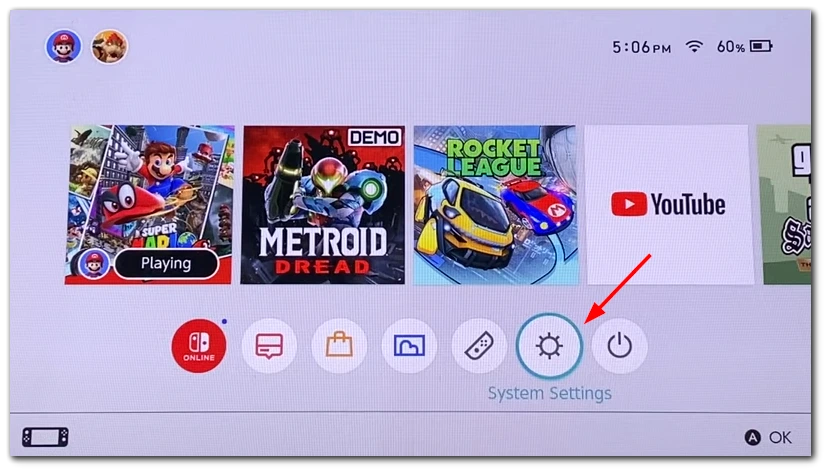
- Select the Controllers and Sensors option from the menu.
- Then enable Pro Controller Wired Communication.
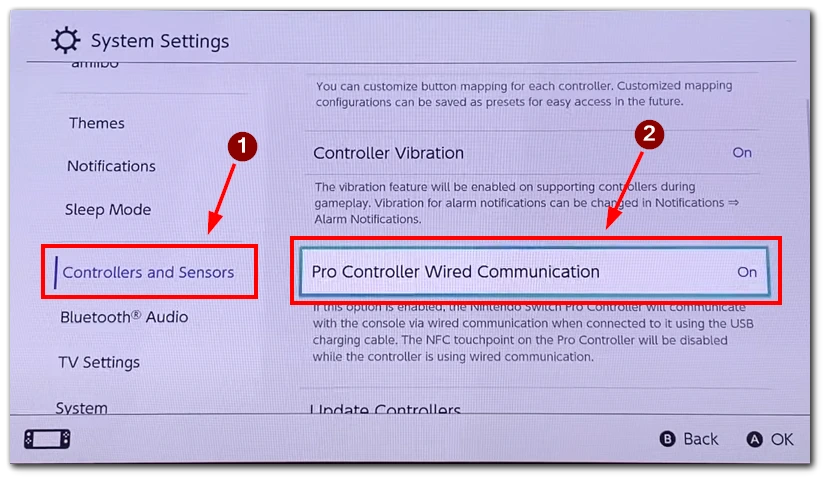
- Hold the button on top of the Mayflash Magic NS Bluetooth adapter for 5 seconds to swap it between modes.
- The Xbox controller works best when the light on the adapter is purple, indicating that it is in Nintendo Switch Pro controller mode.
- Then Single-tap the button on the adapter to put it into pairing mode. The light will flash rapidly.
- On your Xbox controller, press and hold the pairing button until the Xbox logo light starts flashing rapidly to put it into pairing mode.
- When the lights on both devices become solid, your Xbox controller should be ready to use with your Nintendo Switch.
- Finally, refer to the notes in the Mayflash Magic NS box for an overview of the button mapping.
With these steps, you can now use your Xbox controller to play games on your Nintendo Switch, providing a more comfortable gaming experience. However, it is worth noting that some games may not support this controller or some of its features may be blocked.
Is it possible to connect the Xbox controller to Nintendo Switch without an adapter?
Connecting an Xbox controller to a Nintendo Switch without an adapter is impossible. The Xbox controller uses Bluetooth connectivity to connect to devices wirelessly, and the Nintendo Switch does not have built-in support. While the Nintendo Switch has built-in Bluetooth functionality, it only supports specific Bluetooth devices, such as Joy-Con controllers, Pro Controllers, and select third-party controllers.
While it is impossible to connect an Xbox controller to a Nintendo Switch without a Bluetooth adapter, an adapter is a viable solution allowing you to play your favorite games with a controller you may already be comfortable using. Additionally, an adapter can provide a more comfortable gaming experience as the Xbox controller’s layout is similar to that of the Switch Pro Controller.
What problems could happen when using the Xbox controller with the Nintendo Switch?
When using an Xbox controller with a Nintendo Switch, there are a few potential problems that you may encounter. Here are some of the most common issues that users have reported:
- Button mapping: One of the most significant issues users face when using an Xbox controller with the Switch is button mapping. The Xbox controller has a different layout than the Switch Pro Controller, making it challenging to play certain games. For example, the A and B buttons are swapped on the Xbox controller compared to the Switch Pro Controller. As a result, users may need to get used to the button mapping or remapping the buttons in the game’s settings.
- Connectivity issues: Another potential problem users may face when using an Xbox controller with a Nintendo Switch is connectivity issues. Bluetooth connectivity can be finicky; users may experience connection drops or lag when using an adapter. Sometimes, the controller may not connect, even with a compatible adapter.
- Battery life: Xbox controllers have a built-in rechargeable battery, so users must watch its battery life when using it with the Switch. Unlike the Switch Pro Controller, which can be charged using the Switch’s USB-C port, the Xbox controller must be charged separately.
- Lack of motion controls: The Switch Pro Controller requires motion controls for certain games like Splatoon 2. While the Xbox controller doesn’t have built-in gyroscope and accelerometer sensors, they are incompatible with the Switch’s motion control system. As a result, users may find it difficult to play certain games that require motion controls.
- No Amiibo support: The Switch Pro Controller also has built-in Amiibo support, which allows users to scan in-game figurines to unlock special content. Unfortunately, the Xbox controller does not have Amiibo support, so users must use a separate Amiibo reader to scan their figurines.
Overall, while it is possible to use an Xbox controller with a Nintendo Switch, users may encounter a few potential issues. However, with some patience and adjustments, users can overcome these problems and enjoy their favorite games on the Switch using the Xbox controller.






https://www.youtube.com/watch?v=xvFZjo5PgG0 pls subscribe to me
Home button for xbox one controller doesn’t bring you to Switch home screen when in game. Is there a fix?
home button on the xbox one controller doesn’t take you to home screen on Switch when in a game… Is there a fix?
idk