Any modern model of Samsung TV is equipped with a remote control. But it can be impossible to control the TV with the remote control. It can get lost, break, or run out of batteries. If you can’t repair or replace the old remote control, you can control the TV without it.
Among other things, you can connect your Samsung TV to Wi-Fi without a remote. There are several ways to do this. You can use a special app from Samsung or a mouse and keyboard. In addition, you can connect your TV to the Internet using an Ethernet cable.
So let’s take a closer look at how it works.
How to connect Samsung TV to Wi-Fi through the mobile app
If you want to control your Samsung TV from the mobile app and connect it to Wi-Fi, you can use SmartThings. It gives you control over your Smart Home, including your Smart TV. You can download it from App Store or Play Store and sign up (create a new account).
To connect your Samsung TV to Wi-Fi using this app, do the following:
- Once you have signed in to your account, go to the dashboard.
- The app should discover your Samsung TV automatically.
- But if you don’t see it, go to Devices and select Add device.
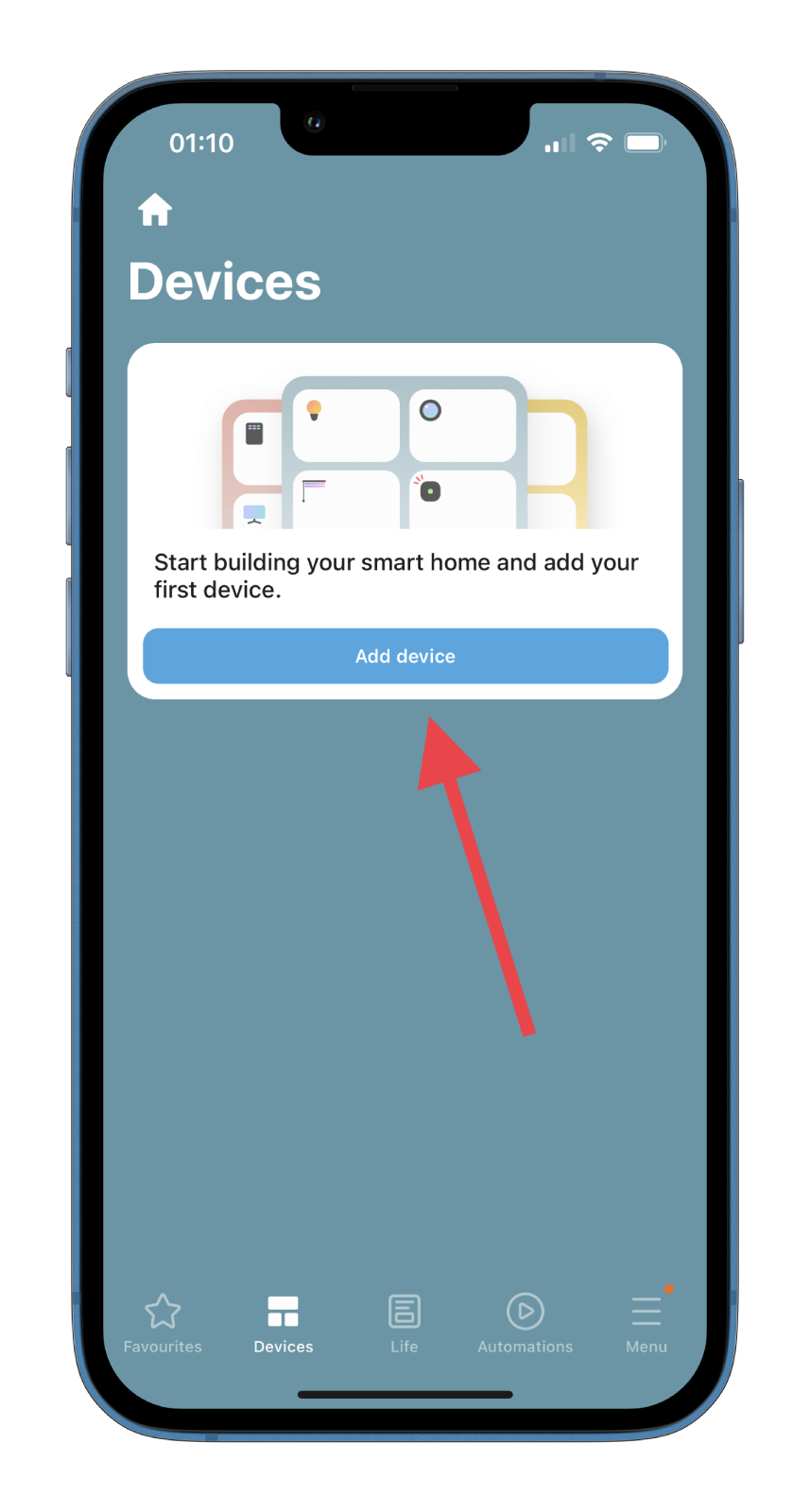
- Then tap Connect.
- After that, tap Remote under your Samsung TV.
- Now, the digital remote screen should open.
- Tap Menu.
- Go to the Settings menu and select Wi-Fi and Connectivity.
- Finally, tap on your network and enter the password to connect to it.
Once you have completed these steps, you will connect your Samsung TV to your Wi-Fi network without a remote. As you can see, there’s nothing complicated about this method.
The button labels in a mobile app like this are the same as those on the remote control or the TV panel. The advantage of this type of control is that you don’t need to point your mobile device at the TV – you can even change channels from another room.
How to connect Samsung TV to Wi-Fi using a mouse and keyboard
One more method by which you can connect your Samsung TV to Wi-Fi involves using a mouse and keyboard. To do this, bring a mouse or keyboard and connect them to your Samsung TV. You can use both wired and wireless devices.
If your mouse or keyboard isn’t compatible with the TV, try using any other device, as the Samsung TV supports only certain brands. Once you have connected your mouse or keyboard, follow these steps:
- First, hold the TV Controller button on your Samsung TV. You can find it on the backside of the TV (at the bottom right corner).
- Then select Input using your keyboard or mouse and click on Live TV.
- Select Recommended below the channel option.
- Select Configure channel.
- Finally, click Router SSID and enter your password.
Moreover, you can connect an Ethernet cable from your router to your Samsung TV. This will give you a better internet connection speed and allow you to stream whatever you want.
How to control the joystick on Samsung TV
The latest Samsung TV models, instead of the usual set of keys for manual control, are equipped only with a joystick with one button. It is easy to control the TV with it.
This type of control is a large flat button on a small foot, which can rotate in either direction. When you move the joystick, you need to follow the prompts on the screen, and when the desired item appears, you can do this:
- Press the center of the button if you want to enter the menu or confirm the changes you have made.
- Press the upper edge of the button to switch the channel number upwards or go up following the menu items.
- Press the lower edge of the button to switch the channel number downwards or to go up by the menu items.
- Press the left edge of the button to decrease the sound.
- Press the right edge of the key to increase the volume.
Remember to be careful when controlling the Samsung TV with the joystick and when pressing it. It’s recommended to press directly on the center of the button. If the movements aren’t clear, the pointer may jump over the correct item, and the control system will malfunction.





