Google Maps is great not only for navigation, searching for places in your area, and getting real reviews but also for letting you know how busy the place is right now and how busy it usually gets. This feature is called Popular Times and is displayed in the place overview on Google Maps; you may need to scroll down to see it.
That’s a handy feature that lets you check a certain place, like a restaurant, and helps you to make the right decision. But that works only in case Google gathered enough info about visitors, according to their blog; if Google doesn’t have enough information – it won’t show the Popular times to avoid inaccurate information.
Also, in Google Maps, you can see the information and compare it to the usual popularity to get the difference. And a little about how Google collects this info – if you have Google Maps and enabled geolocation, Google would use this data to estimate how busy the place is.
Such data are structured on weekdays so you can get information about the exact day of the week. That works great for many places, especially restaurants and bars, so you may know whether it’s worth making a reservation.
Here’s how it works.
How to check how busy the place is in Google Maps on iPhone or Android?
To see how busy a place is on Google Maps using the mobile app, follow these steps:
- Open the Google Maps app on your mobile device.
- Find the place you want to check, and type its name or address in the search bar at the top of the screen.
- Once you find the location you want on the map, tap its name or marker to open a page with information about it.
- Scroll down the page to view more information about the location.
- Find the “Popular Times” section, which provides information about the average occupancy of the place at different times of the week.
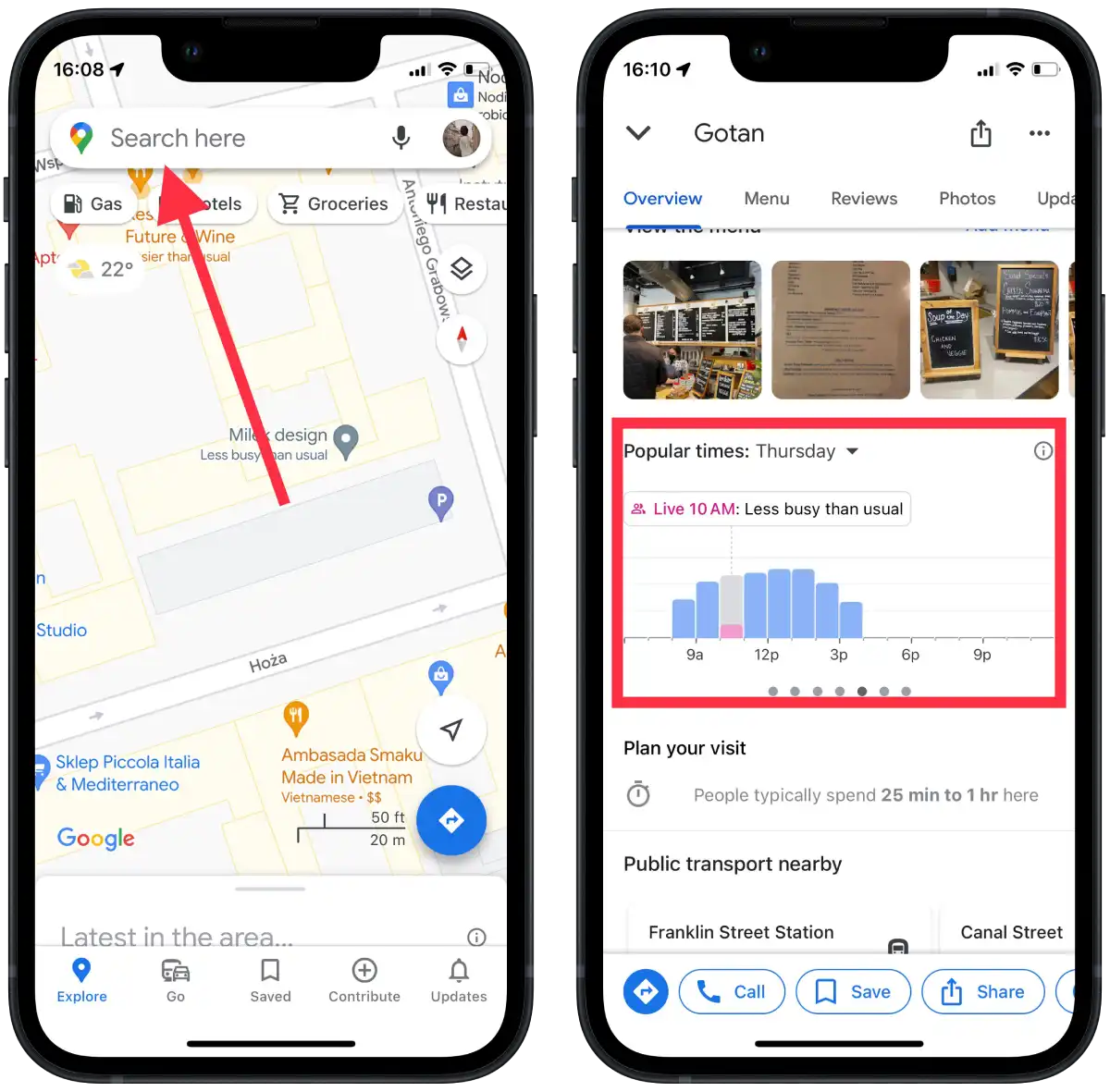
You can swipe your finger across the graph to see the busyness at different times throughout the day. The graph provides an overview of busyness for the current day.
To check the busyness for other days of the week, tap on the calendar icon below the graph. This allows you to select a specific day and view its corresponding busyness information.
How to check Popular times in Google Maps on the web?
To check activity hours in Google Maps using the desktop version, you can follow these steps:
- Open your web browser and go to the Google Maps website.
- In the search bar in the upper left corner of the screen, type the name or address of the place you want to check.
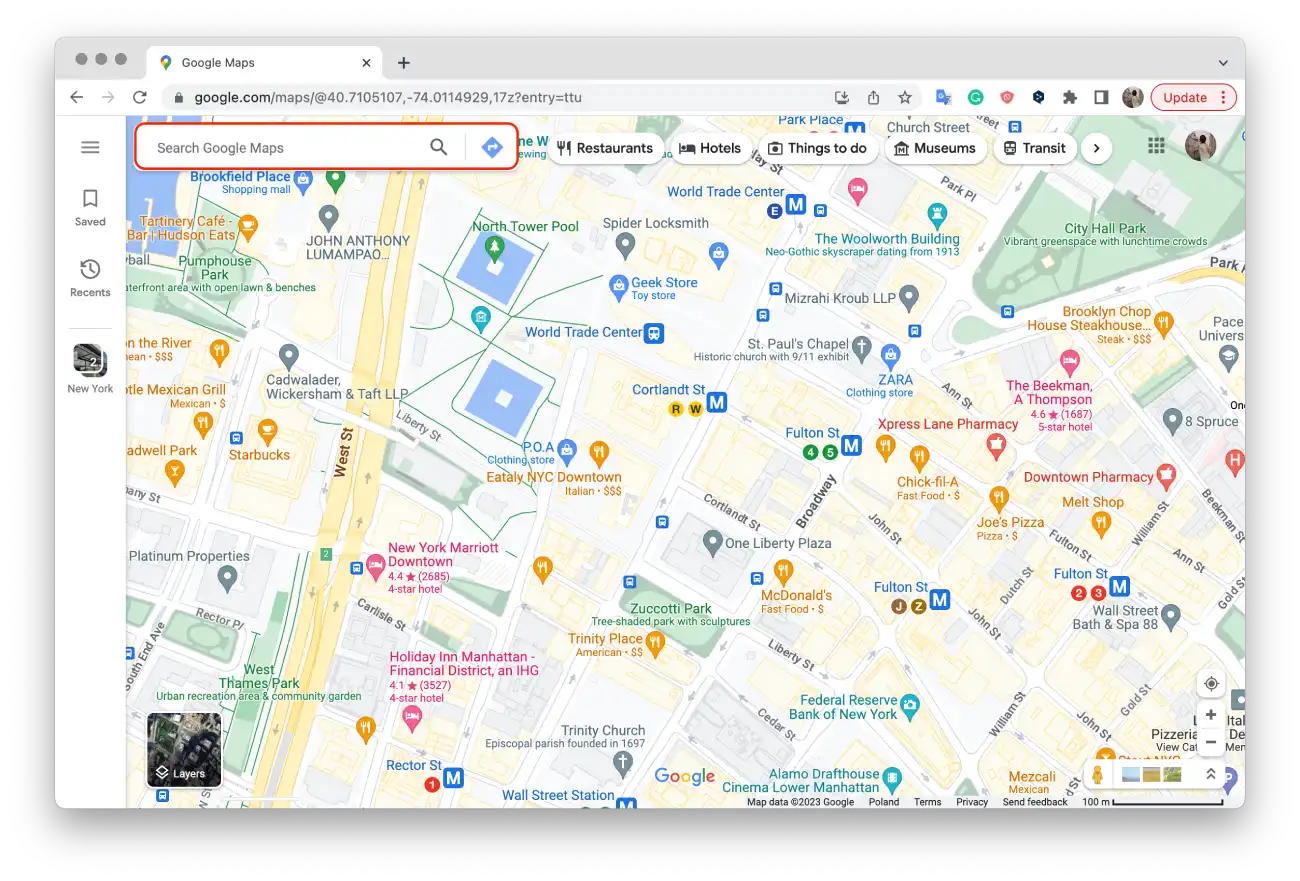
- Click on the desired suggestion or press Enter to search.
- The map will display the location you’re looking for, and a panel with information about the location will appear on the left side of the screen.
- Scroll down the Overview tab to find the Popular Time section. This section contains information about the typical hours of activity for that location.
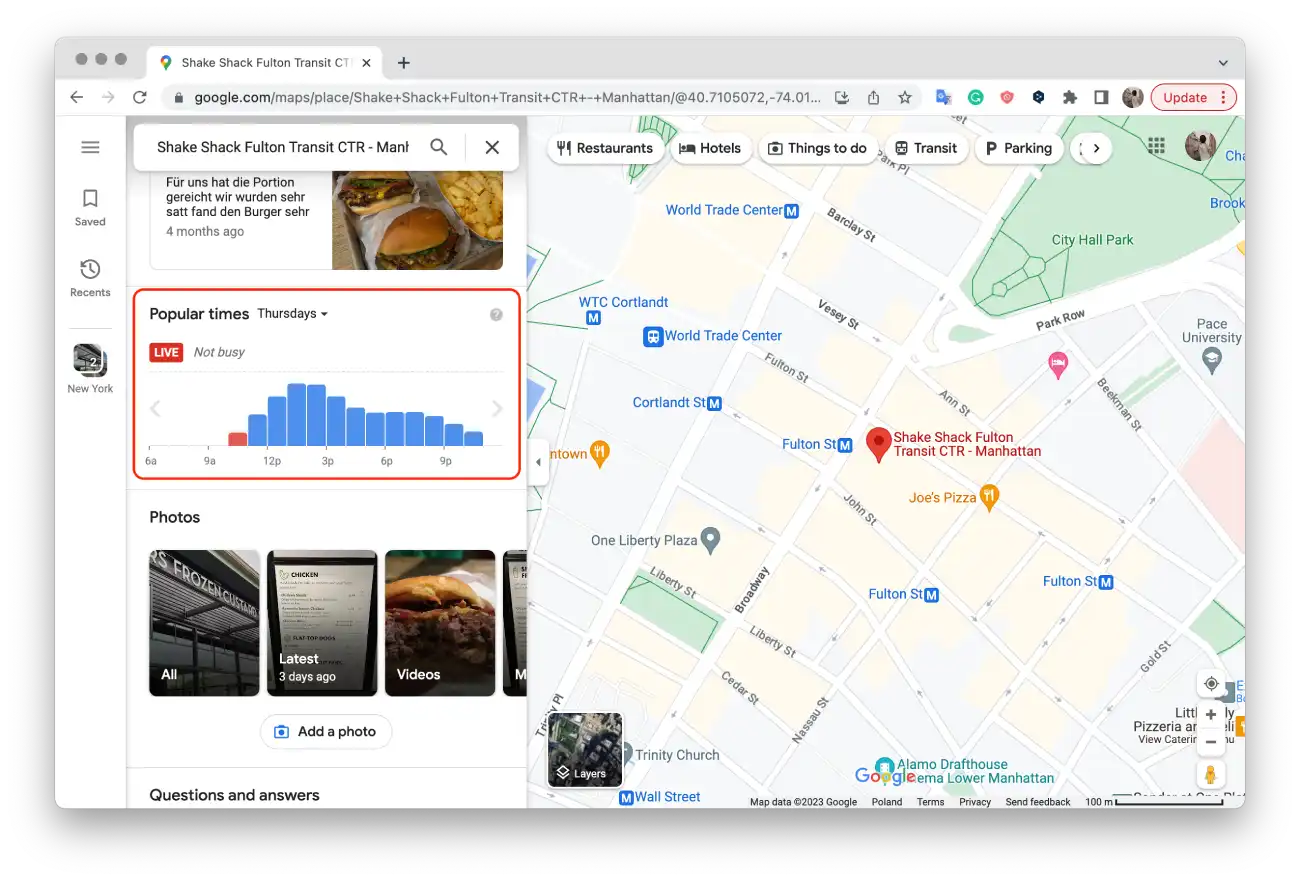
The “Popular times” graph displays a bar chart with colors indicating the busyness levels during different times of the week.
Like the mobile app, you can hover your mouse cursor over the graph to see the busyness at specific times of the day.
What do busyness levels mean on Google Maps?
When you use Google Maps, the busy levels show how busy a place usually is at different times. These levels help you plan your visit and anticipate the number of people there. Here’s a simpler explanation of these levels:
- Not Busy (Green)
Green represents periods when the place is typically less crowded. This indicates that you can expect shorter wait times, more available seating, and a more relaxed environment.
- Moderate (Yellow)
The yellow color indicates moderate busyness. During these times, the place may have a moderate number of visitors or customers. You might experience some waiting time, slightly limited seating availability, or moderate activity in the area.
- Busy (Red)
Red represents high busyness levels, indicating that the place is typically crowded or heavily visited. During busy times, you can expect longer wait times, limited seating, and higher activity or foot traffic.
The busyness information on Google Maps can be helpful in various scenarios. For example, if you plan to visit a restaurant, you can check the busyness levels to choose a less crowded time and potentially reduce your waiting time. Similarly, if you want to go shopping, you can see when a store is usually less busy to have a more comfortable shopping experience.
Remember that busyness levels are estimates and may not always reflect real-time conditions. Factors such as holidays, special events, or unexpected circumstances can influence crowd levels at a particular time.
How does Google know traffic?
Google collects information from various sources and uses algorithms to determine how busy a place is. In Google Maps’ Popular Time section, Google can show “people usually spend X minutes here. Google analyzes the data and calculates the average amount of time people spend in a given place. This can help you figure out how much time to spend visiting that place.
Basically, Google Maps takes these factors into account to determine how busy a place is:
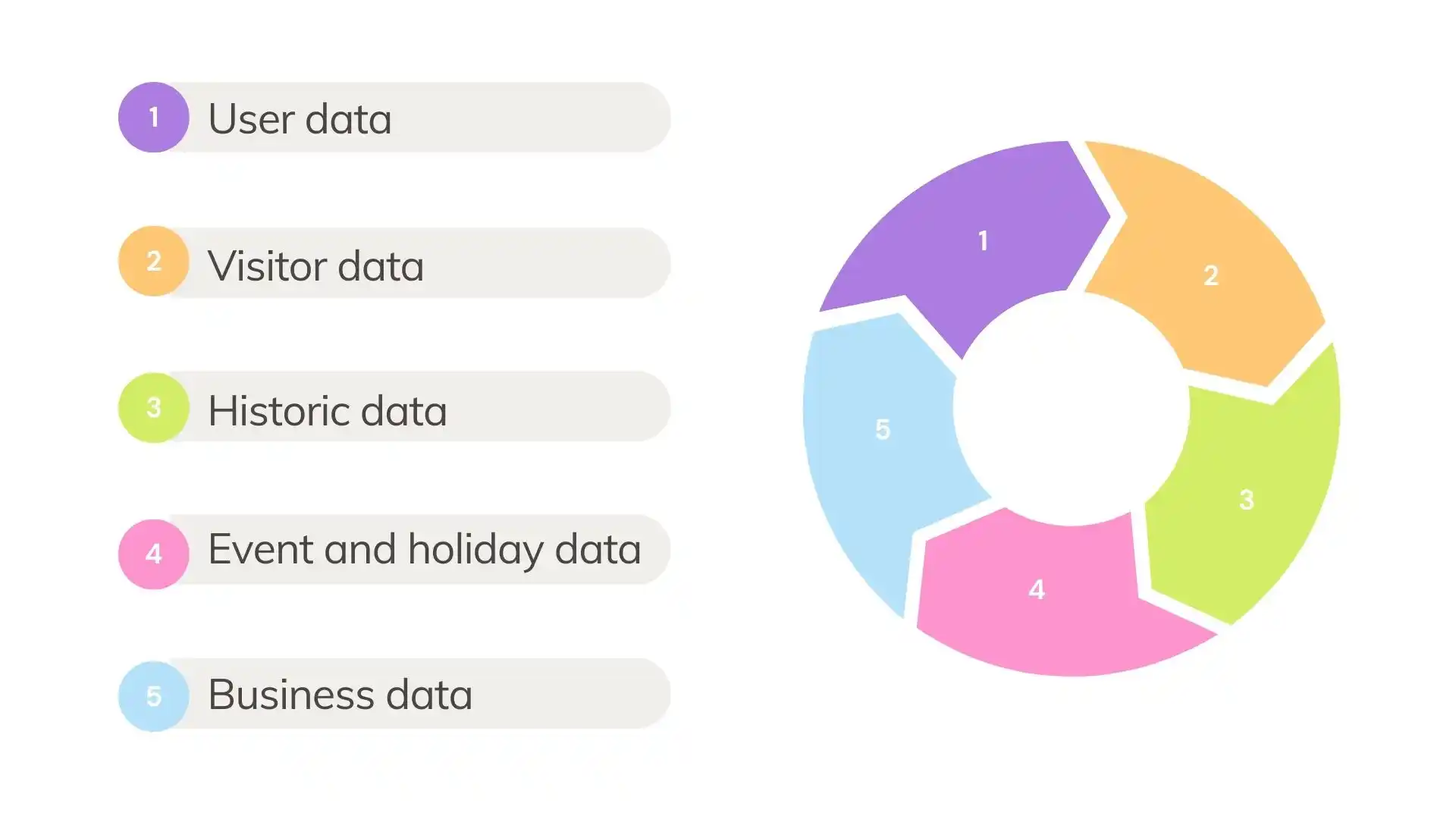
When people use Google Maps and let a geolocation service track their location, Google gets data about how many people visit a certain place and at what time. They also consider information about how many people mark their stay in a place using Google Maps.
Google stores information about the occupancy of various places based on past user activity. This data helps predict the expected occupancy of a place at different times of the day or week.
Additionally, Google collects information about businesses, such as their business hours, peak hours, and special events. This information is used to predict location occupancy, especially during popular hours or during specific events.
Google also uses data from users who report how busy a place was when they visited it. I’ve seen this feature, where you can choose whether a place is really busy, moderately busy, or not very crowded.
But it is important to remember that this information is not always completely accurate and may not reflect the actual situation. In any case, it can help you plan your trip and choose better times to visit places.
Why is Google Popular Times not showing?
One of the main reasons why this information may not be available is because there is insufficient data on visitors to the site.
In order to determine how popular a place is at a particular time, Google uses information collected from users. When people use Google Maps and allow a geolocation service to track their location, Google gets data about how many people visit a particular place and at what time.
If the number of visit reports is insufficient, Google can’t reliably estimate the congestion of a location and doesn’t display information about popular times.
Is Google Popular Times accurate?
The information on popular times that Google Maps provides may be approximate and not always accurate. This is because not all visitors to a location use the geolocation feature or may not have Google Maps apps installed. This may limit the amount of data that Google receives to determine a location’s occupancy.
In general, information about popular times on Google Maps can be useful for orientation, but you should keep in mind that it may be approximate and may not always reflect the exact number of visitors and occupancy of a location.

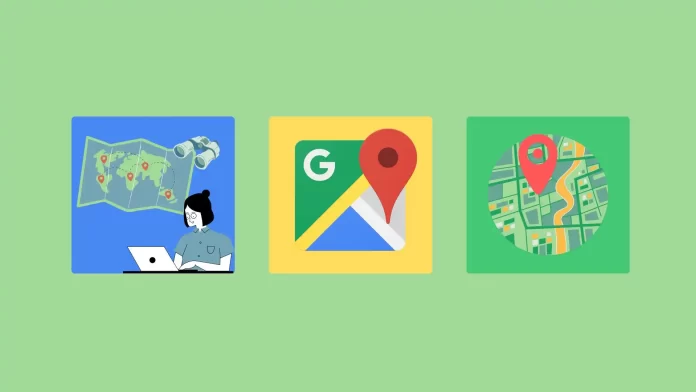




This doesn’t work anymore and it’s maddening!!
If that doesn’t work for a particular store or place, that means Google doesn’t have enough data to estimate how busy the place is.