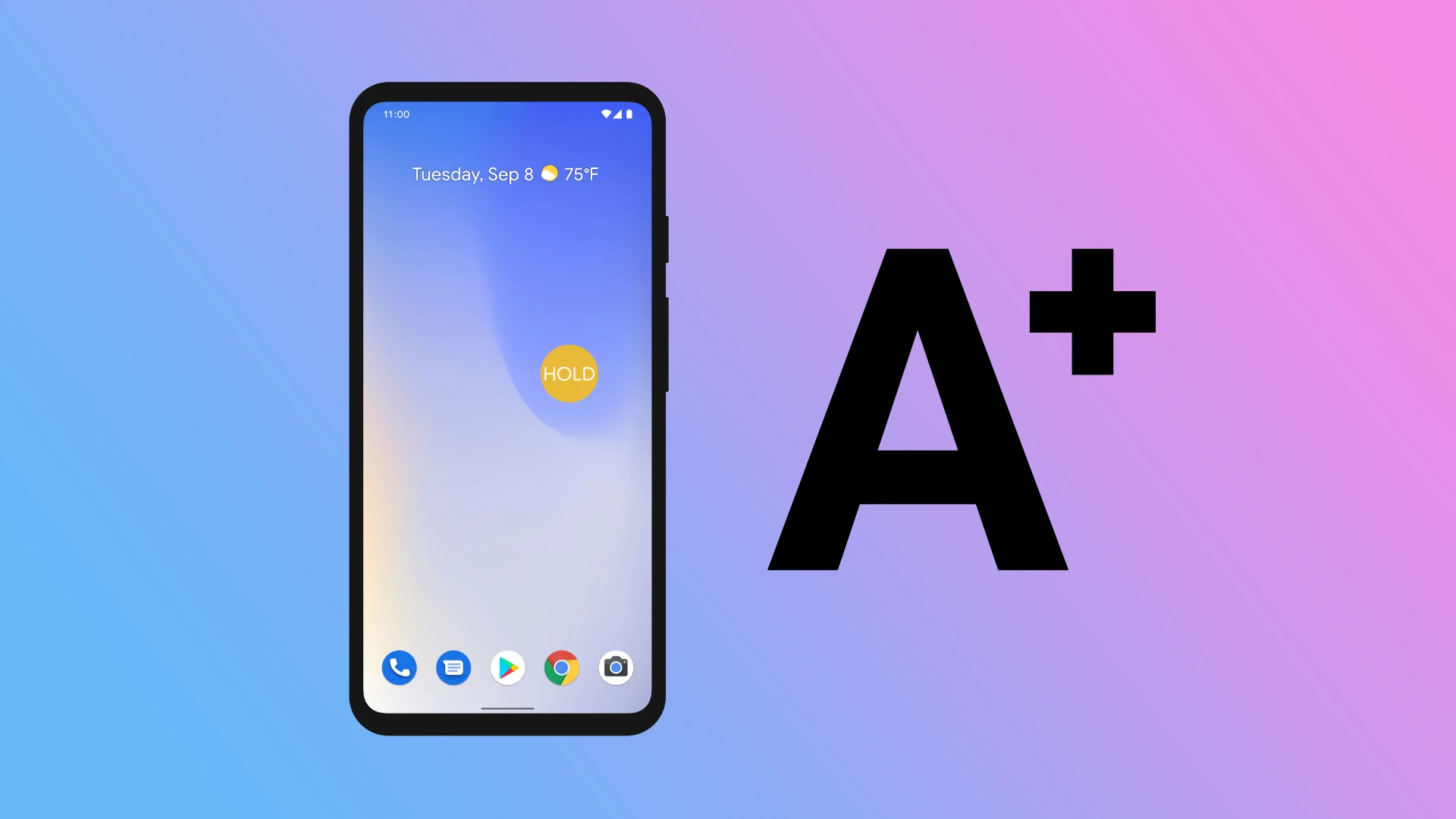Have you ever found yourself struggling to read text on your Android device? Are you constantly squinting and straining your eyes just to read a simple message or article? Fear not, as there is a solution to this problem. Changing the text size on your Android device can make a world of difference when it comes to reading comfortably and conveniently.
But how exactly can you change the text size on your Android device? There’s nothing complicated. All you have to do is find the display or accessibility settings on your smartphone and change the text size setting there.
Here’s how to do it in more detail.
How to adjust the text size on Android through Display settings
If you want to increase or decrease the text size on your Android device, you can follow these steps:
- Open the Settings app and go to the Display menu.
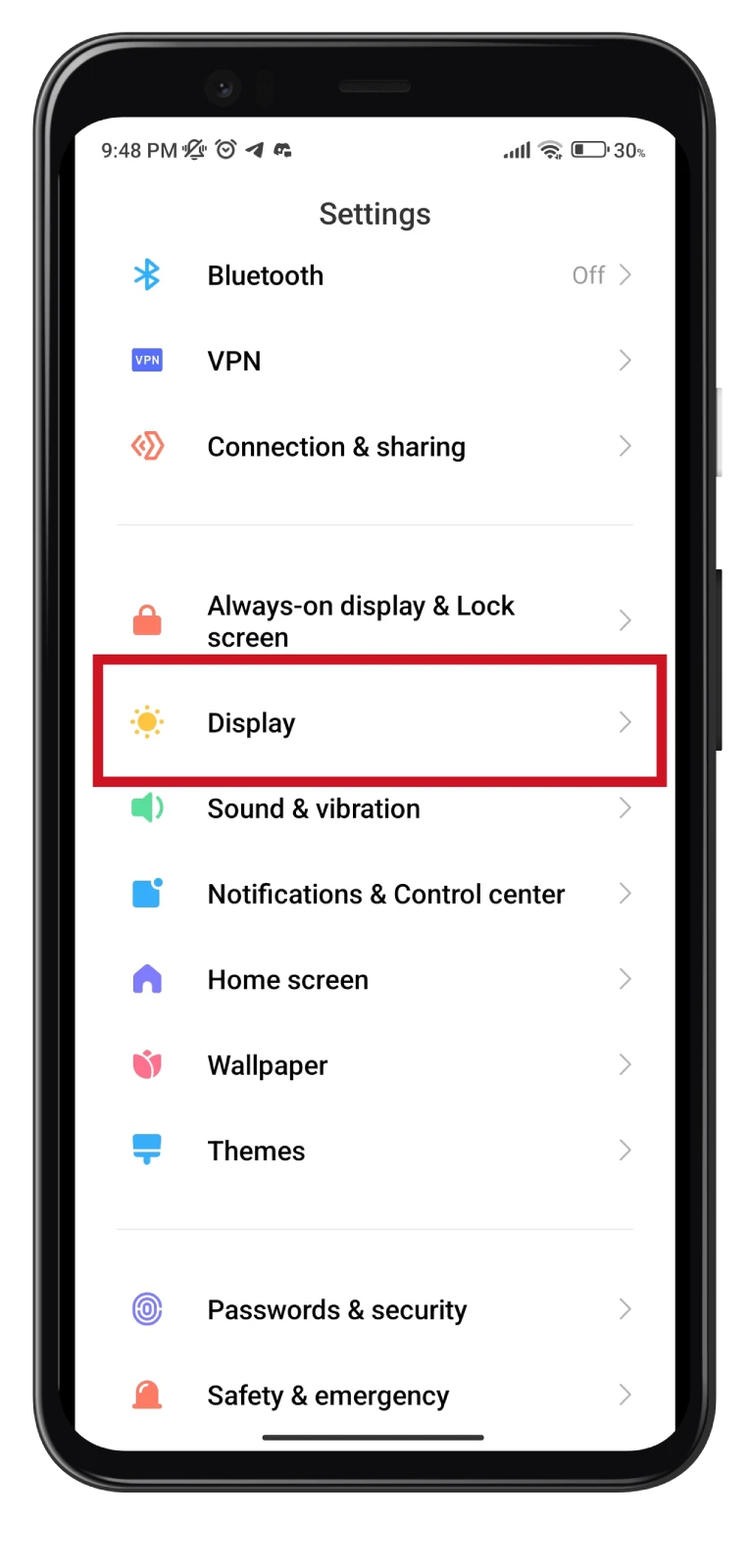
- Then scroll down and select Text size.
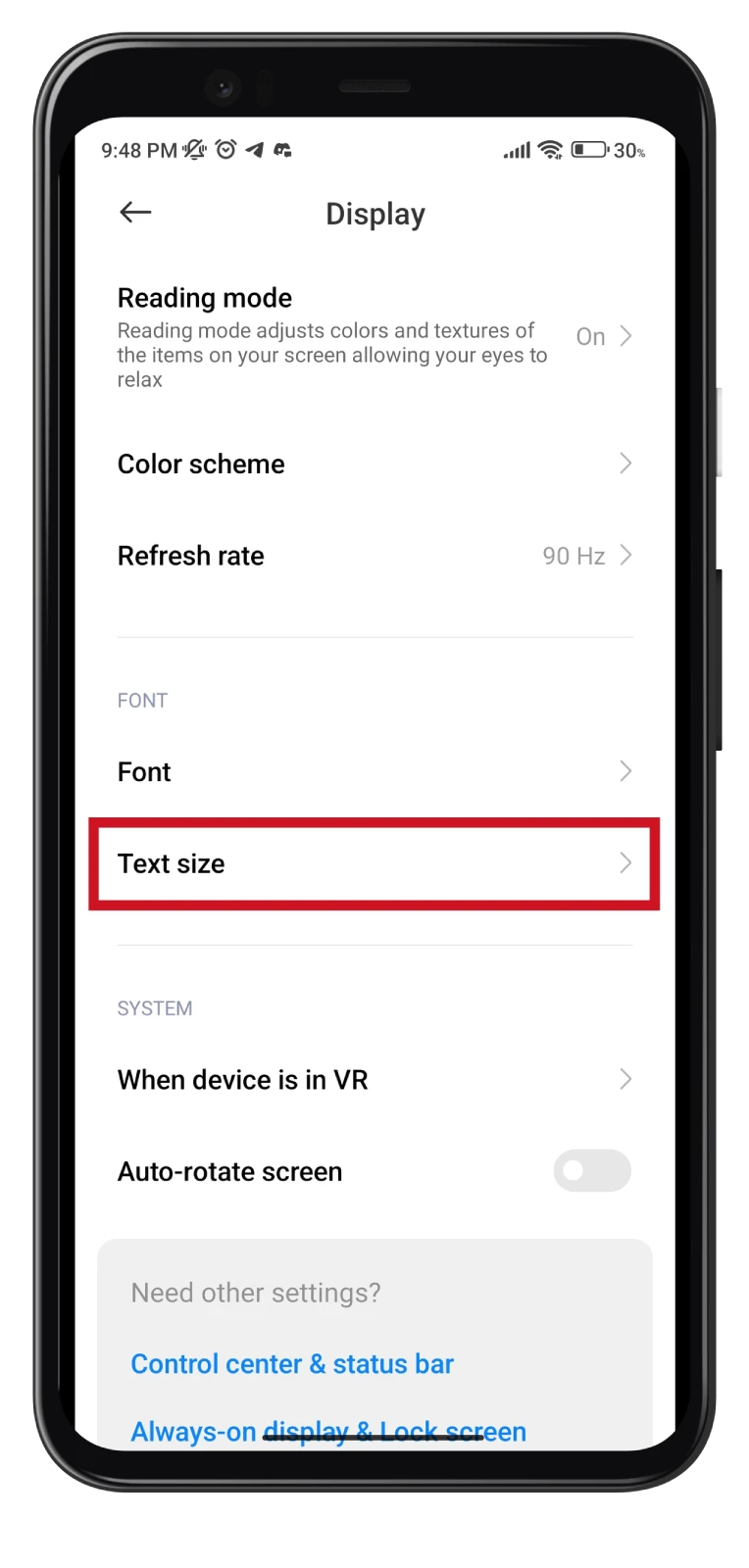
- You will see a slider that you can use to adjust the text size. Move the slider to the right to increase the text size or to the left to decrease it.

- Once you select your desired text size, tap the Done or Save button to apply the changes.
As you move the slider, you will see a preview of the new text size on your screen.
How to change the text size on Android through Accessibility settings
Do the following:
- Open the Settings app and go to the Additional settings menu.
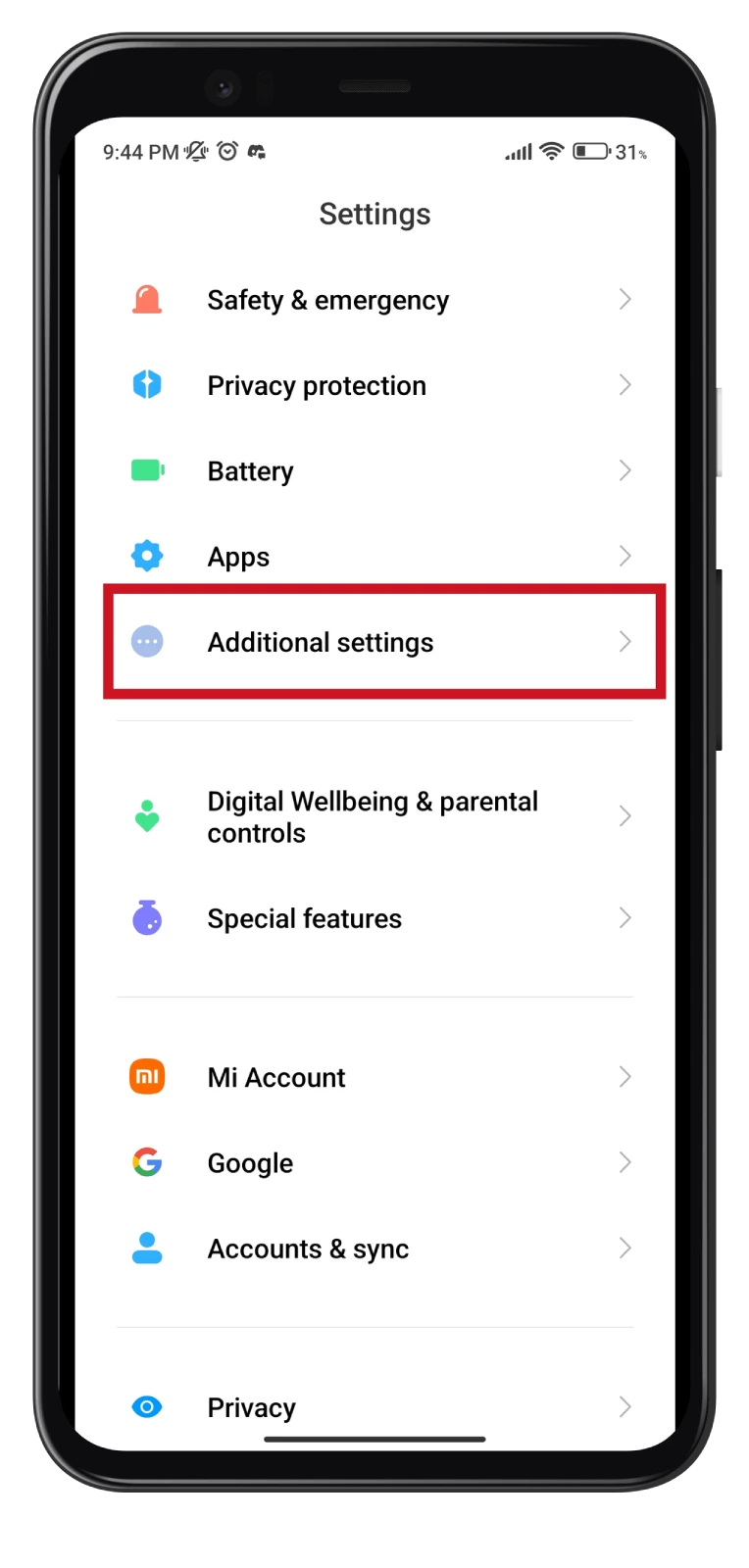
- After that, navigate to Accessibility.
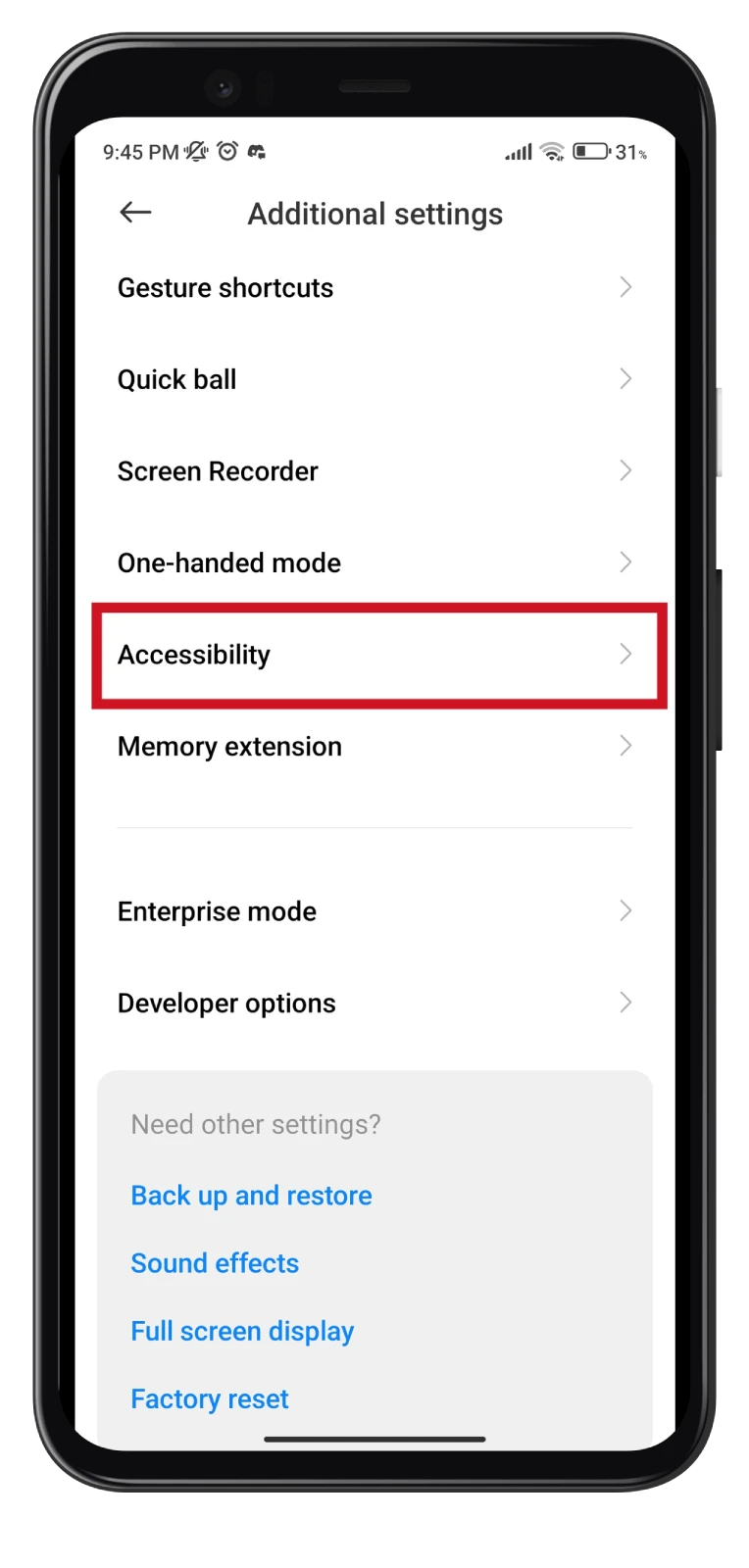
- Next, go to the Vision tab and select Display size.
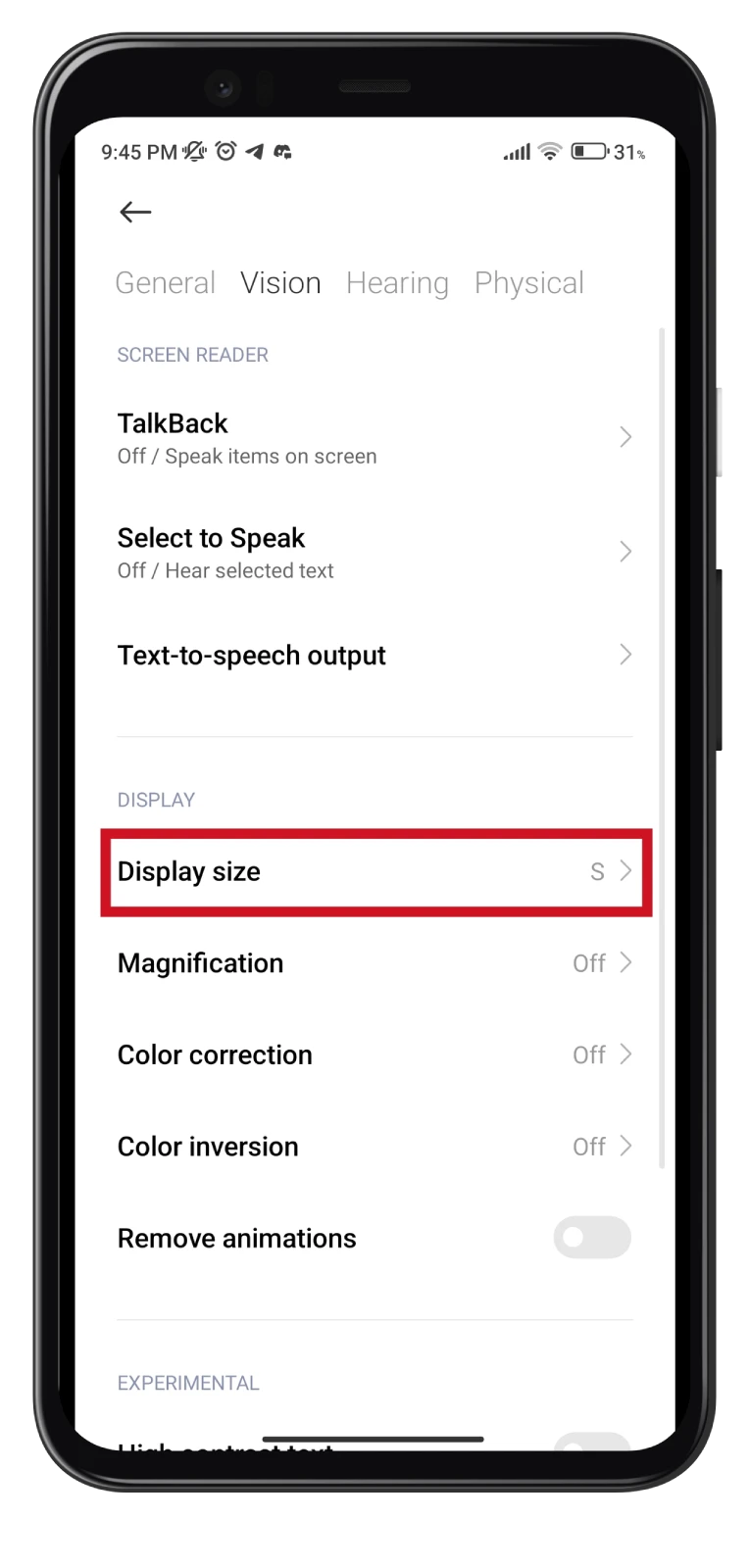
- Here you can also see a slider that you can use to adjust the size.
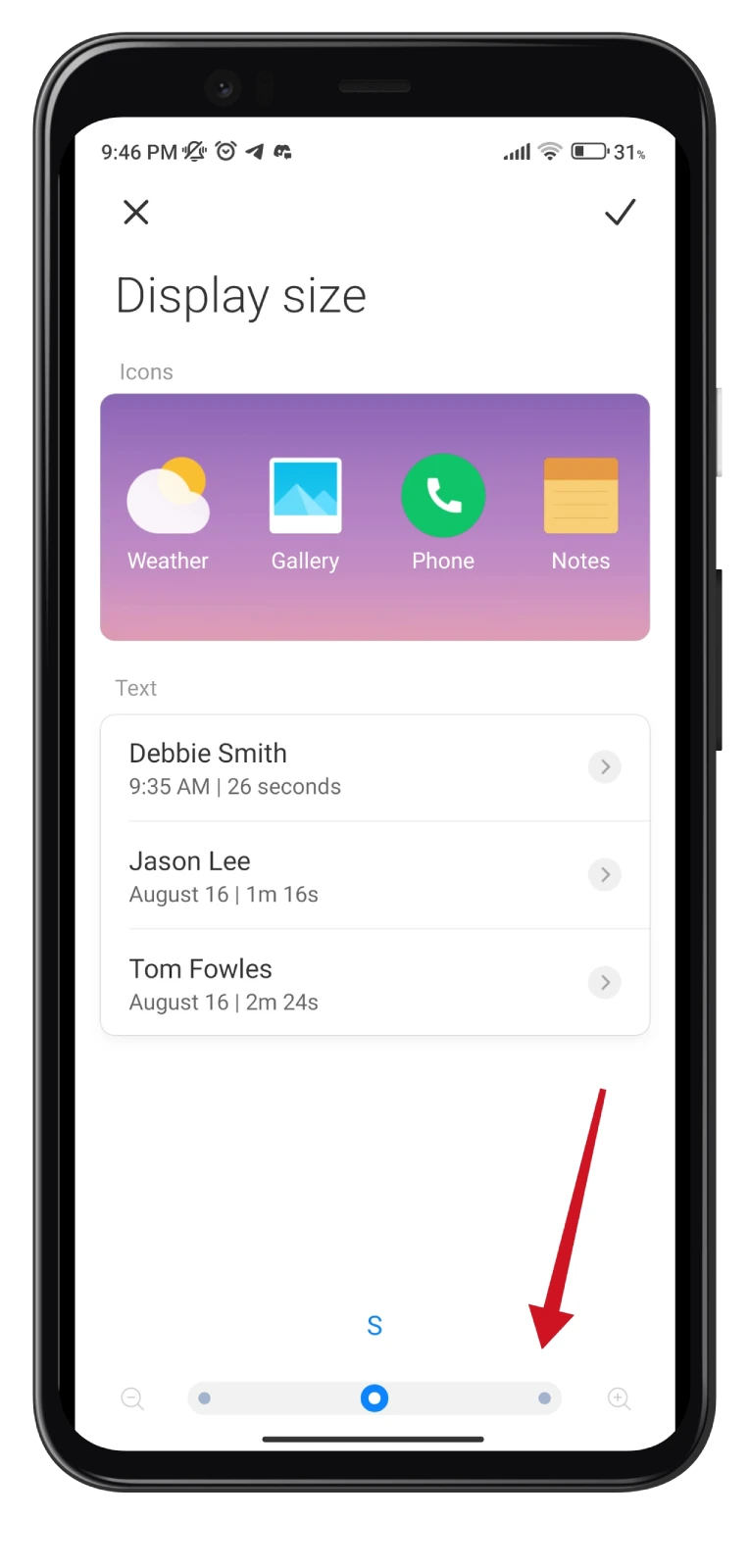
The text size will change along with the display size. It is also important to note that these steps may vary depending on the OS version. However, everything is intuitively clear.
How to use magnification on Android
Magnification is a useful accessibility feature that can be incredibly helpful for individuals with difficulty seeing small text or images on their Android devices. This feature allows you to zoom in on the screen, making everything more prominent and easier to see.
Here’s how to enable it:
- Open Settings and go to Accessibility as described above.
- Tap on Magnification or Magnification gestures.
- Toggle the switch to turn on the magnification feature.
The magnification shortcut should appear on your screen. You can use it to magnify the screen.
If you happen to open or close an app while the magnification feature is turned on, your screen will automatically zoom out to full view. However, you can easily re-activate magnification using your selected shortcut.
That’s it!