Dota 2 has long been more than just a video game. It is now a huge community of players worldwide with its own culture. It may not be as popular as League of Legends, but Dota 2 has significantly contributed to the team and competitive gaming development.
Millions of players worldwide log into this legendary game every day to get a bunch of emotions. It has more than 100 different characters. In addition, each character in the game has a unique voice. They communicate with each other through different phrases voiced by professional voice actors.
You can easily change the language if you’re bored with a specific voiceover or want to change it in Dota 2. So here’s how it works.
How to change language in Dota 2
The first method to change language in Dota 2 is to change the settings in the game itself. So follow these instructions:
- Launch Dota 2 on your PC.
- Then click on the gear icon at the top left corner to open Settings.
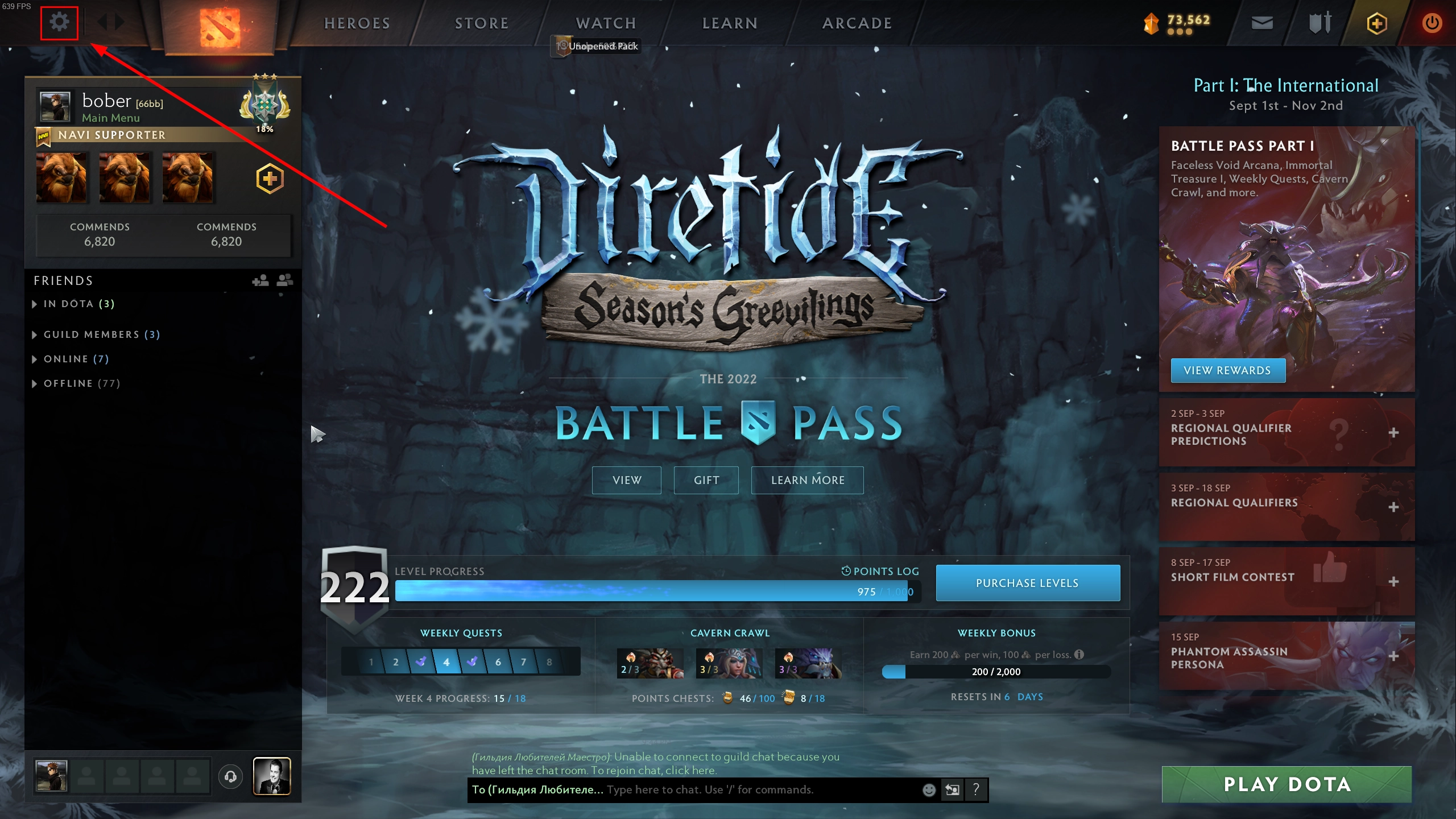
- After that, go to the Options tab and select the language.
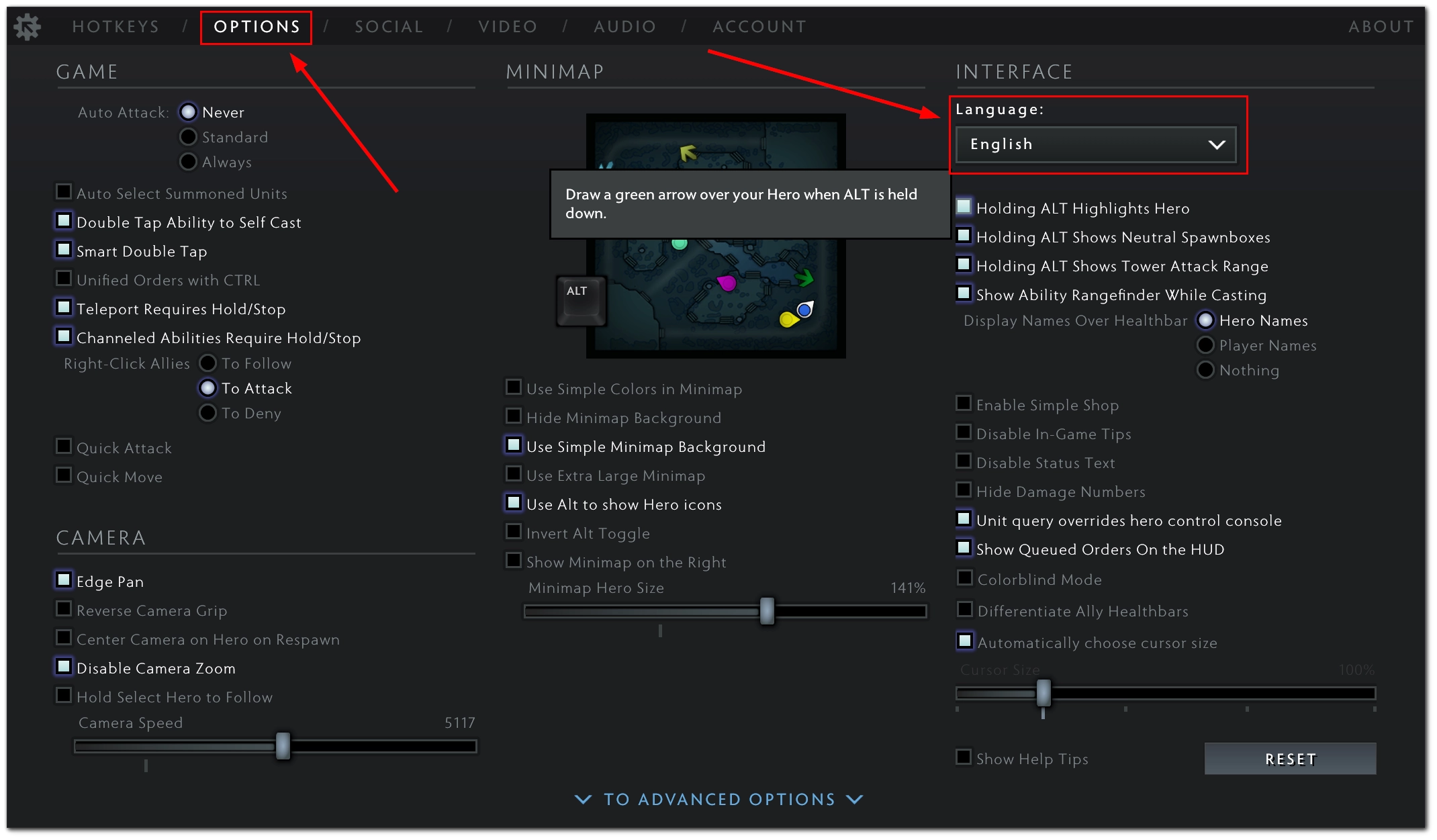
Now, you will need to quit the game and install a language update via Steam. Once Dota 2 is updated, just launch it and check whether you have changed the language.
How to change voiceover language in Dota 2
If you want to change the voiceover language in Dota 2, you can follow these steps:
- First, open the Steam client on your PC or laptop and sign in to your Steam account, if needed.
- After that, click on the Library tab and select Home.
- Then find Dota 2 in the list of your games on the left side of the screen and right-click on its icon.
- Choose Properties.
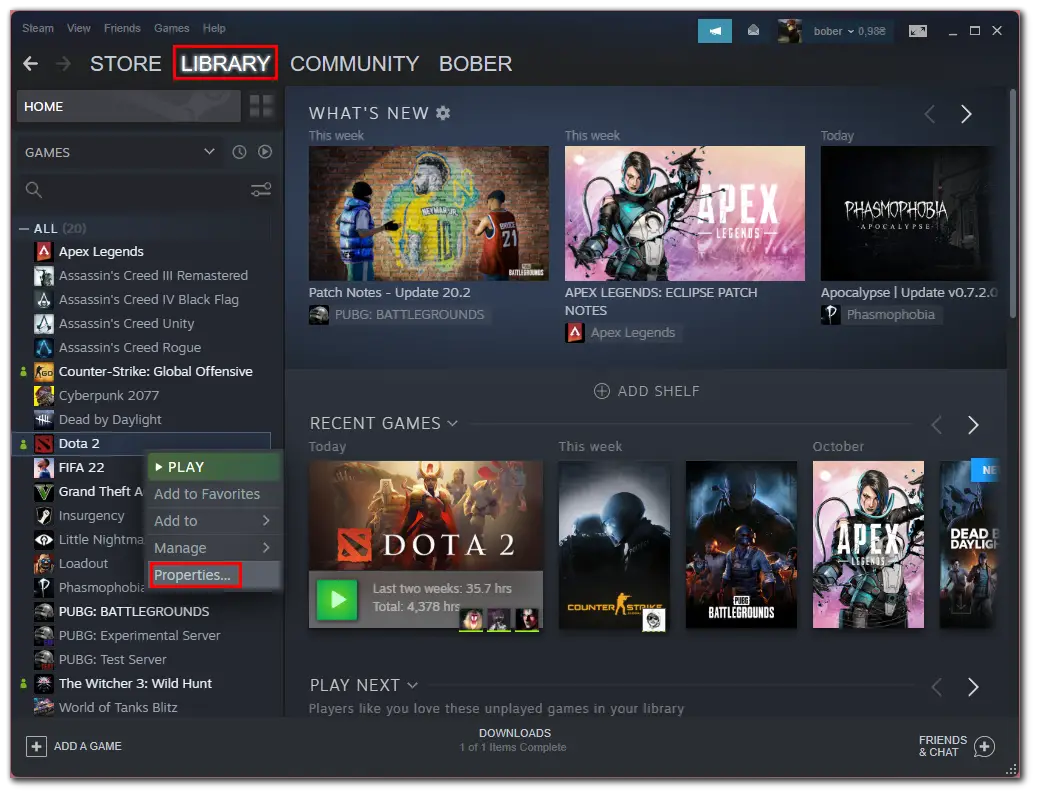
- Next, go to the Language section.
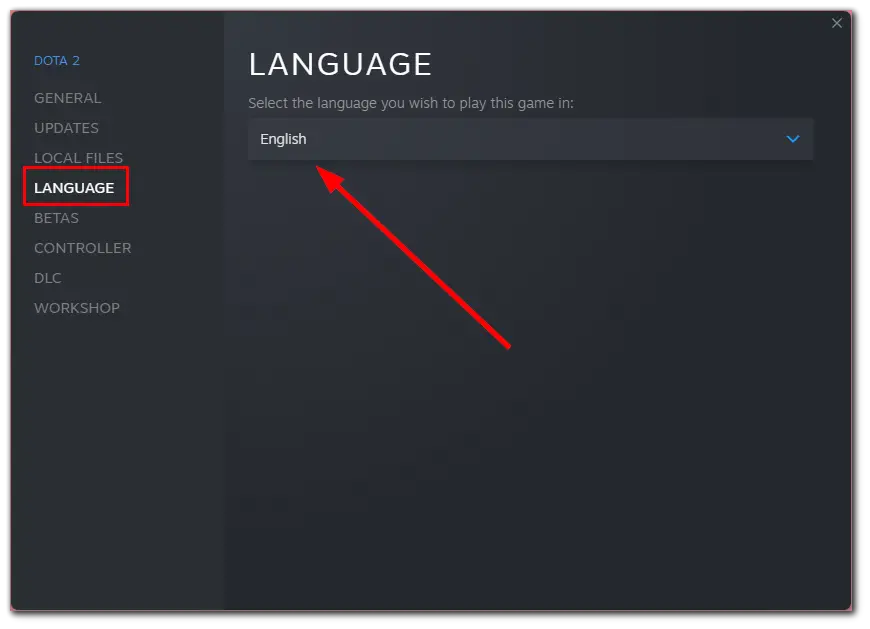
- Select the language you want to play this game in. You can choose between English, Russian, Chinese and Korean language.
- Finally, launch Dota 2 and search for the match.
Once you have completed these steps, you will change the voiceover language in Dota 2. You can also change the voiceover language right in the Dota 2 client by entering the Audio tab in the Settings menu.
How to change language in Dota 2 using launch options
If you want to force Dota 2 to launch in a different language using launch options, you have to follow these steps:
- Open the Steam client on your PC or laptop and sign in to your Steam account, if needed.
- After that, click on the Library tab and select Home.
- Then find Dota 2 in the list of your games on the left side of the screen and right-click on its icon.
- Choose Properties.
- Now, go to the Launch Options section in the General menu.
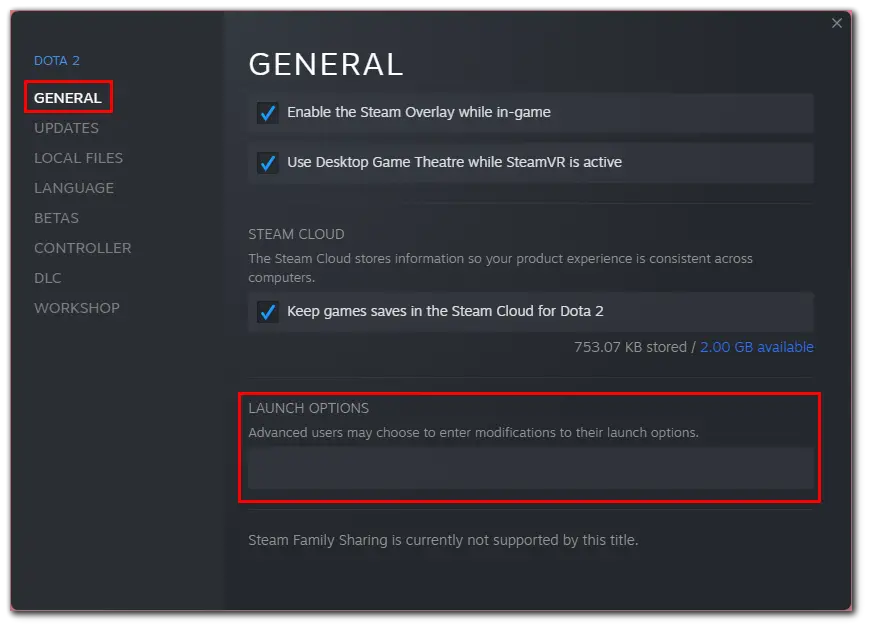
- In the text field, enter “-language Chinese” if you want to change the Dota 2 language to Chinese, for example.
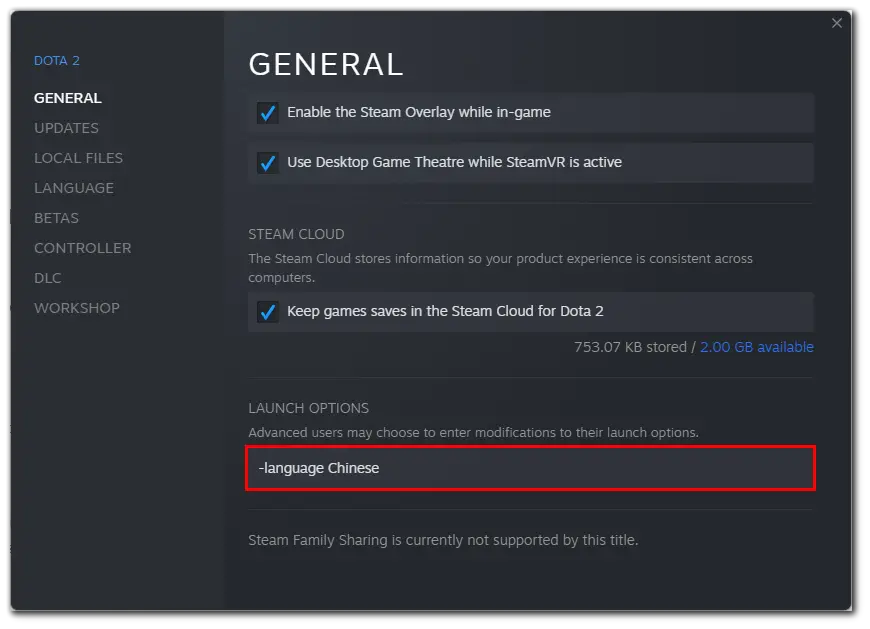
- Finally, close the Settings menu and launch Dota 2 to start the match.
Once you have completed these steps, you will change the language in Dota 2.
How to select main and additional languages for match search in Dota 2
If you want to choose the main and additional languages for match search in Dota 2, you have to follow these steps:
- Open the Steam client on your PC or laptop and sign in to your Steam account, if needed.
- Then launch Dota 2 and click once on the Play Dota button.
- After that, in the bottom right corner of the screen, you can select the region you want to play in and the language for a match search.
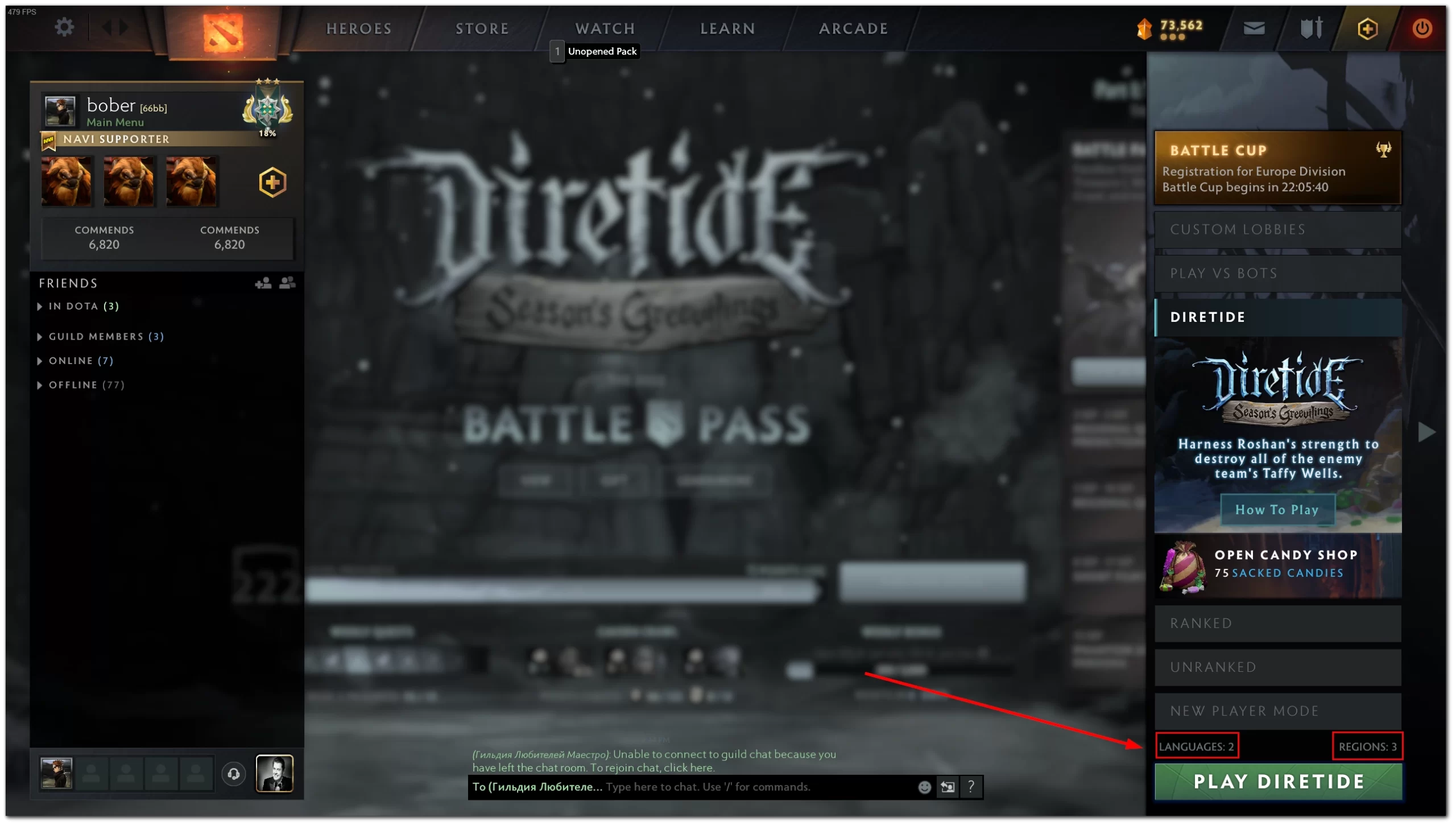
- Finally, start the game and enjoy it.
Once you have completed these steps, you will change the primary and additional languages for match search in Dota 2. You also have to be aware that the main language for match search is, by default, the language of Dota 2 you have set up previously.
How to change the Steam language
If you want to change the language on Steam, you have to follow these steps:
- Open the Steam client on your PC or laptop and sign in to your Steam account, if needed.
- Then click on the Steam tab upper left corner of the screen and select Settings.
- Afterward, go to the Interface section and select the language you want Steam to use at the top.
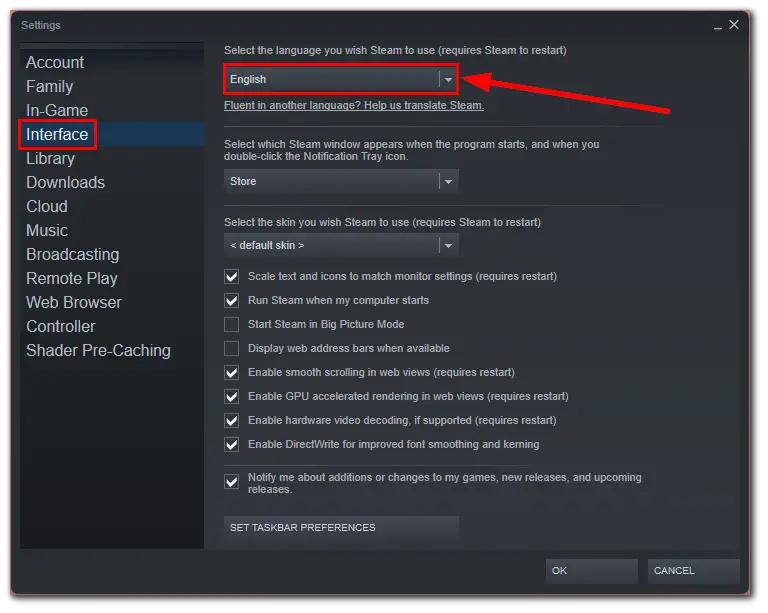
- Finally, click OK and restart Steam to change your language settings.
That’s it. As you can see, there’s nothing complicated about changing the language in Dota 2 and on Steam as well. Hope you will enjoy your matches and rank up.





