Netflix has become a household name for streaming entertainment, but there may come a time when you decide to cancel your subscription. Whether you’re looking to save money, explore other streaming platforms, or take a break, canceling your Netflix subscription on your iPhone is straightforward.
What to do to cancel Netflix on your iPhone
If you’ve made the decision to cancel your Netflix subscription on your iPhone, I’m here to assist you every step of the way. We all have reasons for embarking on this journey, whether exploring new streaming options or managing our expenses more efficiently. So, let’s dive in and discover how you can easily cancel your Netflix subscription directly from your iPhone.
- In the top-right section of the Netflix app, locate and tap on the “Profile” icon. It typically appears as a silhouette of a person.
- Select the “Account” option from the drop-down menu. This will take you to the account settings page.
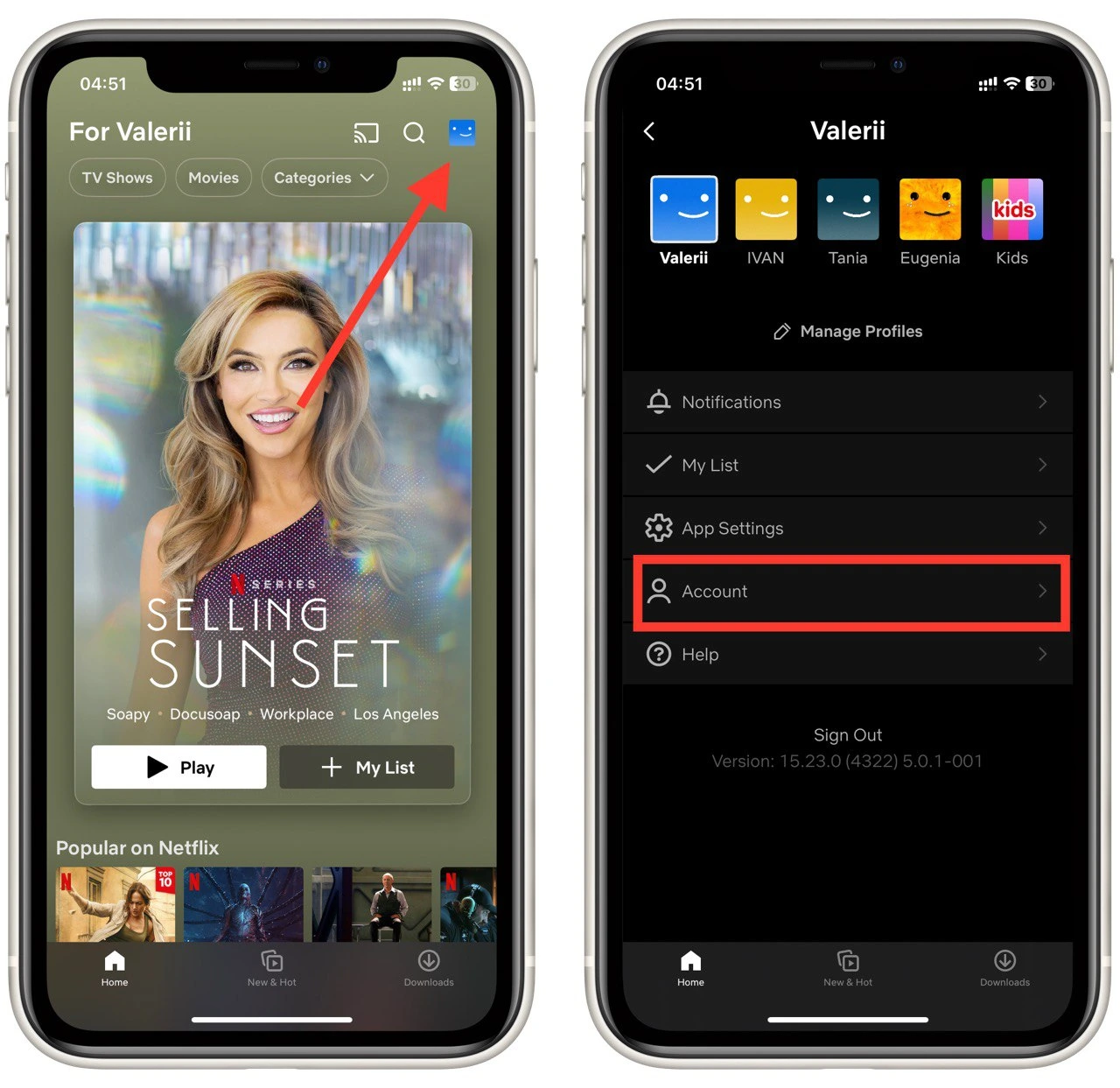
- On the account settings page, scroll down until you find the “Cancel Membership” option. Tap on it to proceed with the cancellation process.
- You will be prompted with a confirmation message. To confirm the cancellation, tap on the “Finish Cancellation” button. This will finalize the cancellation process.
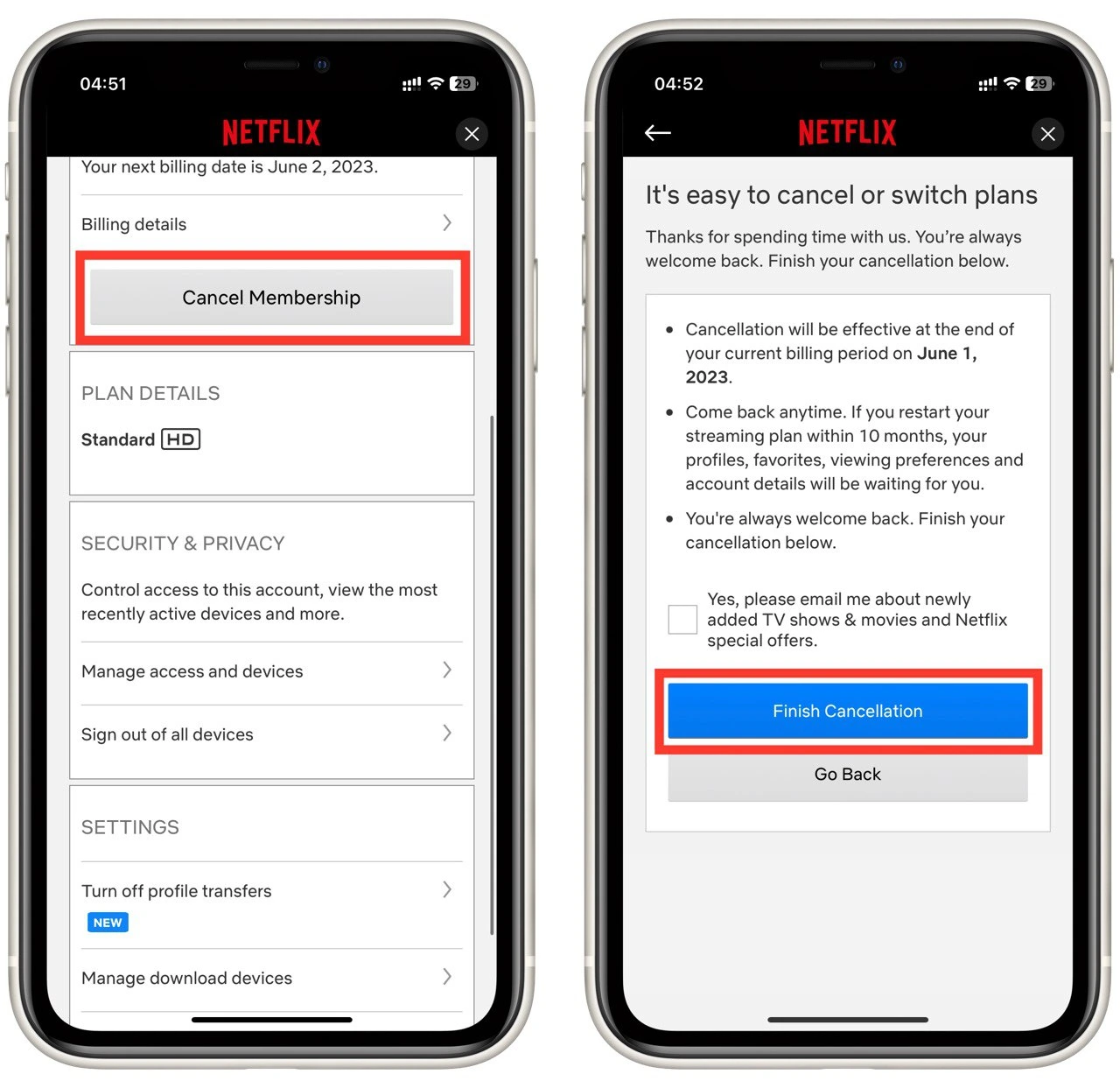
Remember, you can still access Netflix’s content until your next billing date, even after initiating the cancellation. To check your subscription details, go to your Account Settings and look under “Membership.” The next billing date will be listed there.
Following these steps, you can easily cancel your Netflix subscription on your iPhone and manage your membership.
Can you get a refund for a canceled Netflix subscription?
If you cancel your Netflix subscription, you may qualify for a refund, subject to certain conditions. If you cancel during the billing period, you may qualify for a refund for unused days or weeks.
To request a refund, you must contact Netflix customer service directly. They will instruct you on the refund process and provide you with specific instructions to follow. Remember that refund policies may vary depending on your location and circumstances.
It’s important to contact Netflix customer service to get accurate and up-to-date information about refunds for canceled subscriptions. They will be able to provide you with the necessary information and assist you with your refund request.
How to delete your Netflix account on iPhone
Deleting your Netflix account on your iPhone can be necessary for various reasons. You can do this directly from the Netflix app on your iPhone. To delete your Netflix account on your iPhone, follow these steps:
- In the app’s top-right corner, you’ll see a profile icon. Tap on it to access your account settings.
- Scroll down the menu and select the “Account” option.
- You may be prompted to sign in to your Netflix account again for security purposes. Enter your email address and password to proceed.
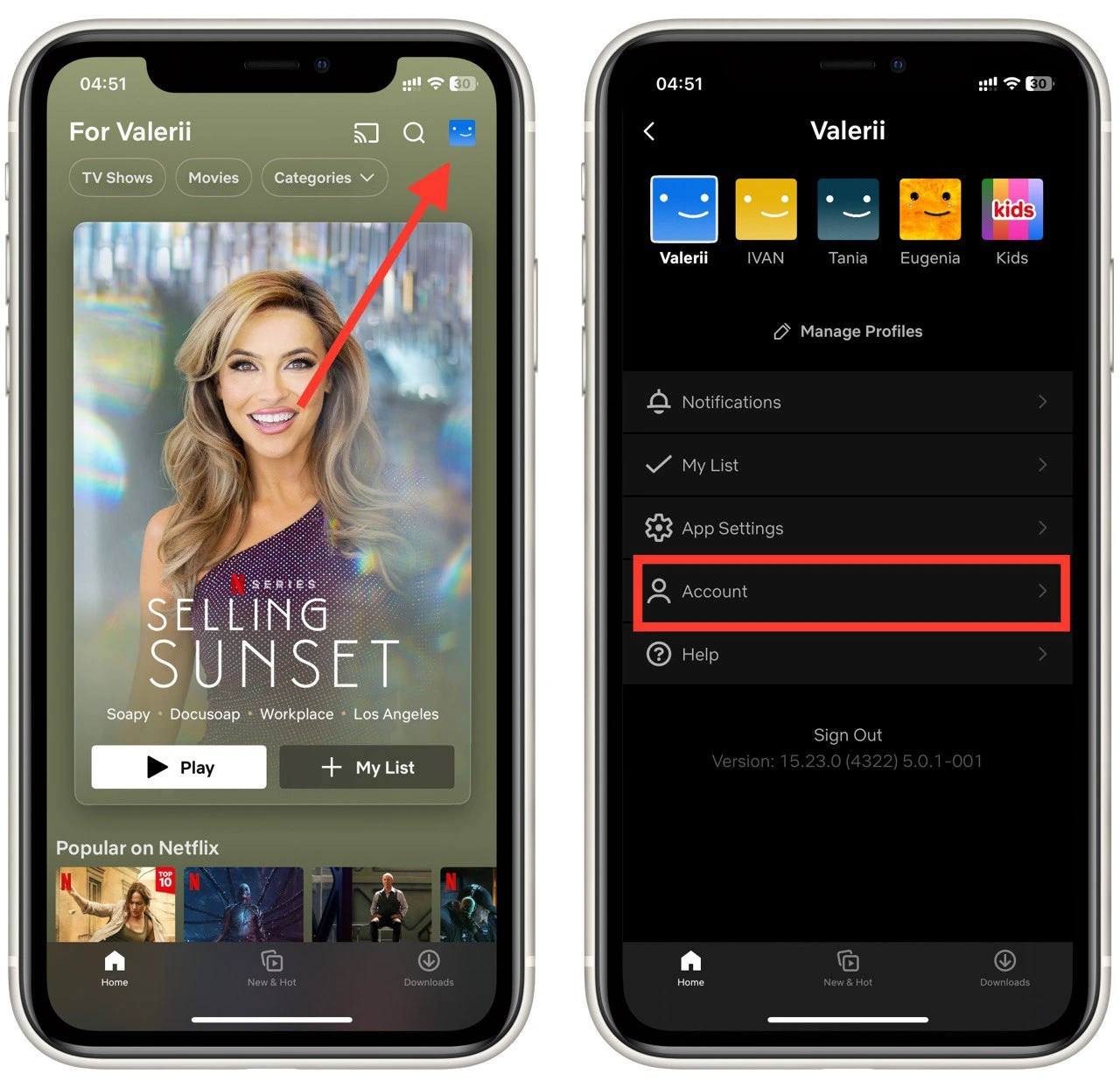
- On the Account page, scroll down until you find the “Delete account” section. Locate and tap on the “Delete account” link.
- A window will appear in front of you where you need to confirm your action. You can do this with your phone number, email, or card details. Enter the desired information.
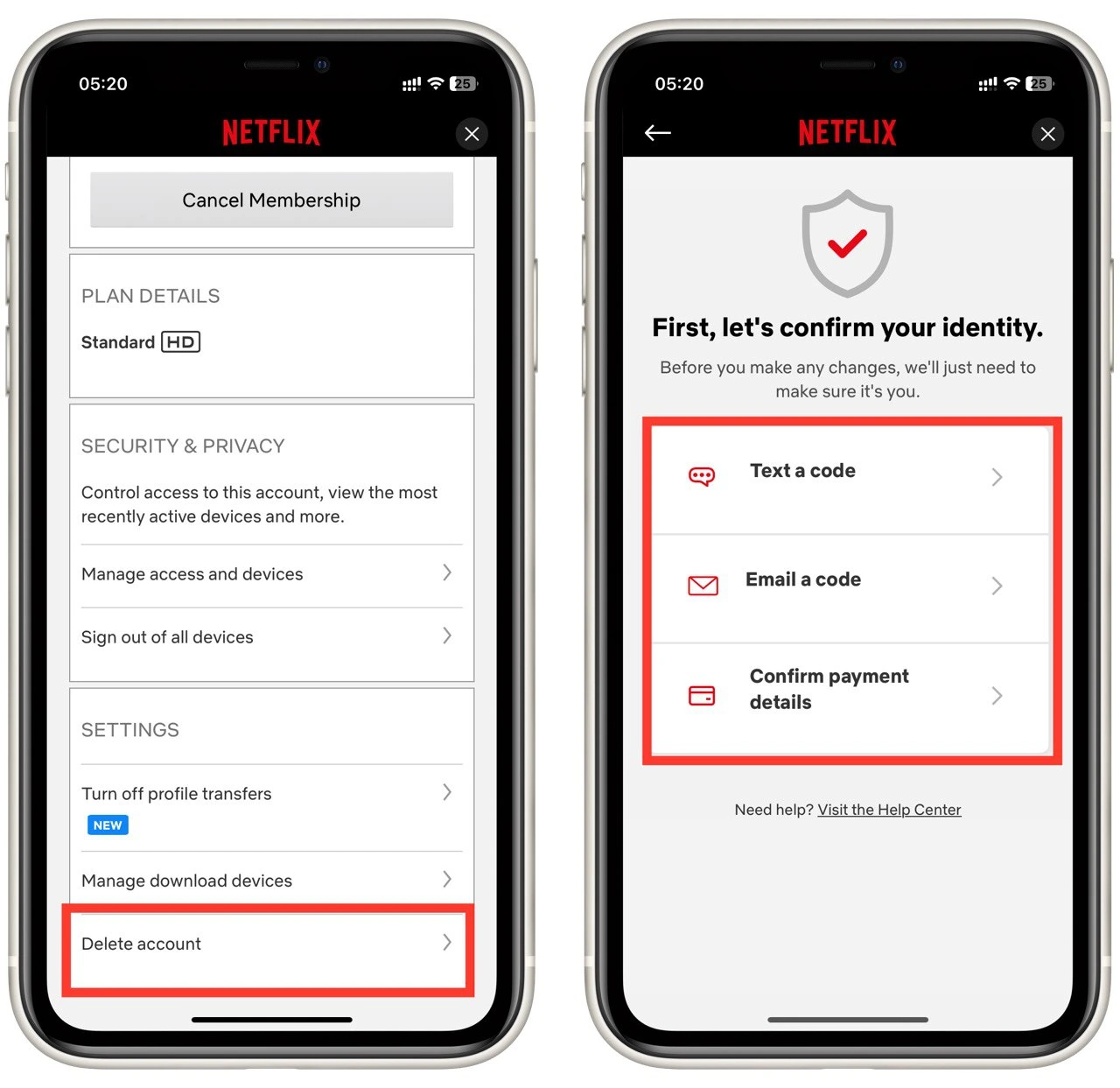
That’s it! You have successfully deleted your Netflix account on your iPhone. Remember that this action is permanent, and you will no longer have access to your Netflix profile, viewing history, and saved preferences. If you change your mind, you must create a new Netflix account.
is it possible to reactivate your Netflix account?
If you cancel your Netflix subscription, you can reactivate it within 10 months by logging into your account using your previous login credentials. During this period, your viewing history, profiles, and preferences will be saved, allowing you to resume using Netflix without losing your data.
However, if you delete your Netflix account, it will be permanently removed from the system, and you will no longer have the option to reactivate it. Deleting your account erases all your viewing history, profiles, preferences, and any saved information associated with the account. In this case, if you wish to use Netflix again, you must create a new account.
It’s essential to consider these differences between canceling and deleting your account when deciding. If you are unsure or have any specific questions regarding your Netflix account, it is best to contact Netflix customer support for accurate and personalized assistance.
What other streaming services can you try instead of Netflix?
If you’re looking for alternatives to Netflix, several popular streaming services offer a wide range of content. Here are some notable options:
- Amazon Prime Video: Amazon Prime Video is a subscription-based streaming service that offers a vast library of movies, TV shows, and original content. It is included in an Amazon Prime membership, providing additional benefits like free shipping on eligible Amazon purchases.
- Disney+: Disney+ is a streaming platform that offers a vast collection of movies and TV shows from Disney, Pixar, Marvel, Star Wars, and National Geographic. It features a variety of family-friendly content, including beloved classics, new releases, and exclusive original programming.
- Hulu: Hulu is a popular streaming service that offers on-demand content and live TV channels. It features various TV shows, movies, and original programming. Hulu also offers different subscription options, including ad-supported and ad-free plans.
- HBO Max: HBO Max is a streaming service that provides access to a vast library of content from HBO, Warner Bros., DC, Cartoon Network, and more. It offers diverse movies, TV shows, documentaries, and exclusive original series. HBO Max also includes access to HBO’s extensive catalog of acclaimed shows.
- Apple TV+: Apple TV+ is Apple’s streaming service that offers a growing library of original movies and TV shows. It features a range of genres, including drama, comedy, documentaries, and children’s programming. Apple TV+ is available on various Apple devices and select smart TVs.
- Peacock: Peacock is a streaming service by NBCUniversal that offers a mix of on-demand content and live TV channels. It includes a variety of TV shows, movies, live sports, news, and original programming. Peacock offers both free and premium subscription options.
These are just a few examples of popular streaming services available as alternatives to Netflix. Each platform has unique content offerings and features, so it’s a good idea to explore them individually to find the one that best aligns with your interests and preferences.





