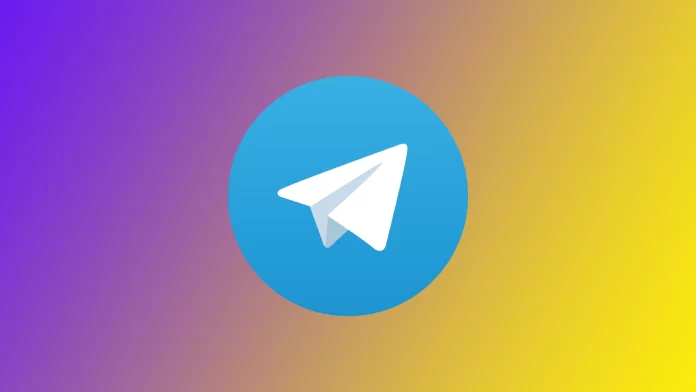Telegram is a popular messaging app known for its robust features and user-friendly interface. One such feature is the ability to pin messages, which allows you to highlight important information and make it easily accessible to all chat members. Whether using one-on-one chats, group chats, or channels, pinning messages remains simple and intuitive.
How to pin a message in a one-to-one Telegram chat
Pinning a message in a one-to-one Telegram chat is a simple process that allows you to highlight important information and keep it easily accessible. Follow these steps to pin a message in a one-to-one chat:
- Open the Telegram app on your device and navigate to the chat where you want to pin a message.
- Locate the message you wish to pin. Long-press on the message until a set of options appears.
- From the options menu, select the “Pin” option.
- After that, you have to select to pin only for yourself or pin for you and your friend. The message will now be pinned to the top of the chat.
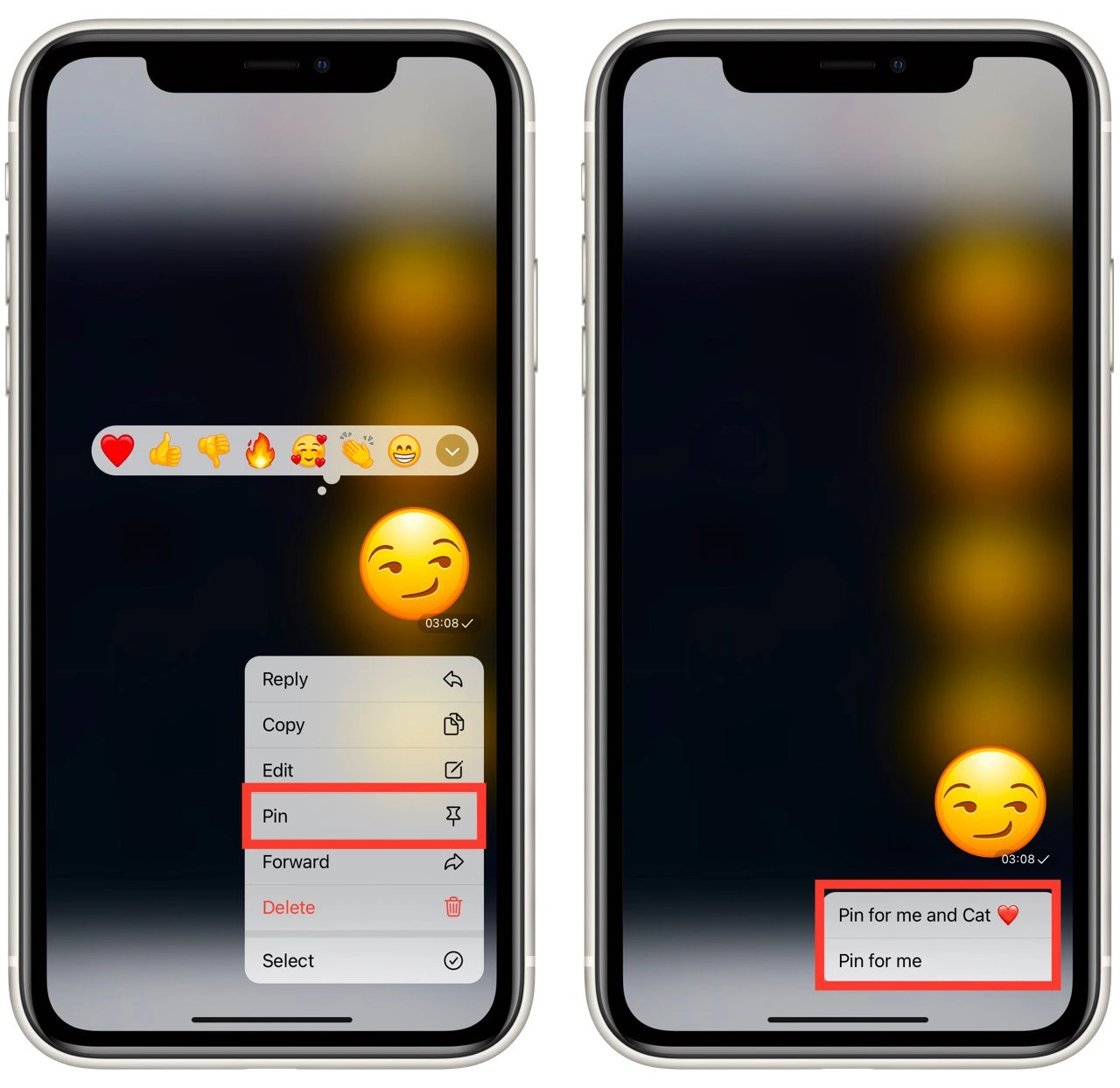
- To unpin the message, long-press on the pinned message and select “Unpin” from Top” option.
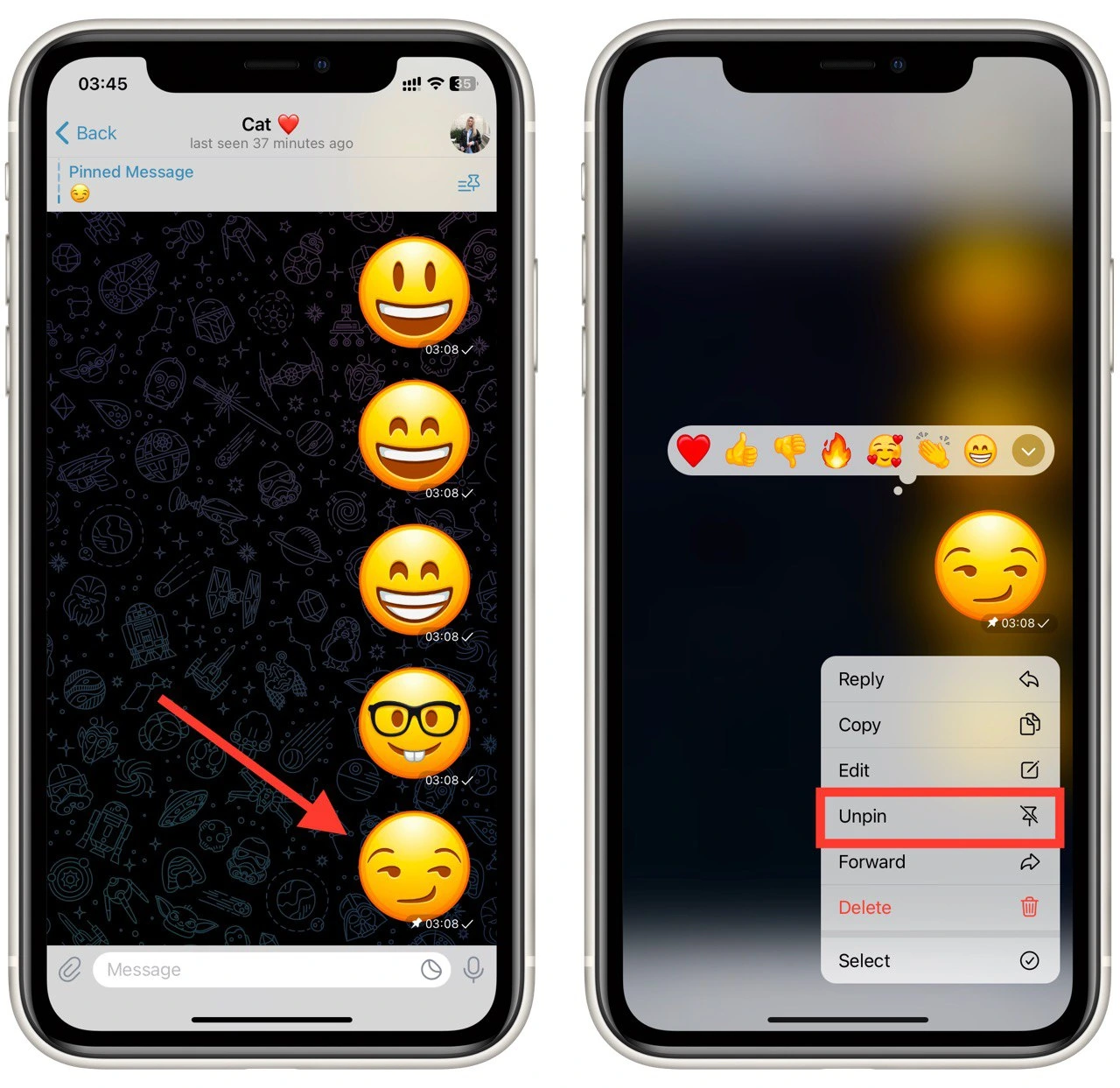
Pinning messages in one-on-one chats ensures that important information remains readily accessible. However, the process is slightly different regarding group chats and channels. Let’s explore those next.
How to pin a message in a group Telegram chat
In group chats, the ability to pin messages becomes even more valuable as it helps keep everyone on the same page. Follow these steps to pin a message in a group chat:
- Launch the Telegram app and open the group chat where you want to pin a message.
- Locate the message you wish to pin. Similar to one-on-one chats, long-press on the message to reveal a set of options.
- From the options menu, select the “Pin” option.
- Then you must choose a pin without notification or a pin and notify all chat members. The message will now be pinned and displayed prominently for all group members.
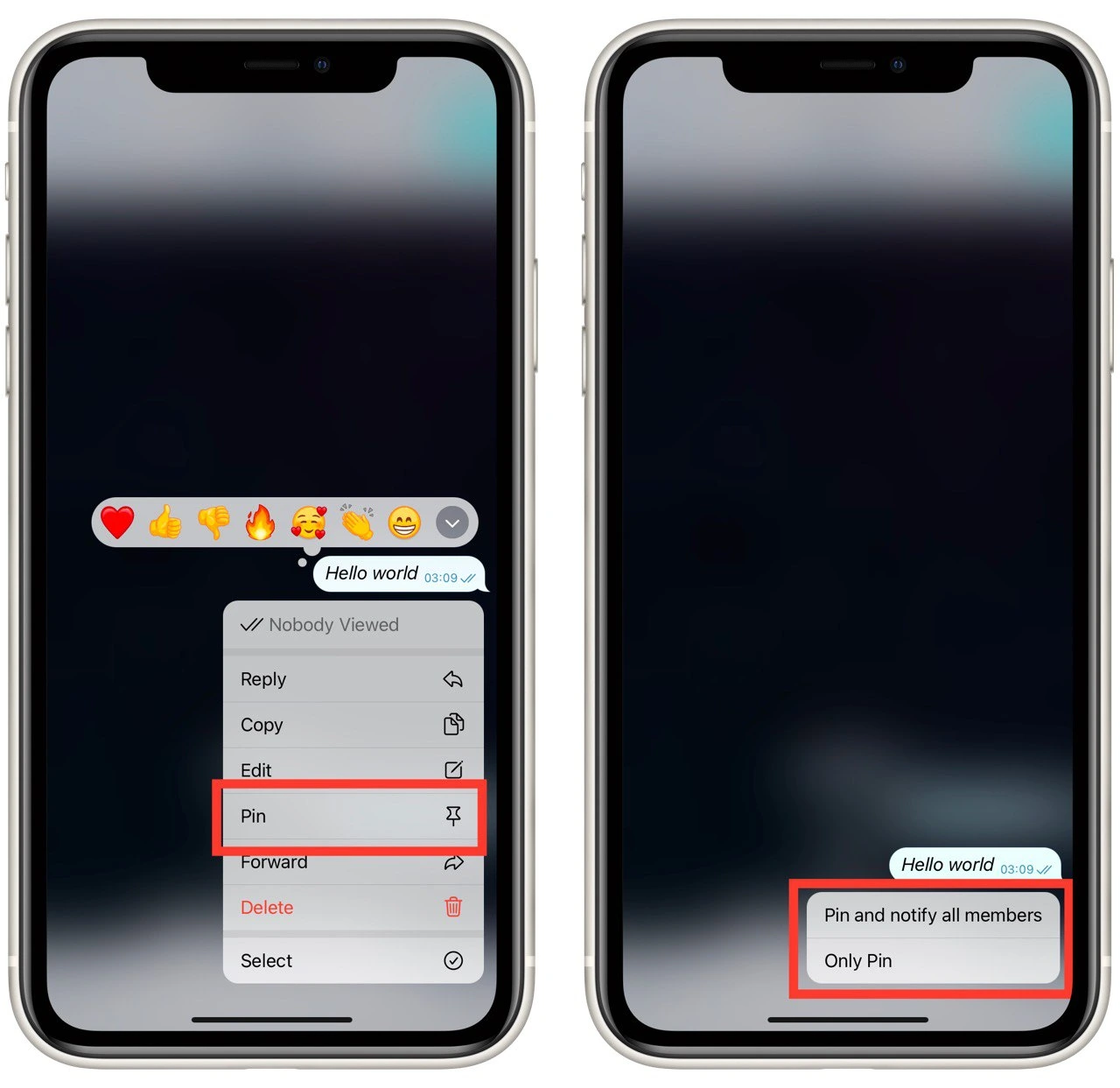
- Group admins have the additional privilege of pinning messages from other group members. This ensures that important participant announcements or updates can be highlighted effectively.
- To unpin a message in a group chat, long-press on the pinned message and select the “Unpin” option.
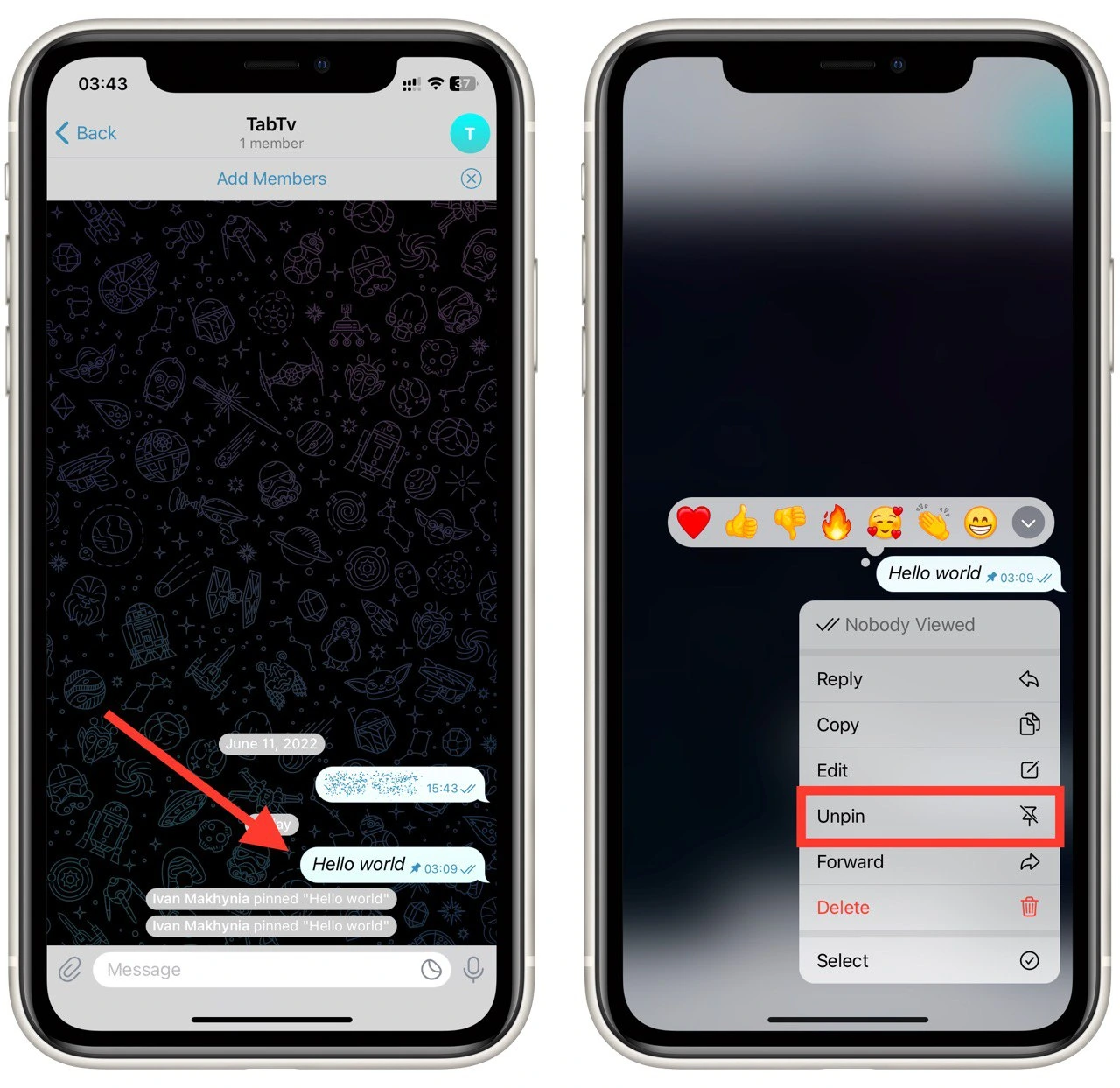
Pinning messages in group chats allows for effective communication and ensures that vital information is not lost. Note that if you enable notification when you pin a message, notifications will come even to users who have muted your chat. Let’s move on to pinning messages in channels.
How to pin a message in the Telegram channel
Channels in Telegram serve as platforms for broadcasting information to a large audience. Pinning messages in channels can help you deliver important updates or share significant content with your subscribers. Follow these steps to pin a message in a Telegram channel:
- Open the Telegram app and navigate to the channel where you want to pin a message.
- Locate the message you wish to pin and long-press on it to bring up the options menu.
- From the options menu, select the “Pin” option. The message will now be pinned and prominently displayed for all channel subscribers.
- Channels also provide the option to pin multiple messages. You can have multiple messages pinned at the top, arranged chronologically.
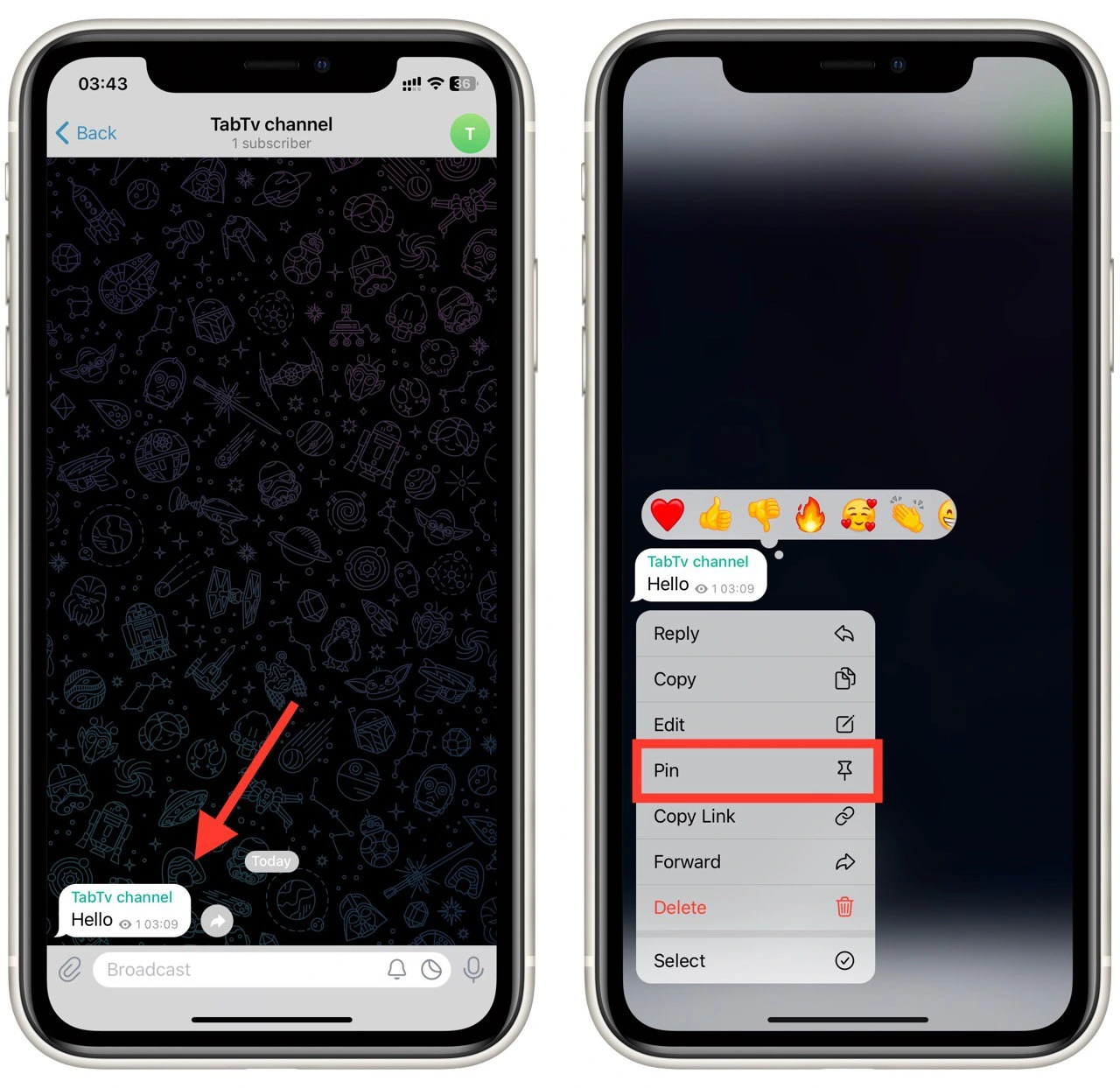
- To unpin a message from a channel, long-press on the pinned message and select the “Unpin” option.
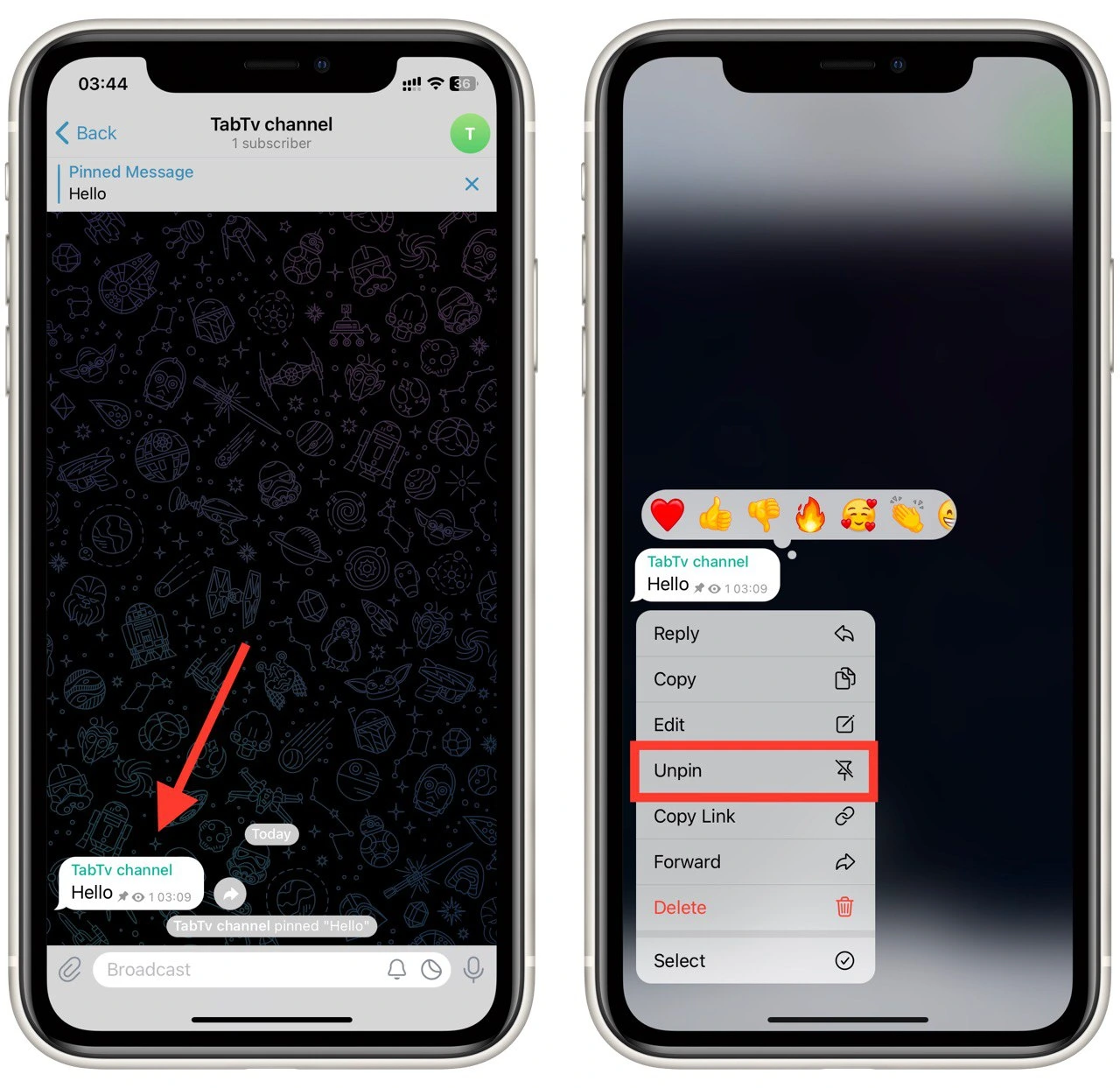
By pinning messages in channels, you can ensure subscribers don’t miss important updates or announcements, leading to enhanced engagement and effective communication.
How to pin a message on a Telegram desktop
If you are using Telegram on your computer, the instructions on pinning messages will be similar to the Telegram mobile app. Moreover, the instructions for both chat and channel are the same. Follow these steps to pin a message in Telegram Desktop:
- Scroll through the chat history to find the specific message you wish to pin. Once you’ve located it, right-click the message to reveal a context menu.
- From the context menu, click on the “Pin” option.
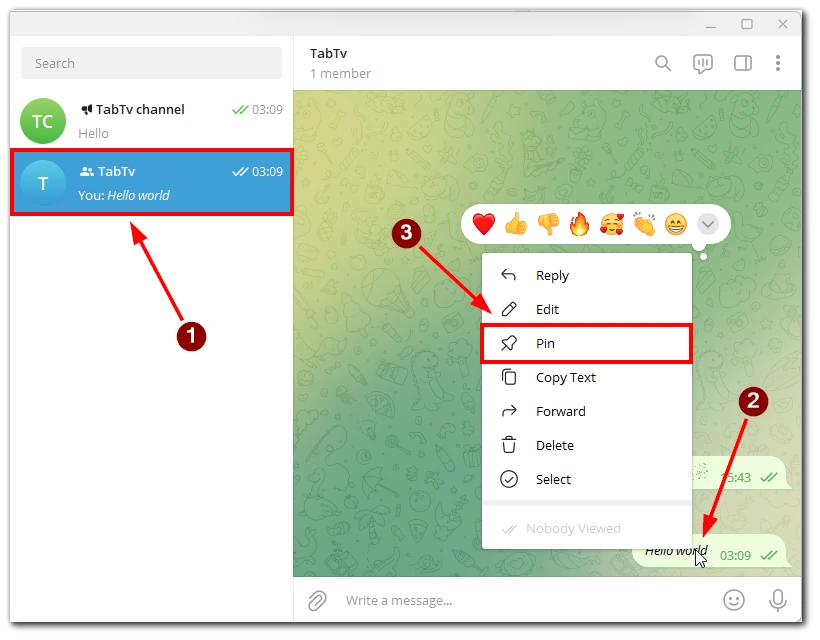
- In the window that appears, choose whether to notify other chat participants or the channel that you have pinned the message and click the “Pin” button.
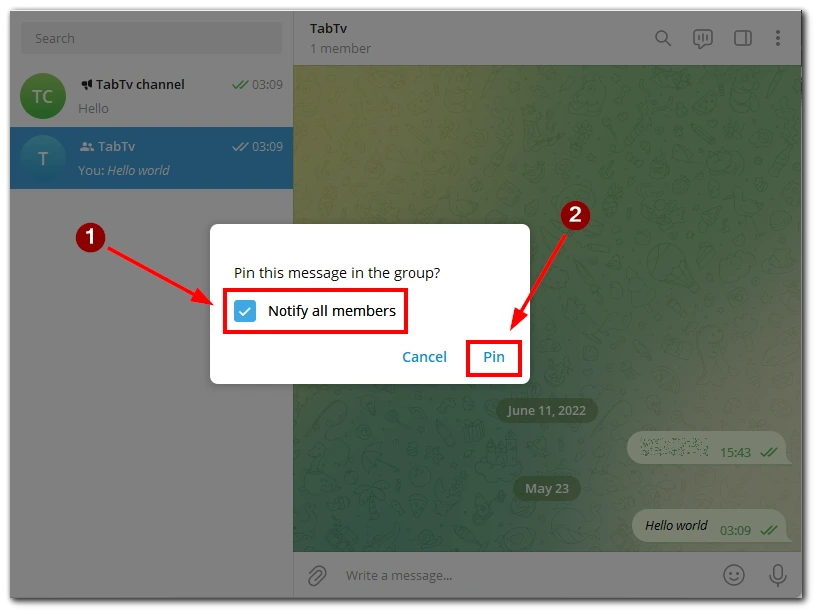
- After selecting the pinning option, the message will be displayed prominently at the top of the chat or channel.
- To unpin a message, right-click the pinned message and choose the “Unpin” option from the context menu. The message will return to its original position within the chat or channel.
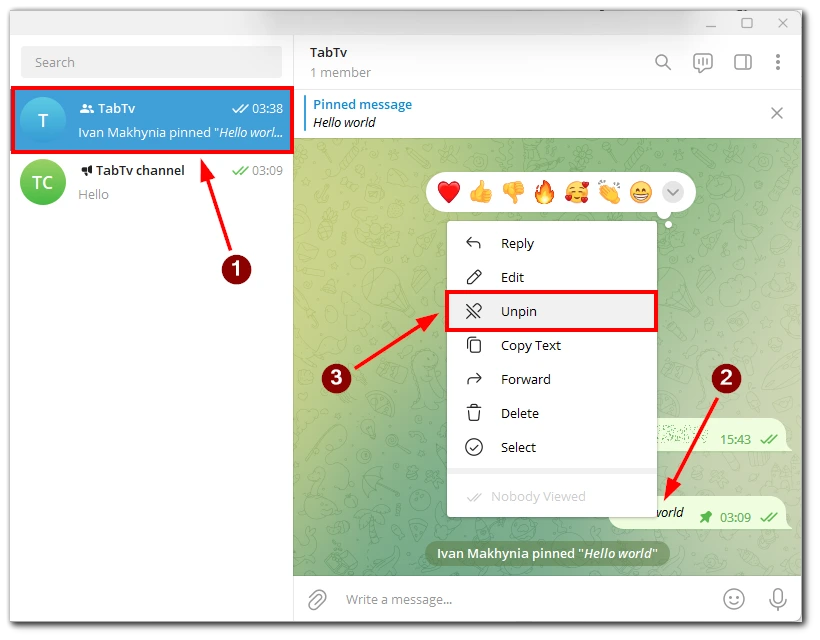
Pinning messages in Telegram Desktop provides a convenient way to prioritize and access important information within your conversations. Following these steps, you can effectively pin and unpin messages in Telegram Desktop, ensuring easy navigation and enhanced communication.
How to pin a chat or channel in Telegram
Pinning a chat or channel in Telegram lets you prioritize it and keep it easily accessible at the top of your channel list. Whether you want to pin a frequently used chat or a favorite channel, follow these steps to pin them in Telegram:
- Scroll through your chat list to find the chat щк сhannel you want to pin. Once you’ve located it, swipe right on the chat to reveal options.
- Among the options displayed, tap on the “Pin” button. Alternatively, you may find an icon that resembles a thumbtack or a pin; tap on that icon to pin the chat.
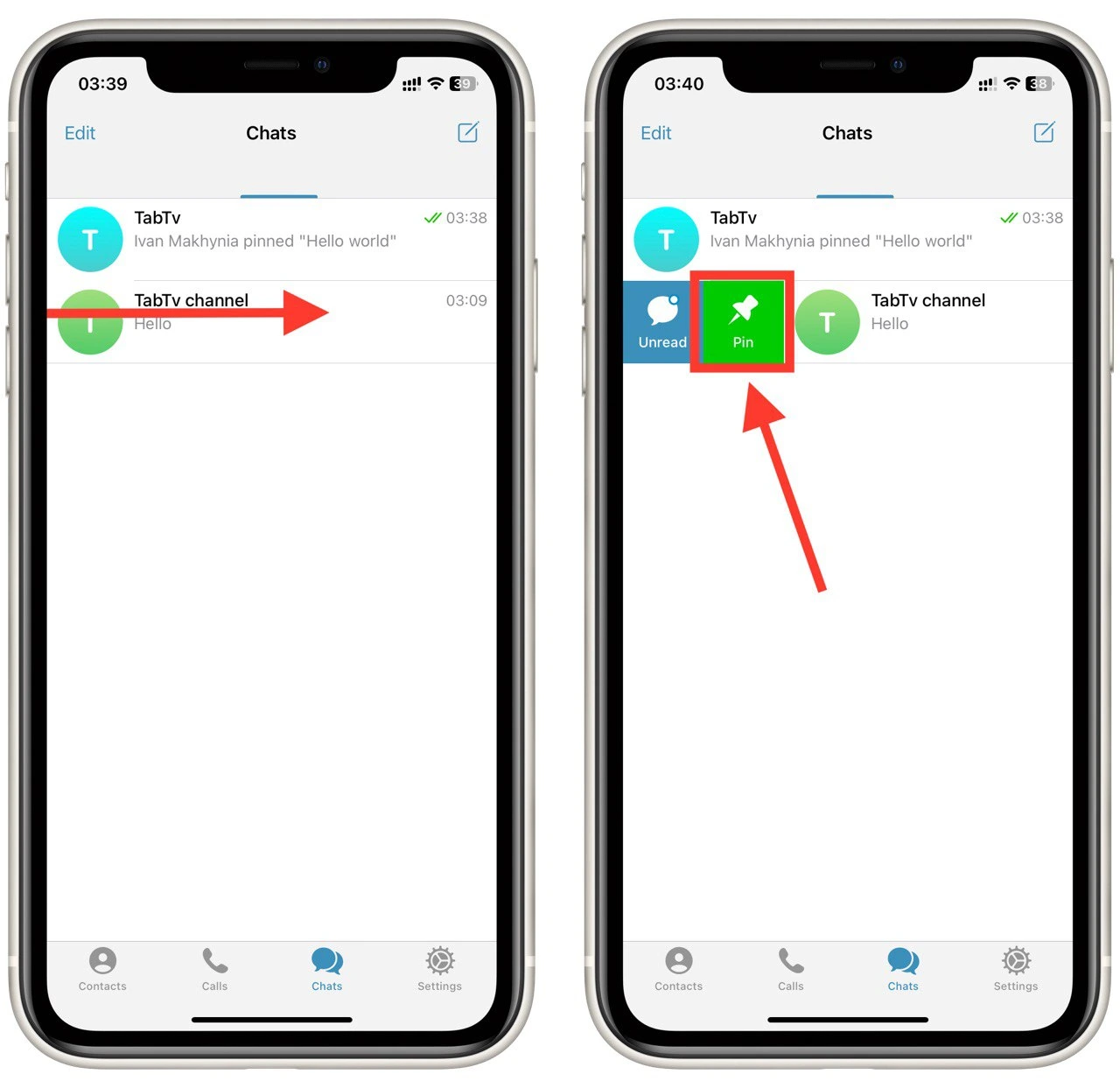
- The pinned chat will now appear at the top of your chat list, above all other conversations. This allows you to access it quickly whenever you open the Telegram app.
- To unpin a chat, follow the same process of swiping right on the pinned chat and tapping on the “Unpin” button or the pin icon. The chat will return to its original position in the chat list.
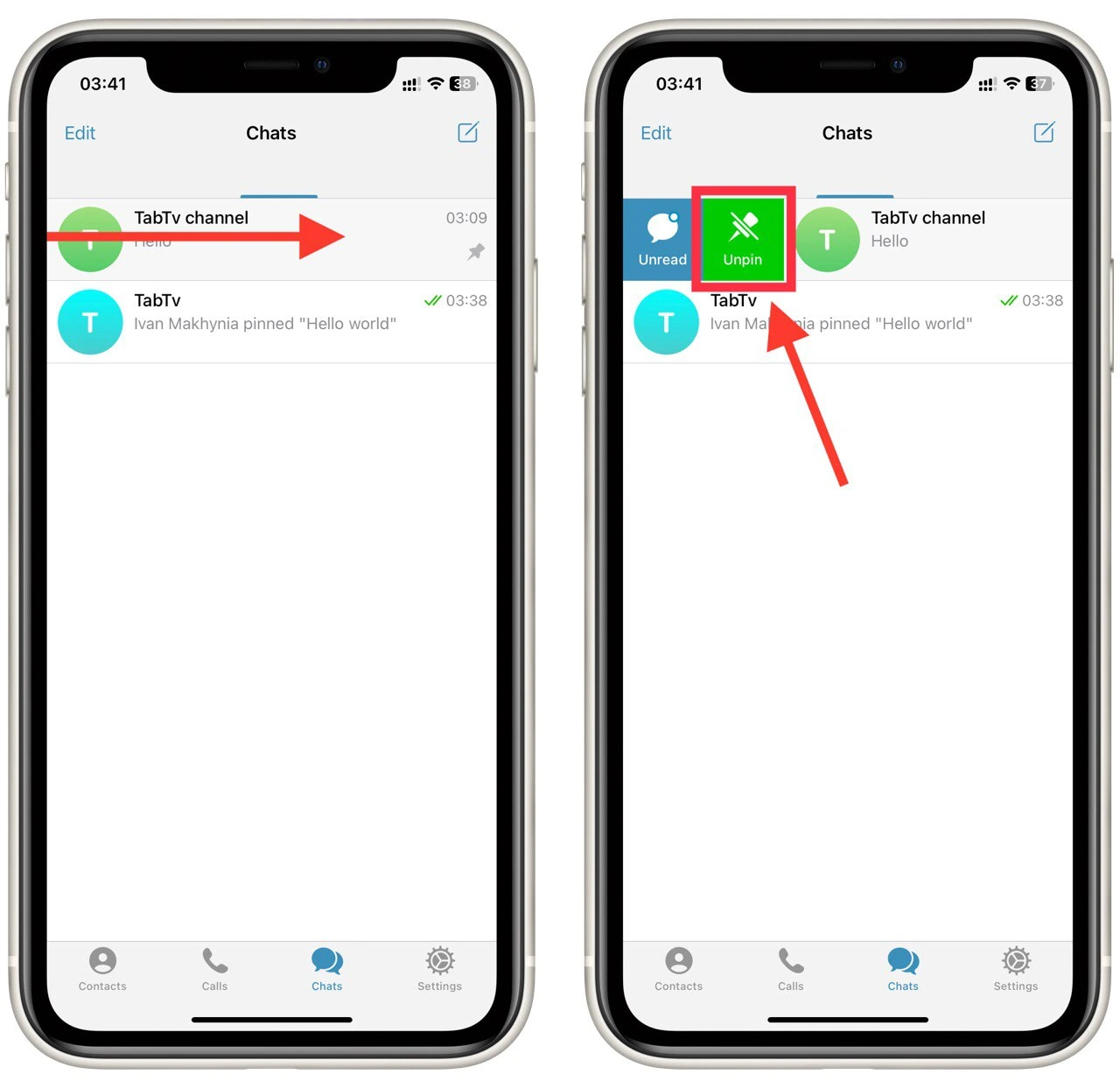
You can distinguish the pinned chats by the fact that on the right side of the chat in the list of other chats, there will be an icon of a paper clip that signals that this chat is pinned. Pinning important conversations or favorite channels allows quick access to the content that matters most to you, enhancing your Telegram experience.
What to keep in mind when pinning messages on Telegram
Pinning messages on Telegram is a powerful feature that helps you highlight important information and keep it readily accessible. To make the most out of this feature, there are a few key points to remember. Follow these detailed guidelines when pinning messages on Telegram:
- Choose the right message: When pinning a message, select the content that is relevant and important to the conversation or channel. Pinning trivial or outdated messages can clutter the pinned section and diminish its effectiveness. Choose messages containing vital information, announcements, or links you want to draw attention to.
- Update pinned messages regularly: As conversations progress or new information becomes available, it’s important to update the message accordingly. This ensures that the pinned content remains accurate and relevant. Regularly reviewing and refreshing pinned messages prevents confusion and keeps participants well-informed.
- Limit the number of pinned messages: In group chats or channels, too many can overwhelm participants and clutter the interface. Consider the importance and relevance of each message before pinning it. It’s recommended to keep the number of pinned messages to a minimum, focusing on the most recent and critical content.
- Utilize formatting options: Telegram offers formatting options like markdown or rich media to enhance the visual appeal and clarity of pinned messages. Take advantage of these formatting features to make your pinned messages more engaging and informative. Use bold or italicized text, bullet points, or inline links to make the pinned content stand out and facilitate easier comprehension.
- Consider privacy and confidentiality: Be mindful of the nature of the content you pin. In public channels or groups with many participants, avoid pinning sensitive or confidential information that should be kept private. Ensure the pinned messages align with the chat or channel’s privacy settings and intended audience.
- Communicate the significance of pinned messages: In group chats or channels, it’s helpful to communicate the importance and purpose of pinned messages to participants. Provide context or instructions regarding the pinned content to ensure everyone understands its significance. This promotes better engagement and encourages participants to refer to the pinned messages regularly.
By keeping these detailed guidelines in mind, you can effectively leverage the pinning feature on Telegram. Pinning messages strategically and thoughtfully enhances communication, ensures important information is easily accessible, and helps create a more organized and engaging environment within your chats or channels.