If you’re a fan of Hulu and have an Apple TV, you might be wondering how to watch your favorite shows on the big screen. Of course, you can use the Hulu app on your Apple TV just like any other app. However, in the case of Hulu, there are some nuances that you should be aware of.
How to install Hulu on Apple TV
Installing Hulu on Apple TV is a straightforward process that requires you to follow a few simple steps. Before you start installing Hulu on your Apple TV, you need to ensure that your Apple TV is compatible with the Hulu app. Hulu requires an Apple TV 4th generation or Apple TV 4K. If your Apple TV fits these parameters, then follow these steps:
- Turn your Apple TV on and go to the App Store on your Apple TV’s home screen.
- Use the search function to find the Hulu app in the App Store. To do this, select the search icon in the top-right corner of the screen and type “Hulu” in the search bar. Press the Return button on your Apple TV remote to start the search.
- When the search results appear, select the Hulu app from the list of available apps. You can identify the Hulu app by its logo, which features a green background with the letters “HULU” in white.
- After selecting the Hulu app, you will be taken to the app’s information page. Here, you can read about the app’s features and reviews from other users. To install the Hulu app, select the “Get” button. If you have previously downloaded the app, the button will instead say “Download.”
- After selecting the “Get” button, the Hulu app will download to your Apple TV. The download time will vary depending on the speed of your internet connection.
- Once the download is complete, you can launch the Hulu app by selecting the app icon on the home screen.
To sign in to your Hulu account, you will need to enter your email address and password. If you have a Hulu with Live TV subscription, you must select the appropriate option to sign in. After signing in, you can stream your favorite shows and movies on Hulu. You can browse the available content by selecting the different categories on the app’s home screen or using the search function to find a specific title.
What Apple TVs are compatible with the Hulu app?
The Hulu app is available on various Apple TV models running tvOS 11.0 or later. Here is a list of all the Apple TV models that are compatible with the Hulu app:
- Apple TV (4th generation)
- Apple TV 4K
- Apple TV 4K (2nd generation)
- Apple TV 4K (3rd generation)
It’s worth noting that the Hulu app is not available on older Apple TV models, such as the Apple TV 1st generation, 2nd generation, and 3rd generation. These older models do not support the tvOS operating system or have access to the App Store.
In conclusion, if you own an Apple TV (4th generation), Apple TV 4K, or Apple TV 4K (2nd or 3rd generation), you can download and install the Hulu app from the App Store and stream your favorite content.
What to do if your Apple TV doesn’t support the Hulu app?
If your Apple TV does not support the Hulu app, there are still a few options available to you to stream Hulu content on your TV. Here are some alternatives you can consider:
- AirPlay from an iOS device: If you have an iPhone or iPad with the Hulu app installed, you can use AirPlay to stream content from your mobile device to your Apple TV. Connect both devices to the same Wi-Fi network, open the Hulu app on your mobile device, and then select the AirPlay icon to stream content to your Apple TV.
- Connect a device that supports Hulu: If you have another streaming device that supports the Hulu app, such as a Roku, Amazon Fire TV, or Chromecast, you can connect that device to your TV and stream Hulu content that way. You can then use the HDMI input on your TV to switch between your Apple TV and the other streaming device.
- Use a streaming service that includes Hulu: If you subscribe to a streaming service that includes Hulu, such as YouTube TV or Hulu with Live TV, you can use that service’s app on your Apple TV to access Hulu content. Note that you must subscribe to the streaming service to access Hulu content this way.
- Connect your computer to your TV: If you have a laptop or desktop computer with the Hulu app installed, you can connect your computer to your TV using an HDMI cable and stream Hulu content that way. This method requires a little more setup than the other options, but it can be a good option if you don’t have another streaming device or mobile device.
In summary, if your Apple TV does not support the Hulu app, you can still stream Hulu content on your TV using AirPlay from an iOS device, connecting a device that supports Hulu, using a streaming service that includes Hulu, or connecting your computer to your TV.
How to use AirPlay to watch Hulu on Apple TV
If you have an iOS device with the Hulu app installed and your Apple TV doesn’t support the Hulu app, you can use AirPlay to stream Hulu content from your iOS device to your TV. Here’s how to do it:
- Ensure your Apple TV and iOS device are connected to the same Wi-Fi network.
- Open the Hulu app on your iOS device and find the content you want to watch.
- Tap the AirPlay icon in the bottom right corner of the screen. It looks like a rectangle with a triangle at the bottom.
- Choose your Apple TV from the list of AirPlay devices.
- The content will now be displayed on your TV through your Apple TV. You can control playback using your iOS device, such as play/pause, rewind, or fast-forward.
- To stop streaming, simply tap the AirPlay icon again and select “iPhone/iPad” instead of your Apple TV.
Alternatively, you can open Control Center on your iPhone or iPad and press the Screen Mirroring button to start streaming on Apple TV.
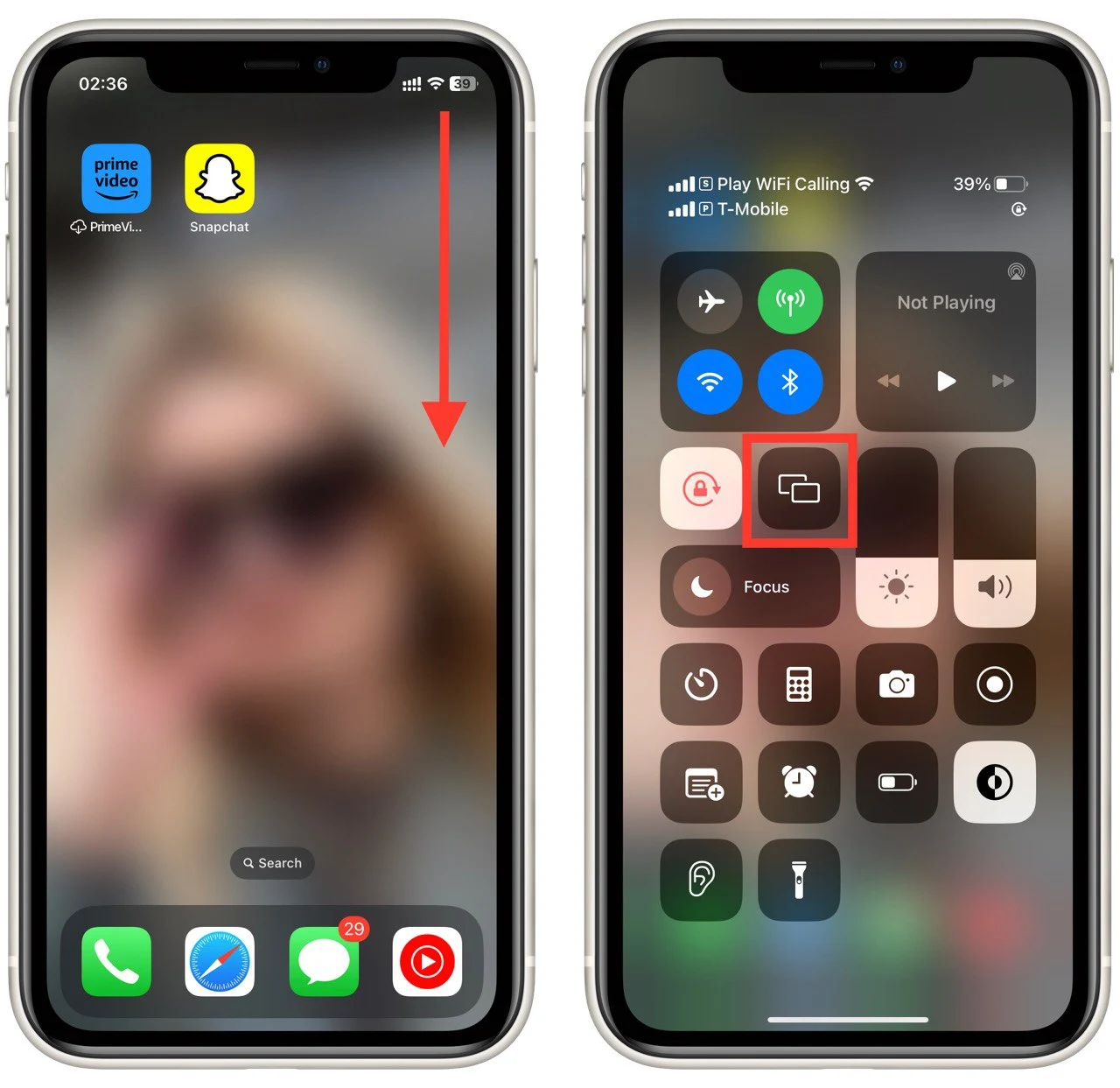
Note that there may be a slight delay between what is shown on your iOS device and on your TV due to the wireless transfer of data. Additionally, AirPlay does not support 4K or HDR content, so you may be unable to watch Hulu content in the highest quality if you use this method.






Other suggested ways: You can download Hulu videos offline with the third Hulu video downloader (Kigo Hulu Video Downloader) and then use AirPlay to play them on Apple TV.