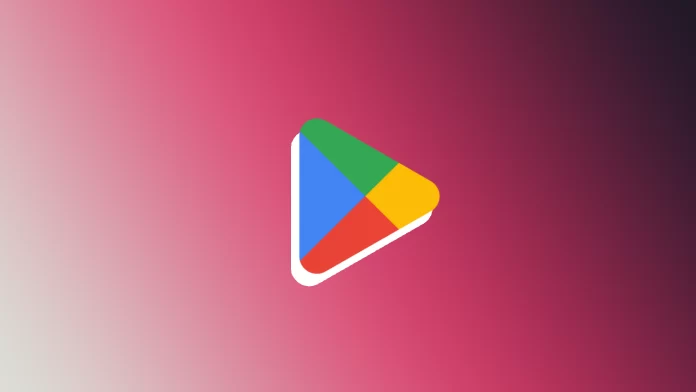When you open Play Store, it connects to your current Google account. You can easily switch between accounts in the app, but they must be registered on your device in order to be selectable.
This will allow you to link your Google accounts to the smartphone, Chromebook, or tablet you’re currently using. This scenario means that you can register a Google account on any device, which will be linked to that device in the Play Store. And after that, you can add new devices to Google Play.
There are several ways to do this. You can use the Settings app or add an account using Play Store on your Android device.
So here’s how it works.
How to add a device to Google Play using the Settings app
If you want to add a device to Google Play on your Android smartphone, you can follow these steps:
- First, open Settings on your Android device.
- Then scroll down and tap on the Accounts & sync tab.
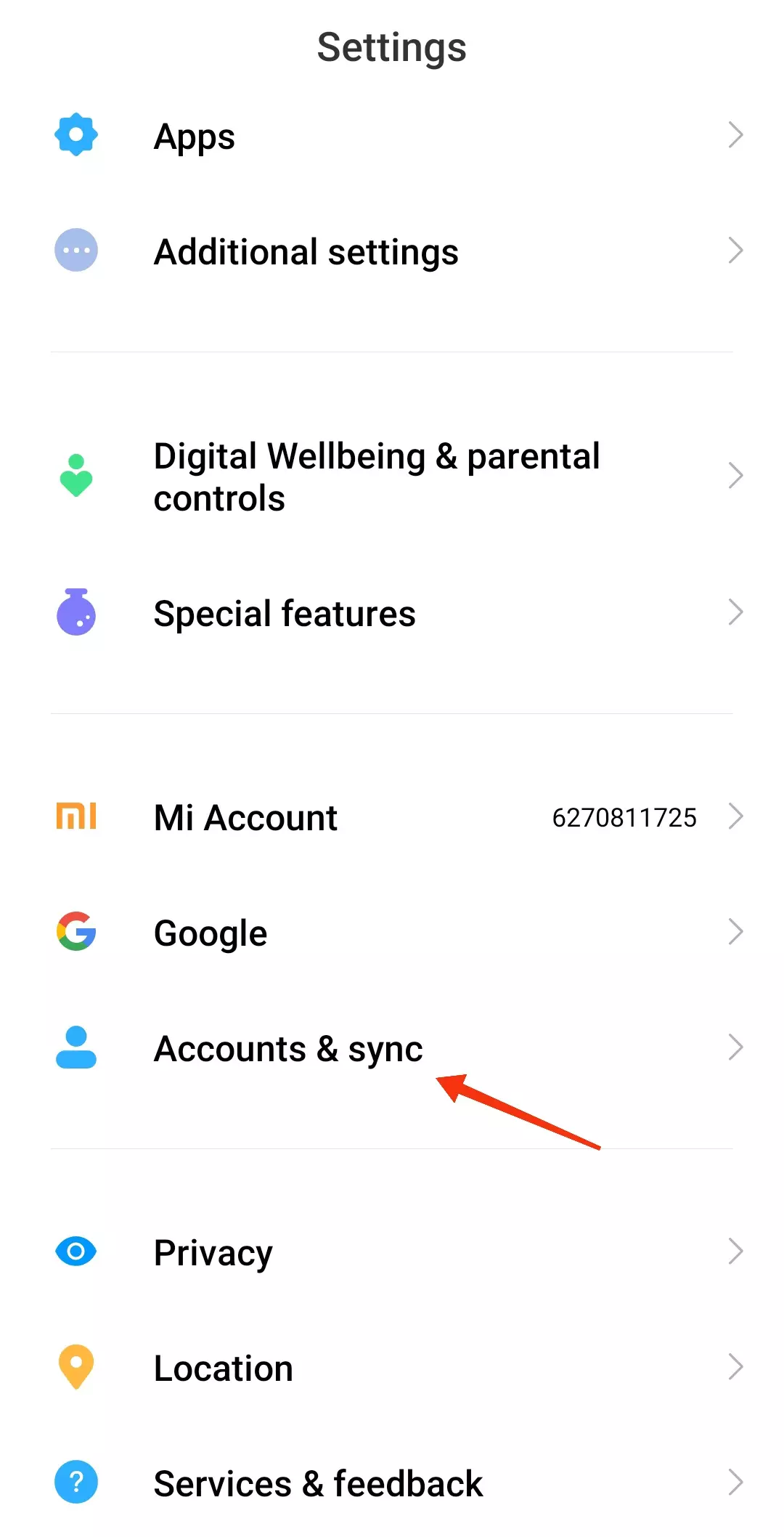
- After that, scroll down and select Add account.
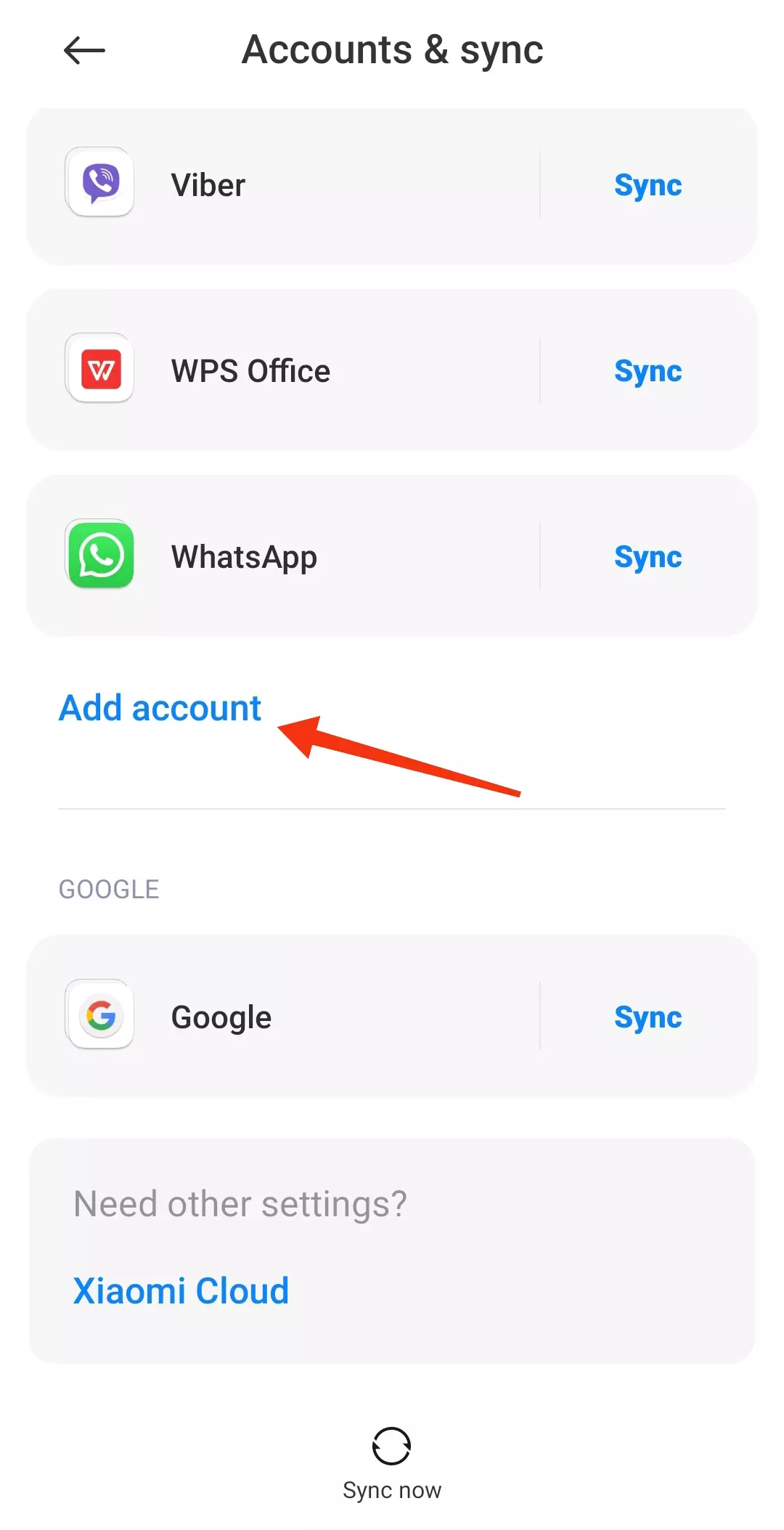
- Next, choose Google.
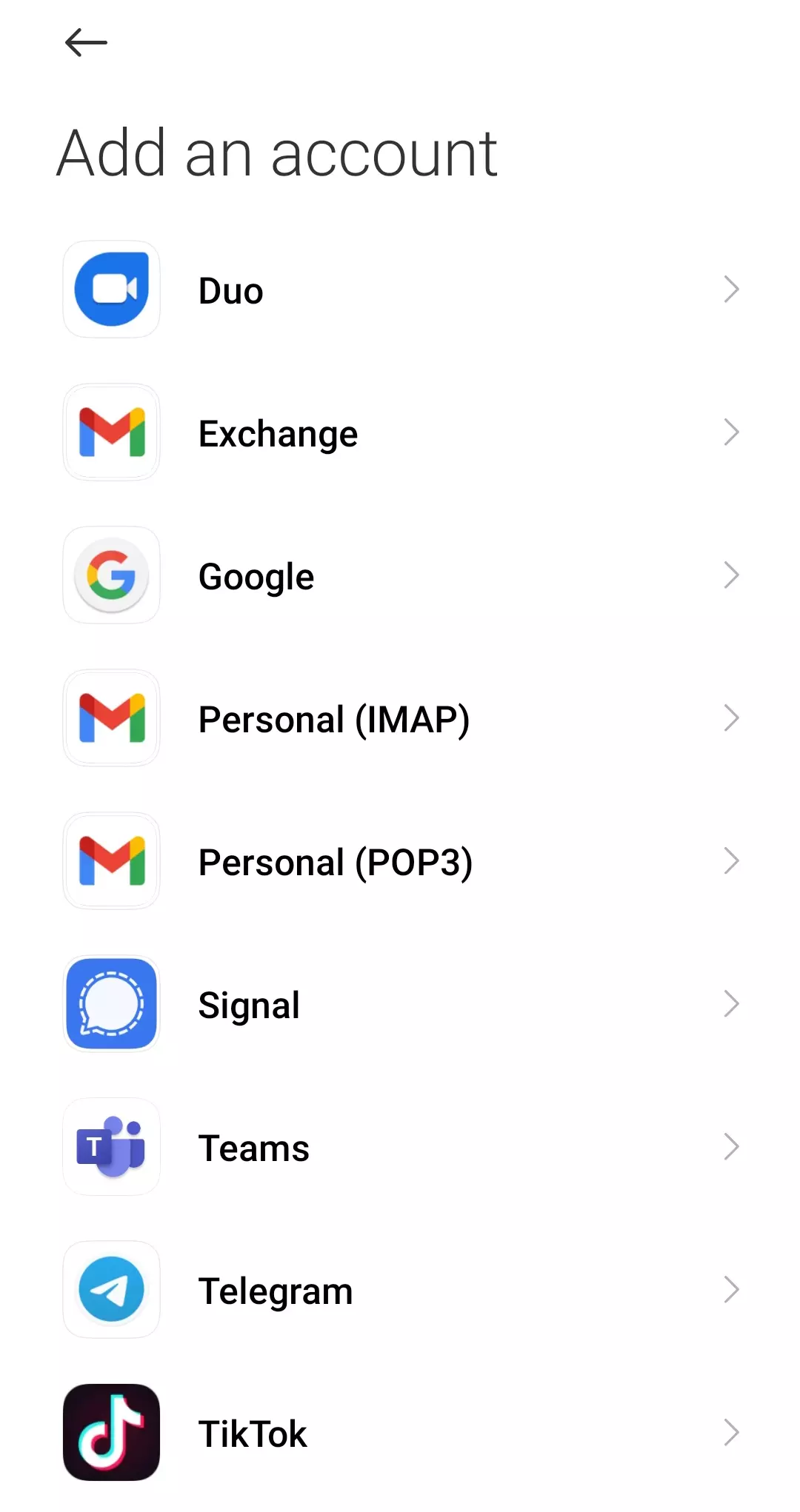
- Fill in your Google credentials to sign in to your account.
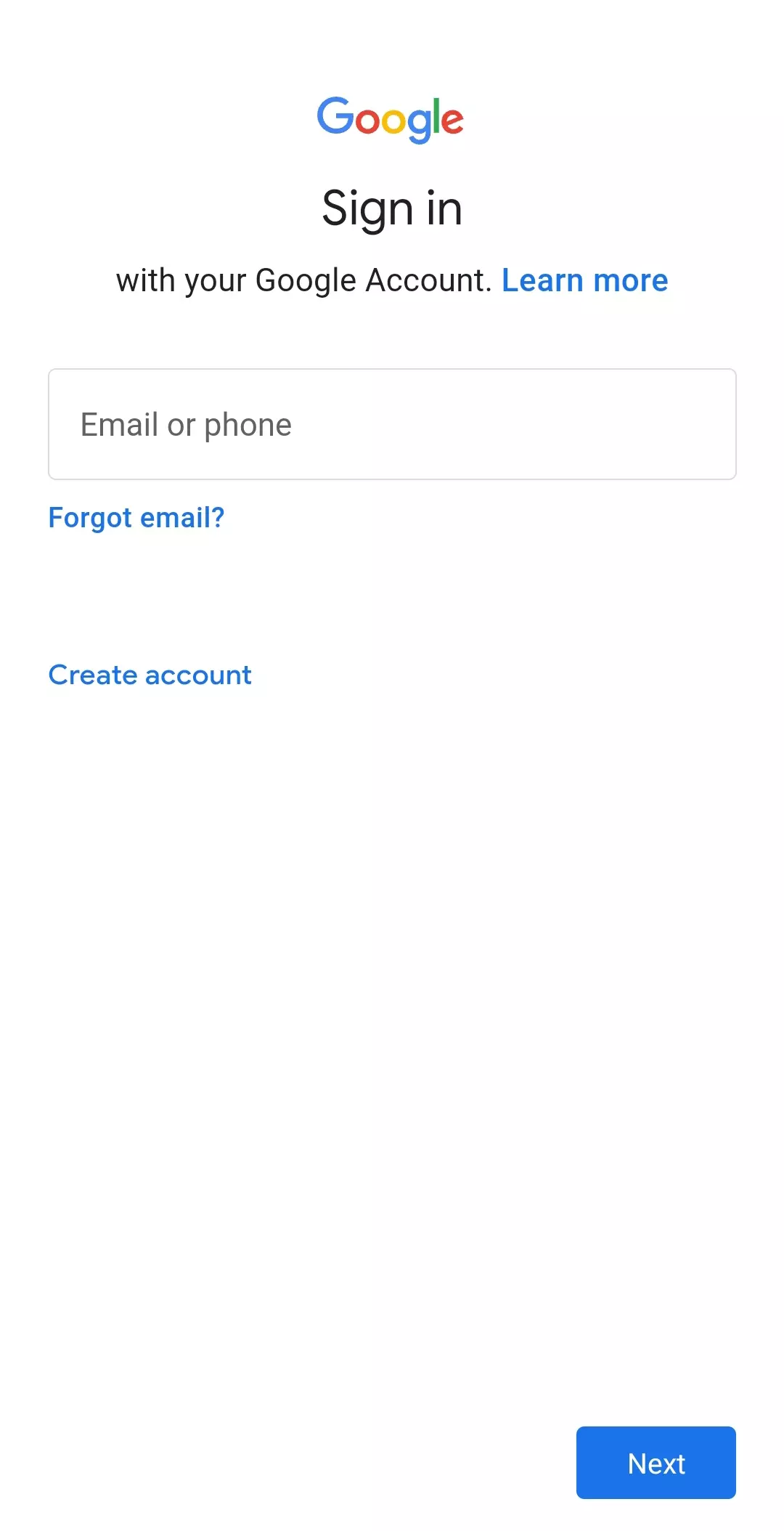
- Now, agree to the Google terms.
Once you have completed these steps, you will see that your new device is set up. Since Google accounts are also automatically Play Store accounts, it will also log you into the Play Store.
Once you open the Play Store app, it will connect to the Google account associated with your device. You can easily switch between accounts in the app, but they must be registered on your device to be selectable.
This option means that you can create a Google account on any device, which will be connected to that device in the Play Store, thus adding a new one. Now, any apps you install will have a device selection if you go to the Play Store through a web browser.
How to add a device to Google Play using the Play Store app
If you want to add a device to Google Play on your Android smartphone, you have to follow these steps:
- Go to the Google Play Store on your Android device.
- After that, tap on your profile icon at the top right corner of the screen.
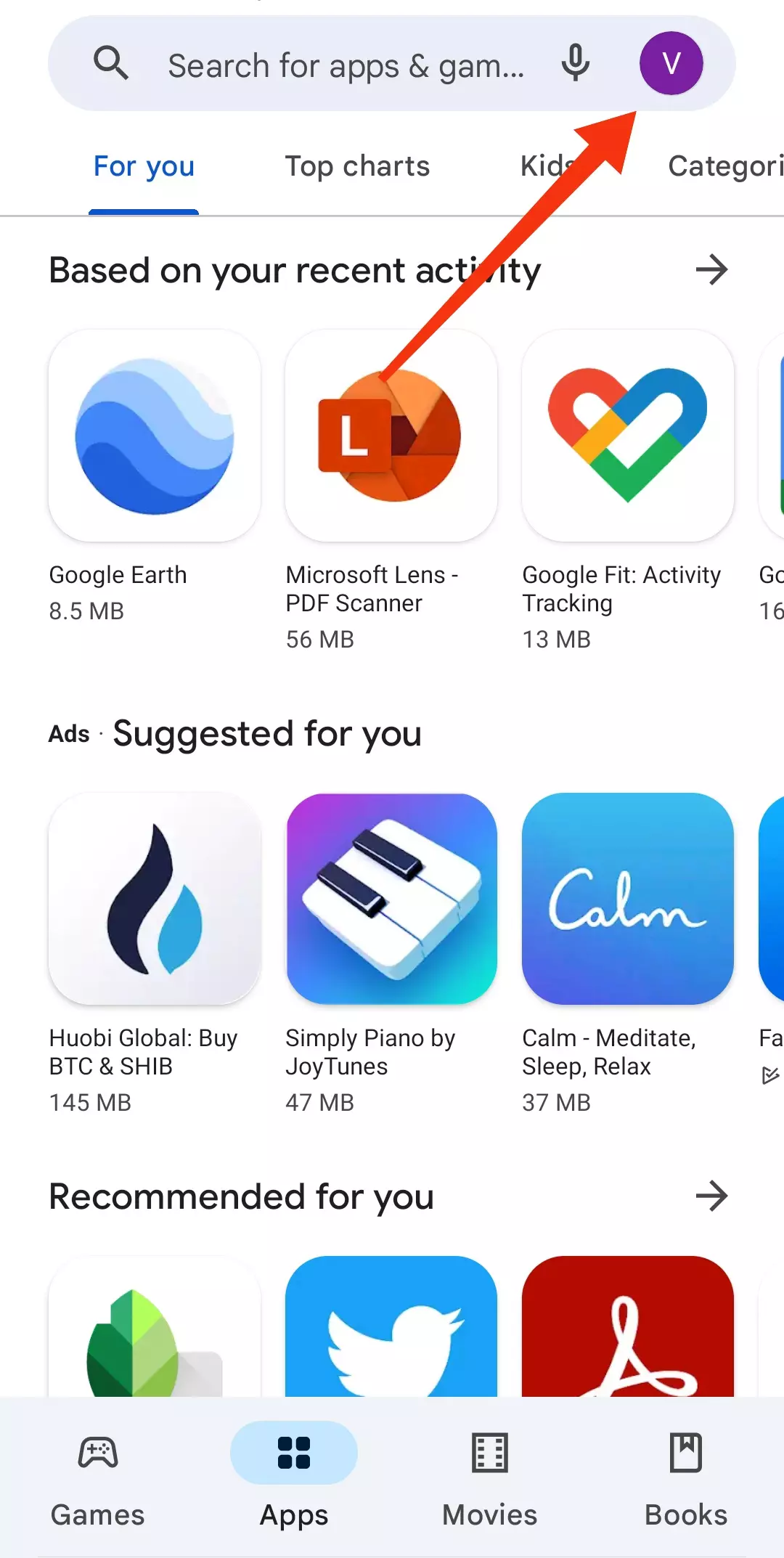
- Then tap on the arrow next to your username and email.
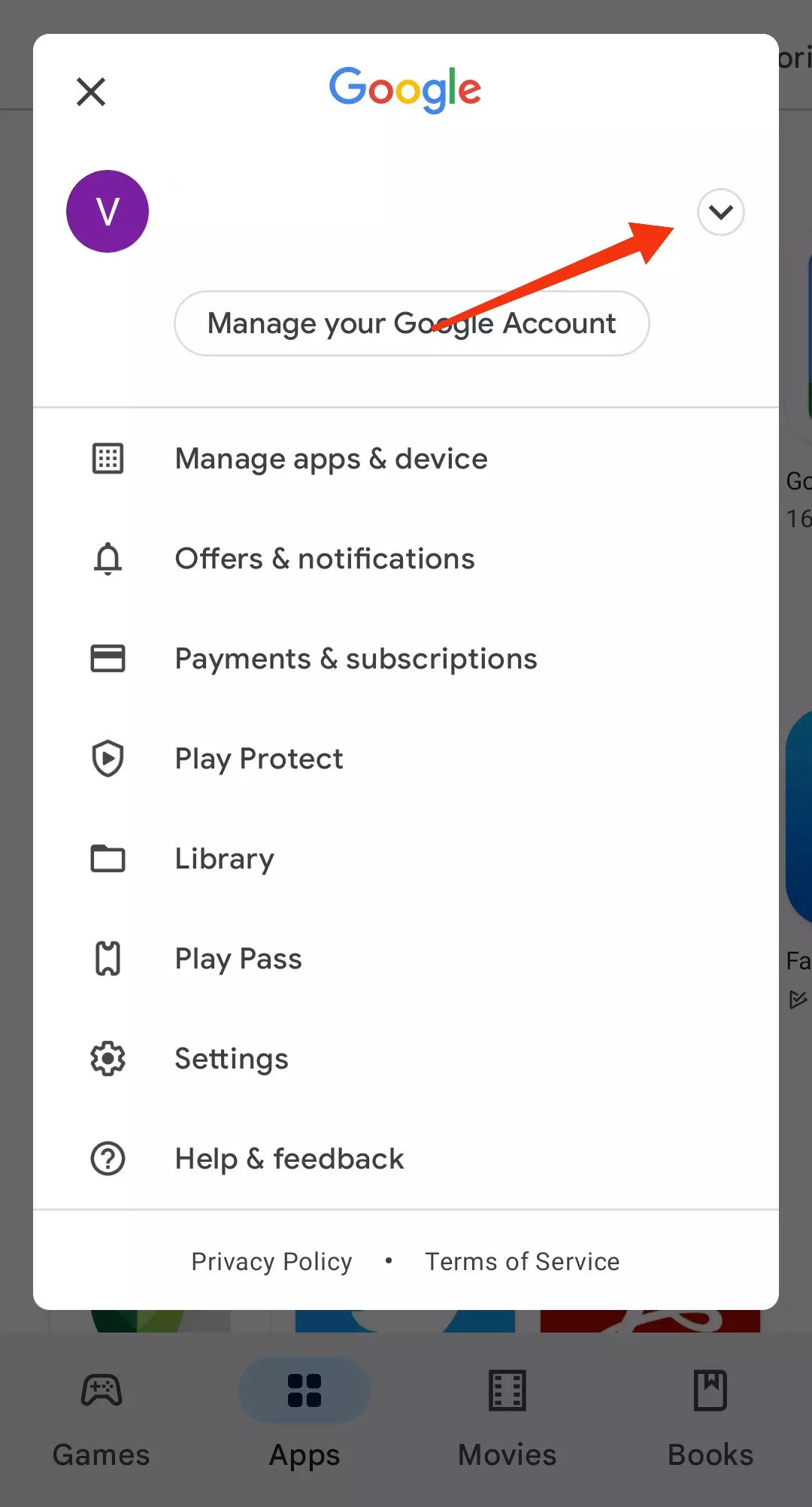
- Now, select the Add another account option.
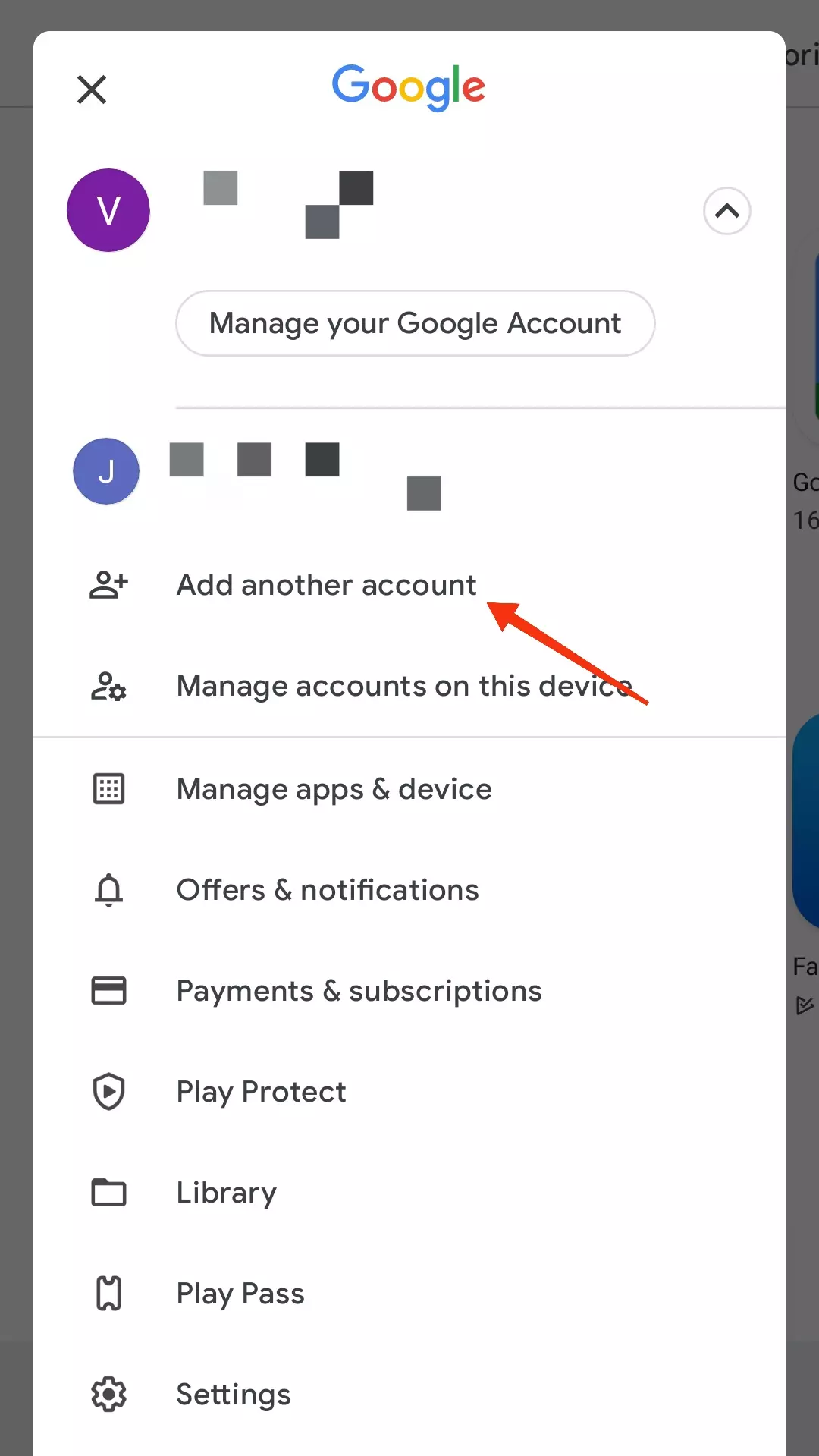
- Finally, choose Google, sign in to your account, and follow the instructions.
How to switch between Google accounts
You can now switch between your Google accounts by tapping the profile icon and selecting the account you want to use.
However, this process can be tricky because of security protocols. In this case, Google will send you an email or text warning that someone has accessed your Google Play account from another device.
You also have to be aware that you cannot use the Google Play Store on your iOS device. However, Google provides other apps such as YouTube Music, Google Maps, etc. If you want to access these apps, open Apple’s App Store, search for the one and install it.
How to sign out from your Google account on another device
There’s an easy way to sign out from your Google account on another device. For example, this can be useful if you have no access to it. So here’s what you should do:
- Go to the Google Account webpage and sign in if needed.
- Then go to Security and select Manage all devices.
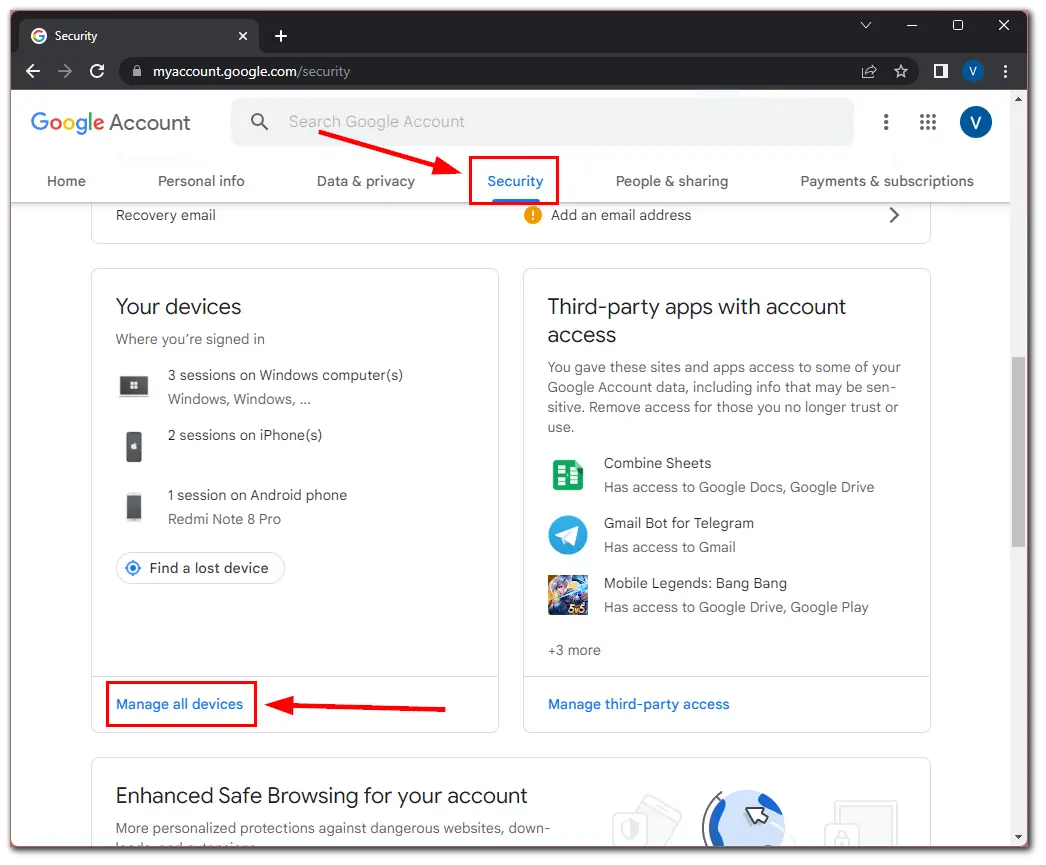
- After that, click on your device.
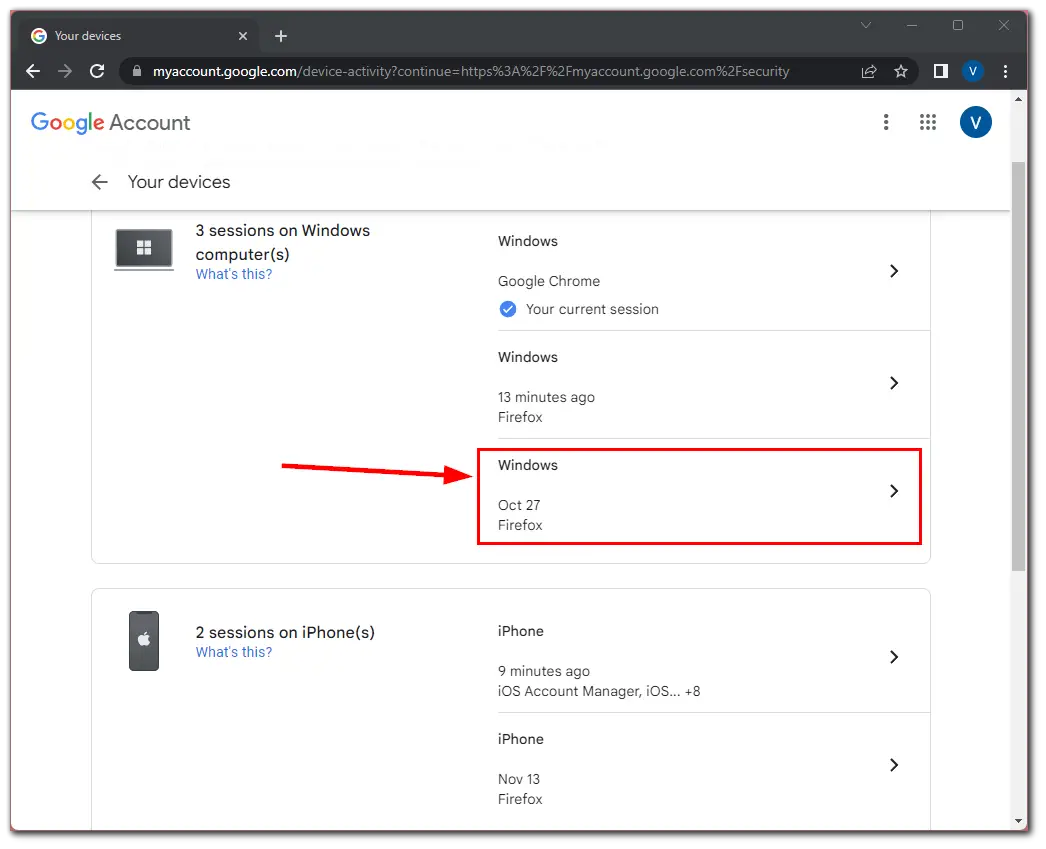
- Finally, click on the Sign out button.
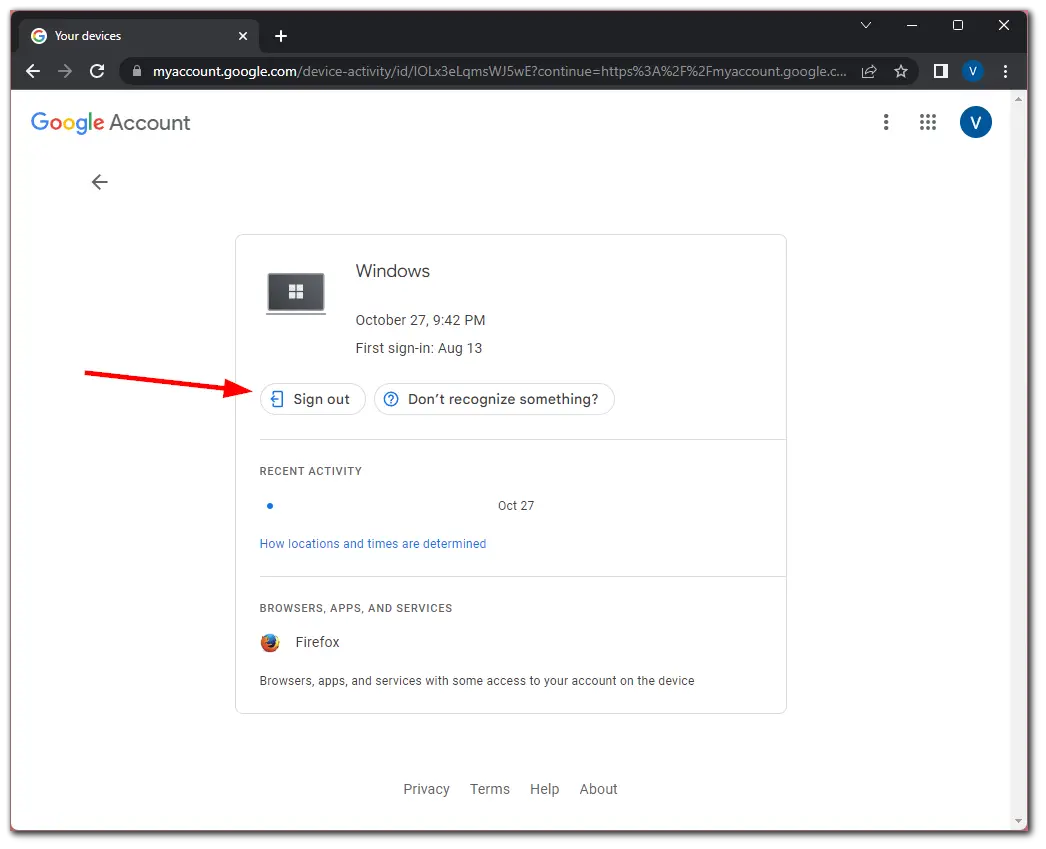
Once you have completed these steps, this device will lose access to your Google account.