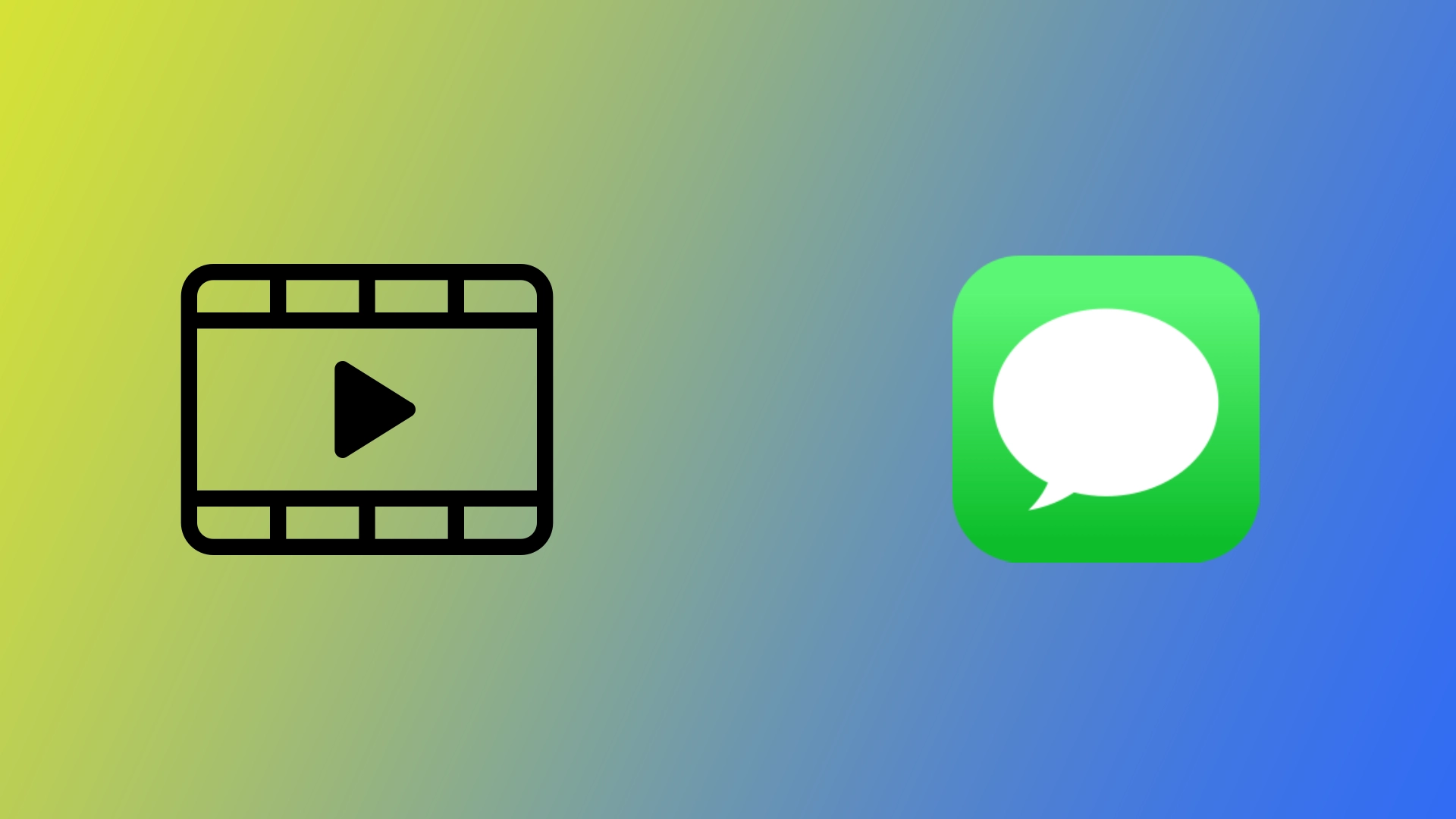One of the main advantages of the iPhone is its camera. You can notice that among the different new models of iPhones that come out every year, the differences between these devices are not so much. However, new iPhones are always distinguished by improved cameras that can shoot better and more advanced videos.
However, problems can arise if you want to send a longer video to your friend. Let’s say you went on vacation to another country and took many photos and videos, but how do you send them to your friends? In iMessage, there is a software limitation for long videos. It is about 4 minutes and 20 seconds. However, there are cases when it is possible to send longer videos. Let’s take a closer look at how it works in the case of iMessage.
What is the maximum length of video that can be sent via iMessage
You probably won’t find anything if you try to find official information about the maximum video length you can send to iMessage. The thing is that there is no official answer from Apple about which videos can be sent and which violates the limits.
However, users have conducted their tests and found that the approximate maximum length of video you can send is 4 minutes and 20 seconds. However, it’s worth understanding that Apple can change this limitation and increase or even decrease it in any patch. In addition, there are some BUTs when you want to send a big video.
The biggest BUT is that by default, iMessage will compress the video to reduce its size, which can affect its quality. So most likely, if your video is up to 4 minutes long and has an extension such as 4K, it will be poor quality when you send it.
What is the maximum video size that can be sent via iMessage
Also, it would be best if you understood that not only the length of the video plays a role in sending it. I would even say its size is more important because that is where the problem lies. The iMessage servers are not designed for sending and downloading huge files, so there are limitations for media files.
At the moment, there is no exact information about what exactly is the file size limit for media files sent to iMessage. However, tests by the Apple device community have found that the maximum size of media files is approximately 1.75 GB.
It is worth mentioning that you can upload even larger files in some cases. However, your video will be highly compressed in this case, affecting its quality and frame rate. In other words, you can send a video file slightly more significant than 1.75 GB, but iMessage will try to reduce it as much as possible, which will lower its quality very much for this purpose.
How to send video via iMessage
Let me explain how to send a video to iMessage. It’s not that complicated. Using the Messaging app, there are two easy ways to send videos on your iPhone. You can do it directly from your video or the app in a chat with the right recipient. To do this, you’ll need the following:
- Open the chat and click on the button with the AppStore icon to open the toolbar.
- Click on the gallery icon to open the gallery and select the video you want.
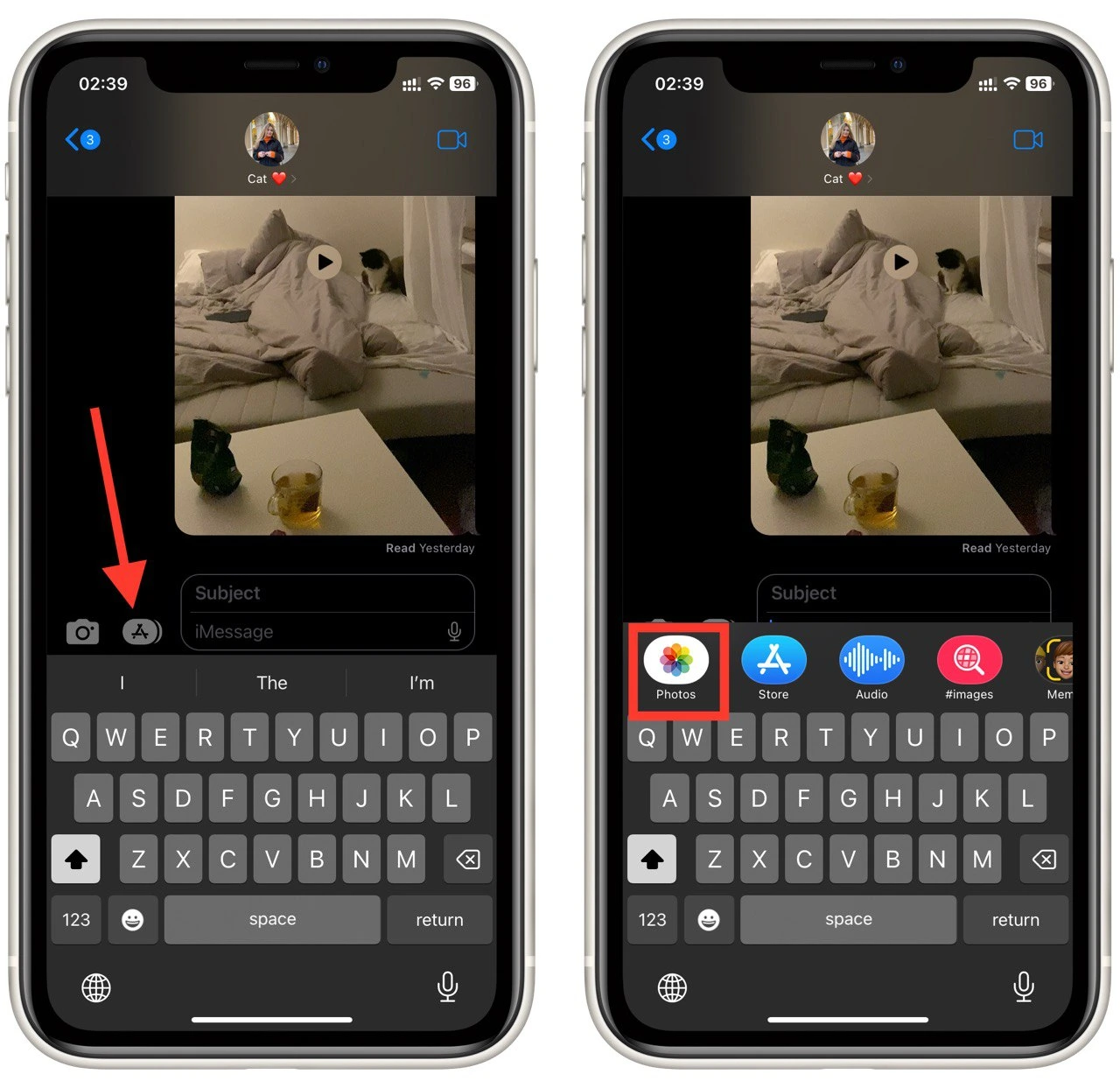
- In the end, click the sent button.
If you want to send a video from your video, you need to:
- Click the Share button at the bottom left of the video.
- In the top panel, select the Messages app.
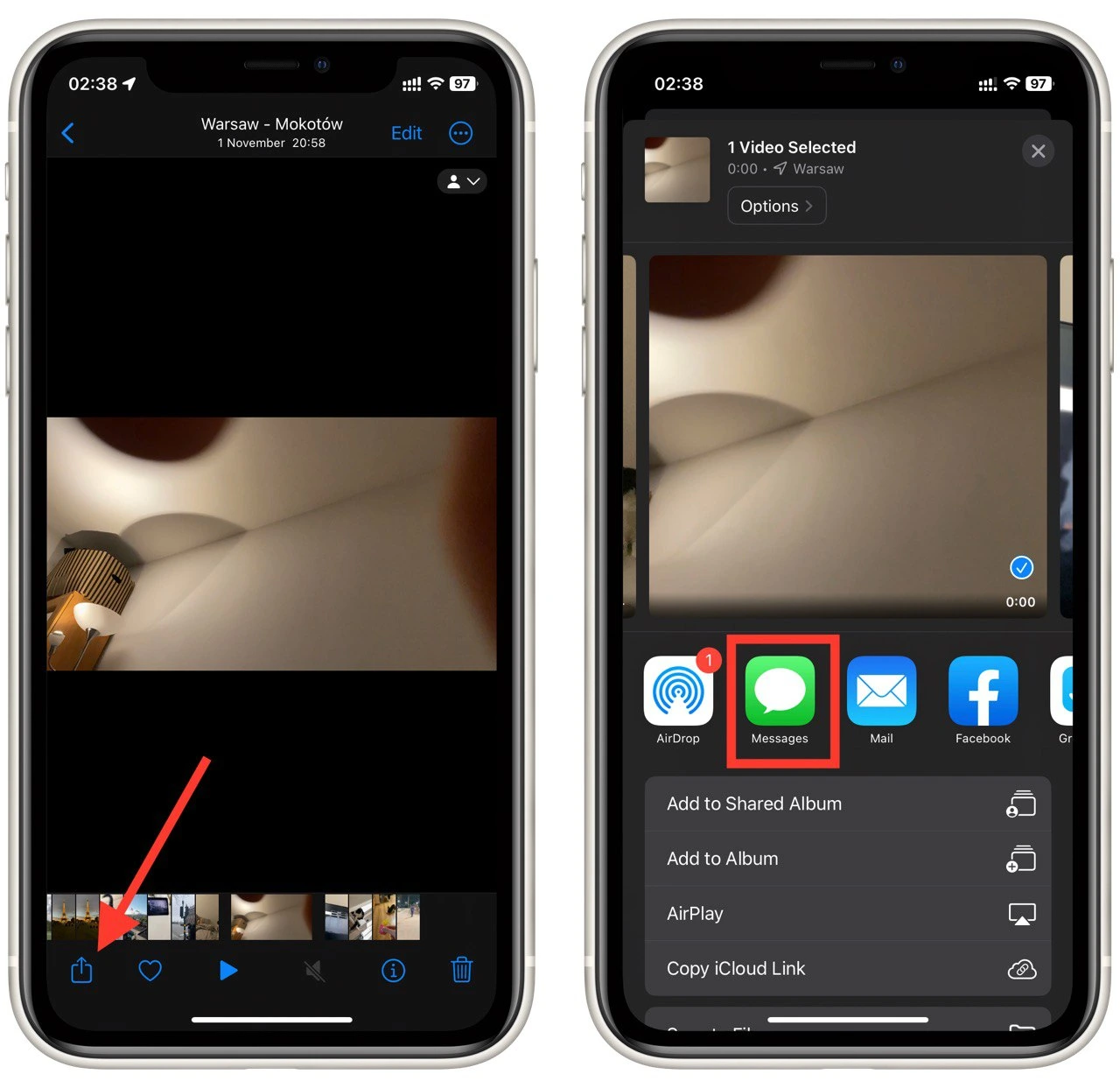
- Now find the chat you want and click Send.
As you can see, this is very easy to do. Pay attention that you can only send videos to contacts with iMessage. Besides this, you will need a stable connection to the Internet. Otherwise, the video will be long loading, or its loading can fail.
How to send a large video to another person on iPhone
If you need to send a large video, I can advise you two ways. First, you can send it by attaching it to an email to your friend’s address. This is relatively easy and does not require downloading any additional software or creating any new accounts.
Another way is to send it using cloud storage. You can send videos using Apple’s built-in cloud storage, iCloud. However, there are some limitations here as well. For example, I found that files over 5Gb cannot be transferred via iCloud. If you need to send huge files, I recommend using DropBox or OneDrive.
In addition, you can also use AirDrop if you are close to your recipient. It is worth noting that this only works with other Apple devices. Also, using AirDrop, you will not be able to transfer huge files, but it is more than enough for photos or small video files.