Instagram doesn’t notify users when someone takes a screenshot of their story. This means you can scroll through stories and take screenshots if necessary. As a result, the user won’t get a notification.
Does Instagram notify when you screenshot a post or reel?
No, Instagram doesn’t currently notify users when someone takes a screenshot of their post or reel.
You can also use the save post or reel feature to avoid storing screenshots in the gallery. You can create folders on Instagram to store saved posts and reels. To do this, you need to click on this icon:
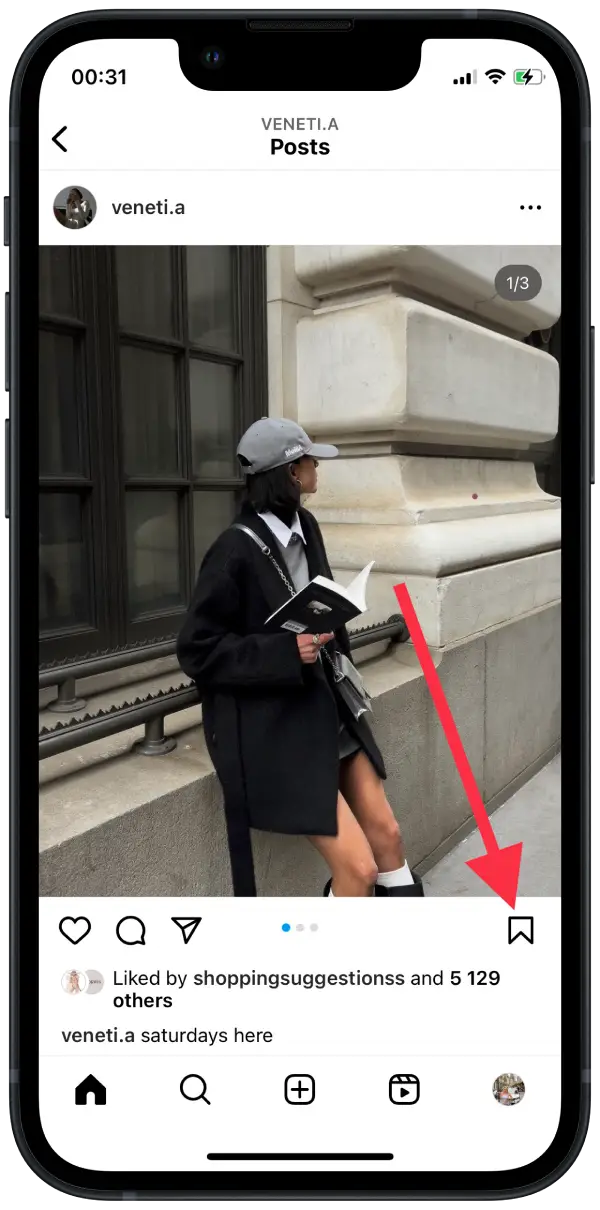
The content creator on Instagram won’t know you saved the post or reel. If the content creator has switched to a business account and is monitoring the statistics, you can only see the number of saves. This way, no one can know that you saved or screenshot a posts or reels.
However, it’s important to remember that reposting or sharing someone else’s content without their permission could violate Instagram’s terms of service and potentially lead to account suspension or termination.
When does Instagram notify that a screenshot has been taken?
Instagram notifies users only when someone takes a screenshot of a disappearing photo or video sent through Instagram Direct.
Previously, when someone took a screenshot of a disappearing photo or video, the sender of the content would get a notification. This notification included the name of the user who took the screenshot. The notification was sent only once and disappeared after the recipient viewed the content.
But now Instagram notifies that a screenshot has been taken differently. Now you can know anytime that someone has taken a screenshot in Direct. You’ll see a little spiral icon next to the photos:
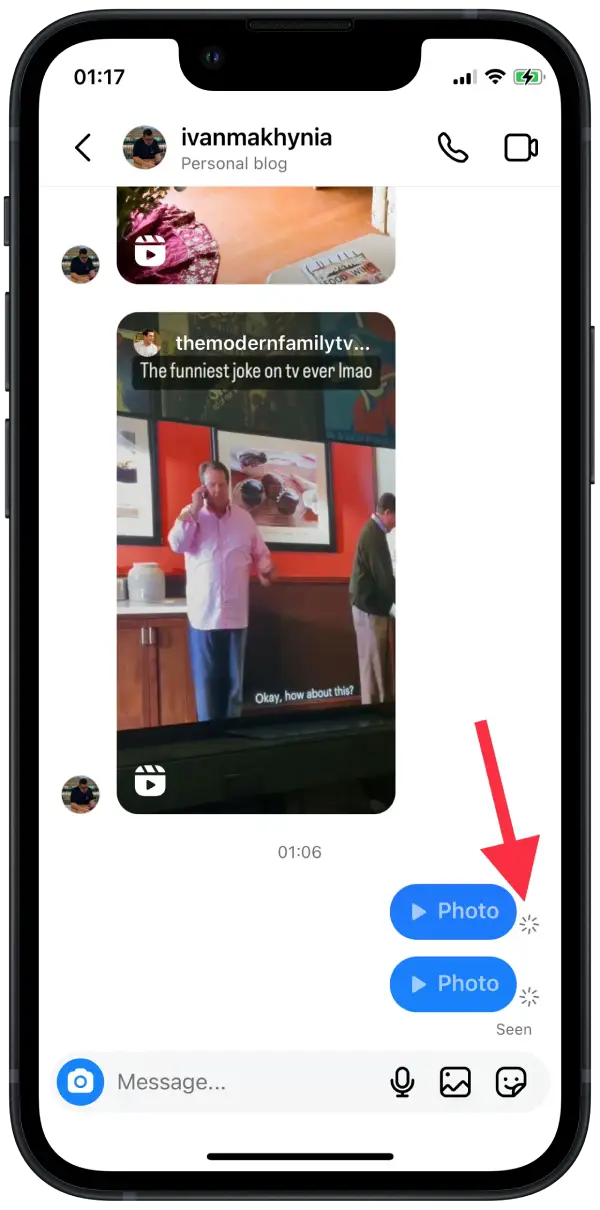
This way, this information is even more accessible, and your chat partners can know anytime someone has taken a screenshot. But simultaneously, because there is no text, those who don’t know the spiral icon may not understand what it is.
How do you take a screenshot of a photo or story from DMs without notification?
If you need to take a screenshot of a story that your chat partner has sent you on Instagram direct, you can do it easily without notice. The easiest and most convenient method for me is to take a screenshot. The screen recording feature is built into iOS and is quite easy to control.
You can make a screen recording and then crop it in the gallery using the built-in tool. In order to make a screen recording you need to follow these steps:
- Open Settings.
- Then select the Control Centre section.
- Next, click on the + section of the Screen Recording section.
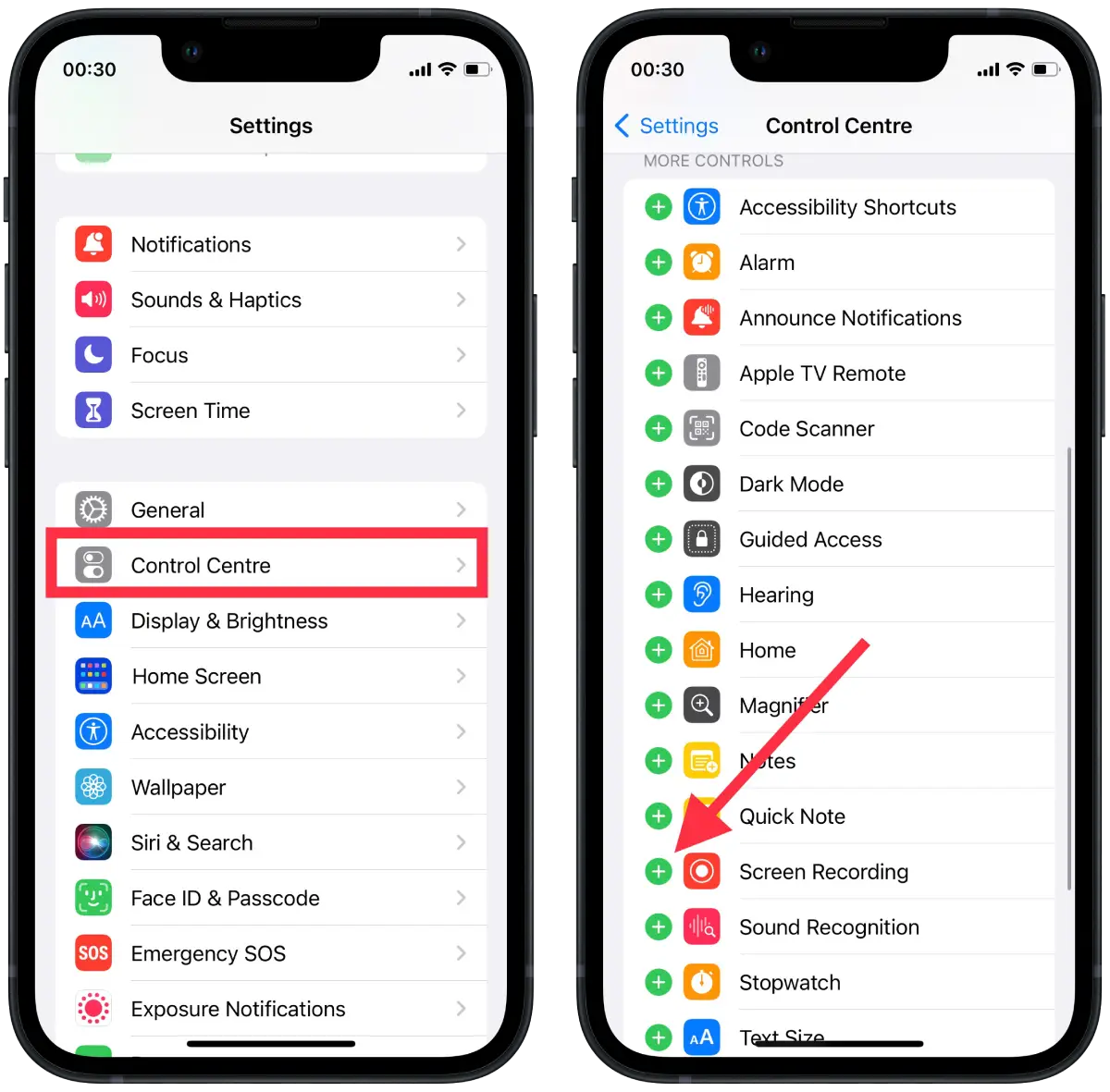
- Then open the Instagram app.
- Open your chat room.
- Swipe down to open the Control Menu.
- Click on the record button.
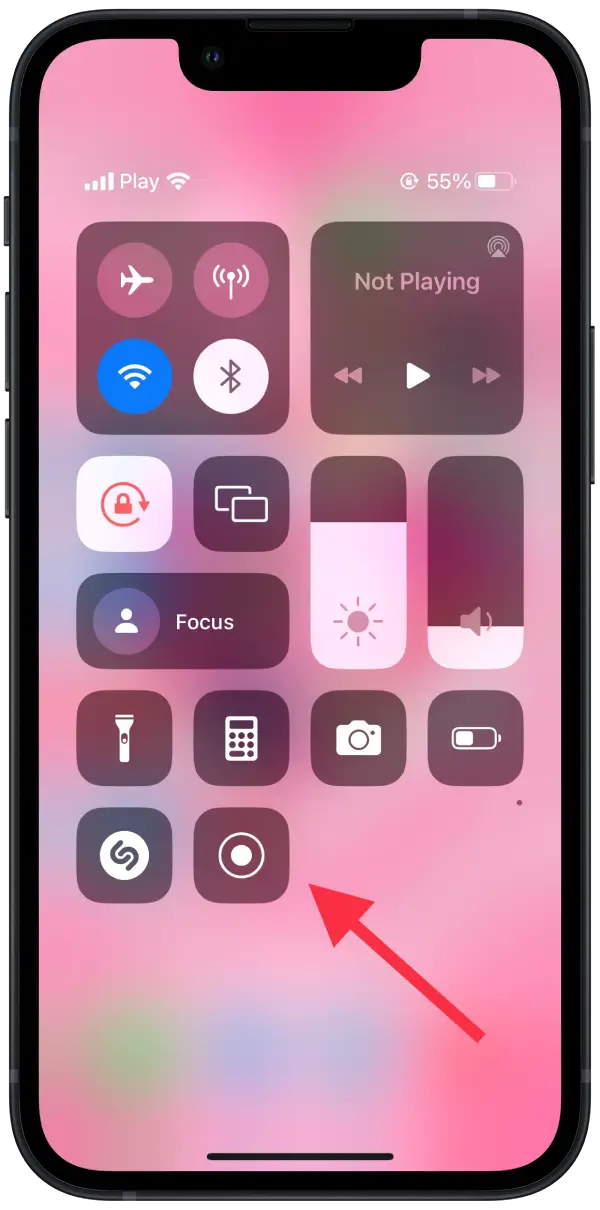
- After 3 seconds, the screen recording will start and you can open the story sent to you in Direct.
- After your screen recording, click the record button in the Control Menu again to stop it.
- Then you can open that video in the Gallery and crop or take a screenshot of the desired moment.
There are also other ways to use third-party applications. But the way I described above is the most convenient and safe. Because if you give access to third-party applications to use your data, you risk your data will fall into the hands of scammers.
Also keep in mind that in any of these ways, you bypass the features designed to protect the privacy of the user who posted the story, since stories are often more personal in nature and may contain information that the user may not want to share outside of your chat room.
It is always important to respect the privacy and intellectual property rights of others without sharing or publishing their content without their permission.



