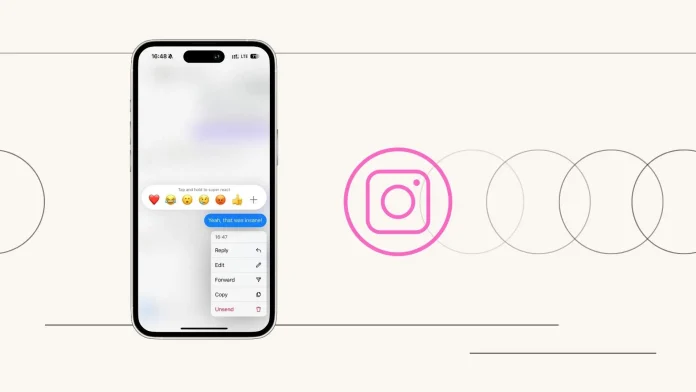Meta finally added the option to edit sent messages on Instagram. Editing Instagram DMs is the same as making edits in Messenger or iMessage. You’ve got 15 minutes to fix a typo, add more details, or whatever.
Both you and the recipient will see an “Edited” label over the message. Of course, the other person can’t see the original message you edited.
I’ve tested this feature, and yeah, it’s really handy. But make sure your Instagram app is updated, or you won’t have access to this new feature.
How to edit sent Instagram messages?
If it’s been less than 15 minutes since you sent an Instagram message, you can edit it by following these steps:
- Open the Instagram chat
- Press and hold the message you just sent
- Tap Edit
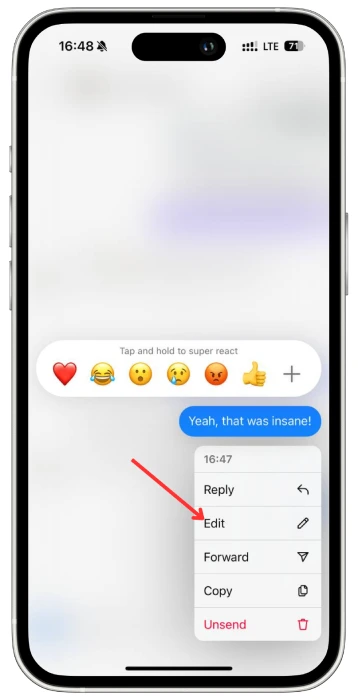
- Type your text in the field and tap the “Send” icon
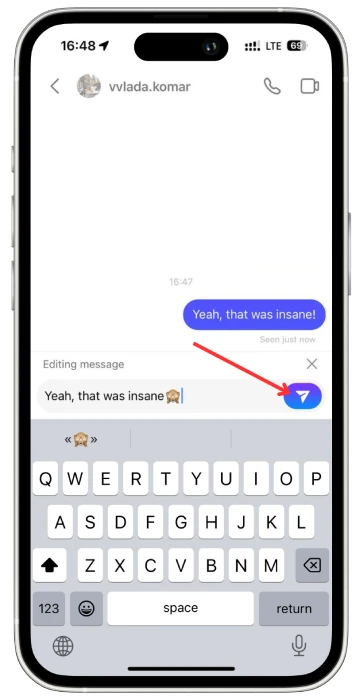
- Once you’ve edited the message, an “Edited” label will appear above it in the chat
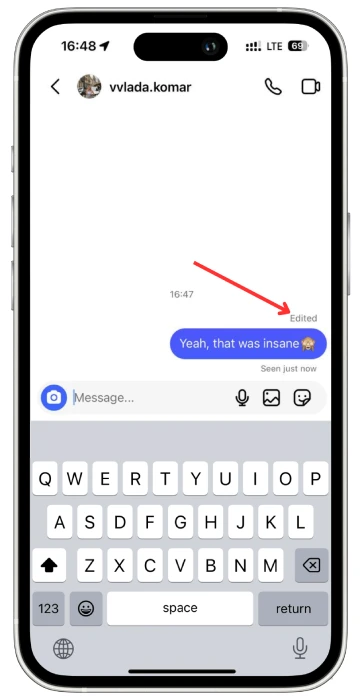
The other person will also see “Edited“:
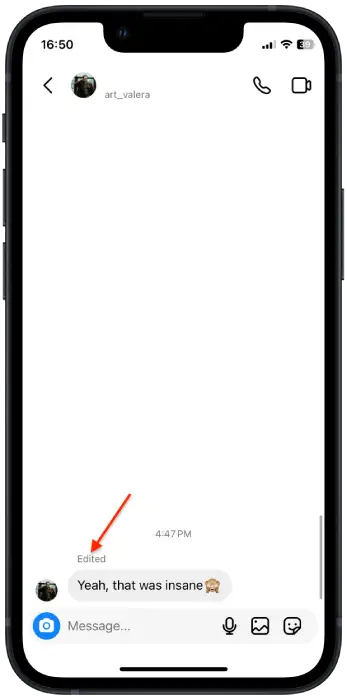
How many times can you edit a sent Instagram message?
Instagram has set limits on how many times you can edit a sent message. You can edit a message you have sent up to 5 times. After the 5th time, the “Edit” button will disappear, even if 15 minutes haven’t passed since you sent it.
What Instagram messages can’t be edited?
As you’ve understood, messages sent over 15 minutes ago cannot be edited. Also, messages with mentions or slash commands can’t be edited; the “Edit” button won’t appear for these. However, you can unsend them:
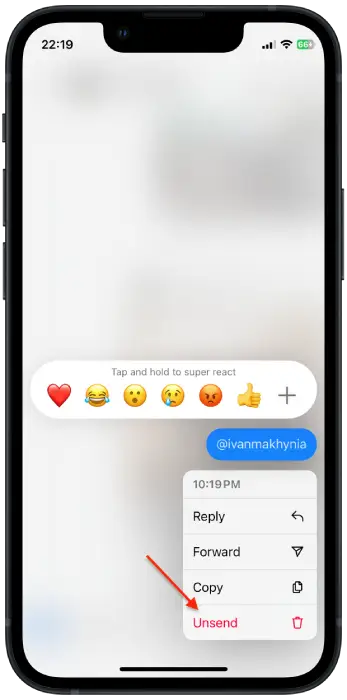
After unsending, the message disappears without any notifications. Then, you can just send a new one.