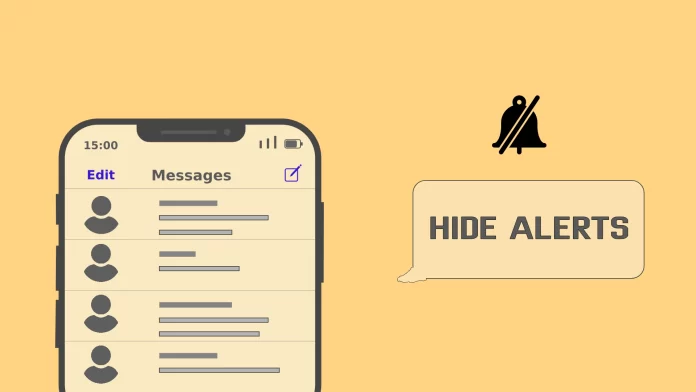When you hide alerts, no one will see that you have hidden alerts, and the person won’t be notified. For other people, everything would be as usual, and there would be no difference on their end.
I have never used hide alerts or mute buttons for almost all my life. The first reason is that notifications almost never distracted me. Second, I feel a little guilty when muting notifications or hiding them. You know, that feeling like you’re digitally ignoring someone? It feels bad.
But in the last year, that was an annoying avalanche of notifications. So, sorry, people, but now I’m using hide alerts. And they don’t know I’m hiding alerts; as for people on the other end of the line, everything looks the same.
There’s no tag notifying them, there’s no way to check this out technically, and they can’t see that my notifications are hidden.
So if you don’t want to look the wrong way – you won’t; no one will know that you’ve hidden alerts until you tell them.
But here are some things you should know.
How do Hide Alerts work in iMessage?
On iPhone, you can manage notifications at all (this way, you can manage all your notifications, for example, turn on Do Not Disturb mode), or you can change notification preferences only for specific apps, like iMessage. The second way is that you can hide alerts for iMessage but leave them enabled for your other messaging apps. The problem is that this way, you will disable notifications for all messages in the Messages app, including some messages that may be urgent/important to you.
If you go to Settings -> Notifications and toggle off Allow Notifications there, all notifications in the Messages app will be disabled. You may know that you receive a Message only by the counter on the app icon or inside the Messages app.
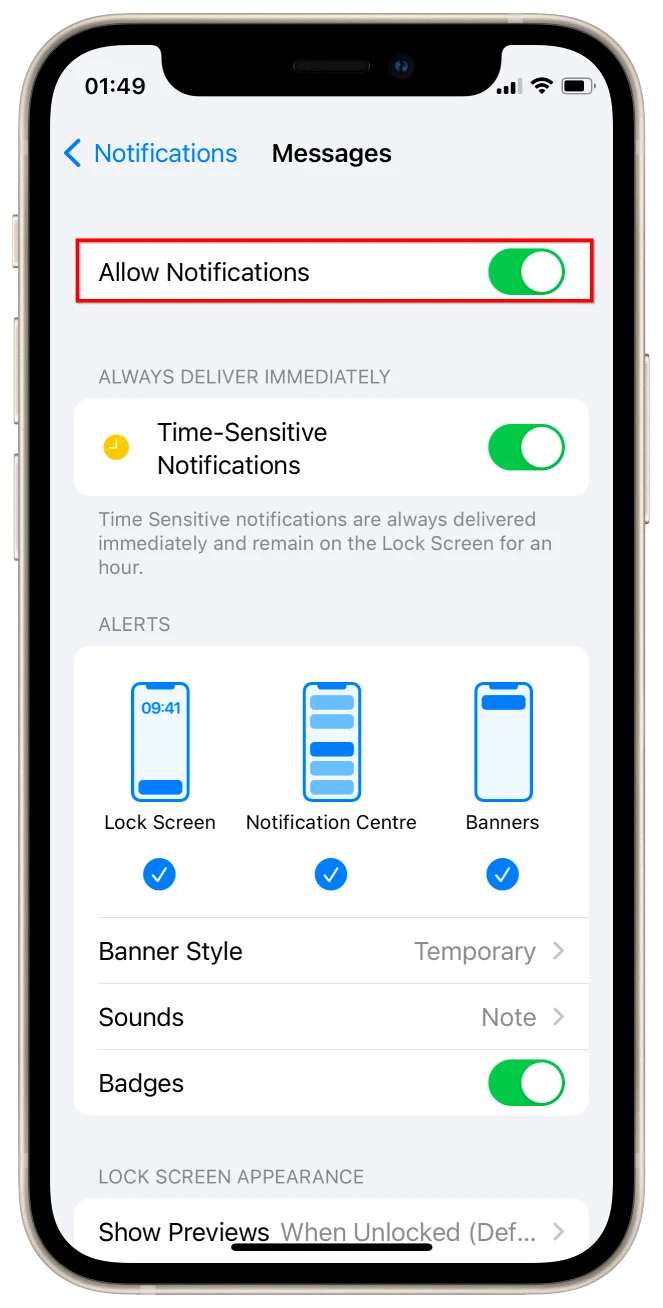
But you can also Hide Alerts for specific chats in the Messages. All you need to do is open the Messages app, find the char you want to silence, and swipe it to the left. Here you will see the bell icon. Tap on it to hide alerts for this specific chat.
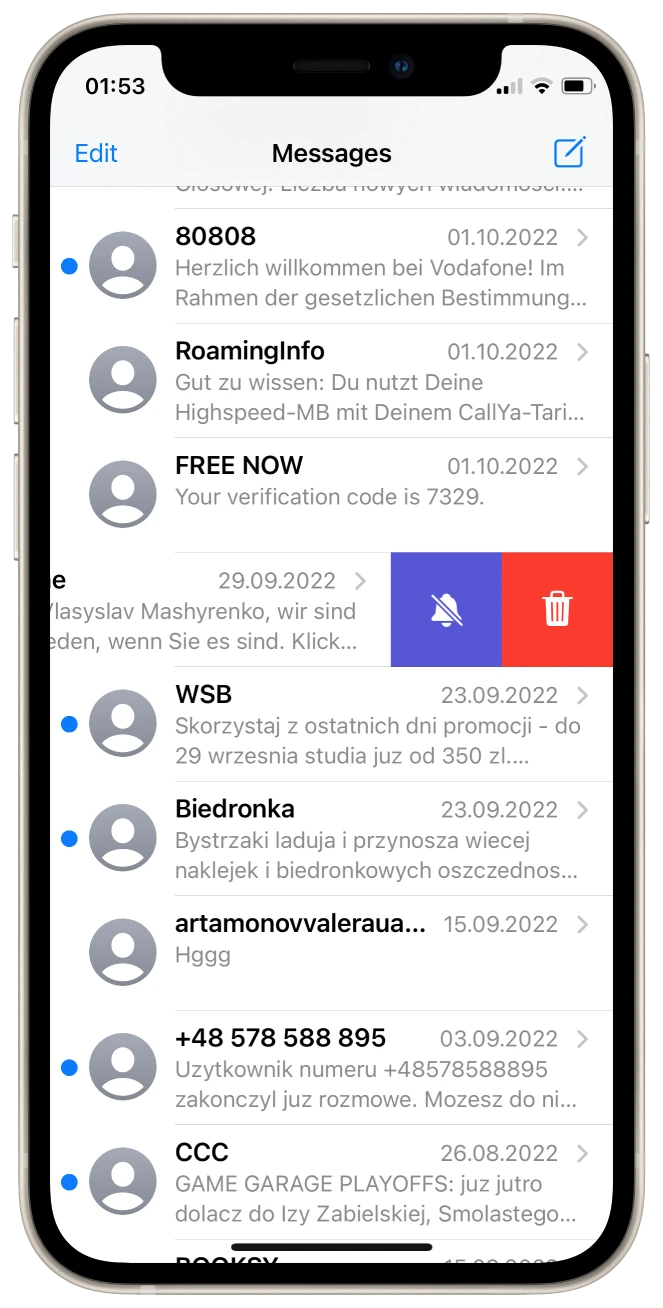
What happens when you put someone on hide alerts on your iPhone?
Everything works as usual; if the person sends you a message, you will receive it, and it will be displayed in recent messages. The only difference is that you won’t get a notification about this message, and it won’t appear in the Notification Center.
Can someone see if you silence them on iMessage?
No, another person won’t see this. On their end, nothing will change. iMessage doesn’t notify other people that you’ve silenced them, and they can’t check whether you’ve hidden alerts from them. So, don’t worry; if you don’t want to receive notifications from a certain person or group chat, you can silence notifications, and no one will know.
But if you enable Do Not Disturb mode, people who will send you texts will be notified about this.
Does it tell you when someone hides your alerts?
No, you won’t be notified if someone has hidden alerts from you. If you text the person with hidden alerts from your contact, everything will seem as usual. You will get a “Sent” and “Received” badge, and there’s no way you can check whether the person has hidden notifications from you.
At least, there’s no direct method to know, but some indirect methods may let you guess that the person has disabled alerts from you.
Can you find out if someone is hiding alerts in iMessage?
No, you can’t find this. No way. The hidden alerts aren’t displayed anywhere else except in the recipient’s swipe-left section. But here are some indirect hacks you can make guess that someone has hidden messages in the chat with you:
Long response time to your messages
If someone takes a long time to text you back, that may be a sign that your alerts are hidden. But there are also a lot of variables here, as a person may be busy with something and just can’t respond.
Random time intervals between responses
That also may be a sign that the person has hidden alerts in your chat. If you’ve been chatting with a person and the time between their replies has increased or is varying significantly, they may have turned on the Hide Alerts option.
For example, you were texting for 2 minutes between responses, and then the time between their replies suddenly increased to 10 or 20 minutes.
While this could be considered a sign, sometimes people are distracted and can’t respond immediately. After all, there are plenty of other things besides.
Ask about the Hide Alerts option
If you have good relations with a person, the best way is to ask directly. As to hide alerts, you need just swipe left and tap on the button; people can simply miss-click and hide alerts accidentally. I had that problem with one of my friends, and he simply couldn’t get why he wasn’t notified about my messages.
So just ask directly; that’s nothing strange there. And don’t take the fact that someone has disabled alerts from your chat as something bad; that may be just for other people’s convenience, not because they don’t want to chat with you.
How to turn off Hide Alerts in iMessage on iPhone
The problem with hidden alerts is that you can’t see this if you turn it on for any chat. You can, but you need to swipe left first to see the bell button. So, there may be some chats you don’t want to hide alerts from. The only way to find such chats is to swipe all of them left and check whether they’re muted.
And if you want to unmute them, you need to:
- Go to the conversation you want to mute.
- Then tap on the chat photo at the top.
- After that, disable the Hide Alerts option.
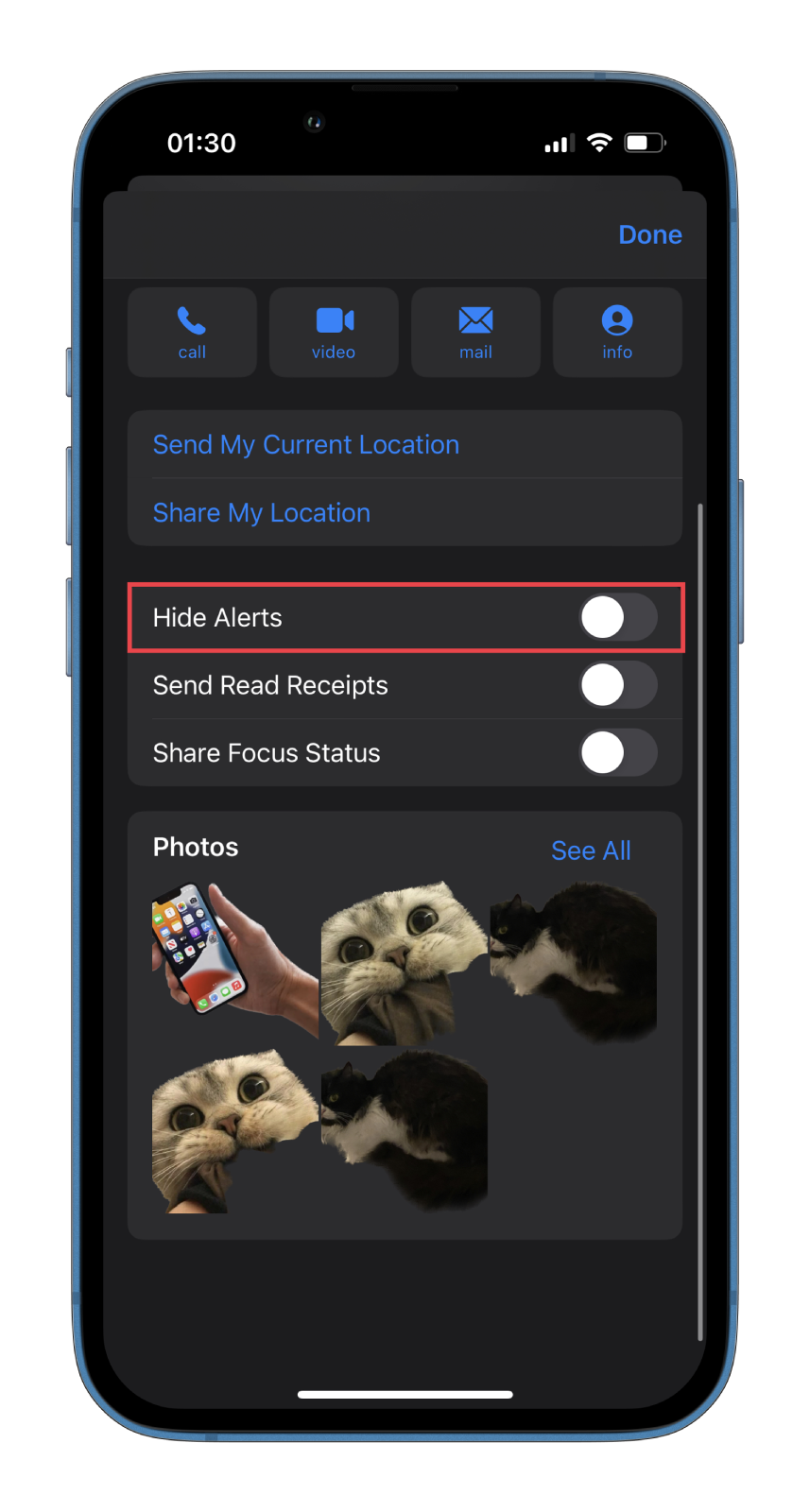
- Finally, tap Done.
You can do the same thing more simply. Just go to the list of conversations and swipe one of them to the left. You will see two options: Delete (red) and Hide Alerts (blue). Tap on the blue option; you’ll no longer see a crossed-out bell next to that chat. This means that it is unmuted.
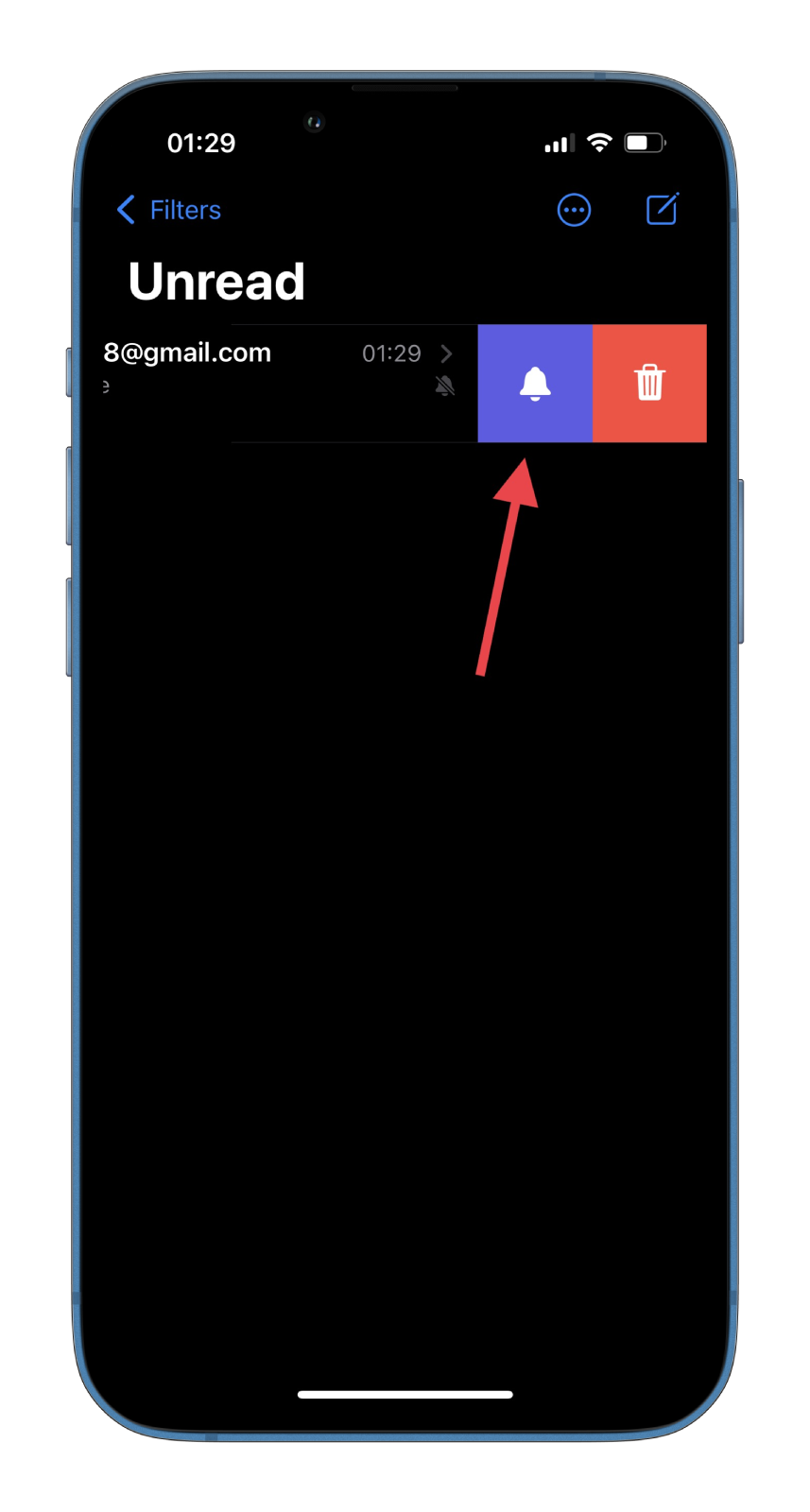
Now, you will receive notifications from the contacts and groups that you have unmuted.
Do your contacts know when you’re enabling Do Not Disturb?
Yes, they would be notified. Both when you turn on Do Not Disturb mode or enable Focus Status.
When sending a message, they will see a warning that says, “[contact’s name] has notifications silenced.”
In terms of privacy, the Hide Alerts option looks much better. It doesn’t tell anyone that you don’t want to see notifications, and so on.
But if you really want to let others know that you’re busy now, Do Not Disturb or Focus Status would be better, as they would notify your contacts that you’re not here at the moment.