If you don’t want someone playing on your console without your permission, it might be time to consider a password. The bad news is that none of the Nintendo Switch’s built-in features allow you to protect your console with a full-fledged password – there’s no such option.
However, you can use the Switch Mobile Parental Controls app, which you’ll need to download to your smartphone. Go to the “Parental Controls” section of the Nintendo Switch settings and connect the console and your smartphone. You can then set restrictions on how you can use your Nintendo Switch and even set a PIN to access certain features.
How to set the parental password on Nintendo Switch
Since Nintendo Switch is just a game console, an unauthorized person will not be able to access important information through it. For example, in order to make purchases, you need to log in to your account and confirm the purchase, so the manufacturer believes that there is no need to set a password, the maximum you can do is to set a parental password. But you should know that the parental password can be easily reset with a master key. The master key can be obtained by visiting the Nintendo Parental Controls PIN Reset website. To do this, you will need your console’s serial number and the code that will appear on the screen when you request a reset.
To set up parental controls, you’ll need the Mobile Switch Parental Controls app.
The Parental Controls app can be installed from the Apple iOS store or Google Play Store, you will need to install the app on your phone. Below are the steps to install the pin code on Nintendo Switch.
- Install and open the Mobile Switch Parental Controls app.
- On your Switch, from the Home menu, select System Settings.
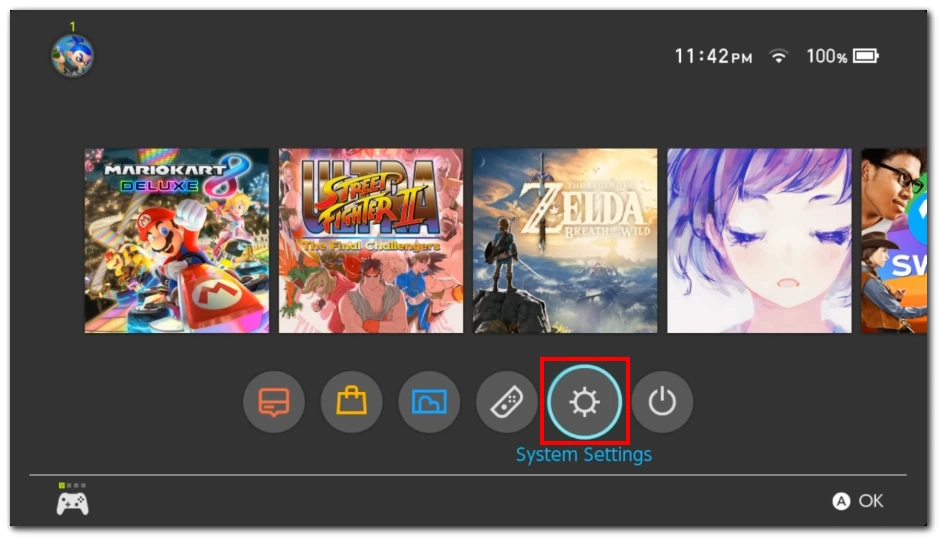
- Next, scroll down and select Parental Controls.
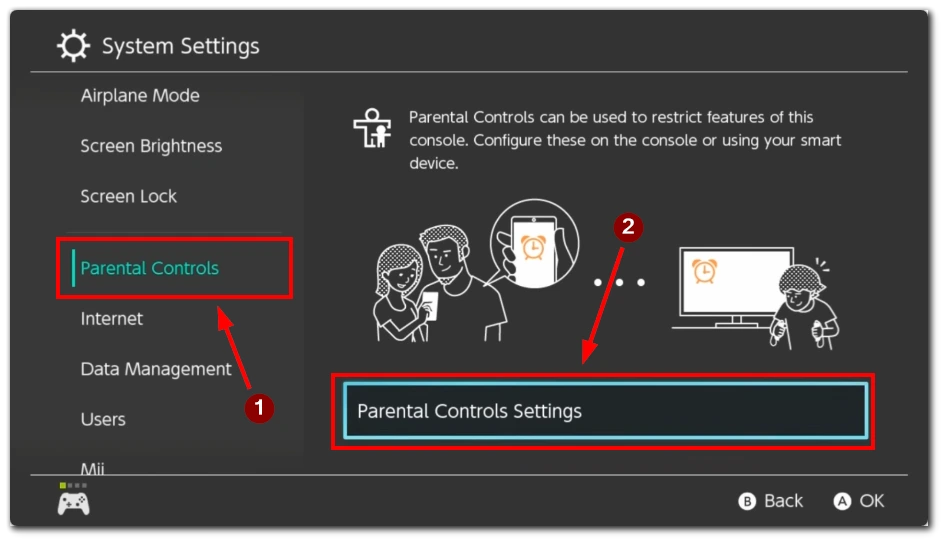
- Then you need to select Use Your Smart Device and press Yes.
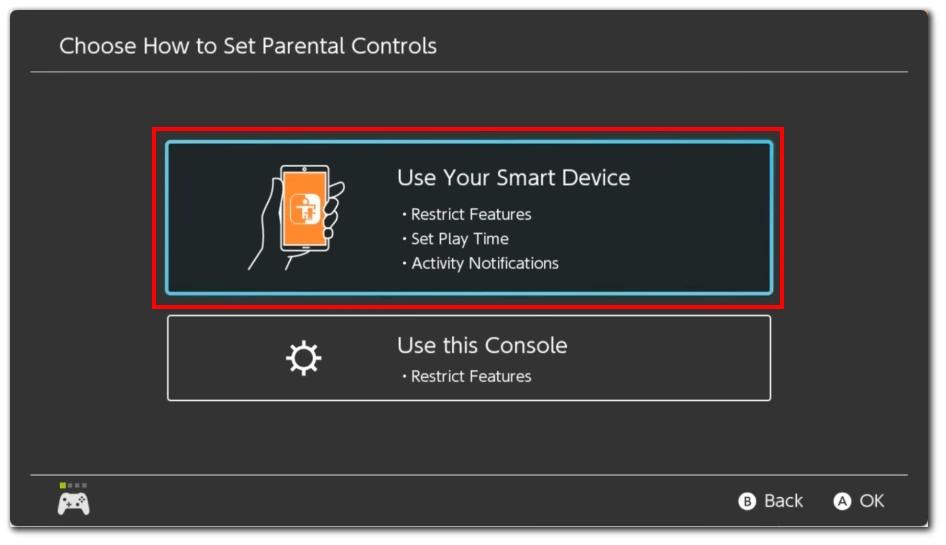
- You will be prompted for a code displayed in the app. You will see it when you launch the app on your phone.
- Enter this code on the Switch.
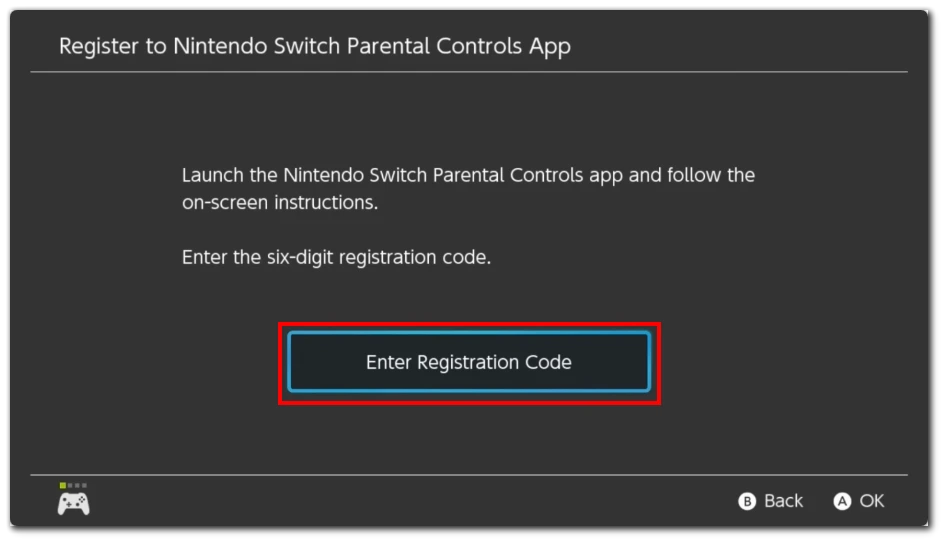
- Then press Register and Continue Setup on Smart Device.
- Then you need to continue setup in your mobile application. Go to Select Restriction Level.
- Select the highest level of restrictions.
- Simply click Next to complete the setup.
That way, when someone tries to log in to any app on your Nintendo Switch, they must enter a password. To open your console, click the orange icon and provide your Parental Control PIN.
Will setting a parental control pin protect you if you lose your Nintendo Switch?
Setting a parental control pin on Nintendo Switch allows parents to restrict purchases from the Nintendo eShop, set limits on play time, and block access to games with certain ratings. However, setting parental controls in case the Nintendo Switch is lost or stolen does not protect against unauthorized access to or use of the device. The Parental Control Pin is intended to control access to the content and features of the device as part of normal use, not as a means of protecting against physical access to the device by unauthorized persons.
A person who does not know the pin code to unlock the console, but physically has the console, may request a password reset. This requires the serial number of the console, and the reset code can be called from the menu. It is enough to get the code and enter it on the site, you will also need email and credit card to unlock it. The unlock service costs 50 cents and is designed to prevent children from unlocking it.





