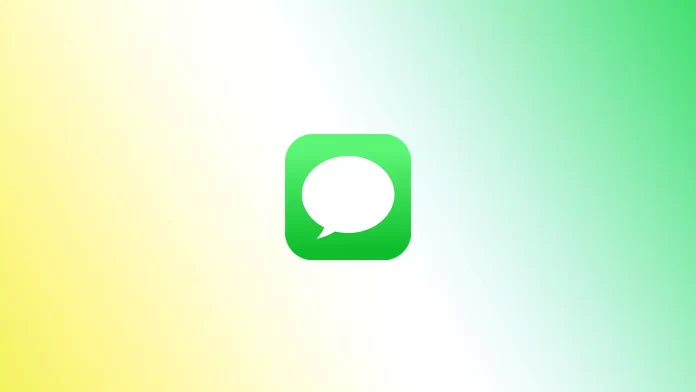If you and your friends use iPhones, you probably know what iMessage is. It’s a messenger service that Apple made. It is automatically built into the Messages app and is available on all Apple devices. You can use a single iMessage account from your iPhone, iPad, or even your mac. However, since iMessage is automatically built into Messages, users sometimes run into problems because of this. For example, not everyone understands why they get green messages instead of the standard blue ones.
You may not have noticed it, but in Messages on the iPhone, the message bubbles come in two colors – blue and green. If you received a green message or the message you sent turned green, you shouldn’t worry. This means that your message was not sent by iMessage but by your SIM card, which is an ordinary text message. Let’s find out why this is happening and what you can do about it.
Why do you receive green messages in iMessage
Let me answer the question of this article right away. If you received or sent a green message, it is a problem with a non-functioning iMessage. Either you or another chat participant is not working with iMessage. It may also be because you are offline.
Note that just as you may not have an iMessage account working, you can only receive green messages (and send only green messages). In the same way, if your friend has disabled iMessage, you will only be able to send them text messages.
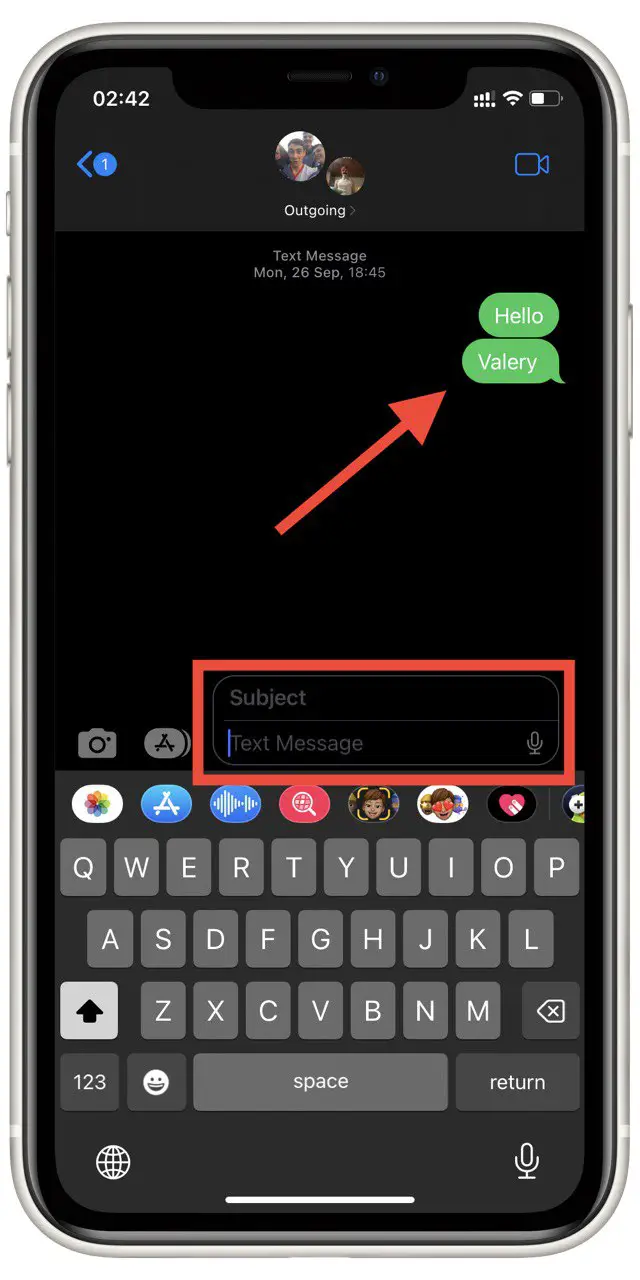
In addition, you will receive green text messages from anyone who does not write to you from the iPhone if you receive information from your mobile operator, different automatic mailings, or just someone who writes to you with Android. In this case, the messages you receive and send will be marked in green. And in the text field where you have to enter text, you will see “Text Message.“
What do blue messages in iMessage mean?
Let’s now understand what the blue messages in iMessage mean. It’s even simpler than that. It means that you have sent a message using the iMessage service. This message is sent over the Internet and is completely free. Typically, iMessage is linked to your primary phone number and can send messages to any contact in your contact book.
In addition to this message, iMessage has many other valuable features. First, you can send many media files, from photos and videos to animations and graffiti. In addition, you can format the text of the message in different ways. For example, you can cross out part of the text or hide it behind a spoiler. In this case, the text field will be displayed as iMessage.
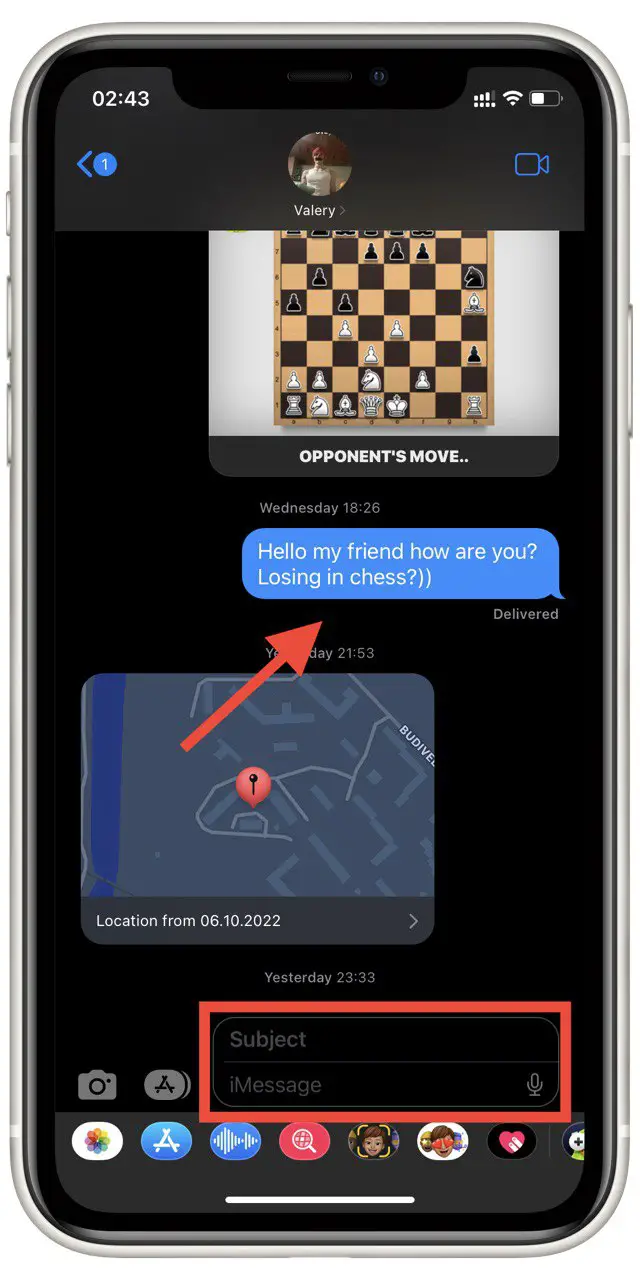
One of the most valuable features in iMessage is undoing messages and editing after you’ve sent them. Of course, there is a time limit here. For example, you can edit a message within 15 minutes and cancel sending it only a few minutes after. All of these features will not be available for text messages. Also, the only prerequisite for iMessage to work is an internet connection.
How to turn on iMessage
The main reason why you started to send and receive green messages is that you have a disconnected iMessage. This can happen for various reasons, but you often turn off iMessage by mistake or change your SIM card because the iMessage account is automatically linked to the current phone number. To manually turn it on, you need the following:
- Go to Messages in your iPhone Settings.
- Here you need to enable iMessage with the appropriate switch.
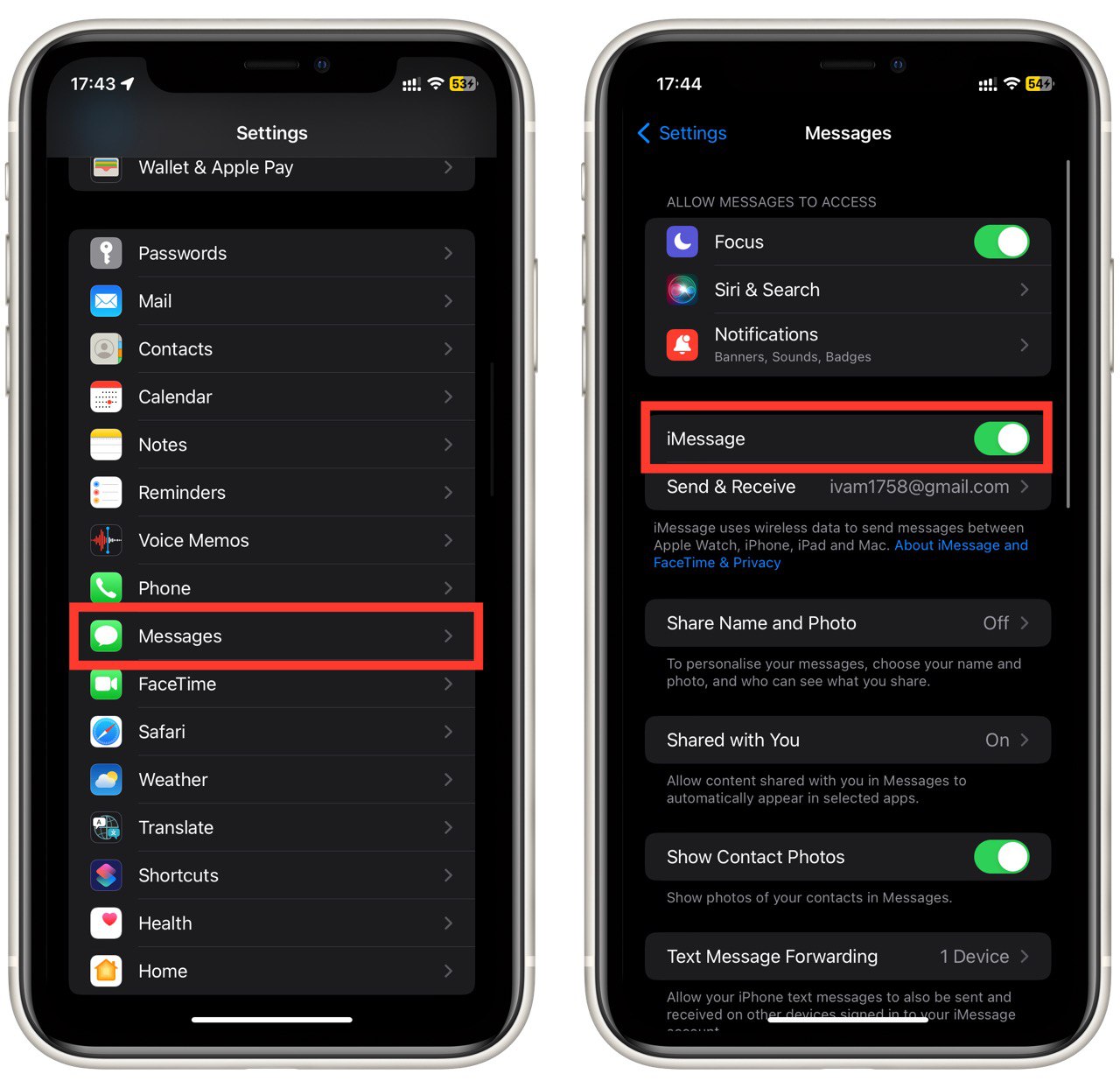
Also, you can choose from which phone number or email you will connect to iMessage. I advise you to put your primary phone number here because other users will write to it. If you give them your extension, even with an active iMessage account, you will only be able to receive text messages unless you text them yourself from the main number.
How to Send SMS when iMessage is unavailable
Another item you should enable is automatic texting if iMessage is unavailable. This will help you if you get into an area without internet coverage or if the iMessage servers are unavailable. In this case, your iPhone will automatically send a text message instead of an iMessage. To do this, you will need the following:
- In your iPhone settings, go to Messages.
- Scroll down and turn on Send ad SMS.
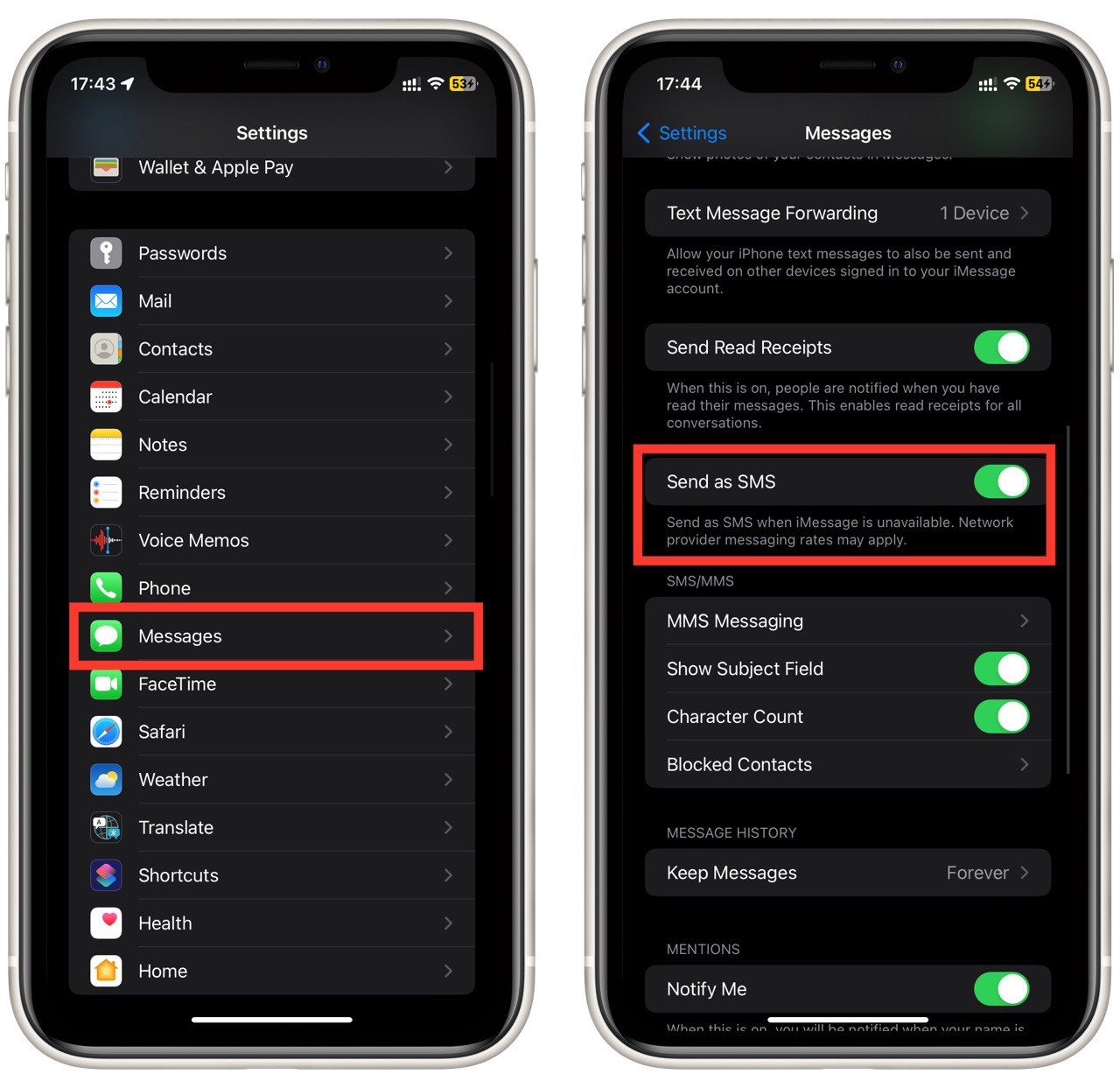
Note that after that, if you’re offline, all of your messages will automatically become SMS. This may incur additional costs since each SMS is sent at the rate of your cellular operator. So you have to be careful when you enable this option. If you do not want to spend extra money for additional SMS and can wait until you are back online, it is better to keep this option disabled. I also advise you to turn it off when you go abroad so that you don’t accidentally spend extra money for SMS while roaming. I also want to draw your attention to the fact that you will not receive blue messages iMessage while you are out of network. You will only be able to receive green messages.