Today’s smartphones have long since evolved from ordinary phones capable of receiving calls to ingenious devices. Today, users keep almost all of their helpful information on their smartphones. But when you have too many different notifications, they can be very distracting, and how do you know which ones are important and which ones you don’t need? To solve this problem, Apple has developed a special Time-Sensitive Notification.
The Time-Sensitive Notification feature helps you separate unimportant notifications from necessary ones. To make a long story short, this function allows you to select critical notifications, which will hang on the lock screen longer and will be able to break the Focus mode on your iPhone. Let me explain in more detail how it works and how to enable Time-Sensitive Notifications.
What is a Time-Sensitive Notification?
In 2021, Apple introduced a new Focus mode with the iPhone 15 update. It works similarly to the Do Not Disturb mode and blocks notifications from apps so that you don’t get distracted. Along with this mode, Apple introduced the Time-Sensitive Notification feature, which was supposed to allow apps that are important for you to still break through Focus mode and show up on display.
The description of the feature mentions that it essentially gives notifications to the app connected to priority. They will immediately appear on display regardless of your iPhone mode, and the notification banner will be on the lock screen for an hour. This will allow you to notice the notification for sure.
By default, Time-Sensitive Notification is disabled for all installed apps. This feature is left entirely up to your decision. You need to select the application that is more important to you and enable it manually. In Focus mode, you can set up even Time-Sensitive Notification, not to get through. In this respect, Apple has provided quite a fine-tuning.
How can you turn on Time-Sensitive Notification for a specific app on iPhone?
As I mentioned, you need to enable Time-Sensitive Notification for each application you deem essential. Doing this right through the notification settings is pretty quick and easy. To do this, you will need the following:
- In Settings, go to Notifications.
- You’ll need to select the app you’re interested in from the list below.
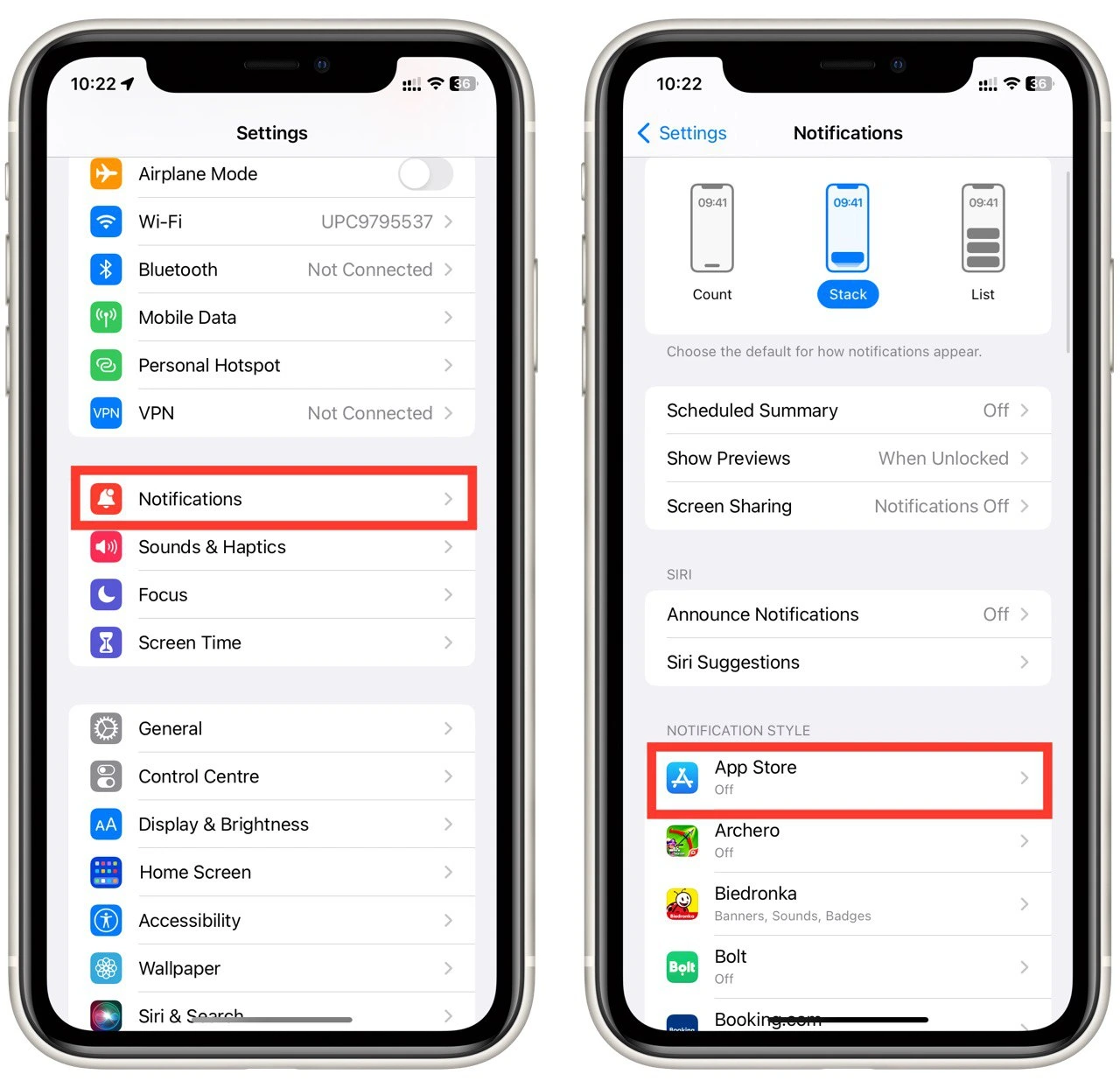
- Make sure notifications are enabled for the app using the switch at the top.
- After that, you need to enable Time-Sensitive Notification.
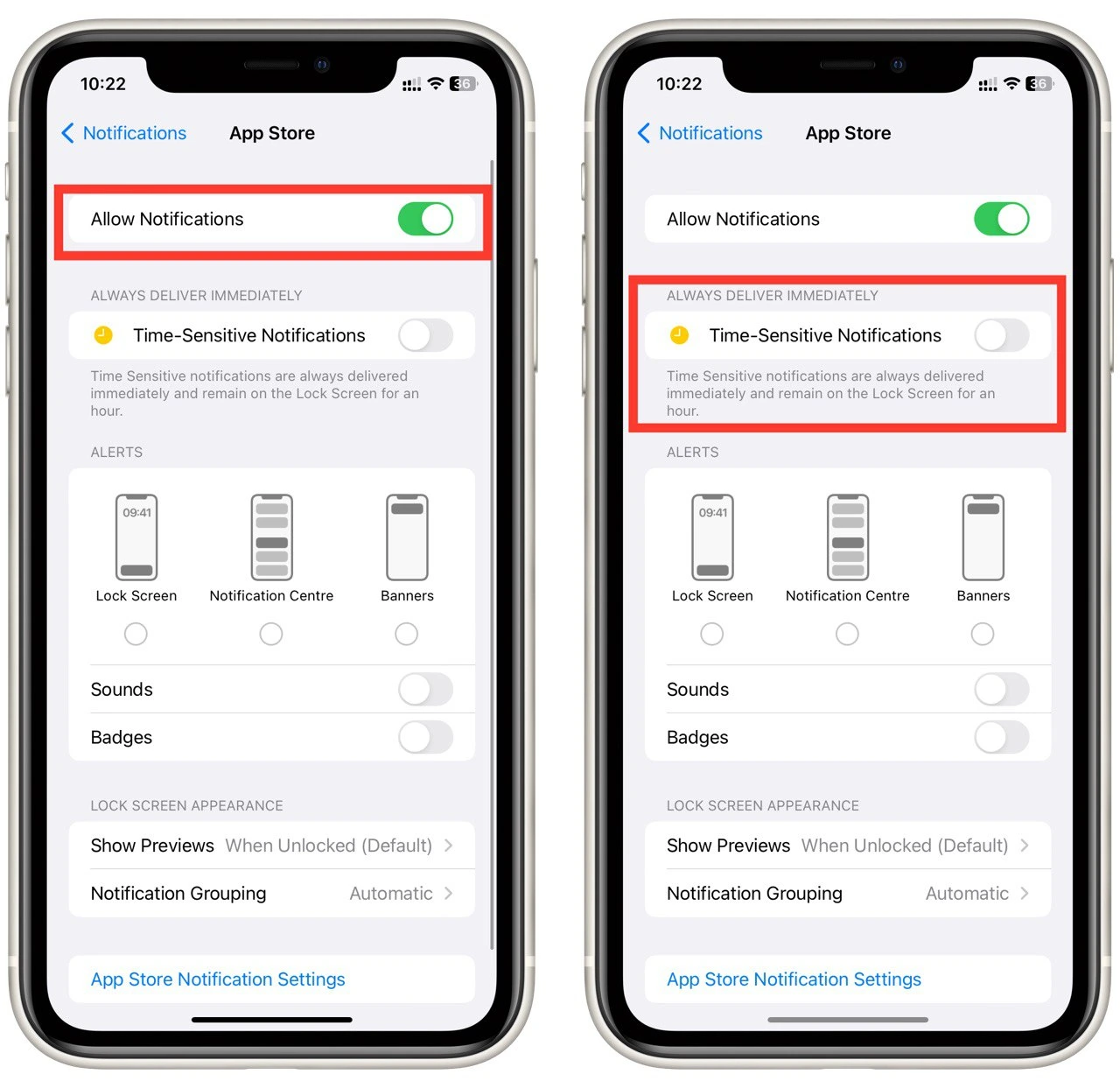
Make sure that both switches are green. You can disable Time-Sensitive Notification at any time using these exact instructions. As you can see, it is pretty easy to do. You can enable this feature for system applications and any third-party application. To ensure you don’t miss any important notifications, I advise you to set a different notification sound for essential applications to distinguish it immediately from the standard bell.
How to turn on Time-Sensitive Notification for focus mode
As I mentioned above, in the different profiles of the Focus mode, Time-Sensitive Notification can be disabled. You will not receive these notifications if this mode is enabled. This can be quickly turned on. To do this, you will again need to use your iPhone settings. To do this, you will need to:
- In your iPhone Settings, go to the Focus tab.
- Select the Focus mode profile you are interested in.
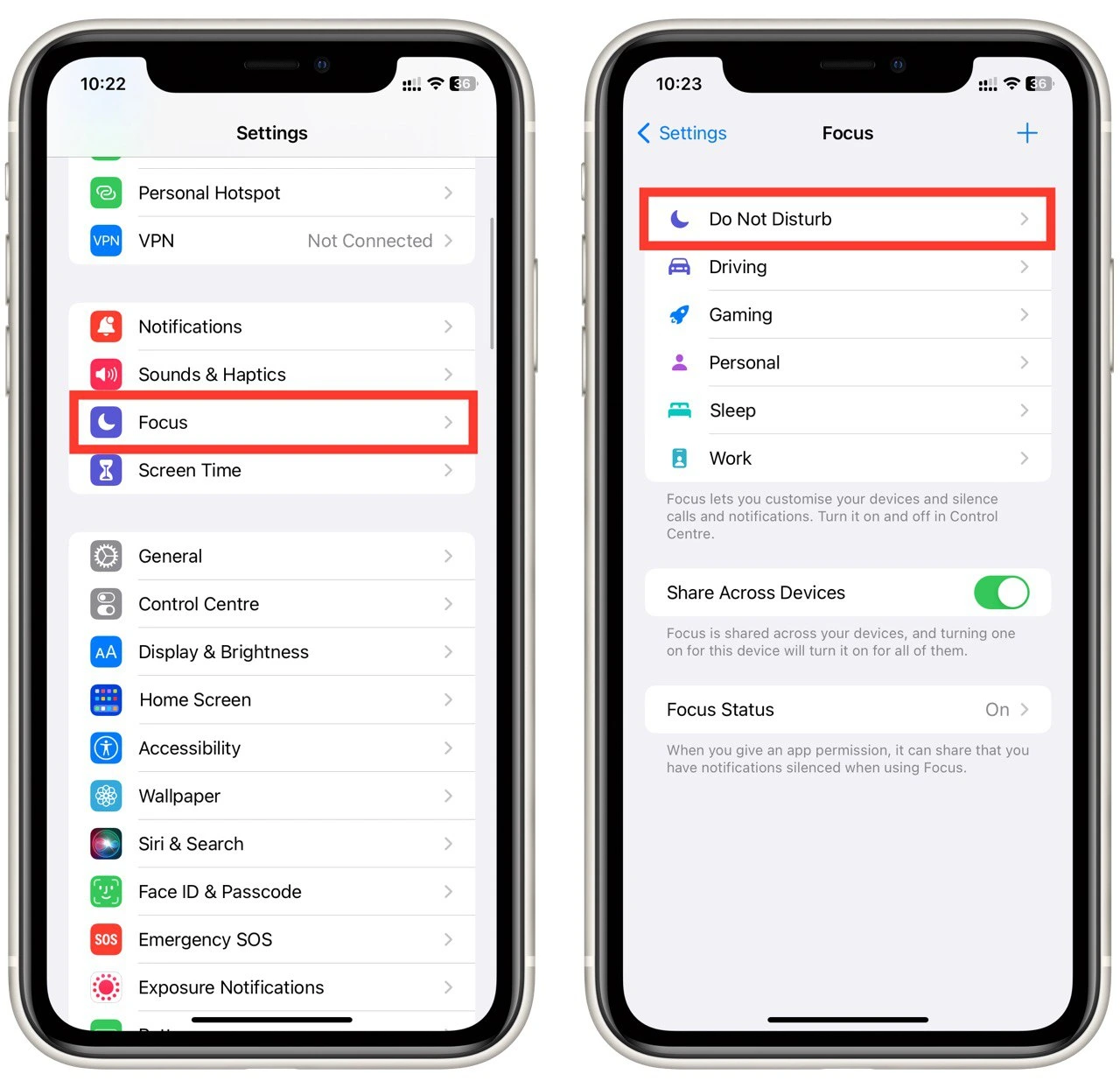
- After that, click on Applications.
- Here you will find the Time-Sensitive Notification switch. Switch it to green.
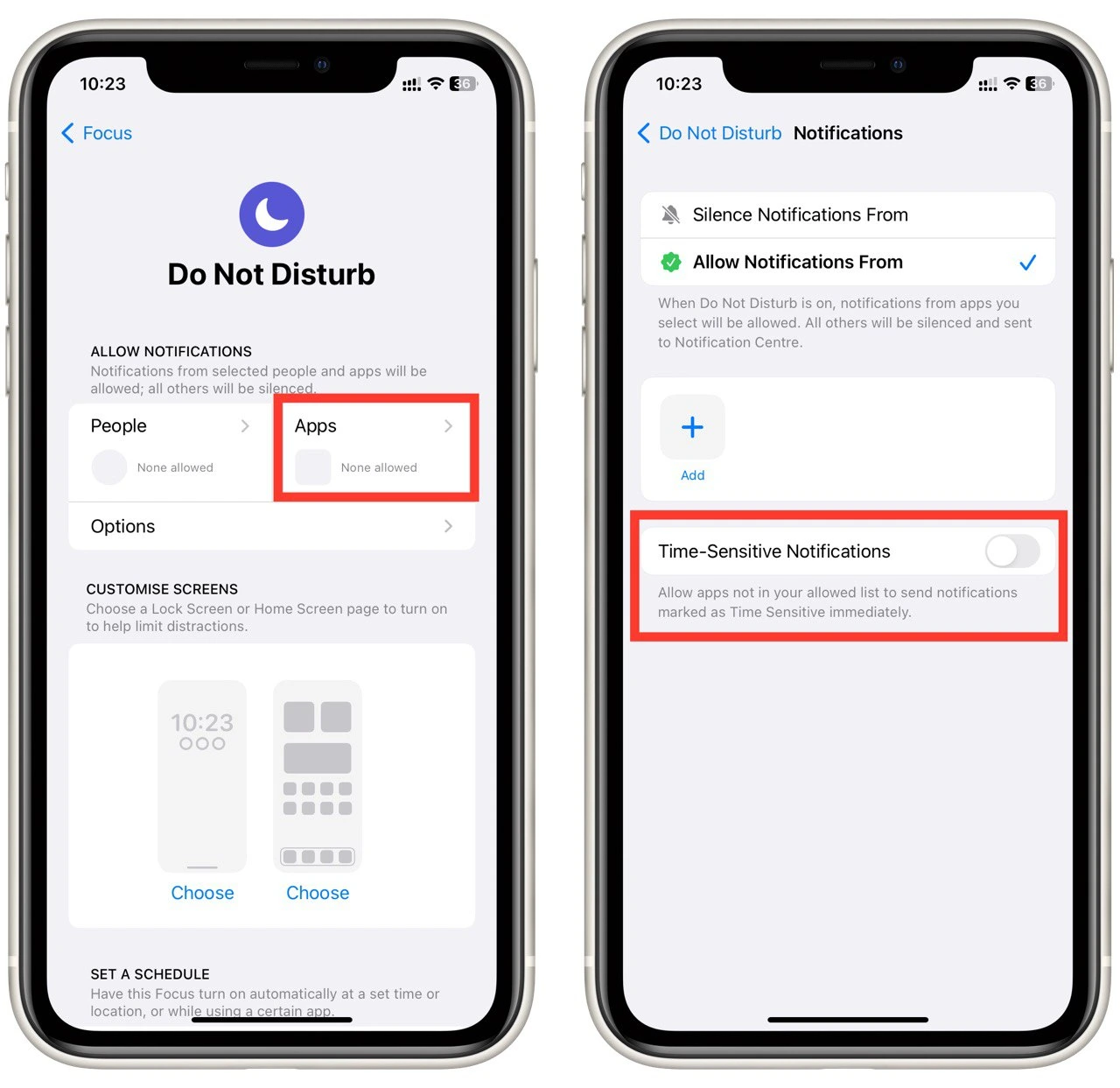
After that, the Time-Sensitive Notification should come despite the Focus mode being enabled. I also recommend adding an app as an exception for Focus mode, so you can be sure you will receive important notifications.
What other notification types are available on iPhone
Let me also tell you about the other notifications on your iPhone. There are only 4 of them, and nothing is complicated about them. They were also introduced after the introduction of Focus Mode. I would say that iOS 15 generally paid a lot of attention to making the most convenient and informative notifications on your iPhone. Let’s look at each type of notification:
- Passive – these are notifications that don’t require your immediate attention, and iOS sends them to you without sound or vibration by default. They also don’t illuminate the screen.
- Active – these are the regular notifications you receive from all the apps to that you have been allowed to send notifications. They are accompanied by Vibration and Sound by default.
- Time-sensitive notifications are particular types of notifications with a higher priority, which I described above in this article.
- Critical notifications are the ones that appeared in iOS 14 and have the highest priority. You will get these notifications despite any notification lockout. They are notifications like weather alerts and local safety warnings.
Please note that you cannot set up critical notifications yourself. These are notifications from apps that have been allowed by Apple to send critical notifications. All other notifications can be customized to your needs at any time.





