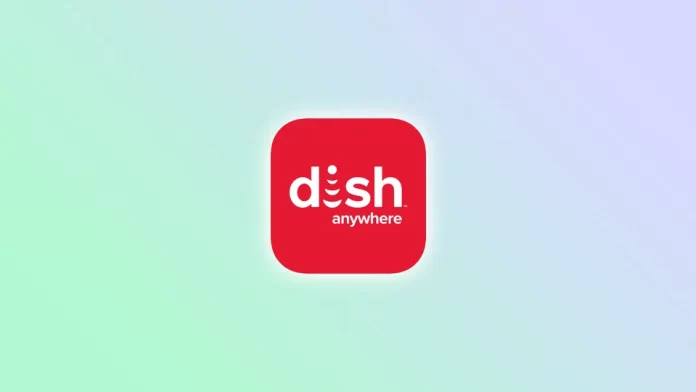Using your phone as a Dish TV remote can be a convenient and efficient way to control your TV-watching experience. If you’ve lost or broken a traditional remote, you can download and install the Dish Anywhere app on your iPhone or Android.
It allows you to browse, search and schedule recordings, watch live and recorded shows, access thousands of On-Demand titles, and control your TV from anywhere. But first, you need to pair your smartphone to your Dish TV.
So here’s what you should do.
How to pair a smartphone to Dish TV
If you want to pair your iPhone or Android device to your Dish TV, you can follow these steps:
- First, download and install the Dish Anywhere app on your smartphone.
- After that, open it and go to Settings.
- Then select My Account and navigate to Device Pairing.
- Finally, enter the PIN displayed on your TV screen and select Pair.
Once you have completed these steps, your smartphone should be paired with your Dish TV. Now you can use it as a remote control and access other features of the DISH Anywhere app.
How to use Dish Anywhere as a remote control
Dish Anywhere is a great app that enables users to access their Dish TV account from anywhere in the world. As mentioned above, you can use the app to watch live TV, recorded shows, and on-demand content and as a remote control for your Dish TV.
So do the following:
Connect to your Dish TV Receiver
- Your smartphone and Dish TV receiver must be connected to the same Wi-Fi network.
- Open the Dish Anywhere app and tap the Remote icon at the bottom of the screen.
- The app will automatically search for the available receivers on your network.
- Once the app finds your Dish TV receiver, it will display its name on your device screen.
Start using the remote control
Now that your smartphone is connected to your Dish TV receiver, you can use it as a remote control. The remote control functions in the app are very similar to the physical remote control that comes with your Dish TV receiver. You can use the app to change channels, adjust the volume, record shows, and pause live broadcasts.
To change channels, tap the channel number on the app screen or swipe to the left or right on the app screen. To adjust the volume, use the volume control on the app screen. To pause the live broadcast, tap the Pause button; tap the Play button to resume. To record a show, tap the Record button, and the app will start recording the show.
Use the Guide
The Dish Anywhere app also has a guide that you can use to search for shows, view program schedules, and set reminders. To access it, tap on the Guide icon at the bottom of the screen.
You can search for shows by title, actor, or keyword. Once you find a show, you want to watch, tap on it, and the app will take you to the show’s page.
What devices support Dish Anywhere?
Here are the devices that are compatible with Dish Anywhere:
- Computers and laptops running Windows or Mac OS.
- iOS devices, including iPhones and iPads, running iOS 12.0 or later.
- Android devices, including smartphones and tablets running Android 7.0 or later.
- Amazon Fire TV devices, including Fire TV Stick and Fire TV Cube.
- Android TV devices, including Nvidia Shield and Sony Bravia.
- Apple TV devices, including Apple TV 4K and Apple TV HD.
- Roku devices, including Roku Streaming Stick and Roku TV.
- Samsung Smart TVs.
- PlayStation and Xbox.
- Google Chromecast.
Please note that you need a Dish subscription and a Dish Anywhere account to access the service on any of these devices.