Modern browsers are pretty brainy programs that have many tools. This is not surprising since you almost always need a browser to access the Internet. Modern browsers are designed to equally protect both users and those who post content on the Internet from piracy. This is why you need to update WideVine Content Decryption to access some resources.
WideVine Content Decryption is used to prevent users from pirating and downloading content. A lot of different services use it. To update it in your browser, you need to go into the add-ons menu and find WideVine Content Decryption Module there. As you can see, there is nothing complicated here. Let’s break down each of your steps for this in detail.
What is WideVine Content Decryption, and why do you need it?
WideVine Content Decryption Module (WideVine CDM) is needed primarily to fight piracy. This module is capable of restricting the download of various sites and services. This is one of the Digital Rights Management (DRM) services. Today, WideVine CDM is built into most modern Chrome-based browsers by default. If you do not have it, you will most likely get an error and will not be able to access the content you want.
This security tool is used primarily by streaming services such as Netflix, Amazon Prime Video, Disney+, and others. Note that Widevine CDM has three levels of protection: L1, L2, and L3. The first is the weakest, and the last is the most reliable. They determine the quality of content your device can receive. For example, if your browser only has access to the L1 level, you will not be able to view videos even in HD quality.
So you should update this module from time to time. That way, your browser will protect the services you visit, and you will have access to their content in high resolution with no lags or delays. Although the update should install itself in the background, sometimes it can cause bugs, so it will be helpful to know how you can update Widevine CDM manually.
How to update Widevine CDM in Google Chrome
I want to start with the most popular browser in the world, Google Chrome. According to some data, up to 85 percent of Internet users use Google Chrome. Since it is written in Chromium, Widevine CDM is also present here. To get it up to date, you will need the following:
- Type
chrome://components/in the address bar. - You will see an extensive list of your browser components. Look for Widevine Content Decryption Module.
- Click Check for Updates.
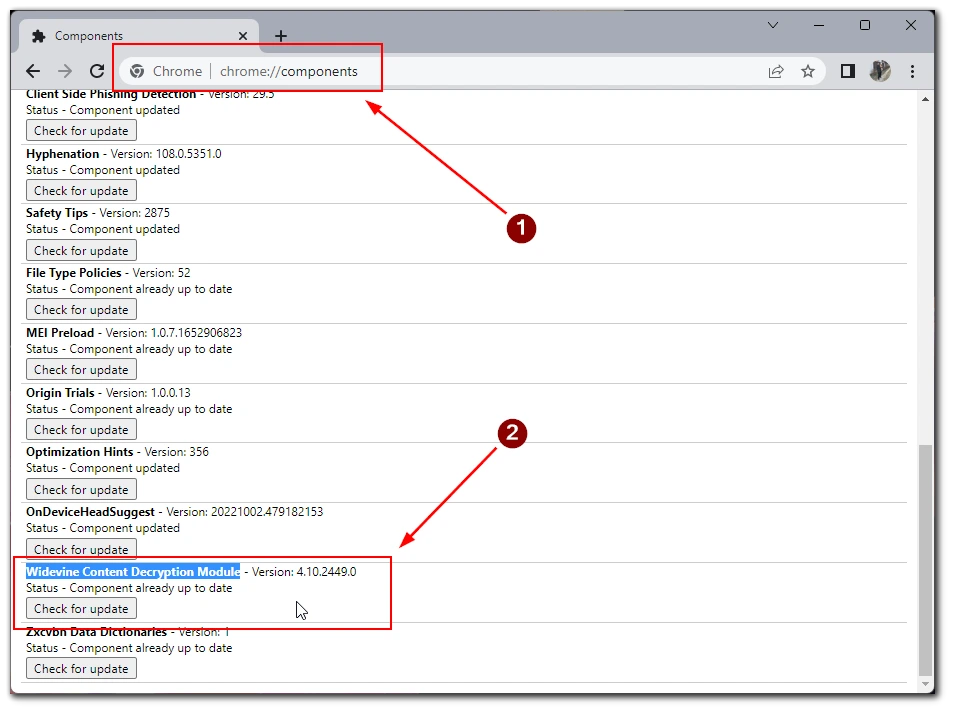
After that, wait a few minutes, or you can restart your browser. If you find it challenging to find the model you need, you can use Ctrl + F to search. This will give you quick access to it.
How to update Widevine CDM in Microsoft Edge
Next, discuss the browser you have probably encountered at least once in your life (when trying to download Google Chrome) and Microsoft Edge. It is also written in Chromium and generally functions similarly to Google Chrome. To update Widevine CDM, you will need the following:
Type edge://components/ in the address bar.
After that, you must again find the Widevine Content Decryption Module in the list.
In the end, click Check for Updates.
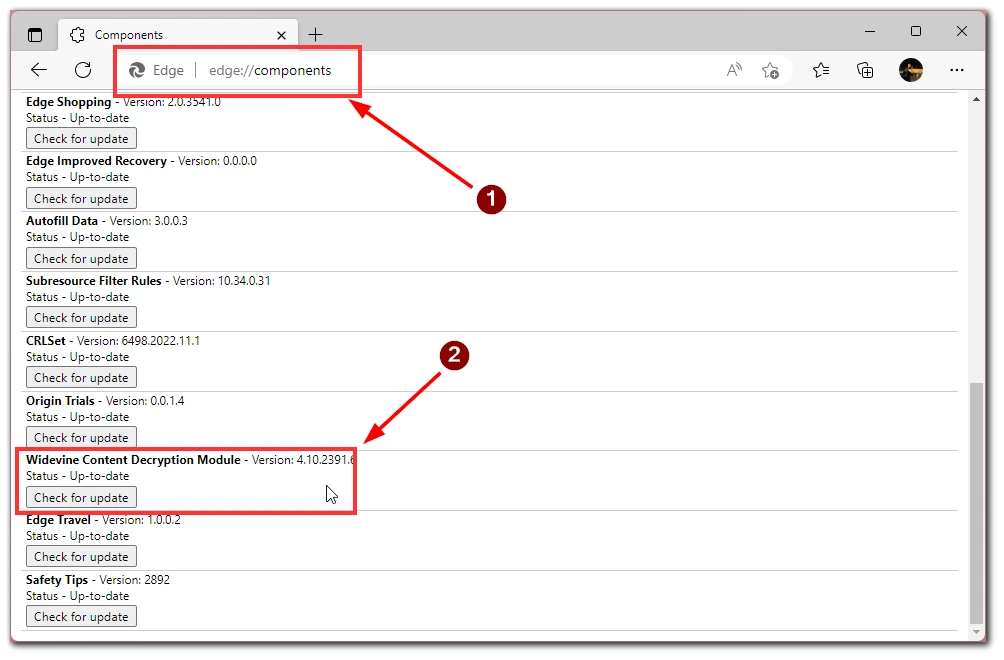
As you can see, the process is very similar to Google Chrome. This is because both browsers run on the same platform. As I mentioned above, you should check this update periodically to get the best possible experience on the streaming platforms.
How to update Widevine CDM in Firefox
Let’s take a look at another modern browser, Firefox Mozilla. Although the browser is still based on Chromium, it is slightly different from other browsers. The thing is that Firefox has a very unusual design and a little different functionality. To update Widevine CDM here, you will need the following:
- Click on the Three Lines in the top right corner.
- In the drop-down menu, click on Add-ons and Themes.
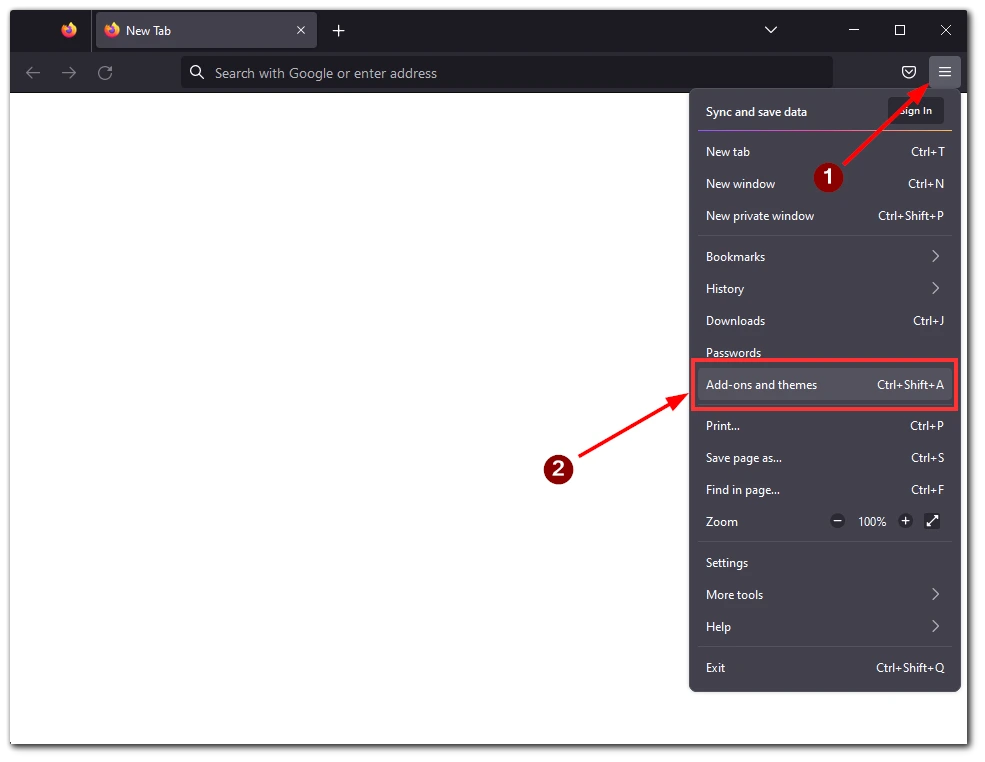
- On the left side of the screen, select Plugins.
- After that, click on the gear icon in the right corner.
- From the drop-down menu, select Check for Updates.
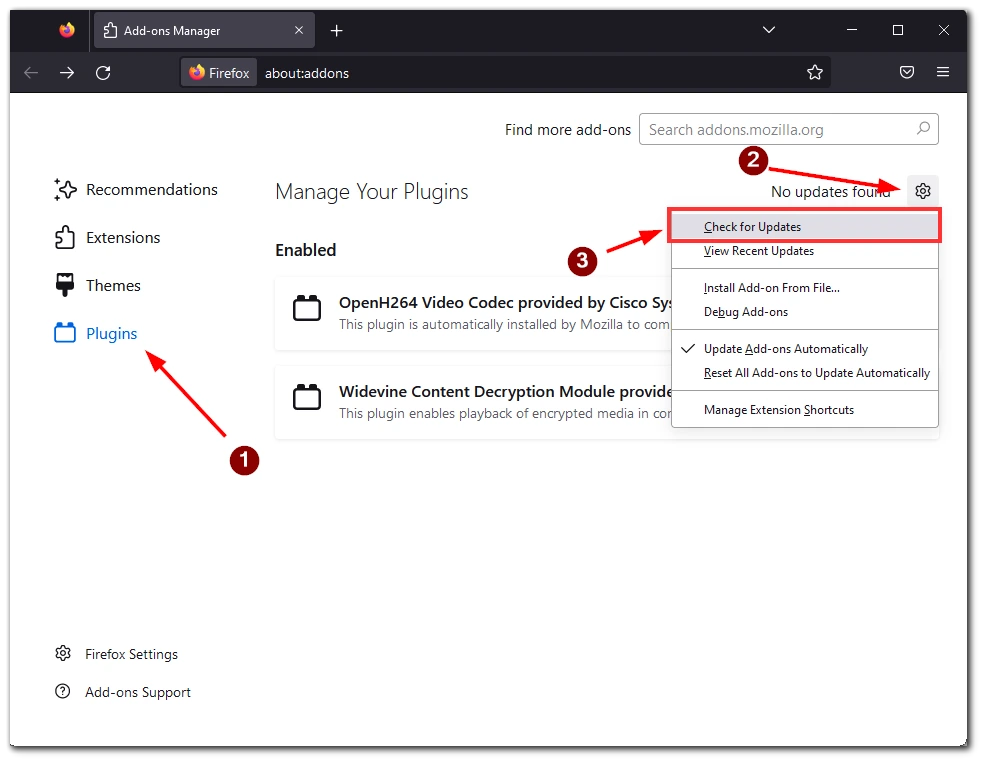
This will check for updates for all plug-ins installed in Firefox. It’s a nice feature since you can get updates for everything without looking for updates in Widevine CDM. However, if you click on Widevine CDM, you can mark the automatic update as Always. In this case, the plugin will update itself whenever you turn on Firefox.
How to update Widevine CDM in Opera
Let’s finish with the last most popular browser on this list. Although I want to say that I think it is entirely undeserved because Opera is quite a robust and high-quality browser, which I have used for several years. To update the Widevine CDM here, you will need the following:
At the address bar, type opera://components.
In the list opened with Ctrl + F, find Widevine Content Decryption Module.
Click Check for Updates.
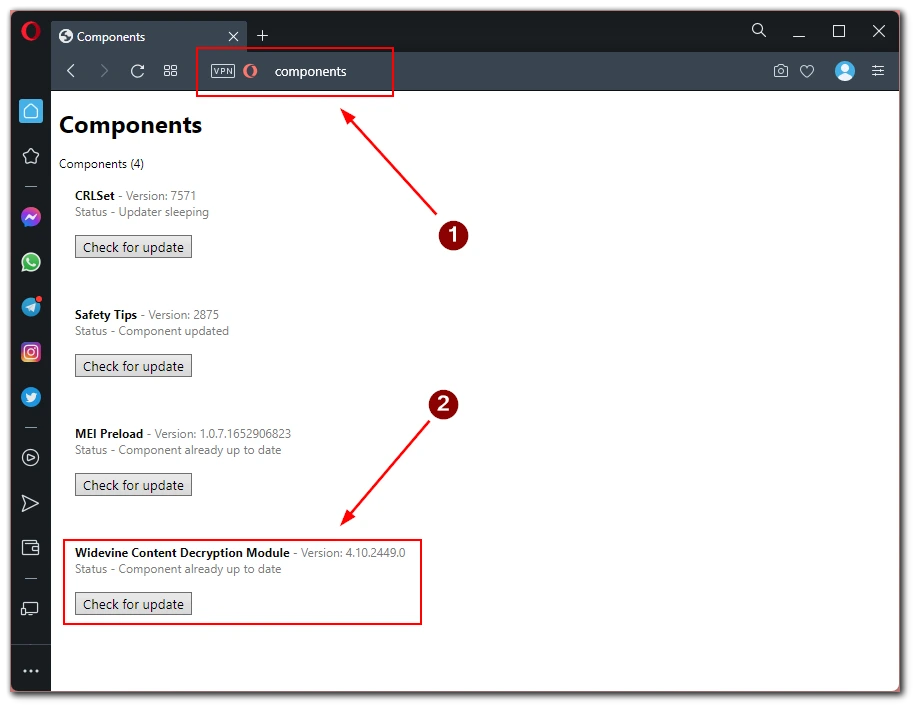
Wait a couple of minutes and restart your browser. As you can see, the instructions are very similar to Edge and Google Chrome. This is because Opera is also built on top of Chromium.


