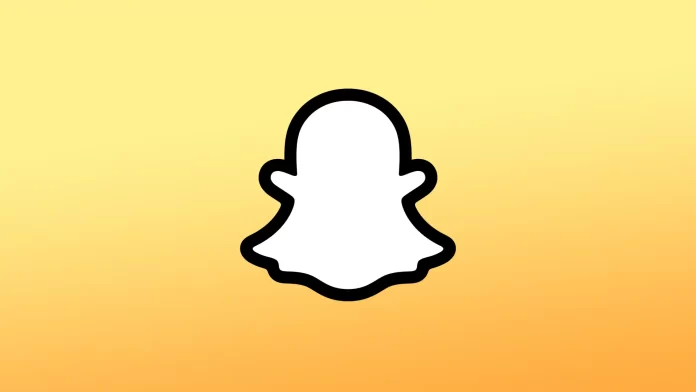Snapchat updates on the iPhone are designed to improve user interaction, add new features, and ensure the app runs smoothly and securely. In general, this works the same for all apps that are installed on your iPhone.
You can update apps in the App Store. Manually one app or all apps that need to be updated at once. But it is better to allow automatic updates in the settings of your iPhone, so that you do not have to monitor this process at all.
What to do to update Snapchat on your iPhone?
To update Snapchat on your iPhone, follow these simple steps:
- Open the App Store on your iPhone.
- Tap on your profile picture or icon in the top right corner of the App Store.
- Scroll down to find the “Updates” section.
- Tap on the “Update” button next to the app to begin the update process.
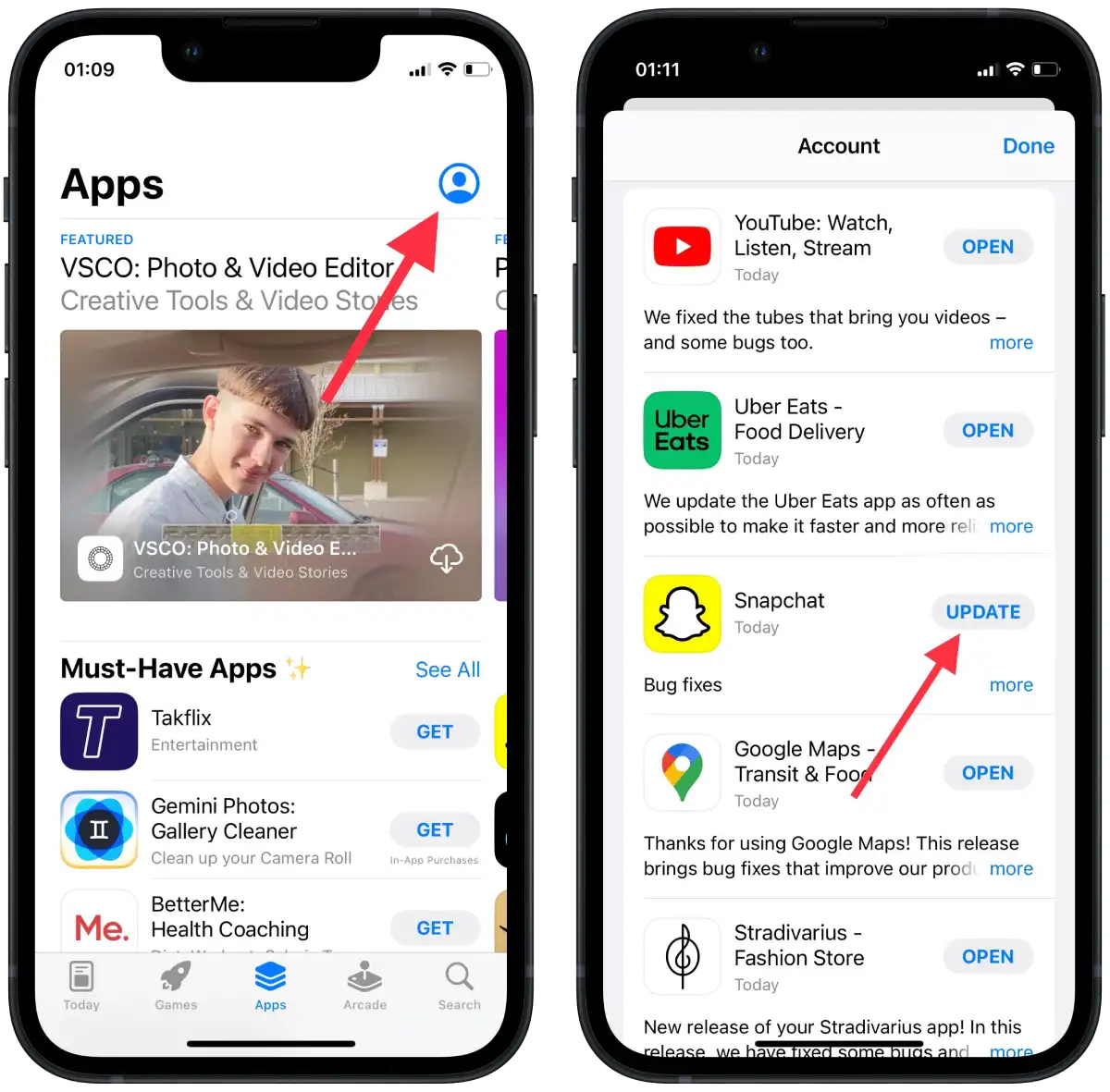
Wait for the update to complete. Depending on the size of the update and your internet connection speed, this process may take a few minutes. Once the update is complete, open the Snapchat app to start using the latest version.
How to enable auto updates on iPhone?
When you enable automatic updates on your iPhone, your device will automatically download and install the latest updates for installed apps in the background without your action. This works so that the iPhone periodically checks for available updates for installed apps, usually once a day. If an update is available for an app, your iPhone will automatically download and install it in the background. If the update requires any user interaction, such as agreeing to new terms or entering your Apple ID password, your iPhone will prompt you to perform these steps before installing the update.
To enable auto updates on iPhone, follow these simple steps:
- Open the Settings app on your iPhone.
- Scroll down and tap on “App Store”.
- Under the “Automatic Downloads” section, toggle on the switch next to “App Updates.”
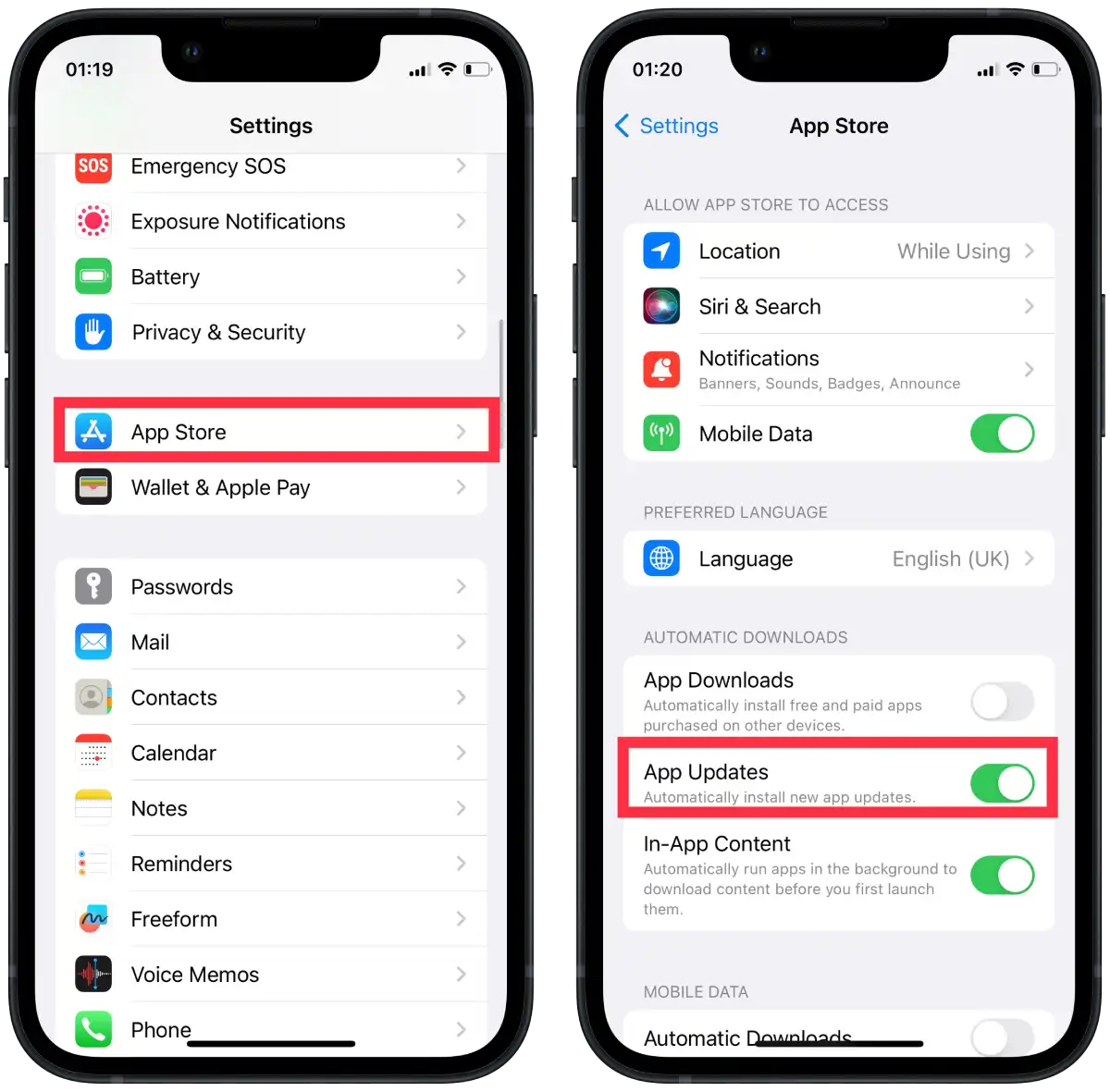
Optionally, you can also toggle on the switch next to “Use Cellular Data” to allow automatic downloads when you’re not connected to a Wi-Fi network. However, this may use up your cellular data plan, so make sure you have enough data allowance.
How to update all apps on iPhone?
When you tap the “Update All” button, your iPhone will begin downloading and installing the latest updates for all apps for which updates are available. That is, the iPhone will download updates in the background. This means that you can continue to use your iPhone normally while updates are being installed.
To update all apps on your iPhone, follow these steps:
- Open the App Store on your iPhone.
- Tap on your profile picture or icon in the top right corner of the App Store.
- Scroll down to find the “Updates” section.
- Tap on the “Update All” button to start updating all the apps that have available updates.
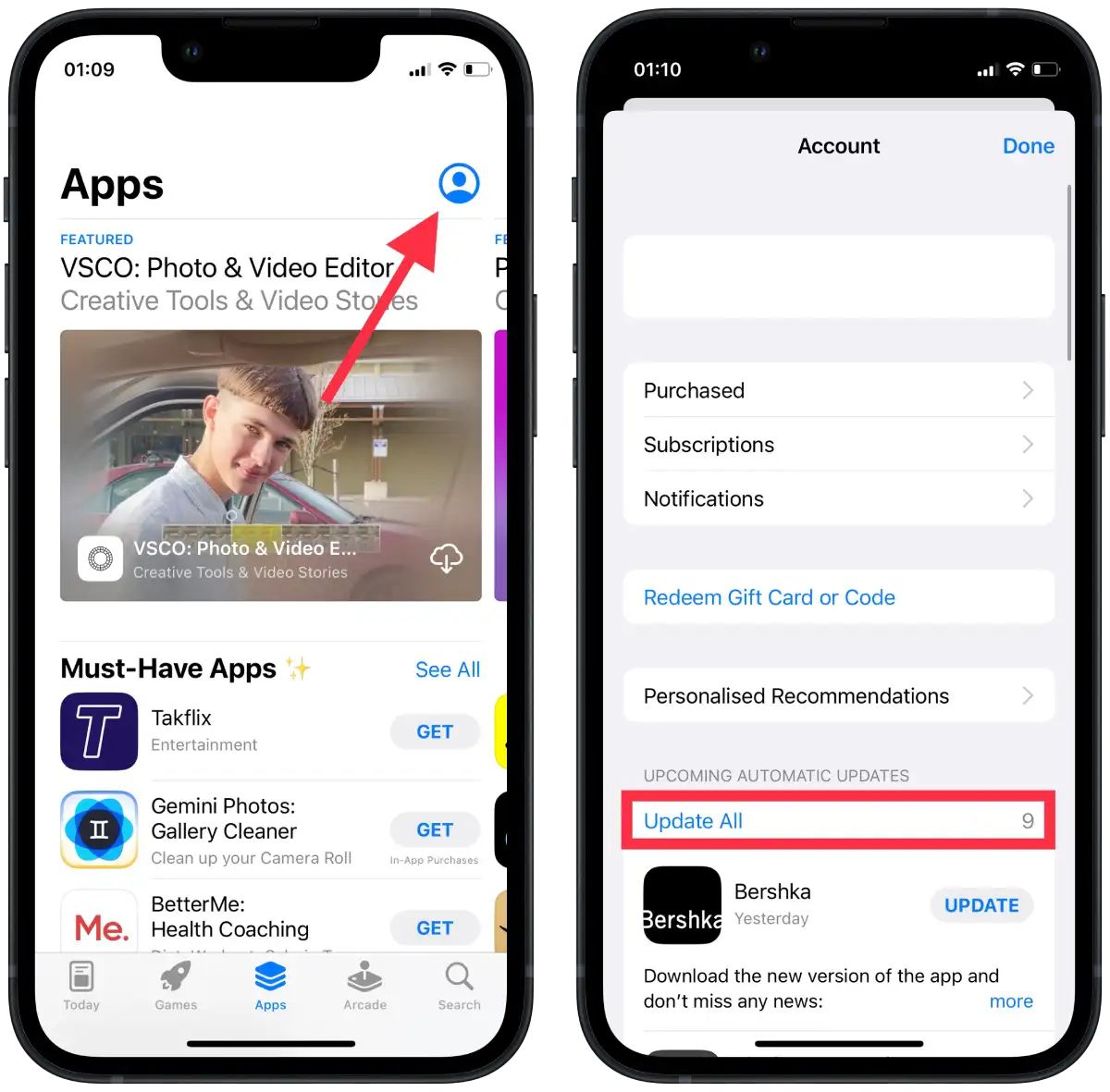
You can then open any of the updated apps to start using the latest version with new features and bug fixes.
For what update Snapchat ?
Snapchat is an app that is frequently updated on the iPhone to improve its performance, add new features, and fix any bugs that may occur. These updates are designed to improve user interaction, making the app faster, smoother, and safer.
More often than not, updates are aimed at making the app faster and more responsive. Developers can make changes to the way the app processes data in order to reduce load times and increase overall speed.
Just like any app, Snapchat sometimes encounters bugs that can lead to crashes, hangs, or other problems. Snapchat can release updates to fix these bugs and provide a smoother user experience.
Snapchat is one of those apps using which you can’t forget to update. Since the app includes innovative and creative features such as lenses, filters and augmented reality tools. Therefore, updates can add new features or improve existing ones to enhance the functionality of the app.
If you want to use the app without crashing, with an updated interface you should update this. Snapchat can make changes to the layout or design of the app to improve navigation and make it easier for users to find the features they want. If you don’t, after a while your app may not give you the same features as other users.