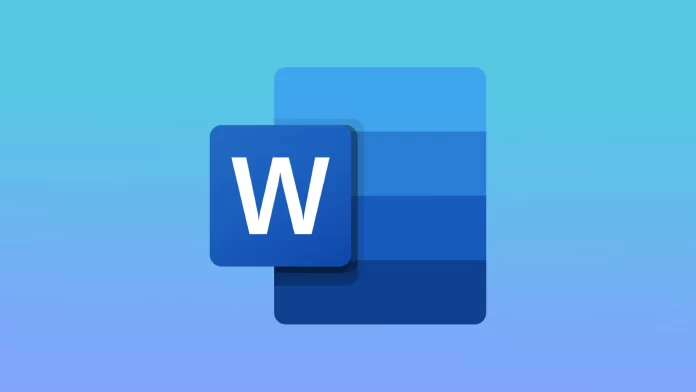Like any software app, Microsoft Word requires periodic updates to ensure proper operation and maximum usability. On the Mac, you can update Microsoft Word in several ways.
You can open the app to check for Microsoft Word updates and install it on a Mac. This option is also available on the App Store.
How to check for Microsoft Word updates and install it on a Mac?
You can check for and install updates for Microsoft Word on your Mac using the following steps:
- Open Microsoft Word on your Mac.
- Click on the “Help” menu in the menu bar at the top of the screen.

- Select “Check for Updates” from the drop-down menu.
- The Microsoft AutoUpdate window will appear, and it will check for any available updates for Microsoft Word.
- If an update is available, click on the “Update” button to download and install it.
Once you’ve completed these steps, you can improve Microsoft Word on Mac with the latest features, security updates, and bug fixes.
How to update Office from the Mac App Store?
If you have installed Microsoft Office on your Mac from the Mac App Store, you can update it through the App Store using the following steps:
- Open the App Store on your Mac.
- Click on the “Updates” tab in the toolbar at the top of the window.
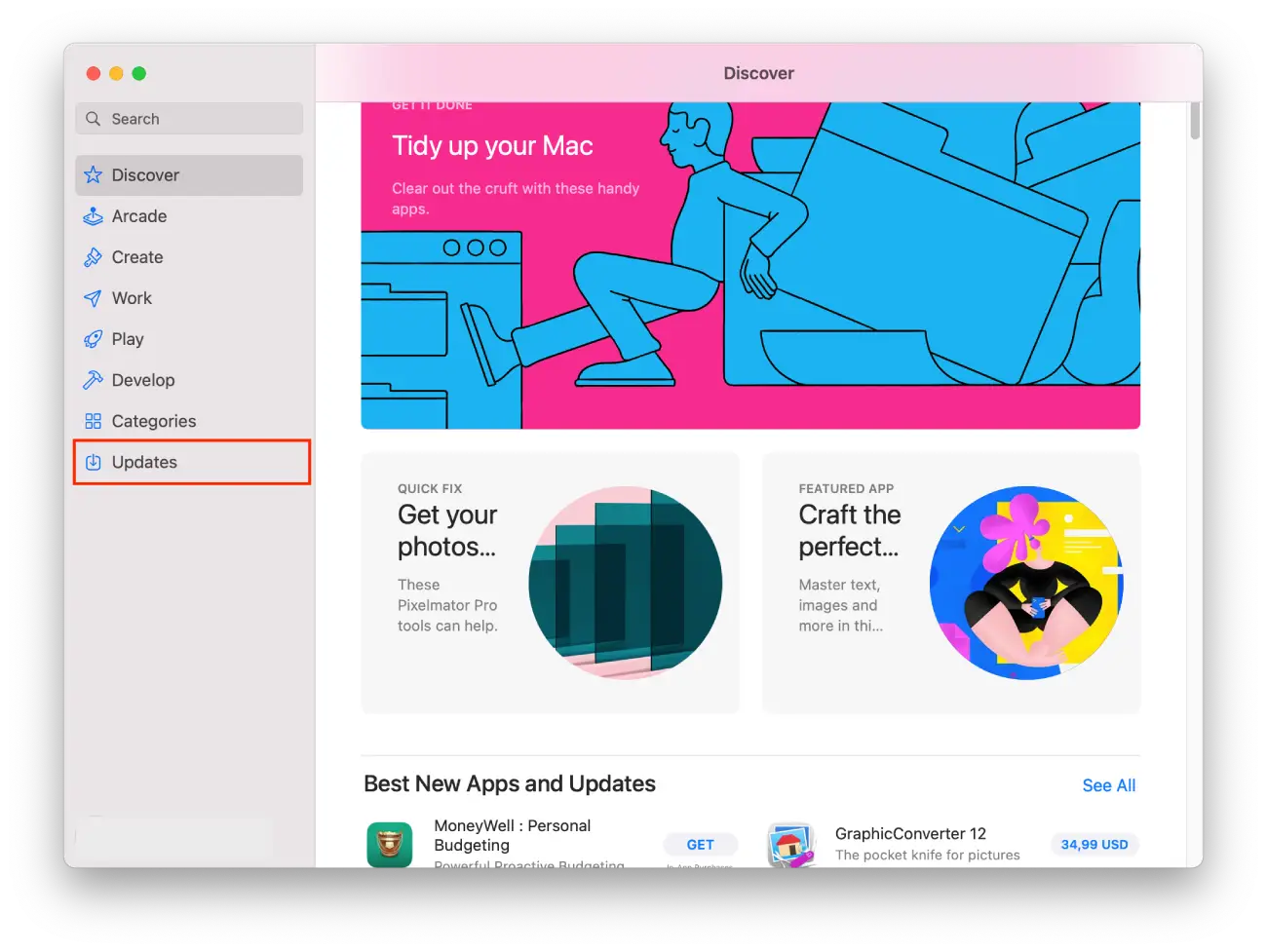
- If an update is available for Microsoft Office, you will see it listed here. Click on the “Update” button next to the Microsoft Office app.
- Once the update is complete, launch Microsoft Office to use the latest version.
But you can also set up automatic updates for all apps, and you need to follow these steps:
- Open the App Store on your Mac.
- Click on the “App Store” menu in the menu bar at the top of the screen.
- Select “Settings” from the drop-down menu.
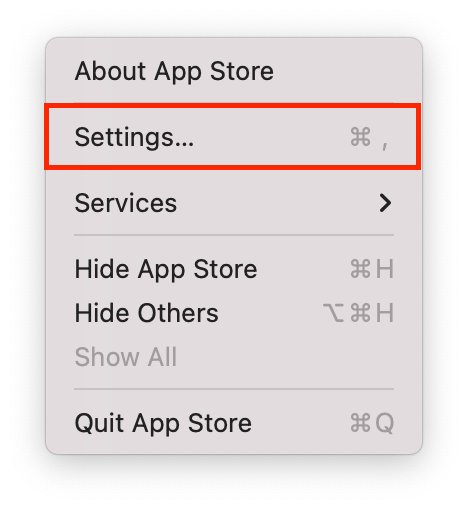
- In the “Automatic updates” section, check the box.
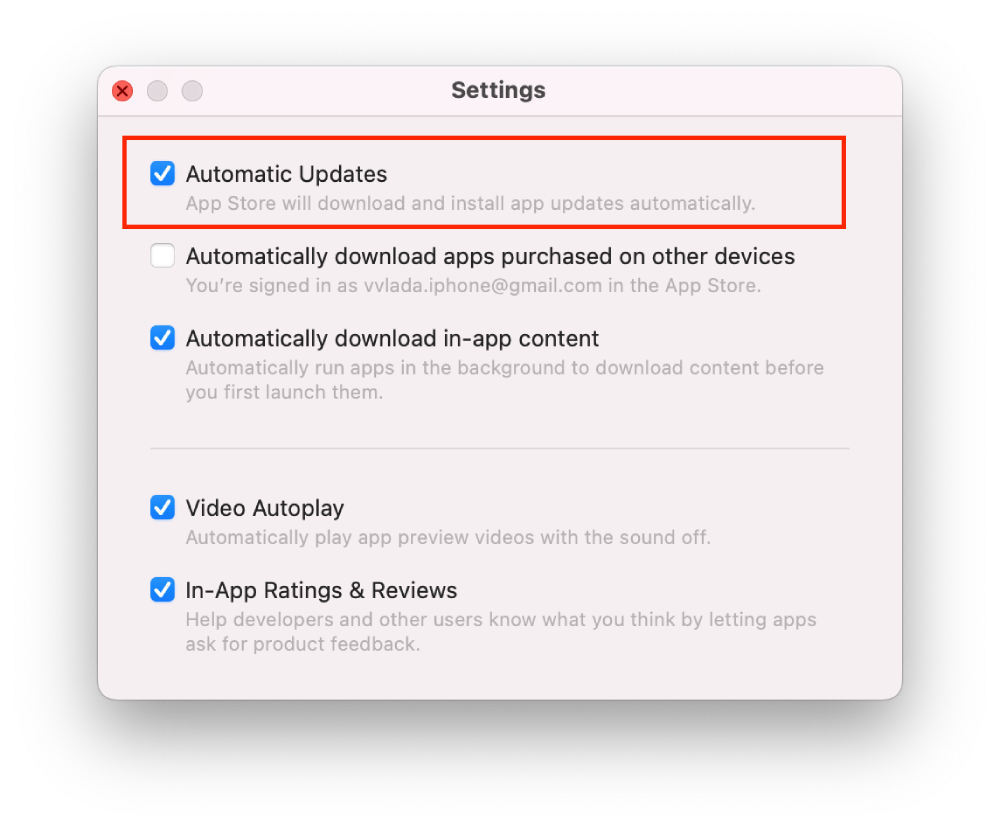
After these steps, you won’t need to keep track of updates. The App Store will start this process on its own as soon as there is a new update.
How do to find the version of Word on a Mac?
To find the version of Microsoft Word on your Mac, you can follow these steps:
- Launch Microsoft Word on your Mac.
- Click on the “Word” menu in the menu bar at the top of the screen.

- Select “About Word” from the drop-down menu.

- A pop-up window will appear, and the version number of Microsoft Word will be displayed in the middle of the window.
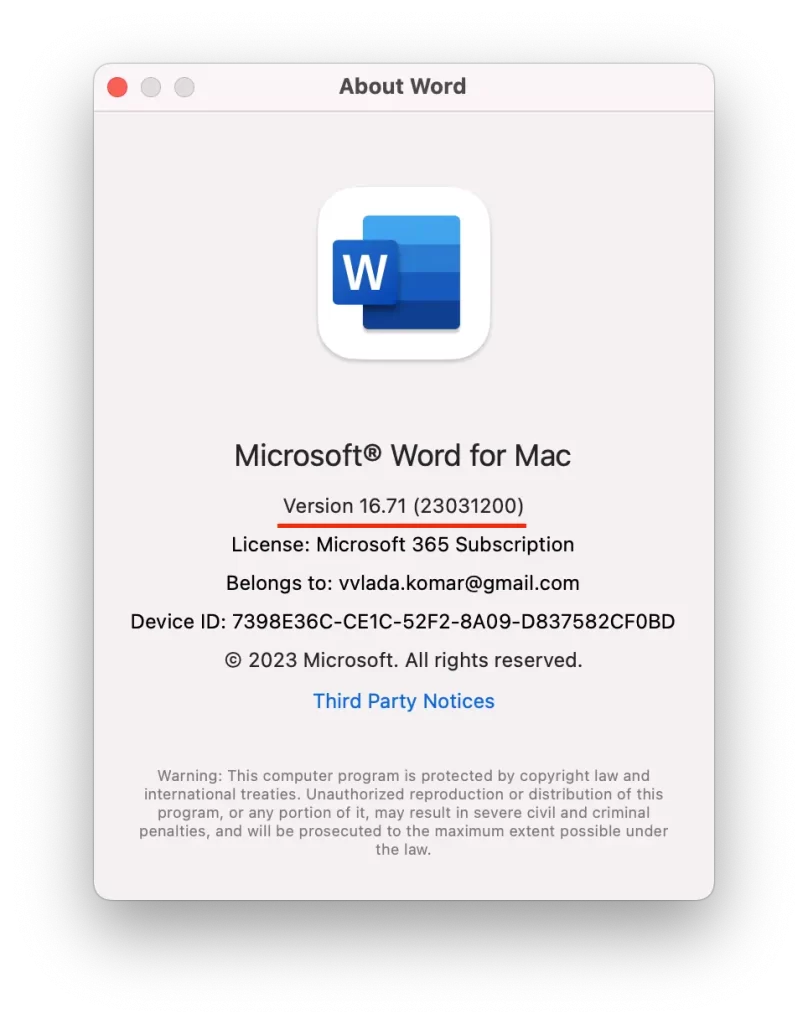
This way, you can keep track of the version of the app. This is important for many reasons. Because if you know the version of Microsoft Word installed on your Mac, you can check for available updates to ensure you have the latest features and bug fixes.
Also, if you’re having any problems with Microsoft Word on your Mac, knowing the version number can help you determine if the problem is related to a specific or general version.
When you often call for support for Microsoft Word on your Mac, support staff may ask for your version number to diagnose and resolve any problems.
In summary, finding the version of Microsoft Word on your Mac can help with updating, troubleshooting, compatibility, and technical support purposes.
Why is it important to update Microsoft Word on Mac?
Updating Microsoft Word on Mac is important because it helps eliminate any problems or bugs that may have been found in previous versions. Thereby improving its performance, security, and stability. These updates can include important security fixes that address vulnerabilities and protect your documents and system from threats.
In addition, updates can also include new features that make creating, editing, and sharing documents more efficient. For example, updates can add new templates, fonts, and styles or improve the performance of existing tools, such as spell and grammar checkers.
What’s more, updating Microsoft Word on your Mac can ensure your documents are compatible with other users using other versions of the app. This is especially important if you share your documents with colleagues or co-authors. It can help you avoid compatibility problems leading to errors or data loss.
So, updating Microsoft Word on Mac is essential to maintaining the app’s performance, security, and compatibility and it can help you work more efficiently and effectively with your documents.