You can update apps on iPhone in two ways:
Updating apps manually: In this case, you control when apps are updated yourself, without letting the phone update them automatically. While this may seem practical, it often leads to inconvenience. Imagine opening an app and finding that it doesn’t work, or being prompted to update it – usually at the most inopportune moment.
Automatic app updates: When this setting is enabled, iPhone updates apps automatically. This usually happens when the phone is in standby mode and connected to Wi-Fi. Although app updates are usually small in size, it’s customary for them to happen over Wi-Fi to minimize data usage. With automatic updates, apps are updated quietly, in the background, with no noticeable impact on the device.
How to update apps on your iPhone manually
To manually update the apps on your iPhone, follow these simple steps:
- Open the App Store: Locate and tap the App Store icon on the Home screen.
- Sign in to your profile: Tap your profile icon in the upper-right corner of the screen. This will take you to your account page.
- Check for updates: Scroll down the page to the “Available Updates” section. Here you’ll see a list of apps for which updates are available.
- Update individual apps: To update a specific app, tap the “Update ” button next to it.
- Update all apps : If you want to update all apps at once, tap the “Update all ” button at the top of the list.
- Wait for updates: Updates will start downloading and installing. You can monitor their progress in the App Store or on the Home screen.
When the update is complete, your apps will be updated and you will be able to enjoy all the new features and fixes that the developers have made. This can be quite time consuming as the process involves downloading the new app, uninstalling the old one with user files intact, and installing the new app. If you have 30 apps to update, be prepared to spend about an hour on it.
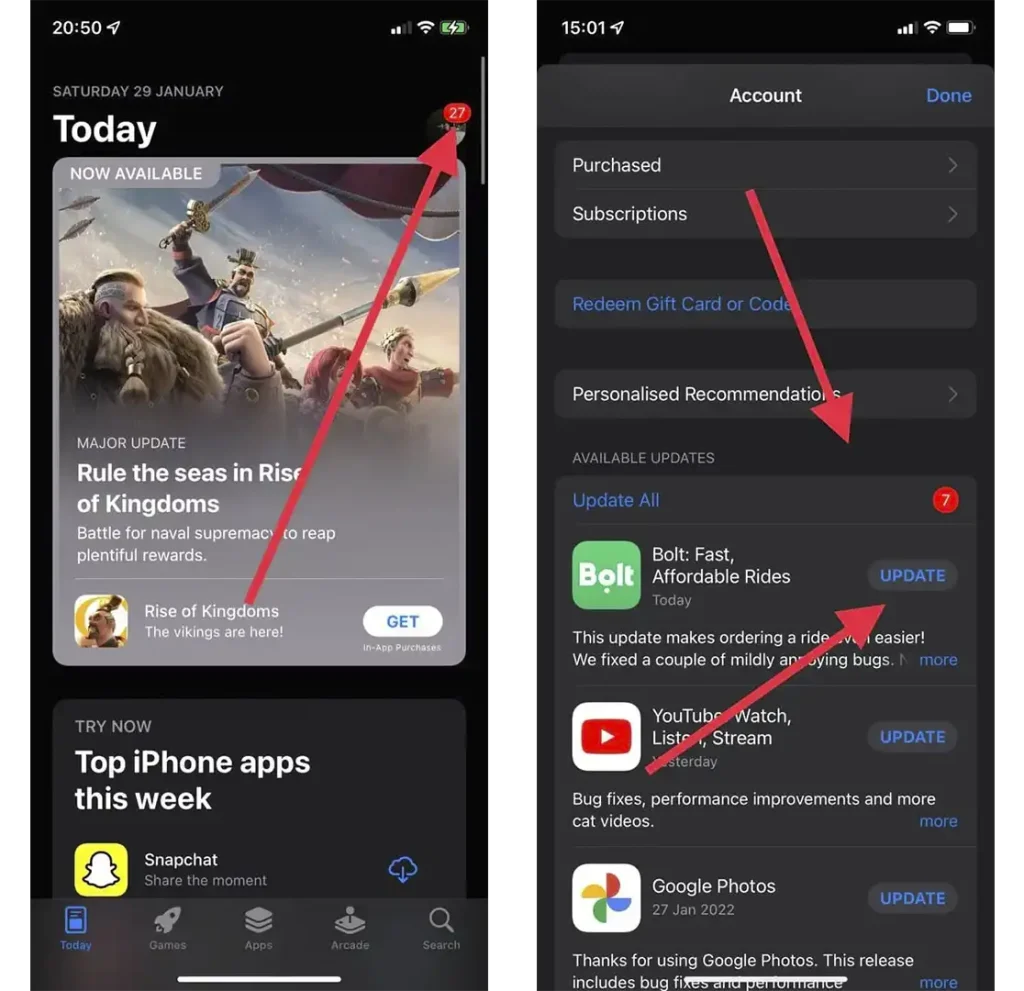
How to enable automatic app updates on your iPhone
To turn on automatic app updates on iPhone, follow these steps:
- Open Settings: Find and tap the Settings app on the Home screen.
- Scroll to App Store: Scroll down and select App Store from the list of options.
- Enable App Updates: Find the “App Updates ” option at the top of the screen and turn it on. This will allow your apps to automatically update when your device is connected to Wi-Fi.
- Advanced settings: You can also enable options to automatically download apps purchased from other devices and unload unused apps to free up memory space. Freeing up memory space was a big issue a decade ago, but today’s phones have plenty of memory, and unloading an app that takes up 50-100 megabytes of memory isn’t noticeable at all.
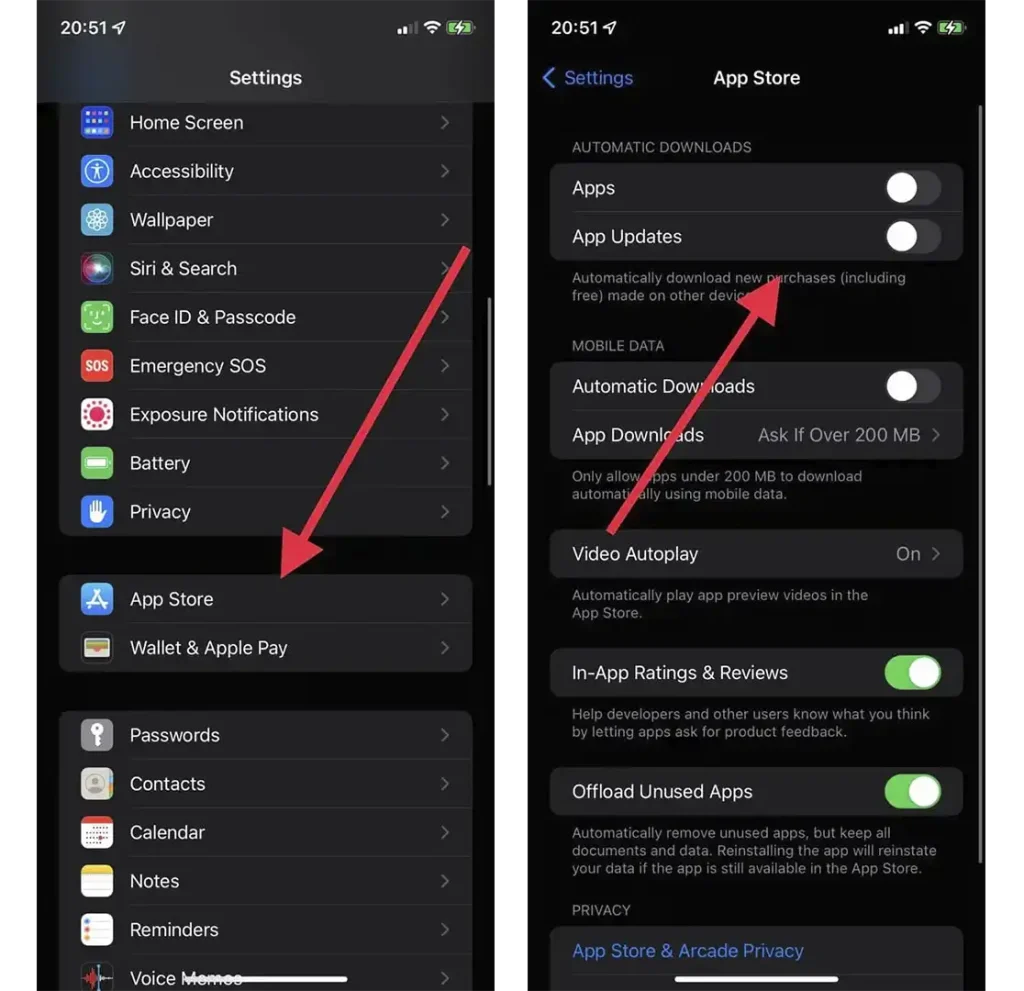
If this option is enabled, iPhone will automatically update apps in the background when connected to Wi-Fi, usually at night, after 1-2 hours of phone inactivity, it will leisurely check for updates and if a new version is found, download it and install it on the phone.





