If you want to sell or give away your Apple Watch or troubleshoot some issues, you may need to unpair it from your iPhone or iPad. Unpairing your Apple Watch is a simple process that can be completed in just a few minutes. After unpairing your watch, you can set it up again or erase it if you’re selling or giving it away.
How to unpair your Apple Watch using iPhone
If you have the iPhone that your Apple Watch is paired with in your hands, it’s pretty easy to unpaired them through the Apple Watch app on your iPhone. Just follow the simple steps:
- Keep your Apple Watch and iPhone close together throughout the unpairing process.
- Launch the Apple Watch app on your iPhone.

- Navigate to the My Watch tab at the bottom left of the screen.
- Tap on All Watches, which should be the first option on the page.
- Locate the watch you want to unpair and tap on the info button, which looks like a lowercase “i” inside a circle.
- On the next screen, select Unpair Apple Watch at the bottom of the page.
- You’ll be prompted to confirm the unpairing process by selecting Unpair Apple Watch again.
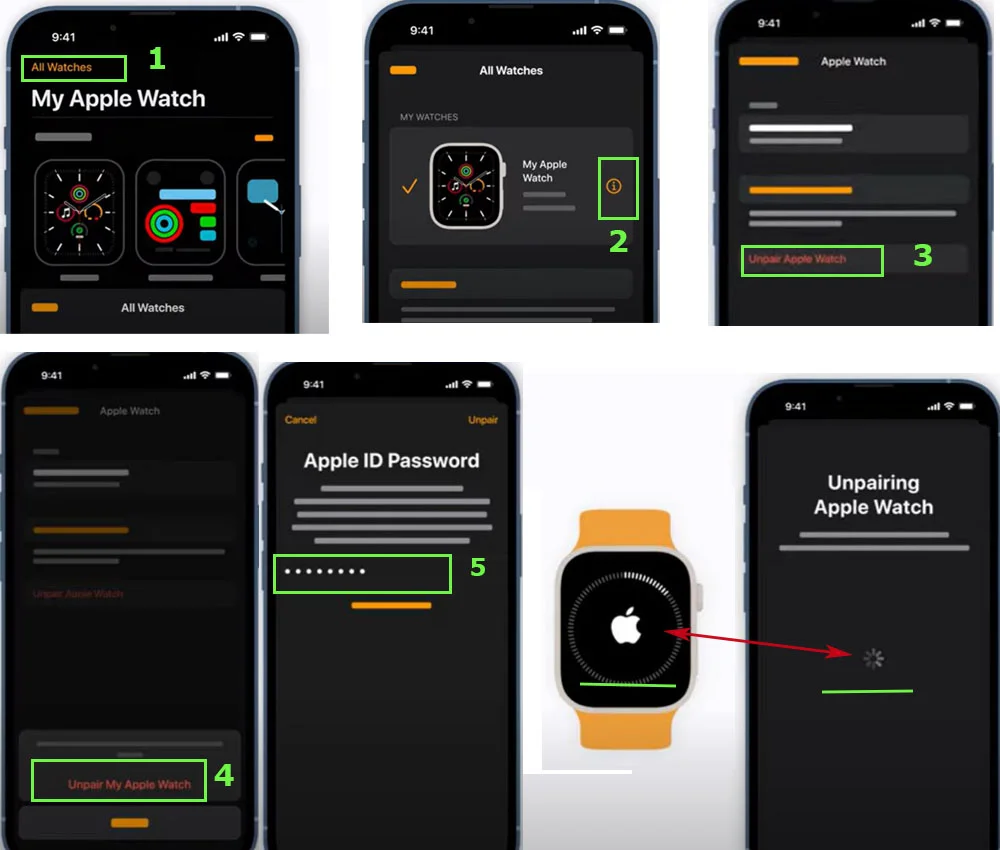
If you own a GPS + Cellular model, you’ll be asked to choose whether to keep or remove your cellular plan. If you plan to pair your devices again, keeping your cellular plan is recommended. If not, it’s best to remove the plan.
You’re ready to go if you plan to pair your Apple Watch with a different iPhone! Follow the pairing process outlined in the Apple Watch app. If you’re not planning to pair your Apple Watch with a different iPhone, you may need to contact your carrier to cancel your cellular subscription.
How to unpair your Apple Watch without iPhone
If you can’t access your iPhone or cannot unpair your Apple Watch, you can still unpair your watch using your watch’s Settings app. Here’s how:
- Press the Digital Crown on your Apple Watch to go to the Home screen.
- Tap on the Settings app icon, which looks like a gear.
- Scroll down and tap on the General option.
- Scroll down again and tap on Reset.
- Select Erase All Content and Settings.
- If prompted, enter your passcode.
- Tap “Erase All” to confirm the reset process.
Your Apple Watch will now be reset to its factory settings and unpaired from any iPhone it was previously connected to. Remember that resetting your Apple Watch will also delete all data and content from your watch, so make sure to back up any important data before proceeding.
However, it’s important to note that this process doesn’t remove the Activation Lock from your watch. To remove the Activation Lock, you must first unpair your watch from your iPhone.
What is Activation Lock on your Apple Watch?
Activation Lock is a security feature that prevents unauthorized access to your Apple Watch in case it gets lost or stolen. When you enable Activation Lock on your watch, it links it to your iCloud account and requires your Apple ID and password to reactivate it. This means that if someone tries to set up their Apple Watch using a different iCloud account, they won’t be able to use it without their Apple ID and password.
Activation Lock is automatically enabled when you set up your Apple Watch for the first time and remains active until you disable it. To disable Activation Lock, you must first unpair your watch from your iPhone, which will automatically remove the link between your watch and your iCloud account.
Here are some important things to know about Activation Lock on your Apple Watch:
- If you forget your Apple ID or password, you won’t be able to disable Activation Lock and reactivate your watch.
- If you sell or give away your Apple Watch, you must disable Activation Lock before doing so. Otherwise, the new owner won’t be able to use the watch without your Apple ID and password.
- If your Apple Watch is lost or stolen, you can use the Find My app on your iPhone to locate or remotely wipe its data.
Overall, Activation Lock provides an important layer of security for your Apple Watch, ensuring that your personal data and information remain safe even if your watch falls into the wrong hands.
How to back up your Apple Watch
Your Apple Watch and all of its data are automatically backed up to the iPhone it’s paired with, as long as the two devices are nearby. This means you don’t need to take additional steps to ensure your watch is backed up regularly.
When you decide to unpair your Apple Watch from your iPhone, your watch will be backed up completely to your iPhone. This ensures that your latest data is saved before you unpair the two devices. The backed-up data can be used to restore your Apple Watch to its previous state or to set up a new Apple Watch with all of your saved data and settings.
Note that the backup doesn’t include this information:
- Bluetooth pairings
- Credit or debit cards that are used for Apple Pay on your Apple Watch
- The passcode for your Apple Watch
- Messages that are not synchronized with iCloud
If you regularly back up your iPhone to iCloud or your computer, your Apple Watch data will also be included in these backups. This means that if you ever need to restore your iPhone from a backup, your latest Apple Watch data will also be restored along with your other saved data. This ensures that your Apple Watch data is always up to date and easily accessible whenever needed.





