There’s actually nothing complicated about turning on your LG TV without a remote. The only thing you need to do is to find a power button on the TV itself. It is located at the bottom of your TV pane.
You can feel this button by simply sliding your finger along the bottom of your LG TV. There may also be buttons for changing volume, channels, menu access, and source. I know it may be a temporary solution at most. That’s why I offer you the real one.
You can use your smartphone as a remote for your LG TV. For this, you need to install LG ThinQ. Long story short, this app allows users to control all their LG electronics and appliances at home, including TVs.
After installing, you need to sign in or create a new LG account and add your TV to the list of devices. It should appear on the LG ThinQ home screen, where you can select it and access the virtual remote control.
Let’s take a closer look at how it works.
How to turn on LG TV using the power button
As I said above, the most obvious way to turn on your LG TV without a remote is to use the physical power button. It’s typically located on the side or bottom of the TV. So use your fingers and try to find that button by touch.
There should also be other physical buttons that allow you to adjust the volume, change channels, and access basic settings. So generally, you can control your LG TV this way, but still, it is inconvenient.
That’s why I’ll show you a better solution in the next paragraph.
How to control LG TV without a remote using LG ThinQ
The LG ThinQ app is available for both Apple and Android mobile devices. So once you have installed it, follow these steps:
- Connect your LG TV and smartphone to the same Wi-Fi network.
- Open the LG ThinQ app and sign in or create a new LG account.
- After that, go to the Home screen and tap Add a device.
- Then tap Select Device.
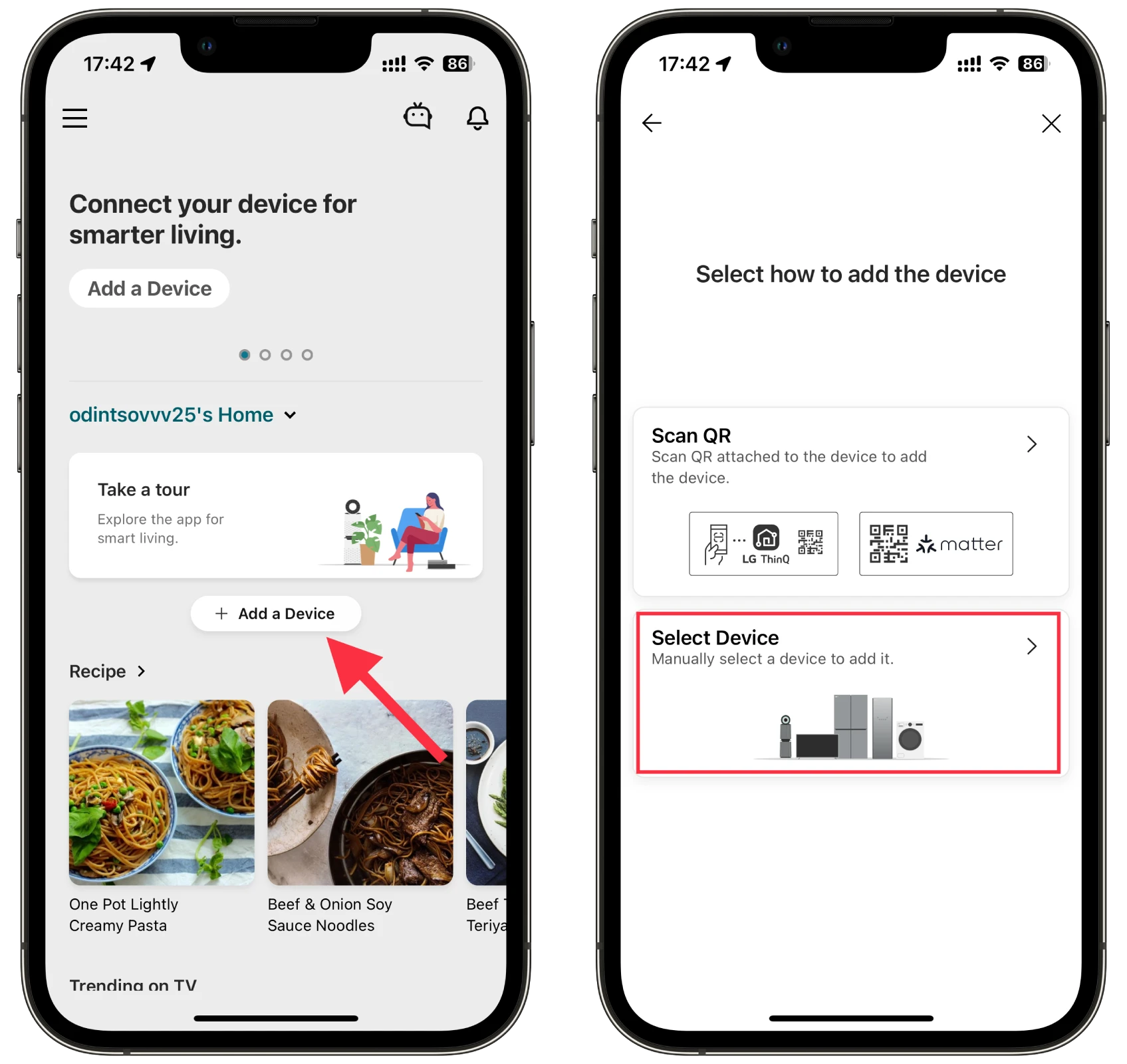
- Now tap Next and let the app find nearby devices automatically, or select your LG TV manually by tapping TV.
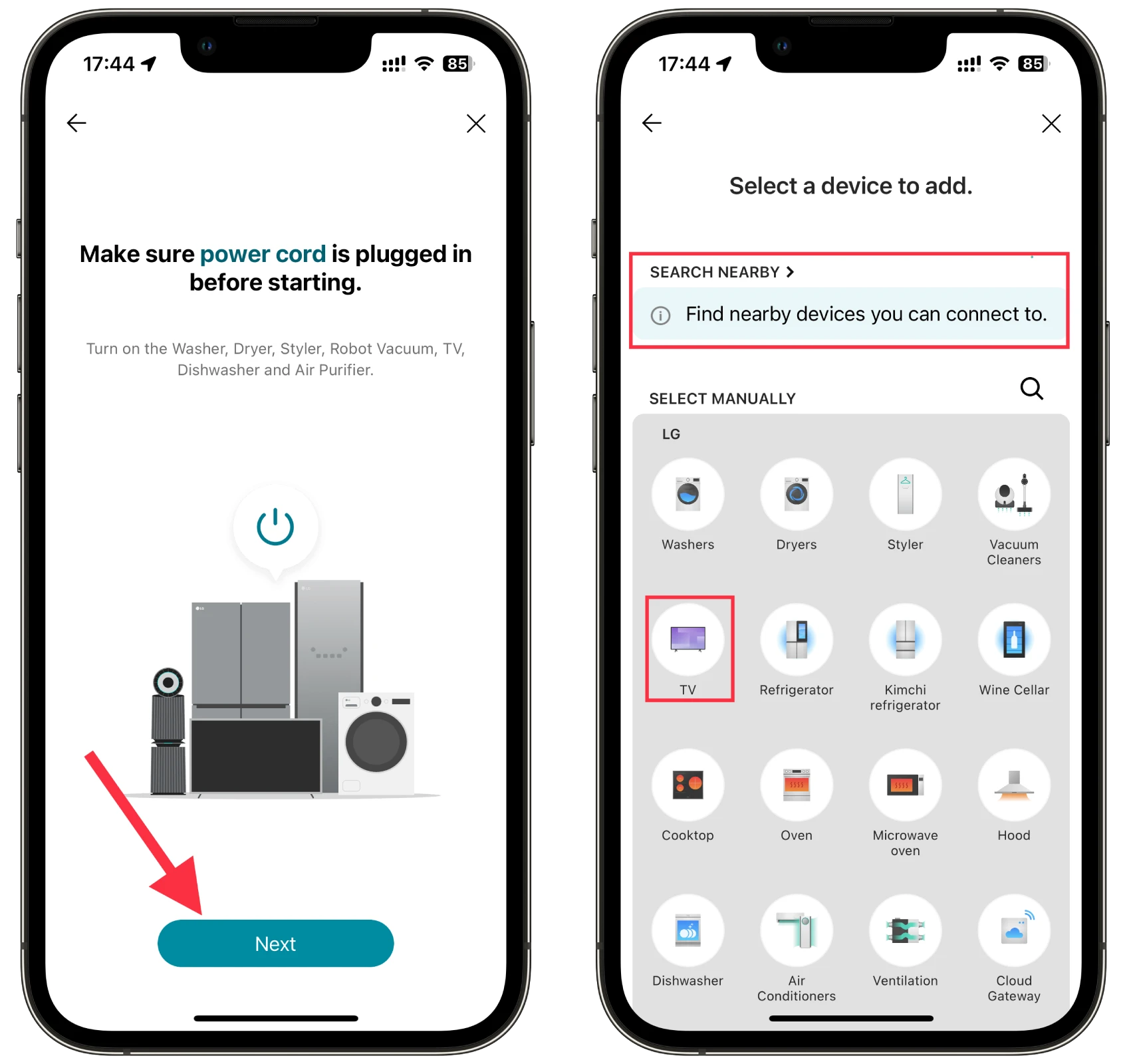
- The app should search for TVs nearby and then provide you with a list of available TVs.
- Choose your LG TV from the list and enter the verification code to the LG ThinQ app on your smartphone.
- Finally, tap Done.
Once you have completed these steps, your LG TV should appear on the Home screen in the LG ThinQ app. To access a remote control interface, just tap on your LG TV.
In the video below, you can clearly see the whole process.
What LG TVs support LG ThinQ?
LG ThinQ is compatible with a wide range of LG TVs. The support for LG ThinQ varies depending on the specific model and year of release. Generally, LG ThinQ is available on LG smart TVs released from 2018 onwards.
- LG OLED TVs: LG’s flagship OLED TV models, such as the LG OLED C1, LG OLED G1, and LG OLED ZX series, are equipped with LG ThinQ compatibility. These high-end TVs offer exceptional picture quality and advanced features, including support for LG ThinQ.
- LG NanoCell TVs: LG’s NanoCell TV series, including models like the LG NanoCell NANO90, NANO85, and NANO80, also support LG ThinQ. NanoCell TVs utilize NanoCell technology to enhance color accuracy and provide a broader color spectrum.
- LG UHD TVs: LG UHD TV series, such as the LG UN85, UN73, and UN71 series, are part of LG’s entry-level and mid-range lineup. Many of these models are equipped with LG ThinQ, offering users smart features and connectivity options.
It’s important to note that LG ThinQ compatibility can vary even within a particular series or model year. Therefore, checking the specifications and features of a specific LG TV model to confirm if it supports LG ThinQ before making a purchase is advisable.
Additionally, LG continues to release new TV models and updates to its smart TV lineup. So, it is always recommended to visit the official LG website or consult with authorized LG retailers to get the most up-to-date information on LG TVs that support LG ThinQ.





