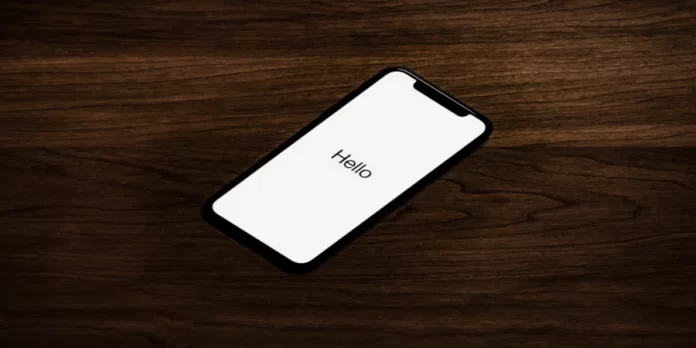Smartphones are getting more and more sophisticated every year. You’ve probably noticed by now that there are always at least two ways to do the same thing on smartphones, and often more. For example, there are multiple ways to delete apps or cached data, multiple ways to reset your phone, and so on. This is due to the fact that smartphones are prone to hardware problems and software failures because of their complexity. This can make it impossible to do simple things. For such situations, the iPhone and all other smartphones released in the last few years offer different ways in which you can do the same action.
How to switch off iPhone without a power button
For example, a common problem with iPhones is a sticking or complete failure of the power button. In this case, you can turn off your iPhone only with the help of a special utility or if it simply runs out of power. Fortunately, it’s not hard to get around a damaged power button to turn off and on your iPhone.
In this article, we are going to tell you how to turn off your iPhone without a power button in different ways.
How to enable AssistiveTouch on older iPhones
This is a very flexible feature that makes it easy to use your iPhone. If it is activated, you have the ability to turn the phone off when the power button sticks or stops responding.
If you want to enable AssistiveTouch on your iPhone, you have to follow the steps which would be mentioned in the section below:
- First of all, you should open “Settings” and, then, you should navigate to “General”;
- After that, you should choose “Accessibility”;

- To finish the process, you should find and enable “AssistiveTouch”.
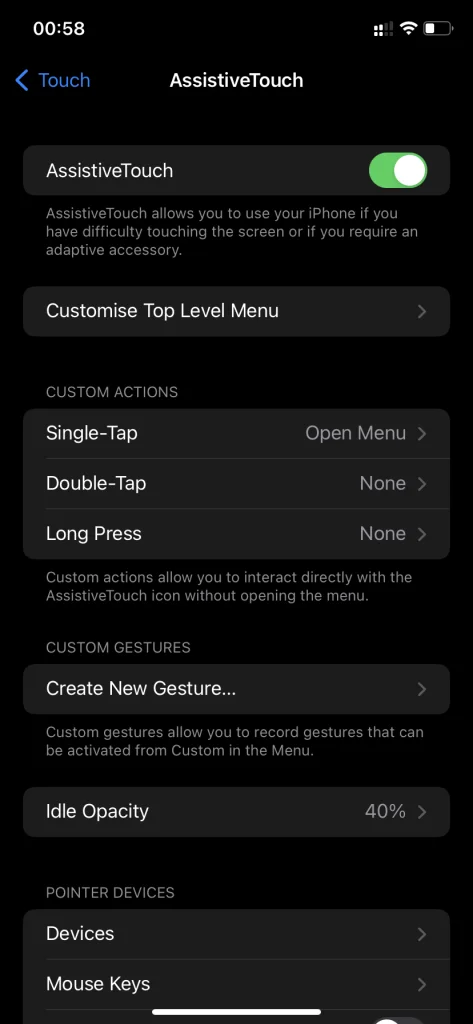
This gives you a backup way to turn off your iPhone without using the power button. It lets you open the “Power Off” slider at the top of the screen to initiate a shutdown. It also allows you to lock the screen, rotates it, adjusts the volume, and more. Basically, it gives you the ability to initiate phone button functions without having to press physical buttons.
How to turn off an iPhone using AssistiveTouch
If you want to turn off your iPhone by using AssistiveTouch, you have to follow the prompts which would be mentioned in the section below:
- First of all, you should search for the circle that is located somewhere on your screen. It can be blurred out or transparent;
- After that, you should tap on this circle. Since then, the new menu would be displayed
- Then, you should select the “Device” option;
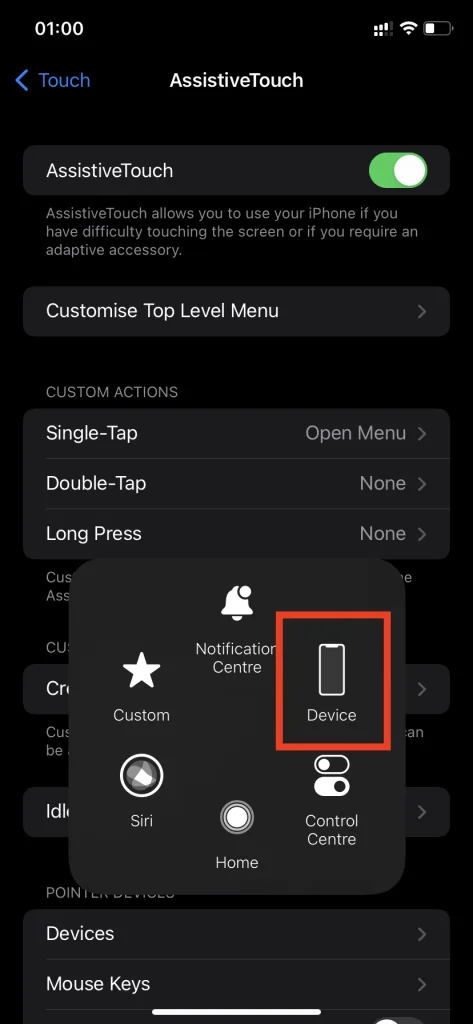
- To finish the process, you should choose the “Lock Screen” option and then, you should hold it down for a couple of seconds.

Once you’ve completed these steps, the “Lock Screen” button will bring up the “Power Off” slider at the top of your screen.
How to turn off an iPhone X and newer without a power button
In the new versions of iOS, you don’t have the ability to use the “AssistiveTouch” option. But if you still want to turn off your iPhone X or newer without a power button, you have to follow the instructions that would be displayed in the section below:
- First of all, you should open “Settings” and then, you should navigate to “General”;
- After that, you should scroll down and then, you should choose “Shut Down”;
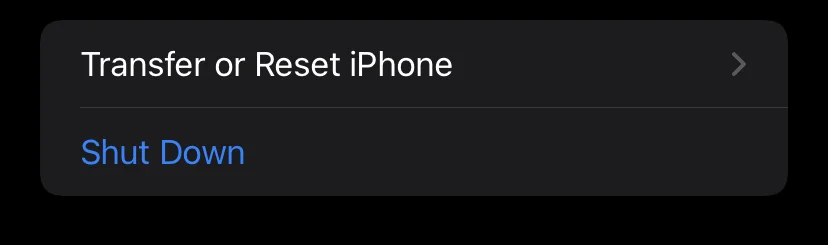
- Since then, the “Power Off” slider would be displayed. To finish the process, you should slide it to turn off your iPhone.
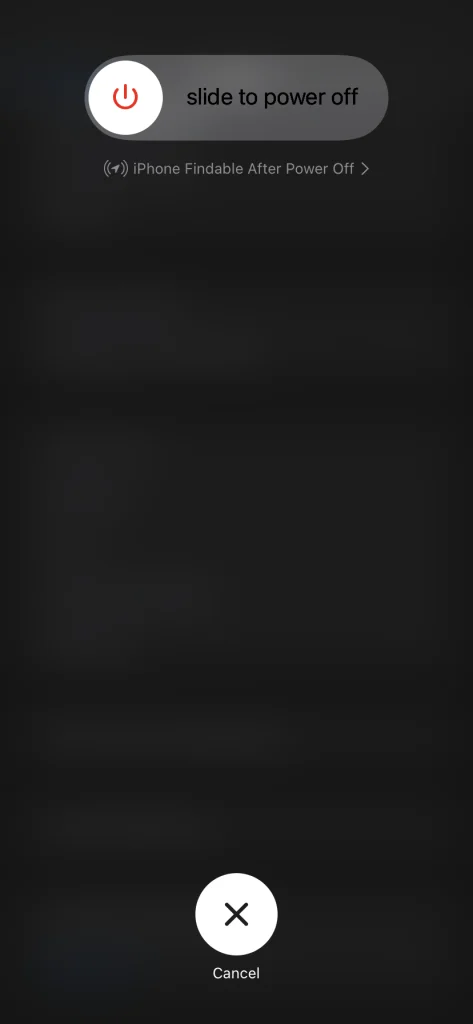
How to power back on an iPhone
If you want to power your iPhone back on, you can try to connect your smartphone to your laptop or computer. The device will turn on when it starts charging. If you only use a wall charger, this may not work.
So, as you can see, there’s nothing extraordinary in witching off your iPhone without using a power button. There are several methods which would be useful for those users who have problems with their power button. for example, it’s been broken or doesn’t work due to any other reason. All in all, Apple has provided solutions for those cases.