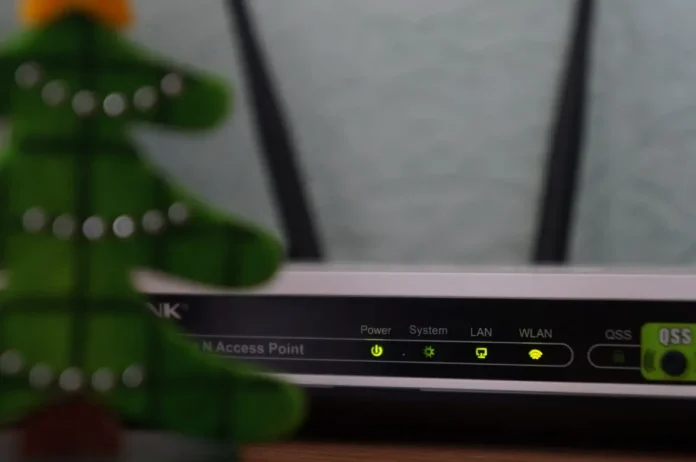These days, almost every household has its own Wi-Fi network. A single router allows you to connect all your devices to the internet without the need for cables — convenient, fast, and efficient.
However, this freedom comes with a downside. Your Wi-Fi network can be hacked. And if someone gains access, they could potentially reach your connected devices — like your smartphone, laptop, or smart TV.
What Is a Guest Wi-Fi Network?
Imagine you’re hosting a party, and everyone wants to get online. But sharing your personal Wi-Fi password with everyone doesn’t feel quite right — and for good reason. Even if you trust your friends, their devices could unknowingly be infected with viruses or malware. Just one compromised device could put your entire network at risk.
That’s why guest Wi-Fi exists — a separate internet connection through your router, specifically for visitors. This network is completely isolated from your main one, keeping your personal devices safe from potential threats.
How Does It Work?
Although guests use the same router as you, their devices connect through a separate “digital door.” They get internet access but can’t reach your files or devices. This way, your main network stays secure while your guests can still enjoy being online.
How Secure Is Guest Wi-Fi?
Guest networks are currently one of the safest ways to share your internet. Even if a guest’s device gets infected, it won’t affect your smart devices. This is especially important for vulnerable devices like smart TVs, doorbells, or security cameras — a little extra protection goes a long way.
Setting Up a Guest Network — Quick and Easy
Fortunately, setting up a guest network takes only a few minutes. Here’s how:
- Open a browser on a device connected to your router (like a laptop or smartphone), and type your router’s IP address in the address bar. This is often 192.168.0.1 or 192.168.1.1. You can also find it on a sticker underneath your router or in the user manual.
- Log in as an administrator. The username and password are usually on the same sticker or in the manual.
- Look for the guest network option. This is often listed under “Guest Network” or “Wireless Settings.”
- Enable the guest network. This is usually done with a simple toggle switch or checkbox.
- Choose a name (SSID) for the network. Routers often generate something like “YourNetwork_Guest,” but you can create your own.
- Set a password. Don’t use the same one as your main network. Choose something short and easy to remember for your guests.
- Save the settings. Your guest network is now active and ready to use.
Why Your Guest Network Also Needs a Password
An open guest network may seem convenient, but it’s not secure. Without a password, anyone nearby could connect to your network — and that’s exactly what you don’t want. A simple password gives you control without making things difficult for your guests.