In an emergency, it’s important to have an emergency contact set up on your iPhone so that someone can be notified immediately. Fortunately, setting up an emergency contact on your iPhone is easy and can be done in just a few simple steps.
How to add an emergency contact on iPhone using the Contacts app
Adding an emergency contact on your iPhone is important in an emergency. Fortunately, it’s easy to do using the Contacts app. Here’s how:
- Open the Contacts app on your iPhone.
- Find and open contacts you need to set as an emergency contact.
- Scroll down and tap on “Add to Emergency Contacts“.
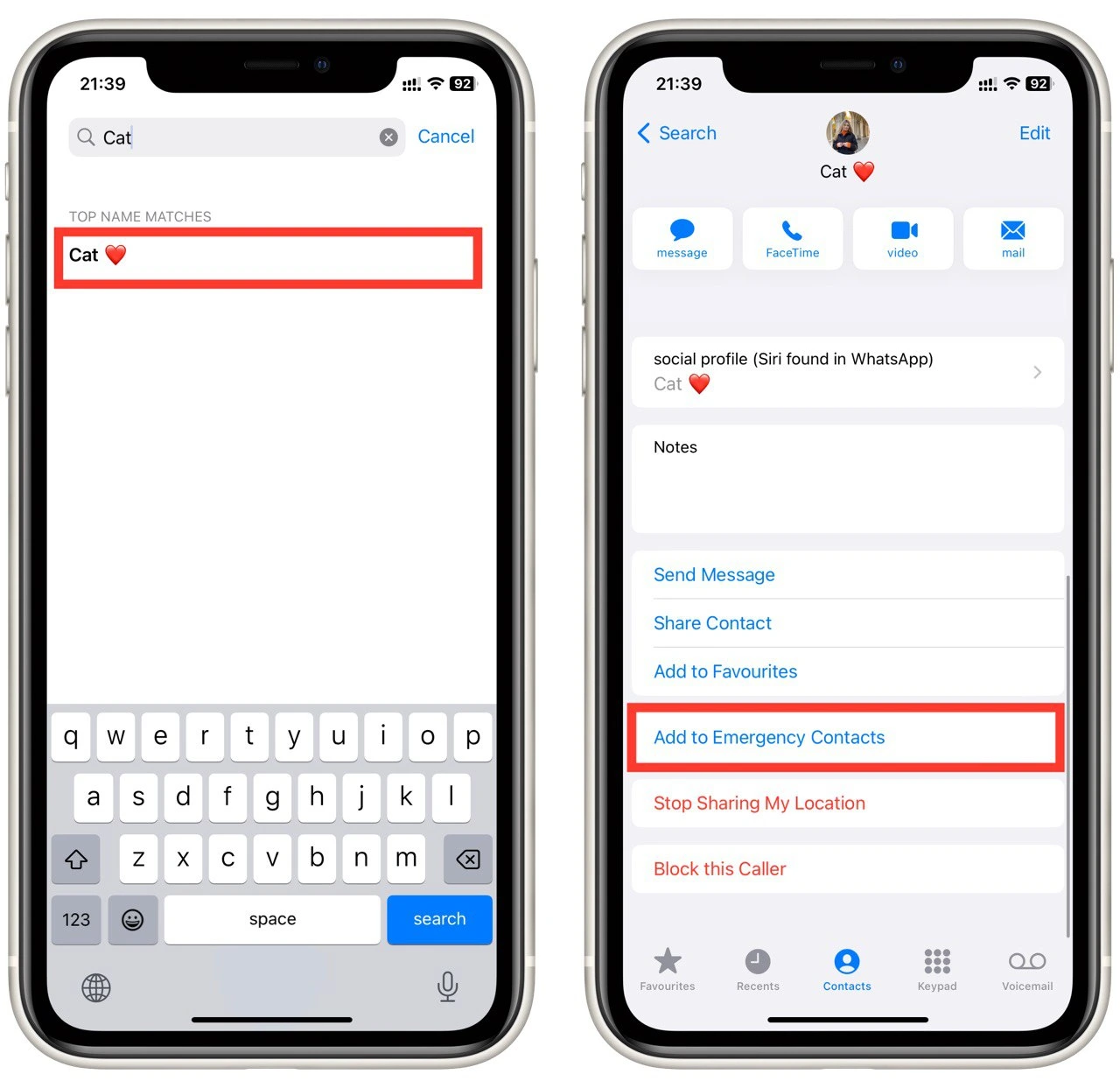
- Then you will next choose your relationship.
- Tap “Done” to finish the process.
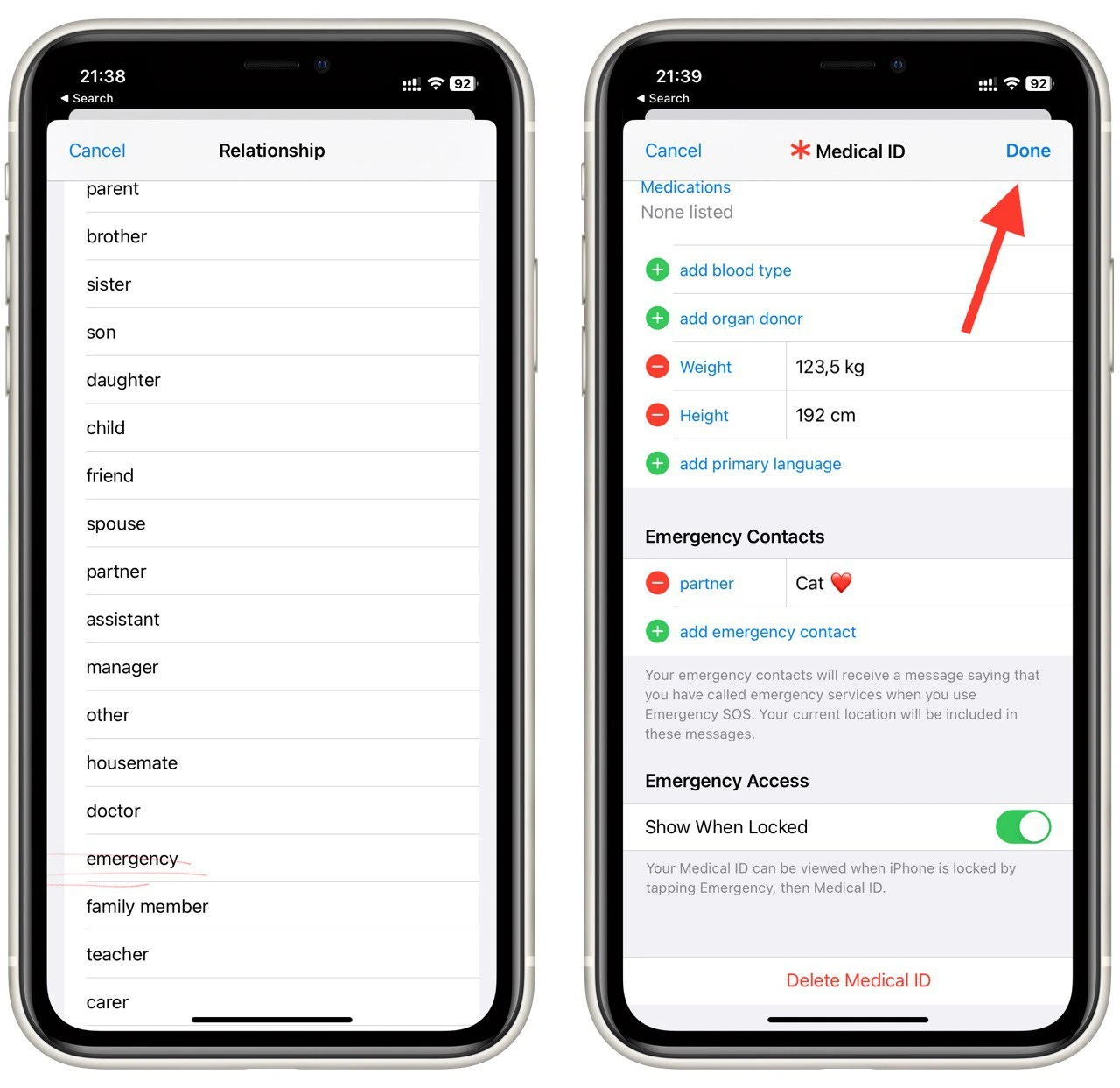
Using the Contacts app to add an emergency contact on your iPhone is quick and easy. By following these simple steps, you can ensure that your emergency contact is easily accessible in case of an emergency. Remember to update your emergency contact information as needed, and consider customizing your Medical ID with additional health information that could be helpful in an emergency.
How to add an emergency contact on iPhone using the Health app
In addition to adding an emergency contact using the Contacts app, you can do so using the Health app. The Health app provides an easy way to set up an emergency contact and add additional medical information that could be helpful in an emergency. Here’s how to add an emergency contact on your iPhone using the Health app:
- Open the Health app on your iPhone.
- Tap on your profile picture on the upper right side.
- Then tap on the “Medical ID” in the list.
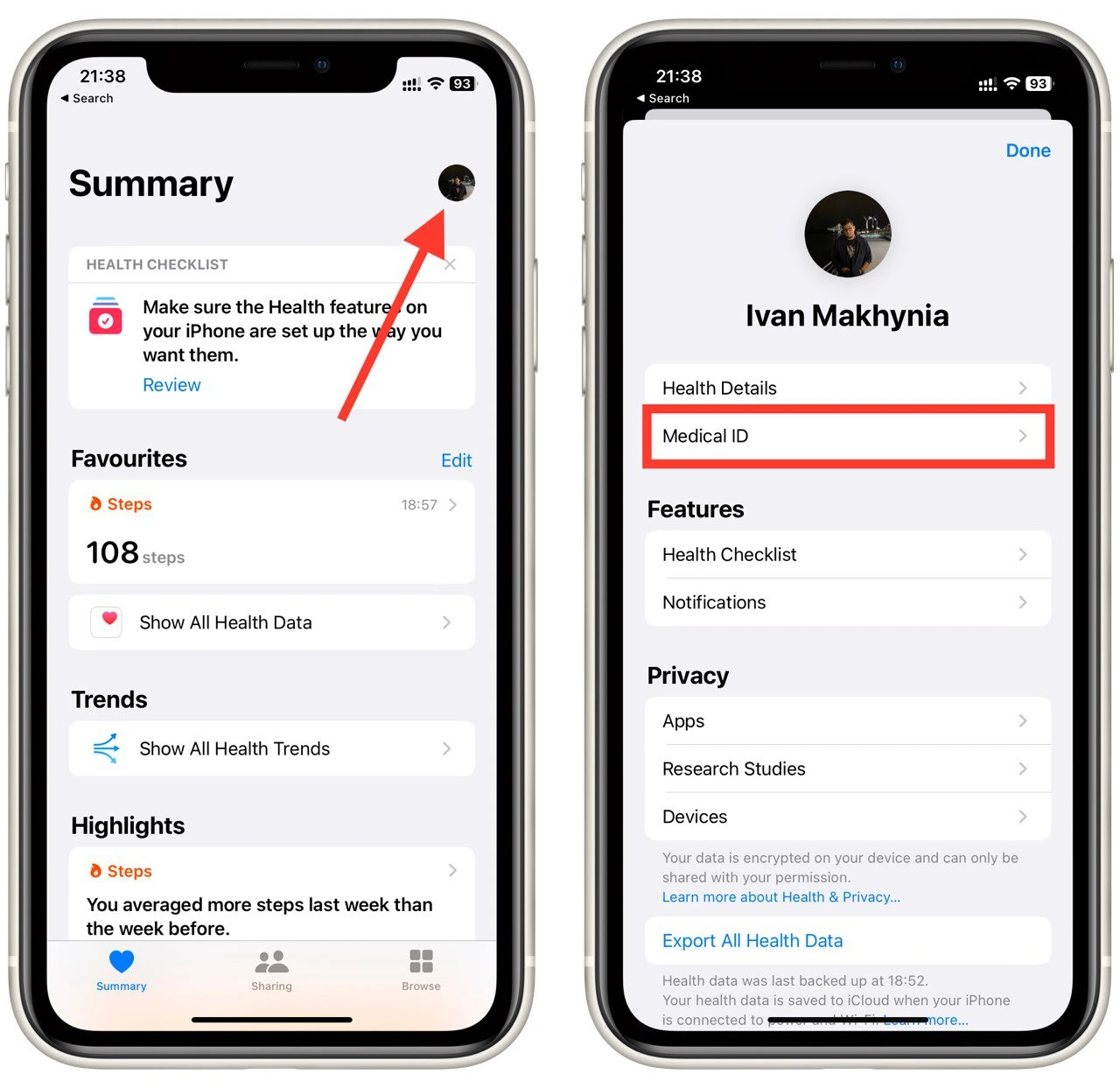
- Tap “Edit” in the top right corner of the screen.
- Scroll to the “Emergency Contacts” section and select “Add Emergency Contact“.
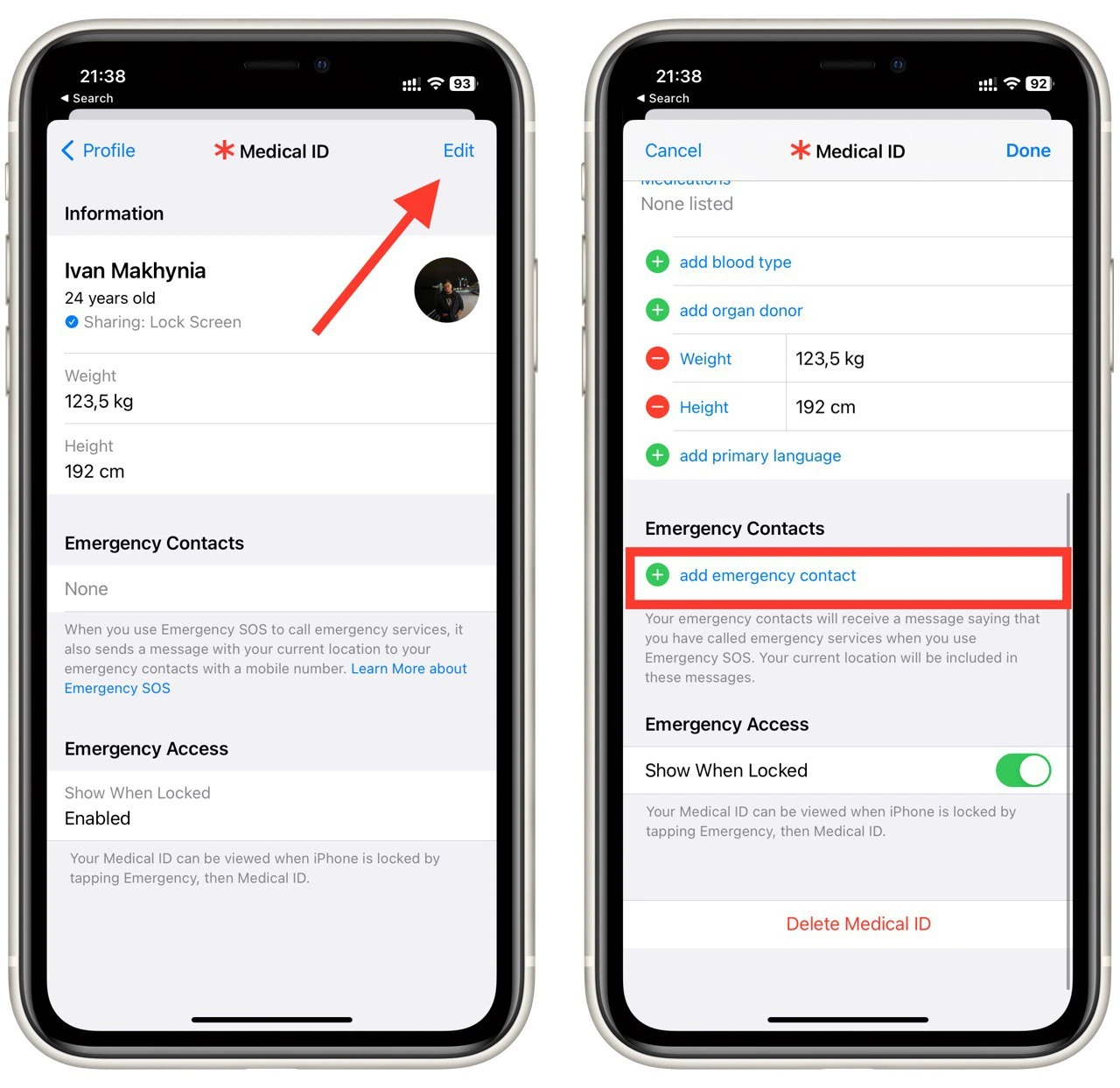
- Select the contact from your contacts list.
- Choose their relationship with you.
- Tap “Done” to save your changes.
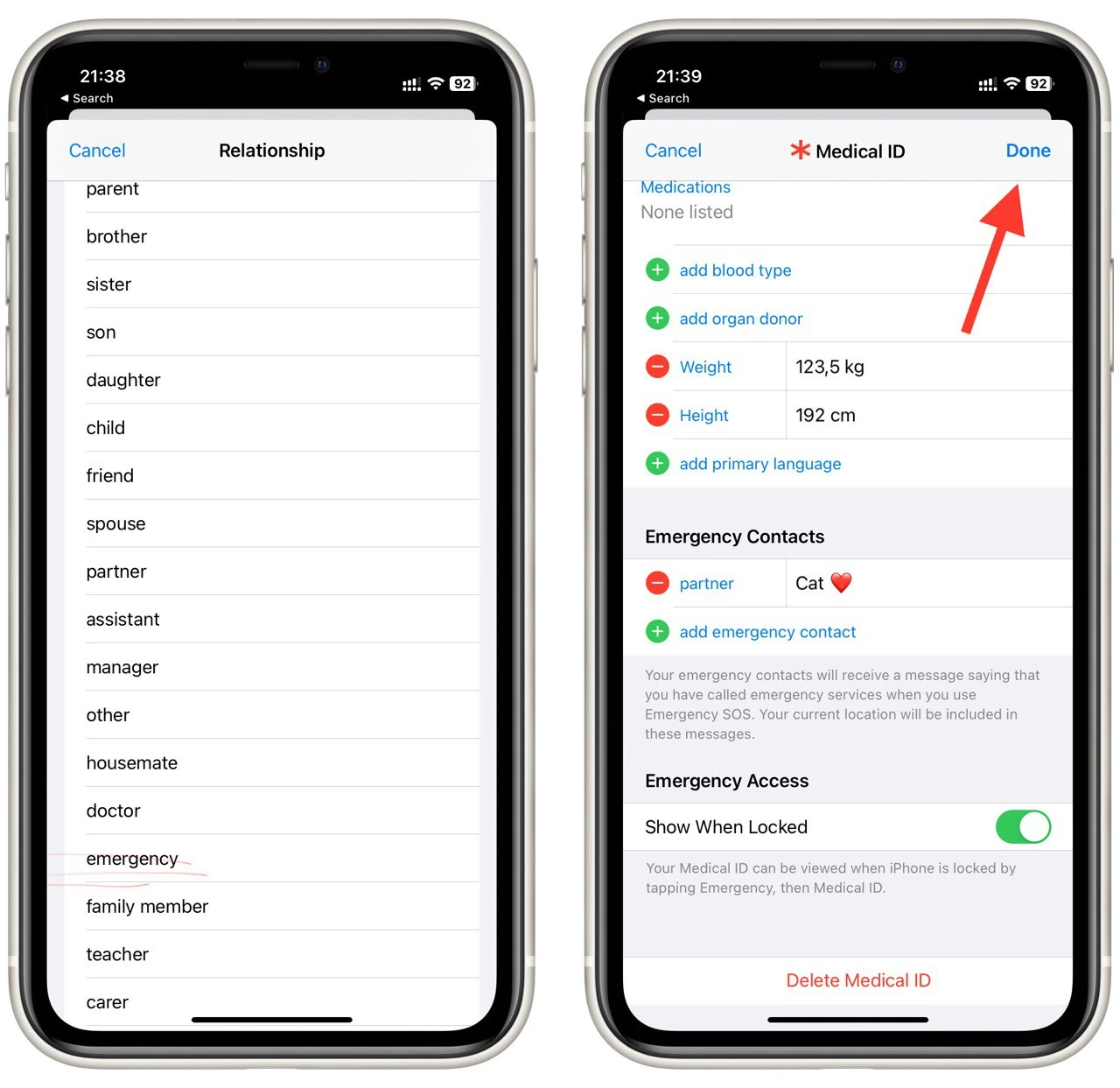
Your emergency contact is set up to be notified in an emergency, even if your iPhone is locked. They can access your Medical ID by swiping it on the lock screen and selecting “Emergency” followed by “Medical ID.”
What is emergency contact on iPhone?
The emergency contact feature on an iPhone allows you to designate a contact who can be notified in case of an emergency. This feature can be extremely useful in situations where you cannot communicate with first responders, such as if you are unconscious or incapacitated. By setting up an emergency contact, you can ensure that someone you trust is notified and can act on your behalf.
The emergency contact feature is accessed through the Health app on your iPhone. When you set up an emergency contact, the information is stored in your Medical ID, which can be accessed even when your phone is locked. This means that emergency responders can quickly access your emergency contact information without needing to unlock your phone, saving valuable time in a medical emergency.
In addition to designating an emergency contact, you can include other important medical information in your Medical ID, such as your blood type, any medical conditions you have, and any medications you’re taking. This information can be helpful for emergency responders in providing you with appropriate care.
Why do you need to set an emergency contact on your iPhone?
There are many reasons why setting up an emergency contact on your iPhone is important. Here are some of the main reasons why you should consider setting up an emergency contact:
- Quick access to emergency contact information: By setting up an emergency contact on your iPhone, emergency responders can quickly access your emergency contact information in an emergency. This can be especially important if you cannot communicate with first responders due to a medical emergency or accident. Your emergency contact can be notified and provide important information about your medical history or any special needs you may have.
- Peace of mind for you and your loved ones: Knowing that you have an emergency contact designated on your iPhone can provide peace of mind for you and your loved ones. In case of an emergency situation, your loved ones can be notified quickly and take action on your behalf. This can help to alleviate anxiety and worry in potentially stressful situations.
- Access to critical medical information: Besides your emergency contact information, the Medical ID feature on your iPhone allows you to store critical medical information that can be accessed even when your phone is locked. This information can include your blood type, allergies or medical conditions, and medications you’re taking. By including this information in your Medical ID, emergency responders can quickly access important medical information that can help them provide you with appropriate care.
- Multiple emergency contacts: You can add multiple emergency contacts on your iPhone, ensuring that someone is always notified in an emergency, even if your primary contact is unavailable.
- Customizable Medical ID: The Medical ID feature on your iPhone is customizable, which means that you can include additional health information that can be helpful to emergency responders. For example, you can include information about any implanted medical devices or any other special needs you may have.
Setting up an emergency contact on your iPhone can provide many benefits. It ensures quick access to emergency contact information for first responders, provides peace of mind for you and your loved ones, and allows you to provide important medical information through the Medical ID feature.





